Access iCloud Messages: A Complete User Guide

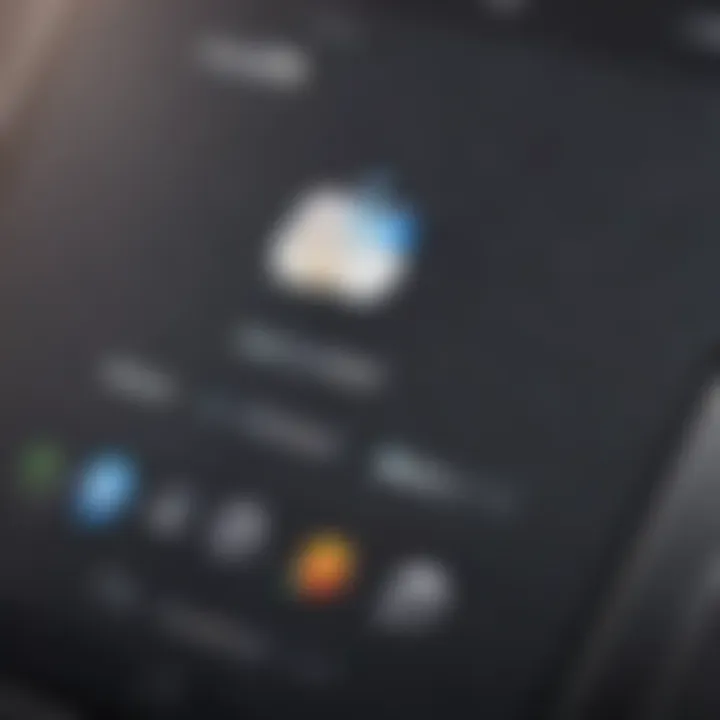
Intro
In the world of Apple devices, iCloud serves as a backbone for various functionalities, enabling users to sync, store, and manage their data seamlessly. Among these myriad features, iCloud Messages stands out, granting users the ability to access their text messages across multiple devices. This guide aims to unearth the intricacies of accessing and managing iCloud Messages effectively. It’ll cover everything from the technical requirements to step-by-step instructions that will help you navigate this essential service.
Whether you’re a seasoned Apple user or a newcomer trying to get the hang of the ecosystem, understanding how to access iCloud Messages efficiently can enhance your communication experience. Many users often find themselves grappling with message synchronization issues or privacy concerns, which can be frustrating. Therefore, this guide sets out to clarify these aspects thoroughly.
By the end, you’ll be well-equipped to tackle any challenges that arise while accessing your iCloud Messages and optimize your Apple experience with some practical tips. Join us as we embark on this journey to become a pro at managing your messages in the Apple ecosystem.
Understanding iCloud Messages
In the digital age where information travels at lightning speed, understanding iCloud messages becomes vital for anyone using Apple devices. iCloud messaging is not just a storage method; it’s an integrated functionality that ensures seamless communication across multiple devices, accommodating the busy lives of its users. This section aims to illuminate the intricacies of what iCloud messaging entails and why it holds significant importance for Apple users.
What is iCloud Messaging?
iCloud Messaging refers to the service that allows users to send and receive messages seamlessly across various Apple devices through the iCloud platform. With this feature, your messages are not tethered to a singular device. Instead, they link every Apple gadget you possess to a common thread, allowing you to access your conversations anywhere at any time. The system works primarily over the internet, ensuring that your messages sync quickly and efficiently.
To break it down further, iCloud messaging includes:
- Text messages sent and received via iMessage.
- Multimedia messages such as images and videos.
- Integration with other Apple services, fostering an interconnected ecosystem.
Simply put, when you send a message from your iPhone, it can be viewed on your iPad, Mac, or even through the iCloud website. Users don’t have to worry about losing important communications; if you’ve ever had to scroll endlessly through your phone looking for that one critical message, this feature is designed precisely to alleviate that burden. It provides a sense of continuity and accessibility that many find indispensable.
The Importance of iCloud for Apple Users
For Apple users, iCloud is often a lifeline. It goes beyond just messaging; it encapsulates a broader ecosystem that enhances user experience significantly. Think of iCloud as your personal vault in the cloud, securing valuable data and allowing access from multiple devices. Here’s why it matters:
- Synchronization: Easy access to your messages and data across devices. If you start a conversation on your Mac, you can effortlessly continue it on your iPhone.
- Data Protection: iCloud backs up important text messages and multimedia, ensuring you won’t lose them if something happens to your device. Losing a phone doesn’t have to mean losing cherished moments.
- Convenience: Users enjoy the benefit of managing their messages without manual transfers. The process is automatic, setting it apart from traditional messaging systems.
"For Apple aficionados, iCloud shifts your experience from one of limitation to myriad possibilities. It’s more than messaging; it’s about how you live with your devices."
Furthermore, the convenience factor cannot be overstated. With iCloud, everything you need is a mere click away, which appeals to professionals and tech enthusiasts alike. Efficiency is critical, and iCloud delivers it with ease. This understanding of iCloud messaging not only enriches your user experience but also empowers you to utilize your devices to their fullest potential.
Setting Up iCloud Messaging
Setting up iCloud messaging is a fundamental step for any Apple user wanting to fully harness the capabilities of their devices. When you take the time to ensure that iCloud messaging is configured properly, you not only enhance your messaging experience but also assure smooth data synchronization across all your Apple gadgets. Having a central repository for your messages means they can be accessed from any synced device, which is a sheer lifesaver in our always-on digital world.
With iCloud, users enjoy a number of benefits: messages are automatically backed up, making it easier to restore them if you ever change devices or encounter data loss. Furthermore, being able to access your messages from a wide array of devices, whether you're on an iPhone, iPad, or Mac, can greatly improve how you communicate.
Creating an Apple
Creating an Apple ID is the essential first step in setting up iCloud Messaging. This unique identifier not only lets you access iCloud but also gives you the ability to download apps, make purchases, and more. Without an Apple ID, functionality is severely limited. The process is straightforward. Simply go to Apple’s website or use the Settings app on your device.
You'll need to provide some basic information such as your name, email address, and a password. It might feel like entering a little too much info, but think of it as setting the keys to your digital kingdom. It's worth mentioning that securing your account with two-factor authentication is highly advisable.
Enabling iCloud on Your Devices
Enabling iCloud on your devices is where the magic happens. Without this step, your messages won't sync, and you'll lose out on the seamless experience iCloud can offer. By enabling iCloud, you're making sure that your messages, photos, and other data are all in sync, giving you access to everything, everywhere.
Steps for iPhone and iPad
Setting this up on iPhone and iPad is a piece of cake. Follow these steps:
- Open Settings.
- Tap on your name at the top.
- Select iCloud.
- Turn on the toggle for Messages.
The key characteristic of this specific method is the user-friendliness—it’s remarkably simple. Once enabled, your messages automatically back up to iCloud.
One unique feature is the syncing of deleted messages. If you delete a message on one device, it will disappear from all others. This can be beneficial for tidying up but also requires careful consideration, as accidental deletions may become irreversible.
Steps for Mac
For Mac users, the steps to enable iCloud are slightly different but still straightforward:
- Open the Apple menu and select System Preferences.
- Click on Apple ID.
- In the sidebar, select iCloud.
- Ensure the box next to Messages is checked.


This method maintains the same benefit of effortless accessibility across platforms. The key characteristic here is the ease of managing multiple devices from a single dashboard.
A distinct advantage of using Mac is its ability to easily share files and messages between apps, enabling a fluid workflow for professionals and tech enthusiasts alike. However, make sure to regularly monitor the storage, as keeping too many messages may consume valuable space.
In summary, setting up iCloud messaging isn’t just a chore to check off your list; it’s the first step towards boosting your messaging experience, ensuring it’s reliable, accessible, and secure.
Accessing iCloud Messages
Accessing your iCloud messages can be a clunky process if you aren’t familiar with the ins and outs of Apple’s ecosystem. Understanding how to effectively retrieve your messages isn’t just a matter of convenience; it can be crucial for maintaining continuity in communication across various Apple devices. Imagine being in the middle of a conversation on your iPhone and wanting to pick up right where you left off on your Mac. The seamless integration of iCloud Messages allows you to do just that. In this section, we’ll break down how you can easily access your iCloud messages, ensuring you’re never out of the loop.
Using the iCloud Website
One of the simplest methods to access your iCloud messages is through the iCloud website. By navigating to iCloud.com, you’re granted a gateway to your cloud data, including your messages. Here’s how you do it:
- Go to the iCloud website and sign in with your Apple ID and password.
- Once logged in, locate the Messages app on the home page. Notably, if you’ve set everything up correctly, your messages will be synchronized here.
- Click on the Messages icon to open your message interface, where you can view your conversations.
- You can even use the search bar to filter through your messages if you have a particularly extensive history.
However, keep in mind that using the website may have limitations compared to accessing messages through a device natively. You might find it less intuitive because it lacks some of the real-time notification features available on iOS devices.
Accessing Messages on iOS Devices
When it comes to accessing your iCloud messages directly on your iOS devices, the process becomes more streamlined. Whether you’re on iPhone or iPad, here's what you need to keep in mind:
- Ensure iCloud Message Sync is Enabled: To start, navigate to Settings > [Your Name] > iCloud > Messages. Toggle on the option for iCloud Messages. This should be done on all devices where you wish to sync and access your messages.
- Using the Messages App: Open the Messages app. You’ll find all your conversations neatly organized and up-to-date as they sync across your devices. If a message has been sent from another device, it should be readily accessible in the app.
- Notifications: Notifications help you stay on top of conversations. Ensure you’ve enabled alerts in your settings to keep your messaging experience smooth.
Accessing Messages on Mac
For Mac users, accessing iCloud messages is also quite user-friendly. The native Messages app on macOS brings your texts into the fold seamlessly. Here’s how to get set up:
- First, open the Messages app on your Mac.
- If prompted, log in using your Apple ID. Make sure it’s the same ID associated with your iCloud account.
- Head to Messages > Preferences > iMessage and verify that Enable this account is checked. Make sure iCloud Messages is activated.
- Your conversations should begin populating the app, making it easy to respond to messages from your Mac.
Keep in mind that depending on your internet connection, the loading time for messages can vary. It’s a good habit to refresh periodically to avoid missing urgent messages.
"Accessing iCloud Messages can create a cohesive experience across all your devices, ensuring you stay connected no matter where you are or which device you are using."
Whether you prefer using a browser, your iPhone, iPad, or Mac, the tools are fairly straightforward, provided you have your iCloud settings in working order. These steps will enhance your communication and make it easier to flip between devices without losing track of your conversations.
Synchronizing Messages Across Devices
Synchronizing your messages across multiple devices is crucial for ensuring that your communication remains seamless and uninterrupted. For Apple users, iCloud is designed to act as the glue, connecting different devices together to allow for a fluid messaging experience. This means you can start a conversation on your iPhone and pick it up later on your Mac without missing a beat, which is particularly beneficial for multitaskers or those who frequently switch between devices.
Understanding Message Sync Settings
Before diving into the practicalities, it’s vital to grasp how the synchronization settings work. The sync settings dictate what messages are backed up to iCloud and how they are shared across your devices. Users can choose to enable or disable sync for text messages, iMessages, and other communication apps.
Key Components of Sync Settings:
- Enabled Devices: You need to ensure all your Apple devices are signed into the same Apple ID.
- iCloud Settings on Devices: You can check this by going to Settings on iOS or System Preferences on macOS, where you will find options to manage messages.
By utilizing these settings, messages are not just stored but also updated in real-time. You will usually find these settings nestled in the Messages tab under iCloud settings. There's a certain satisfaction in knowing that your important chats are safe, and any changes made on one device will reflect on others, thus removing the hassle of checking multiple gadgets.
Troubleshooting Sync Issues
Despite the convenience that comes with synchronized messaging, problems can arise that disrupt this seamless flow. When messages seem out of sync, it’s a common frustration that necessitates a clearer understanding of potential hitches.
Common Problems
The beauty of any tech system lies in its intricacies, but that very complexity can also lead to pitfalls. A prevalent issue among users is the failure to see updated messages across devices. This inconsistency usually stems from a few key factors:
- Internet Connectivity: A stable internet connection is paramount. If one device is experiencing connectivity issues, it can prevent messages from syncing properly.
- Apple ID Mismatch: Using different Apple IDs on your devices can lead to a complete breakdown in synchronization.
- Outdated Software: Not keeping your devices updated can leave you with compatibility issues that affect message sync.
These common problems can hinder the user experience significantly, causing frustration and preventing effective communication—something we all wish to avoid in our fast-paced lives.
"To err is human, but to troubleshoot is divine."
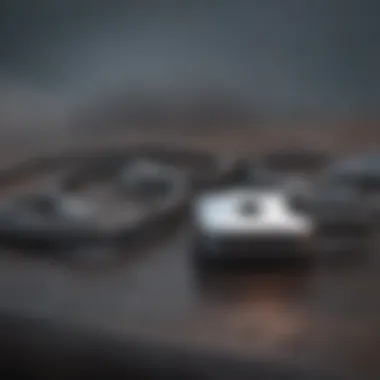
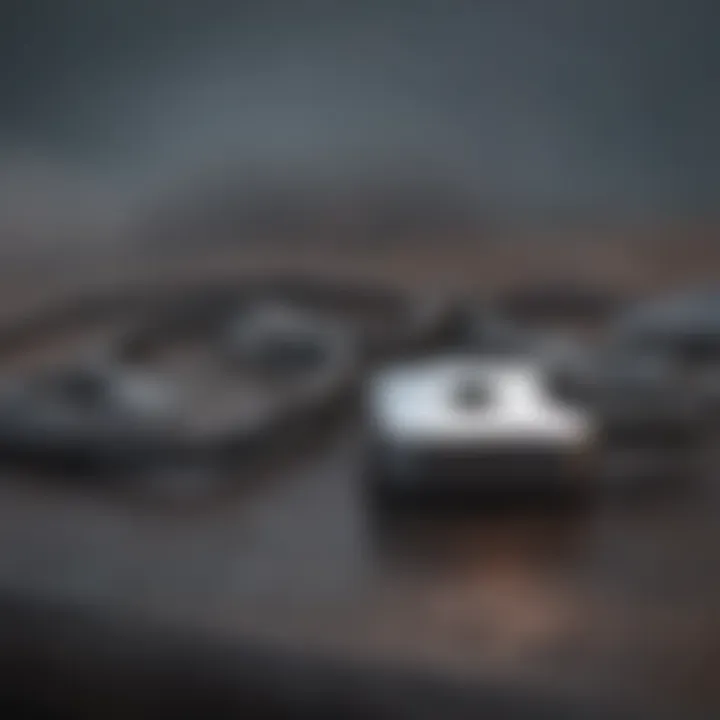
Solutions and Fixes
When facing sync issues, a structured approach to solutions can help mitigate the problem effectively. Here are some practical fixes to consider:
- Check Your Internet Connection: Ensure all of your devices are connected to a reliable network. Sometimes, simply toggling the WiFi can help.
- Verify Apple ID: Make sure all devices are synced with the same Apple ID and try signing out and back in to refresh the connection.
- Update Your Software: Keep an eye out for any software updates available for your device. These often include fixes for various bugs that might be hindering synchronization.
By focusing on these solutions, you can not only resolve existing issues but also prevent future discrepancies in your message synchronization, allowing you to keep the lines of communication open and effective.
Managing Your iCloud Messages
Managing your iCloud messages is a crucial aspect of ensuring your communication is not only accessible but also secure. Given that many Apple users rely on iMessages and other messaging apps tied to iCloud, effectively managing your messages can enhance both productivity and peace of mind. Having a well-organized message storage system allows for quick retrieval of important conversations, especially when you're in a bind or need reference to past discussions. Moreover, managing your messages appropriately can save valuable storage on your devices, allowing for better performance overall. This section highlights two key practices: verifying your message storage and deleting unwanted messages, both of which contribute significantly towards an optimized iCloud messaging experience.
Verifying Message Storage
Every Apple user should take a moment to verify their message storage periodically. This allows you to see how much space your messages are consuming relative to your total available storage. If your iCloud storage is running low, messages can quickly become a sneaky culprit.
Here’s a simple way to verify your message storage:
- Open Settings on your iPhone or iPad.
- Tap on your Apple ID at the top.
- Select iCloud and then choose Manage Storage.
- Here you will see a breakdown of how much space is taken by messages along with other apps.
If it’s looking bloated, consider evaluating which conversations or attachments are taking up the most space. You might be surprised by how many unnecessary photos, videos, or memes are lurking in message threads. Keeping an eye on your storage not only prevents potential lags but also ensures you don't run out of space unexpectedly.
Deleting Unwanted Messages
Once you identify unwanted messages, it’s time for a digital decluttering session. Deleting unwanted messages is not just a matter of tidying up, but it can also enhance your privacy and security. Old messages can contain sensitive information. You wouldn’t want that floating around unmonitored.
To delete messages:
- Open the Messages app on your device.
- Navigate to the conversation you want to clear out.
- Tap and hold on the specific message or thread until you see the More option appear.
- Check the circle next to the messages you want to delete, and then tap on the Trash can icon to remove them.
"A clean inbox is nothing compared to a clean messages app. Keep it neat!"
Additionally, for those who prefer a more comprehensive approach, you can delete entire conversations in one go. This is particularly useful for large group chats that have outlived their usefulness. Remember to think twice before you hit delete. Once they're gone, they’re gone for good unless you have backups.
Privacy and Security Considerations
When diving into the digital realm of iCloud messages, it becomes paramount to prioritize privacy and security. In a world where data breaches frequently make the headlines, understanding how to safeguard your message data ensures not only peace of mind but also the protection of sensitive conversations. With Apple’s ecosystem, users often expect a higher standard when it comes to security features. But what does that really mean for your messages? This section breaks down the significance of safeguarding your message data and the role encryption plays in keeping your communications private.
Protecting Your Message Data
To safeguard your message data effectively, several layers of security measures come into play. First off, using a strong Apple ID password is crucial. It acts as the first line of defense against unauthorized access. To elevate this, turn on two-factor authentication (2FA), which essentially adds a second layer of verification, making it much tougher for someone to infiltrate your account, even if they get hold of your password.
Another key aspect to consider is being cautious about sharing your Apple ID information. It's simple but often overlooked. Never share your password or login details, and be wary of phishing attempts that fish for your sensitive data.
Regular software updates to your devices cannot be ignored either. These updates usually include important security patches that protect against recent vulnerabilities that hackers might exploit. In the end, having a proactive approach to your privacy ensures that your messages remain shielded from prying eyes.
- Use Strong Passwords: Combine numbers, letters, and symbols for complexity.
- Enable Two-Factor Authentication: Adds an extra level of security to your account.
- Be Cautious with Your Apple ID: Never share it unnecessarily.
- Stay Updated: Always install updates to protect against vulnerabilities.
Understanding Data Encryption
Data encryption might sound like technical jargon, but in simple terms, it’s the method of scrambling your messages so that only the intended recipients can read them. Apple takes this very seriously, employing end-to-end encryption for iMessages and FaceTime calls. This means when you send a message to another Apple user, it gets converted into a format that is undecipherable to anyone who happens to snag it during transmission.
Understanding what this means is key: even Apple itself cannot access your messages. So, if you happen to be in a situation where law enforcement demands information from Apple, they simply can’t provide it for your protected messages. This level of security offers a layer of comfort, especially for users who engage in sensitive discussions regarding personal or professional matters.
However, it’s important to remember that while encryption offers significant protection, it’s still vital to manage your device security properly. If someone can access your device physically or bypass some security settings, then all the encryption in the world won’t help. Always ensure that your device is secure, and that you are aware of potential vulnerabilities.
"Protecting your privacy is a continuous effort. Every step taken today to secure your data helps shape a safer digital future."
In summary, understanding and taking actionable steps towards privacy and security is not just about technology but ensuring that you have control over your own messages.
Exploring iCloud Message Features
Understanding the features of iCloud Messaging is essential for Apple users looking to enhance their communication experience. iCloud Messaging does not merely serve as a messaging platform; it integrates seamlessly with various Apple services, creating an ecosystem that fuses messaging with cloud storage, device synchronization, and application integration.
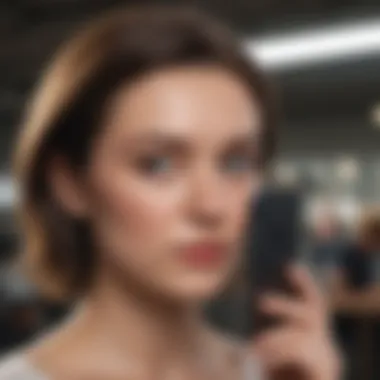
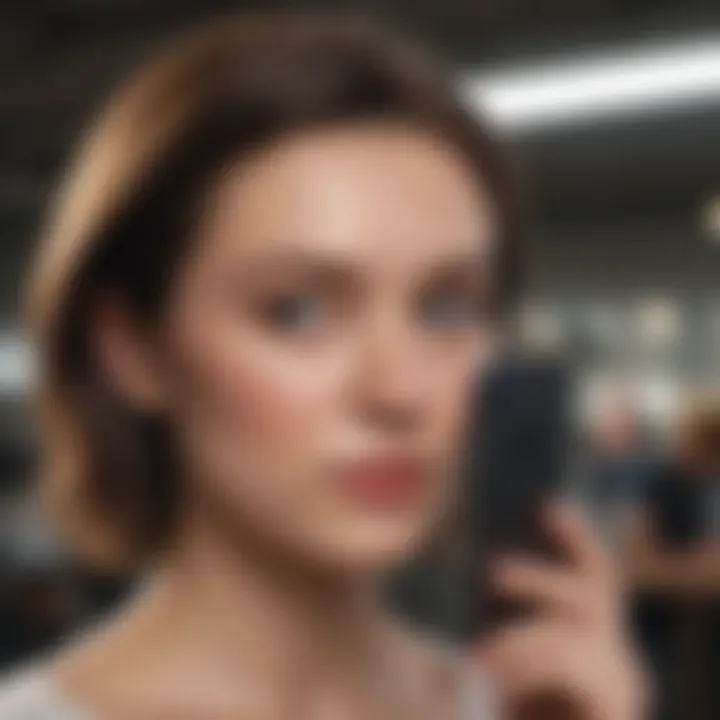
Using iCloud with Other Apple Services
ICloud is introduced to provide a unified interface and smooth transitions among different Apple devices. One of the main benefits is how iCloud Messaging works accurately with services like Mail, Calendar, and Contacts. For instance, if a user schedules a meeting, details are sent via iCloud Mail while reminders pop up through the Calendar app. This harmony means you won’t miss a beat whether you're texting or allocating appointments.
Consider using iCloud with iMessages to convey multimedia messages through Apple’s cloud. Sending a photo from your iPhone becomes easy, as the picture is stored in iCloud Photos, allowing you to access the same image across all your devices—iPad, Mac, or even an Apple TV. Leveraging these interconnected features not only saves time but also ensures continuity in how you communicate across devices, enhancing overall efficiency.
Furthermore, with Family Sharing, you can share apps, songs, and even your iCloud storage plan with family members. This means a single plan can cover multiple devices, saving costs while keeping everyone in sync.
Integrating with Third-Party Apps
The integration of iCloud Messaging with third-party applications is another notable advantage. Compatibility with various apps accelerates user productivity. For instance, many productivity apps like Notability or Evernote allow users to save messages or notes straight to iCloud. A simple tap can send text notes directly into these apps for easy retrieval later.
Moreover, social media platforms like Facebook and others allow for sharing of messages through iCloud. A user might want to send an intriguing article or a vivid photo directly through messages, pulled in from a third party with minimal disruption.
It's wise to check for supported third-party apps that allow better collaboration for storing and managing messages. Here’s a quick list of functionalities you might explore with selected third-party apps:
- Evernote: Directly saving conversations for later review.
- Slack: Syncing important messages to your workspace.
- Google Drive: Storing message attachments with easy access on Google.
Integrating iCloud with various services enhances your messaging experience and streamlines communication, making it more efficient than competitive platforms.
Embracing these features enriches the overall experience of using iCloud Messaging. It offers not only a robust messaging platform but also a versatile tool that enhances productivity and connectivity in myriad facets of digital communication.
Frequently Asked Questions About iCloud Messages
Understanding common queries related to iCloud Messages can make a significant difference in how users manage their Apple devices. This section aims to clarify some typical concerns, enhancing the user's experience when accessing and handling their messages. Having clear answers at one's fingertips can simplify troubleshooting and improve overall technical confidence when navigating iCloud's features.
What to Do If You Can't Access Messages?
It can be frustrating when you've got something important to say but can't get to your messages. If you find yourself in this predicament, don't panic. There are several steps to troubleshoot the issue. First, ensure that you’re logged into your iCloud account properly across all devices. A common oversight is being logged in with another Apple ID, which could be a dead giveaway for missing messages.
After verifying your ID, check your network connection; a weak Wi-Fi signal or poor cellular data can impede access. Try toggling Airplane Mode on and off to give your connection a refresh. If those steps don't fix the issue, signing out and back into your iCloud account can often work wonders.
Sometimes, updating your device software may be necessary. Apple routinely pushes updates that rectify bugs and improve overall functionality. Navigate to Settings, tap on General, then Software Update. If an update is available, download and install it. Lastly, consider restarting your device. In many cases, a simple reboot solves plenty of odd technical issues that arise.
How to Recover Deleted Messages?
Recovering deleted messages can feel akin to finding a needle in a haystack, especially if the messages were of considerable importance. However, there’s a light at the end of the tunnel. The process begins with understanding that deleted messages are not truly gone—at least not immediately.
Apple offers the option to recover messages assuming you have iCloud backup enabled. Here’s a quick guide to follow:
- Step 1: Go to Settings > your name > iCloud.
- Step 2: Tap on Manage Storage, then Backups, and check when your last backup took place.
- Step 3: If your messages were backed up prior to deletion, you could restore from that backup. Just remember, restoring from a backup will replace all current data with data from that backup period.
Alternatively, if you're using Messages in iCloud, sometimes the deleted messages are available on another device still logged into your iCloud account. Check your other devices and see if the messages are there.
In complex cases where standard recovery methods fail, looking into third-party data recovery software could be beneficial. Choose reputable options, as there are various products available on the market. However, always perform due diligence to ensure security before using any software.
In summary, a systematic approach can enhance the likelihood of recovering those crucial iCloud messages. Don't forget to enable backups regularly moving forward to safeguard against accidental deletions!
Closure
As we bring this guide to a close, it's imperative to reflect on the essential aspects of accessing iCloud messages. This conclusion serves not merely as a wrap-up, but as a critical overview of the various elements discussed throughout the article. Recollecting the steps to set up iCloud messaging can make a significant difference in how one manages messages across Apple devices. Not just that, but the troubleshooting tips provided play a crucial role in ensuring uninterrupted access to vital communications, which can be especially pivotal for Apple aficionados and tech enthusiasts alike.
The importance of privacy and security considerations cannot be overstated. In an era where data breaches are more common than ever, being informed about how to protect one's message data is not just a benefit; it’s a necessity. Additionally, understanding the integration possibilities with third-party apps and other Apple services can open doors to enhancing productivity and maintaining connectivity seamlessly.
In summary, having a grasp of the intricacies of iCloud messaging doesn’t just enhance user experience; it fosters a sense of control and empowerment in our tech-driven lives. With the right knowledge, users can navigate the complexities of their Apple ecosystem with ease and confidence.
Recap of Key Points
- Understanding the function of iCloud and how it supports messaging across devices is foundational.
- Setting up an Apple ID and enabling iCloud on your devices are crucial first steps to accessing messages.
- Synchronization of messages ensures that communications remain consistent and up-to-date, irrespective of the device in use.
- Troubleshooting and managing messages are essential skills that can avert loss and enhance clarity when navigating through conversations.
- Privacy and security must always be at the forefront when dealing with digital messages, necessitating users to stay informed about protection measures.
- Leveraging iCloud messaging features can not only optimize the experience but also enhance device interconnectivity.
Final Thoughts on iCloud Messaging
It's safe to say that accessing iCloud messages effectively is a vital skill for individuals who immerse themselves in the Apple ecosystem. The features provided by iCloud are robust and, when properly utilized, can simplify communication significantly.
In practical terms, whether you’re a professional needing quick access to important conversations, or an everyday user wanting to maintain personal relationships, understanding how to navigate iCloud messaging opens up a world of convenience.
Continuing to educate oneself on updates and changes in iCloud services will only bolster this experience. Staying informed about new features or security protocols will enhance both efficiency and security in communications. As technology evolves, so too should one's approach to using it.
It’s not just about sending messages; it’s about how effectively you can connect, safeguard, and manage your conversations.
Thus, ensure to stay engaged with the community, seek answers to questions, and keep refining your understanding of this powerful tool at your disposal.



