How to Activate and Use Hotspot on iPhone SE
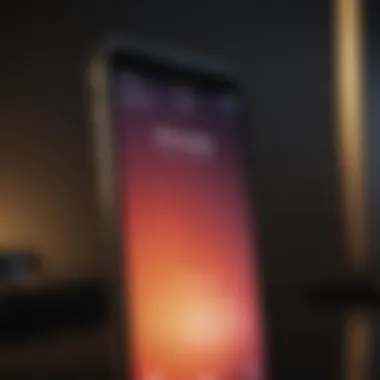

Intro
In today's increasingly connected world, the ability to share your internet connection on the go is more crucial than ever, especially for those relying on their smartphones. Apple's iPhone SE offers a powerful hotspot feature that can turn your device into a personal Wi-Fi hub, making it possible to keep your tablets, laptops, or other devices online when Wi-Fi is scarce.
This guide is designed to illuminate the process of activating and utilizing the hotspot feature on your iPhone SE. Not only will we cover the fundamental steps required to get the hotspot up and running, but we’ll also delve into maximizing its potential and explore the nuances that come with a personal hotspot. Buckle up as we navigate through this essential aspect of your iPhone experience.
Foreword to the Hotspot Feature
In an era where consistent connectivity is not just desired but expected, the hotspot feature on smartphones like the iPhone SE becomes a handy ally. Understanding this functionality can offer more than mere convenience; it opens doors to productivity in various scenarios, such as when traveling, during work presentations, or even in casual social gatherings. Users can easily share their mobile data with other devices, ensuring that teammates, friends, or family stay connected, no matter the circumstances.
Understanding Mobile Hotspots
Mobile hotspots are essentially gateways that allow different devices to connect to the internet via a shared cellular connection. They're ideal for situations where Wi-Fi networks are absent or unreliable. Picture traveling through a desolate area, mountains as far as the eye can see, and your laptop is left with no internet. By activating a mobile hotspot, you turn your iPhone SE into a signal provider, transforming your cellular data into a means for others to access the web. This shared connection proves vital, especially for those who work remotely or require consistent access to updates and information.
The ease of this feature tends to surprise many. Instead of fiddling with cumbersome cables or seeking the elusive public Wi-Fi, users can create a dependable connection with just a few taps on their iPhone SE.
Hotspot Functionality on iPhone SE
The iPhone SE, known for its balance of power and portability, boasts a well-integrated hotspot feature. Unlike some devices that require extensive navigation through menus, Apple's streamlined design makes activating this feature almost intuitive. With just a couple of steps, users can transform their phone into a portable Wi-Fi hub. This ease of access is paramount, particularly for those who may feel intimidated by technology.
Once activated, the hotspot's reach typically expands to several meters, allowing multiple devices—whether laptops, tablets, or other smartphones—to connect. This versatility makes it crucial for meetings, educational scenarios, or even just Netflix binges with friends.
"Having the ability to create a Wi-Fi network out of thin air is not just a technical quirk; it's a real game-changer in today's connected world."
However, users must also recognize the implications of this functionality. Sharing mobile data can deplete your battery more quickly and potentially lead to additional costs, depending on your mobile plan. Thus, while this feature is powerful, it’s essential to monitor usage and settings to effectively balance connectivity without overextending your resources.
Preliminary Requirements
Before diving headfirst into activating the Hotspot feature on your iPhone SE, it’s essential to grasp the preliminary requirements that lay the groundwork for a seamless experience. Failing to check these off your list might lead to unnecessary headaches down the line. Ensuring your device meets these prerequisites is not just about following steps; it guarantees that you can fully exploit the capabilities of this nifty function without running into obstacles.
Carrier Support for Hotspot
The first and arguably most crucial element is your carrier's support for mobile hotspots. Not all mobile service providers have the same policies or capabilities regarding shared internet connections. It’s like having a shiny speedboat but no water to drive it through. To avoid a situation where you attempt to activate the Hotspot only to be greeted by disappointment, check directly with your carrier or visit their website for detailed information. Most major carriers, like AT&T, Verizon, and T-Mobile, typically support this feature, but limitations may apply depending on your data plan.
You should also keep in mind:
- Data Plan Type: Some carriers restrict Hotspot functionality to specific plans. For instance, unlimited data often comes with a cap on Hotspot use.
- Roaming Variables: The availability of hotspot functionality can change when you are roaming. Always double-check whether your carrier permits this while you are not in a familiar network area.
iOS Version Check
Another fundamental element is ensuring your iPhone SE is running a compatible iOS version. Apple regularly rolls out updates that can enhance features, fix bugs, and improve overall performance. To check your current iOS version, launch the Settings app, then navigate to General and tap About. Your software version will be displayed there. As of now, it’s generally recommended to be on at least iOS 13 or higher to access the full suite of Hotspot features, though more recent versions provide enhanced stability and security.
Here’s a quick reference guide for updating your device:
- Go to Settings
- Tap on General
- Select Software Update
- Follow the prompts to install if an update is available.
Keeping your device updated ensures that you get the latest features and security patches, keeping your connections safe and efficient.
In summary, verifying your carrier support and iOS version are critical steps in setting up the Hotspot feature effectively. Neglecting either can turn what should be a straightforward process into a puzzling dilemma, ultimately hindering your productivity. Knowing these prerequisites sets you up for success as you explore the ingenious utility of the Hotspot function on your iPhone SE.
Steps to Activate Hotspot
Activating the hotspot feature on your iPhone SE isn’t just a matter of convenience; it can be a game-changer in how we connect our devices. This feature is particularly useful when you find yourself in a spot without Wi-Fi access, allowing you to share your mobile data with other devices. Whether you’re working on the go or simply want to lend a friend your internet, understanding how to properly activate the hotspot unlocks a world of possibilities.
Accessing Settings
To get started, navigating through your iPhone SE’s Settings is the first step. Here’s how:
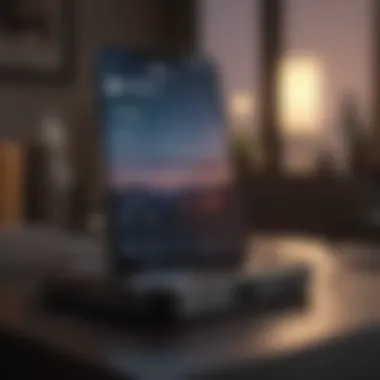
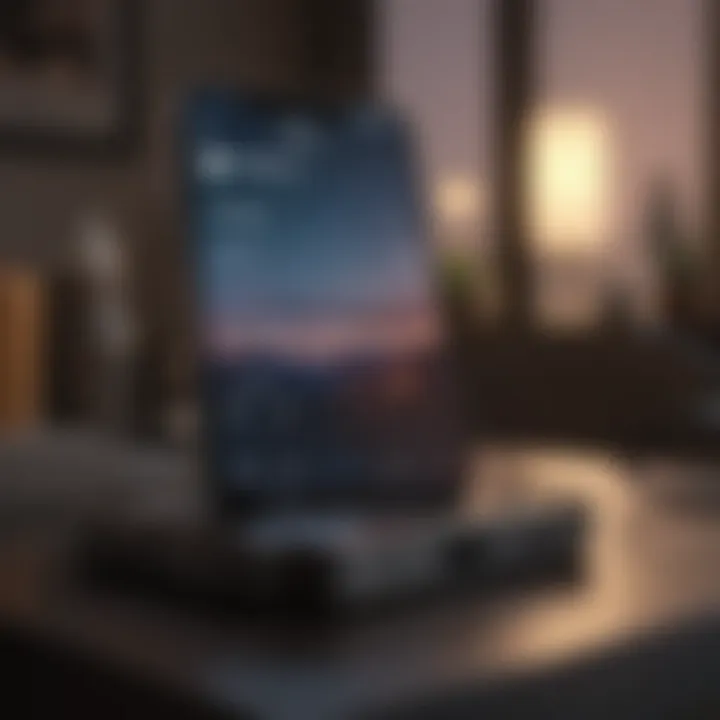
- Unlock your iPhone SE and find the Settings app, usually represented by a gear icon.
- Tap on Settings. It’s a straightforward path, but the settings menu is where all the magic happens.
- Scroll down until you find the option labeled Cellular or Mobile Data. This is where you'll manage your data settings.
- Tap on Cellular. From this menu, you'll see various options related to your cellular service.
The simplicity here is essential to remember. Fumbling through multiple scrolls or apps could waste time when the clock is ticking.
Enabling Personal Hotspot
Once you are in the Cellular settings, it’s time to enable the Personal Hotspot feature:
- Look for the Personal Hotspot option. In some cases, it may not be visible until first activated by tapping on Set Up Personal Hotspot if your carrier supports it.
- Toggle the Personal Hotspot switch to green. You might see a notification about additional charges from your carrier if you exceed limits, so be sure to read that carefully.
- Optionally, you can also tweak the Allow Others to Join feature. This lets nearby devices connect more easily.
Great! Now you've got the hotspot switched on. It’s worth noting that personal hotspots can sometimes cause a bit of confusion, especially if you have the functionality enabled but are still struggling to share data. The next step involves getting everything tuned up.
Font Settings for Hotspot
The font settings, or more accurately termed as the connection settings, are critical when configuring how the hotspot will appear to other devices. Here’s what to do:
- Under the Personal Hotspot settings, set a Wi-Fi Password. This ensures that unauthorized users won’t be able to hop on and eat away your data.
- Choose the connection methods available—options usually include Wi-Fi, Bluetooth, or USB. Wi-Fi is generally the most straightforward, but familiarity with Bluetooth might save some hassle down the line if you’re frequently connecting to specific devices.
By establishing a strong and unique password, you contribute to your network’s security, helping to prevent unauthorized access to your data plan.
Remember, every little detail counts when it comes to maintaining your connection quality and security.
In short, these steps form the backbone of activating and utilizing the hotspot on your iPhone SE. Keep in mind that while the interface may seem a bit intuitive, understanding each step ensures that you're not missing out on any powerful features.
Until now, we have covered the initial steps for activation. The next sections will delve into how to connect other devices and manage your hotspot usage.
Configuring Hotspot Settings
Configuring the hotspot settings on your iPhone SE is a crucial part of maximizing this feature’s utility. These settings allow you to customize how your hotspot operates, making it secure and tailored to your specific needs. This section dives into the elements you can adjust, the benefits of doing so, and important considerations.
Setting a Password
One of the primary ways to protect your hotspot is by setting a password. This step not only adds a layer of security but also ensures that unauthorized users cannot connect to your internet. Think of it like locking your front door; you wouldn’t just leave it wide open, would you?
To set a password:
- Go to Settings on your iPhone SE.
- Tap on Personal Hotspot.
- Look for the option that says Password. Choose something that’s alphanumeric—combining letters and numbers makes it stronger.
When picking a password, avoid easily guessable choices like “123456” or your birthday. Instead, toss in a mix of upper and lower-case letters along with numbers. It’s always better to be safe than sorry, especially when your data might be at stake.
Tip: Ensure your password is at least eight characters long. A longer password generally means better security.
Selecting Connection Options
After securing your hotspot with a password, the next step is to select your connection options effectively. This setting determines how devices interact with your mobile internet. You can connect via Wi-Fi, Bluetooth, or USB, each with its own set of advantages.
- Wi-Fi is the most common and versatile method. It allows multiple devices to connect at once, making it ideal for when you're in a coffee shop, for example.
- Bluetooth can be less power-intensive compared to Wi-Fi. It’s handy when you want to connect just one other device and conserve battery life.
- USB is often seen as the most stable connection type, especially if you’re working on your laptop and don’t want wifi to drop out.
Before finalizing these settings, consider your situation — are you in a crowded area where Wi-Fi security is paramount? Or perhaps you’re tethering just one device to save battery?
The right combination of a strong password and smart connection choices will help you maintain a secure and efficient hotspot experience.
For more insights on mobile technology, consider checking out sources like Wikipedia or discussions on Reddit where enthusiasts share their experiences.
Connecting Other Devices
Connecting other devices to the personal hotspot on your iPhone SE can transform your smartphone into a central hub for internet access. This is particularly beneficial when you're on the move, whether it's commuting, traveling, or just hanging out at a café. The potential for connectivity offers both convenience and flexibility, making it essential for anyone who relies heavily on their gadgets.
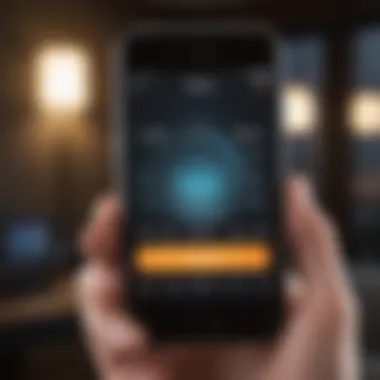
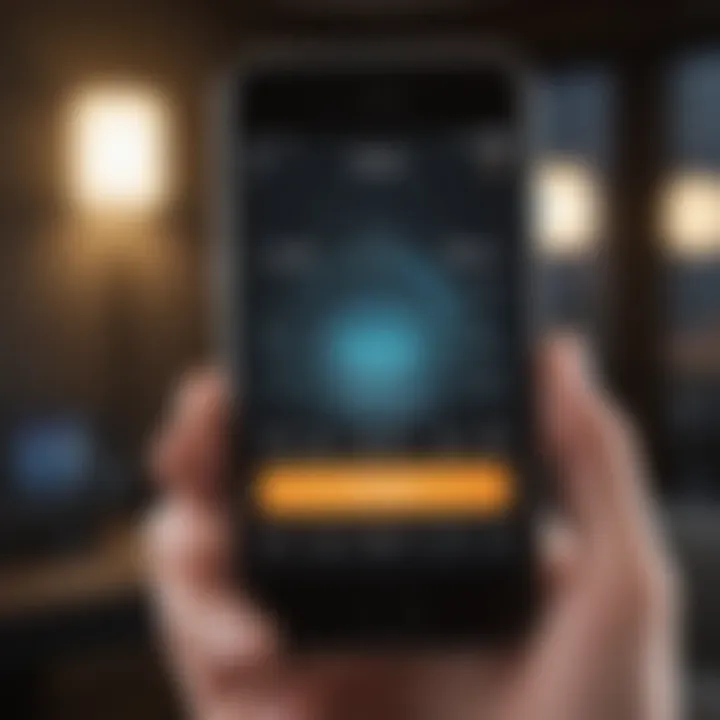
Finding the Hotspot on Devices
When you’ve set up your hotspot, locating it on other devices takes just a moment. Typically, the hotspot name you established will appear in the Wi-Fi settings of your other devices, be it a laptop or tablet. You might see a network option that resembles your iPhone's name. If you remember it, that name should be easy to identify.
- Check Your iPhone Name:
Go to Settings > General > About > Name. - Refresh Wi-Fi Network List:
Make sure the device you’re connecting to has Wi-Fi turned on and is searching for networks. Sometimes it helps to toggle the Wi-Fi off and back on.
"The ability to connect multiple devices to a singular hotspot can save the day, especially in times when public Wi-Fi is insufficient or unavailable."
Connecting via Wi-Fi and Bluetooth
Once you’ve located your hotspot, you can connect to it using Wi-Fi or Bluetooth, based on your preference and the device capabilities.
Connecting via Wi-Fi
This is often the quickest and most straightforward method for most users. Here’s a simple step-by-step on how to connect via Wi-Fi:
- Open Wi-Fi Settings on the device you want to connect.
- Look for the hotspot name from your iPhone SE.
- Click on the network name and enter the password you’ve set.
- Wait a moment for the connection to establish.
Once connected, you should see an indication that you are online, and you can immediately start browsing, streaming, or whatever else you had in mind.
Connecting via Bluetooth
A slightly more techy route is to connect through Bluetooth. This can be beneficial if you want to conserve battery life or avoid potential Wi-Fi interferences:
- Ensure Bluetooth is turned on both devices.
- Pair the devices through Bluetooth settings by searching for your iPhone.
- Once paired, select the option to use internet from that Bluetooth connection.
This method may take a bit longer to set up initially, but it's known for being stable once connected.
Using a hotspot not only empowers you to stay connected but also makes sure that you're not tied down, allowing for greater productivity and communication in our fast-paced world.
Managing Hotspot Usage
Understanding how to manage hotspot usage is paramount, particularly for those who rely on their iPhone SE as a crucial tool for connectivity on the go. In an age where data is the lifeblood of our online activities, effective management not only ensures seamless experiences but also helps prevent unexpected overages on your monthly billing statements. Moreover, it increases overall device efficiency, ensuring optimal use of the hotspot feature.
Monitoring Data Usage
Keeping an eye on your data consumption while using the hotspot feature on your iPhone SE can help you avoid those pesky overage fees. Mobile carriers typically impose data limits, and exceeding them can lead to throttled speeds or additional charges. Therefore, it's wise to monitor your data usage actively.
To track how much data you’re using, you can follow these steps:
- Open the Settings app on your iPhone SE.
- Tap on Cellular.
- Scroll down to the Personal Hotspot section where you'll see data usage metrics.
This data view shows both the total data received and sent while the hotspot feature is active. Additionally, you can reset these statistics at the start of each billing cycle to keep a close eye on your consumption over that period.
It’s not just about watching numbers, though. For most cases, it helps to establish some ground rules for device connections. For instance, limit video streaming or large downloads when others are connected to your hotspot, especially if you’re running low on data. This proactive behavior not only protects your wallet but also ensures that the devices connected to your hotspot have efficient connectivity.
"An ounce of prevention is worth a pound of cure." - Benjamin Franklin
Disconnecting Devices
Every once in a while, you'll find yourself needing to disconnect devices from your hotspot. Maybe you have too many connections or perhaps you're simply done sharing your internet access. Whatever the reason, it's a straightforward process.
To disconnect devices, you can take these steps:
- Head back to Settings.
- Tap on Personal Hotspot.
- You will see a list of devices currently connected to your hotspot.
- Next to each device, there should be an option to disconnect.
If you ever face difficulty with a specific device, you can also toggle off the Allow Others to Join feature. This action will instantly disconnect all devices using your hotspot.
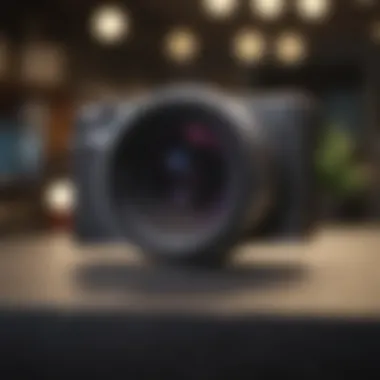
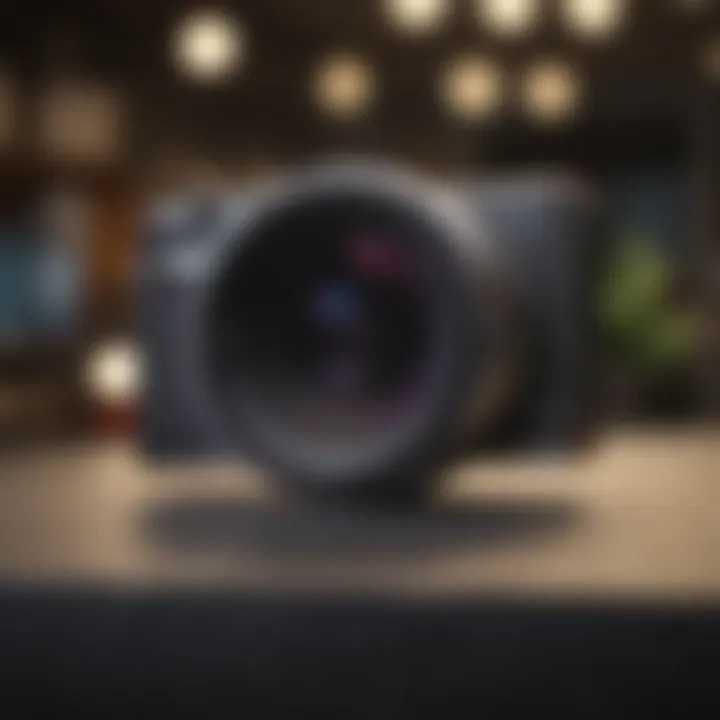
One key consideration about managing your connections is security. Having too many devices connected can increase risks associated with network security. It may allow unwanted users to access sensitive information. Hence, keeping the number of connected devices to a minimum not only conserves your data but also ensures a safer browsing experience.
Troubleshooting Hotspot Issues
Knowing how to troubleshoot hotspot issues is fundamental for anyone who relies on their iPhone SE for connectivity. When things go awry, the last thing you want is to be left scrambling for answers. This part of the article lays down the framework for recognizing and resolving common concerns that might crop up during hotspot usage. Whether it's your devices failing to connect or excessive data bills appearing unexpectedly, having troubleshooting strategies at hand can bolster your confidence and enhance your user experience.
Common Problems and Solutions
When using the hotspot feature, several issues may emerge. Here are some frequent problems along with their potential solutions:
- Connection Refusal: When a device fails to connect, ensure that the personal hotspot is activated and within range. Sometimes, simply toggling the hotspot off and on again can refresh connections.
- Slow Internet Speeds: If your connection feels slower than a slug on a cold day, consider checking how many devices are connected. More devices mean less bandwidth for each. Disconnect unnecessary devices to improve performance.
- High Data Usage: This can be a significant headache, especially if on a limited plan. Regular monitoring of data usage is crucial. Use the iPhone's settings to keep track of how much data your hotspot is consuming, and adjust your habits accordingly.
- Password Issues: If someone can't connect because of the password, double-check that they have the right one. It's easy to or forget. Consider resetting the password if it seems to be causing issues repeatedly.
"Having the right info on hand, like passwords and settings, can save you a boatload of trouble when connecting devices to your hotspot."
Resetting Network Settings
Sometimes, the most straightforward solution to complex problems is to reset. Resetting network settings can solve many hotspot-related issues, acting like a clean slate. Here’s how you can go about it:
- Open the Settings app on your iPhone SE.
- Navigate to General.
- Scroll down and select Transfer or Reset iPhone.
- Tap on Reset followed by Reset Network Settings.
- Confirm your decision by entering your passcode.
It’s important to remember that this action will erase saved Wi-Fi networks and passwords, cellular settings, and any VPN settings in use. Post-reset, you will need to re-enter Wi-Fi passwords and reconfigure any custom network settings you had set up earlier. This could sound a bit like starting from square one, but if it clears up connectivity chaos, the effort can be well worth it.
By knowing these common hiccups and how to nip them in the bud, using the hotspot feature on your iPhone SE can become more straightforward and less frustrating.
Implications of Using Hotspot
When you turn on the hotspot feature on your iPhone SE, it opens up a slew of possibilities but also brings along some nuances worth contemplating. Being able to share your mobile data can be a game changer when you're in a pinch—perhaps you’re in a meeting, and someone needs to pull up essential documents or your friend is navigating without Wi-Fi. The hotspot can be your lifeline, making your device more than just a communication tool, but also a conduit for collaboration and connectivity.
However, it’s not all smooth sailing. There are significant factors to consider, particularly around data usage and battery consumption, both of which warrant careful scrutiny. Let’s delve deeper into these aspects, to better understand what employing your iPhone’s hotspot feature truly entails.
Data Concerns
The fundamental consideration when using your mobile hotspot centers around data consumption. Sharing your data comes with its repercussions. Each connected device has the potential to use up a considerable chunk of your mobile data. This is especially true if you're streaming videos or downloading heavy files. One moment you may feel like a generous data donor, and the next, you could be staring at an alarming message indicating you’ve hit your data cap.
To avoid unexpected overages, keep an eye on several key points:
- Monitor Data Usage Regularly: Most carriers provide ways to keep tabs on your data usage. Make sure to periodically check whether you're nearing your limit.
- Educate Connected Users: If others are connecting to your hotspot, it might be wise to let them know about data limits or ask them to be mindful of heavy usage.
- Limit Connected Devices: The more devices you connect, the more your data gets gobbled up. If possible, keep the number of devices minimal.
- Set a Password and Share Cautiously: A strong password can keep unauthorized users at bay, protecting both your data and device performance.
"When sharing your data, it’s crucial to monitor how much bandwidth each connected device is using. It's a balancing act between convenience and caution."
Battery Life Impact
Another significant implication of using the hotspot feature on your iPhone SE is its toll on battery life. Your phone has to work overtime to provide internet access to other devices, which can lead to rapid battery drain. This means you'll need to think strategically about when to activate the hotspot. If your battery is already on the decline, running a hotspot could expedite its demise, leaving you stranded without both internet access and device functionality.
To mitigate potential battery issues, consider these strategies:
- Limit Use Duration: Only enable the hotspot when absolutely necessary. Longer usage equals more drain.
- Use Power-Saving Modes: If you sense a long day ahead without access to a charger, consider activating Low Power Mode.
- Charge While Using: If you're in a position to do so, keep your phone plugged in while using the hotspot. It won't entirely halt the depletion but can help sustain your device longer.
- Optimize Background Processes: Ensuring that other apps don’t continuously run in the background can also help conserve battery life.
Using your iPhone SE’s hotspot functionality can be a real boon; just be mindful of the implications on data usage and battery life. With a small amount of foresight and careful management, you can enjoy the benefits of mobile data sharing without suffering unintended consequences.
Finale
In wrapping up this comprehensive guide, it’s clear that effectively activating and utilizing the hotspot feature on your iPhone SE holds significant importance in today’s digital landscape. This functionality not only allows you to share your connection with other devices, but it also empowers you to stay connected in a world where reliable internet access can sometimes be a luxury. Understanding the ins and outs of this feature is essential for ensuring seamless connectivity.
Recap of Key Steps
To recapitulate the essential points discussed:
- Carrier Support: Ensure that your mobile carrier permits hotspot usage on your plan.
- iOS Compatibility: Verify that your iPhone SE is running the latest iOS version for the best performance.
- Activation: Navigate through the settings to enable the personal hotspot.
- Configuration: Set a strong password and select your preferred connection options for security and convenience.
- Connection: Assist other devices to locate your hotspot—whether by Wi-Fi or Bluetooth—to ensure they can connect effortlessly.
- Management: Keep track of your data usage and possible device disconnects to maintain control over your internet accessibility.
- Troubleshooting: Be aware of common issues that could arise and how to address them when they do.
Final Thoughts on Hotspot Functionality
Overall, the ability to use your iPhone SE as a personal hotspot elevates the device’s utility, providing flexiblity in various situations—from remote work to travel. However, it’s critical to remain aware of potential data costs and battery consumption that can accompany these sessions. A prudent approach involves balancing the convenience of tethering with the awareness of how it impacts your device’s performance and your data plan. Keeping these considerations in mind will better equip you to harness the full potential of your iPhone SE’s hotspot feature.

