How to Add Money to Apple Pay: A Comprehensive Guide
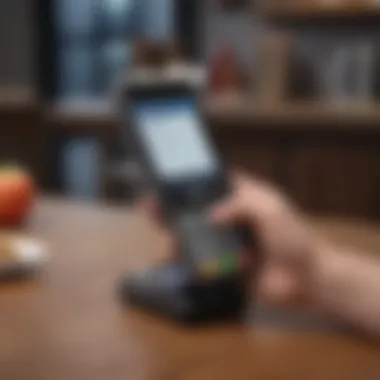
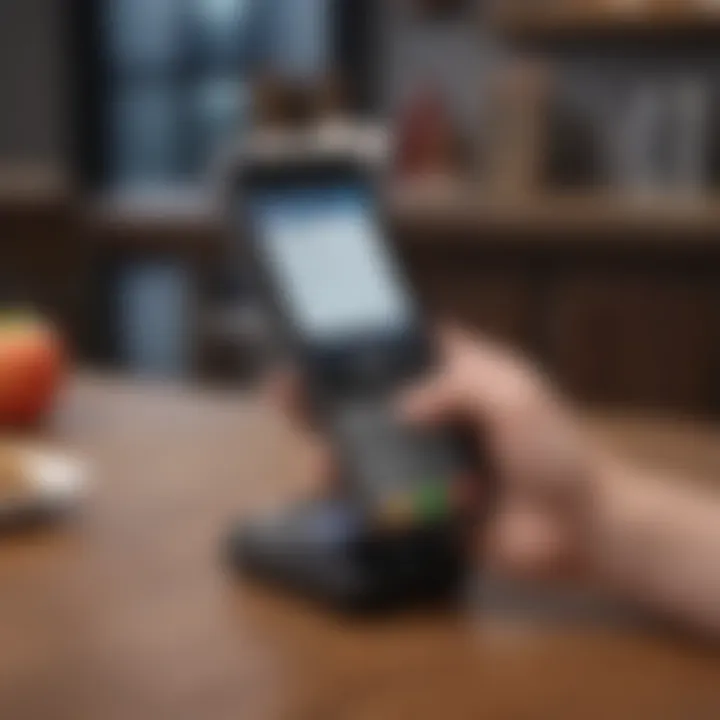
Intro
In recent years, mobile payment systems have transformed how people conduct transactions, leading to a cashless society. One prominent player in this landscape is Apple Pay, a service that enables users to make purchases using their Apple devices. This guide will delve into how to effectively add money to Apple Pay, a task crucial for both new and experienced users.
Mastering this process is essential, as it ensures that users can make smooth and secure payments. Whether buying groceries or shopping online, understanding the ways to fund this payment system enhances convenience and efficiency.
Additionally, having funds in Apple Pay can streamline in-store transactions, making them faster while also reducing reliance on physical cash or cards. Therefore, ensuring the proper funding of your Apple Pay account enhances the overall financial management experience.
Key Points to Cover
- Methods to Add Funds: Explaining the various methods available.
- Prerequisites: Important aspects users need to know before funding their accounts.
- Challenges: Identifying common issues users might face.
- Security Considerations: Discussing how users can secure their transactions.
- Troubleshooting Tips: Offering solutions for issues that may arise.
Prologue to Apple Pay
Apple Pay represents a paradigm shift in how consumers interact with financial transactions. This payment method leverages near-field communication technology, integrating securely with Apple devices. Users can effortlessly make purchases online and in-store with a mere tap or swipe. The significance of understanding Apple Pay lies in its ability to enhance user convenience and security, fostering a modern approach to managing finances.
Understanding Apple Pay
At its core, Apple Pay is a mobile payment system designed by Apple Inc. It allows users to pay for goods and services using supported devices such as iPhone, iPad, Apple Watch, and Mac. By utilizing tokenization, Apple Pay replaces card details with a unique identifier, ensuring that sensitive information never gets shared with merchants. This builds a robust layer of protection against potential fraud.
The application works seamlessly with credit and debit cards issued by various banks. Users can store multiple cards in their Apple Wallet for easy access. Setting up Apple Pay is relatively straightforward, making it accessible for a wide range of users. Whether one is purchasing groceries or shopping online, the integration of Apple Pay enhances speed and efficiency.
Benefits of Using Apple Pay
The advantages of using Apple Pay are notable and can significantly impact a user's financial activities. Some of the key benefits include:
- Security: Apple Pay employs sophisticated security measures. Transactions require authentication via Face ID, Touch ID, or passcode, which provides an extra layer of security.
- Convenience: Making payments is quick. Users can pay with their devices in seconds, enhancing the shopping experience.
- Privacy: Apple does not track transaction data, meaning users' purchase histories are kept private. This stands in contrast to some other payment systems that collect user data for marketing purposes.
- Reward Integration: Users can easily incorporate rewards programs offered by their banks into Apple Pay, allowing them to earn points or cashback on their transactions.
Furthermore, Apple Pay's interoperability across various Apple devices creates a unified financial management experience, streamlining everyday transactions for users.
Requirements for Adding Money
When it comes to adding funds to your Apple Pay account, understanding the requirements is crucial. This section explores the necessary elements you need in place to facilitate the smooth addition of money to your Apple Pay wallet. Knowing these requirements helps in avoiding any frustration during the process, ensuring you can access funds when needed.
Compatible Devices
To use Apple Pay effectively, you first need a compatible device. Apple Pay is supported on multiple devices, each designed to deliver a seamless payment experience. The following devices are generally compatible with Apple Pay:
- iPhone: iPhone 6 and later models.
- iPad: iPad Air 2 and later, iPad mini 3 and later, and iPad Pro models.
- Apple Watch: Series 1 and later.
- Mac: Macs introduced in 2012 or later that have Touch ID or are used in conjunction with an iPhone or Apple Watch.
Before proceeding, verify that your device is running the latest version of iOS, watchOS, or macOS to ensure optimal compatibility and performance. This not only enhances security but also introduces new features that can improve the user experience.
Apple and Wallet Setup
Having a properly configured Apple ID and Wallet app is essential when it comes to adding money to Apple Pay. Your Apple ID acts as your gateway to Apple's ecosystem, and having this set up correctly allows for a smoother financial interaction.
- Apple ID Creation: If you don’t have an Apple ID, you need to create one. This can be done easily through the settings on your device or via the Apple website.
- Setting Up Wallet: After ensuring that your Apple ID is active, the next step involves setting up the Wallet app. Open the app and follow the on-screen instructions to add a new card. If you have previously configured the Wallet, you can simply check the existing cards and set them for your transactions. Keep in mind that certain financial institutions may impose specific requirements, so it is wise to check directly with them.
Methods to Add Money to Apple Pay
Adding money to Apple Pay is essential for seamless transactions and managing expenses efficiently. It offers multiple methods to fund your account, allowing users to select one that best suits their financial habits. Each method presents distinct features, benefits, and considerations that can affect the user experience. With the rise of digital payments, knowing how to effectively manage your Apple Pay finances is more relevant than ever.
Linking a Credit or Debit Card
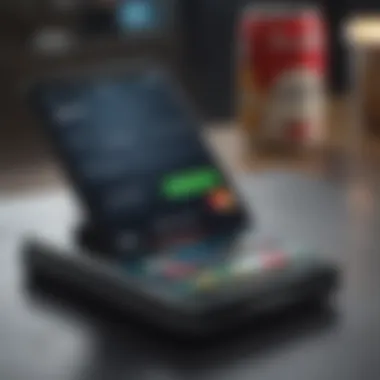
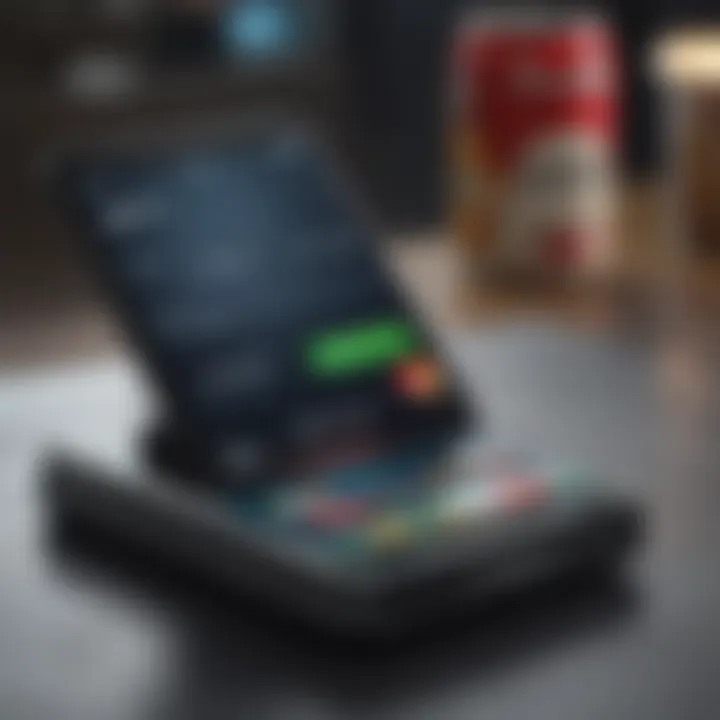
Linking a credit or debit card is perhaps the most straightforward way to add funds to Apple Pay. This method enables users to make purchases instantly without needing to transfer funds manually. Users benefit from the automatic updates of card details and can easily set up notifications for any transactions made.
To start the process:
- Open the Wallet app on your device.
- Tap the plus icon to add a new card.
- Follow the prompts to scan or manually input your card information.
- Complete the verification process, which may include a code sent by your bank.
This approach ensures that your balance reflects changes quickly. However, it is important to be aware of potential fees attached to your bank depending on your card's terms.
Peer-to-Peer Payments via Apple Cash
Apple Cash presents a viable alternative for transferring money between friends or family. This feature allows users to receive funds directly into their Apple Pay account through peer-to-peer transactions. It is especially beneficial for splitting bills or settling debts.
To utilize Apple Cash:
- First, ensure it is activated in your Wallet app.
- Select the ‘Apple Cash’ card.
- You can then send or request funds easily by tapping on the recipient's name and entering the amount.
This method enhances convenience, as users can send money instantly without needing cash or checks.
Adding Funds from a Bank Account
For those who prefer traditional banking methods, adding funds directly from a bank account is an excellent choice. This provides control over how much money to add and helps manage spending better.
To add money from a bank account:
- Access your Wallet app and tap on Apple Cash.
- Choose the option to add funds.
- Then select the bank account linked to your Apple Pay.
- Enter the amount you wish to transfer and confirm.
Keep in mind that this method can take longer for transactions to process, which is an essential consideration if you need immediate access to funds.
Step-By-Step Guide to Add Money
The process of adding money to Apple Pay can seem daunting, especially for those unfamiliar with digital wallets. This section aims to demystify the steps necessary to fund your Apple Pay account, providing clear and actionable guidance. Understanding the step-by-step approach not only ensures accuracy in loading funds but also highlights the importance of each component in achieving a seamless experience.
Adding a Card to Apple Wallet
Navigating the Wallet App
To begin adding money, users must first open the Wallet app on their device. This app is the central hub for managing your digital wallet. The simple layout allows users to view all linked cards and other payment options at a glance.
A significant aspect of the Wallet app is its ease of use. Even those not familiar with technology find it straightforward. The quick access to all payment options stands out as a major advantage, saving time during transactions. However, users need to ensure their device is up to date for the best performance.
Inputting Card Information
Once in the Wallet app, inputting card information is the next crucial step. Users will find an intuitive interface that guides them through the process of entering their card details. This usually involves typing in the card number, expiration date, and security code.
The key characteristic here is accuracy. A small error can lead to failure in adding a card. The app typically highlights any mistakes made during input, which helps prevent unnecessary frustration. This feature simplifies the overall process for users who may have anxiety about entering financial information.
Verification Process
After inputting the card information, a verification process takes place. This is where the security of the Apple Pay system shines. Users receive a code sent to their phone or email that they must enter to confirm ownership of the card.
This verification step is vital. It protects users from unauthorized additions of cards to their Apple Pay account. While it may add a few moments to the process, the peace of mind gained through security is a beneficial trade-off.
Using Apple Cash for Transfers


Accessing Apple Cash
Apple Cash offers another method for adding funds. To access this feature, users must ensure they have set up Apple Cash through their Wallet app. This method allows quick transfers between peers.
The accessible design of Apple Cash is worth noting. Users can easily locate it within the Wallet app, making it attractive for those looking to manage their funds effectively. However, Apple Cash requires an initial setup, which may pose a challenge to some users.
Sending and Requesting Funds
Sending or requesting funds via Apple Cash is simple. Users can choose a contact and specify the amount they wish to send. This method allows for zero fees on transfers, which is a distinct advantage.
Nonetheless, users need to be cautious. Transfers are initiated immediately, and once sent, they cannot be reversed. Thus, it is essential to double-check details before confirming any transactions.
Direct Bank Transfer Process
Accessing the Wallet App
Similar to adding a card, accessing the Wallet app is necessary for bank transfers. Once inside, the user can navigate to the banking options available. This feature allows users to load funds directly from their bank accounts.
The Wallet app's integration with bank transfers is a strong benefit. It fosters a seamless transition from traditional banking to digital payments. However, it’s essential to link a valid bank account before proceeding.
Selecting Bank Transfer Options
Selecting the bank transfer options within the app involves a couple of simple clicks. Users must choose which account to transfer from and enter the intended amount. This can often be done quickly, reflecting the user-friendly interface of Apple’s systems.
One key feature here is the flexibility of amounts. Users can choose to add small or larger sums depending on their needs. However, understanding any potential fees associated with bank transfers is crucial for avoiding surprises during the process.
Always double-check your financial details when adding money to ensure a successful transaction.
Potential Issues When Adding Money
Adding money to Apple Pay might seem simple, but users can face several challenges. Understanding these potential issues is crucial for a smooth experience. Identifying common errors and knowing how to resolve them allows users to manage their finances more effectively. When problems arise during transactions, frustration can grow quickly. With a comprehensive understanding, users can mitigate these situations promptly and maintain control over their digital wallets.
Common Errors and Solutions
Users may encounter various errors while trying to add funds to Apple Pay. Below are some of the frequent mistakes along with their solutions:
- Error Messages: Often, users may see messages indicating an issue with the transaction. This could be due to connectivity issues or problems with linked cards. Restarting the device or checking internet connection can resolve this.
- Insufficient Funds: If attempting to transfer money from a card, ensure there are no restrictions on the card, such as exceeding the credit limit. In this case, checking the card balance is essential before proceeding.
In some instances, users report payment failures. These can stem from out-of-date payment information in the Apple Wallet. To fix this, users should navigate to the wallet app, verify the card details, and make necessary updates.
"Understanding potential errors can save time and enhance security."
Card Limitations and Restrictions
Various cards may have specific limitations when used with Apple Pay. Understanding these restrictions helps avoid transaction failures. Here are few key points to consider:
- Supported Cards: Not all cards from every bank are supported. It is crucial to check if the card is compatible with Apple Pay. Major banks like Chase, Bank of America, and Citi usually offer this service, but users should verify with their provider.
- Transaction Limitations: Some cards may enforce transaction limits on peer-to-peer payments or may restrict the ability to add funds. Knowing these limits can help set appropriate expectations when using Apple Pay.
- Geographical Restrictions: Depending on the user's location, certain features may not be available. For instance, Apple Pay may function differently in various countries, impacting transaction capabilities.
Taking these factors into account will improve the experience and facilitates a better understanding of how to navigate potential issues effectively.
Security and Privacy Considerations
Security and privacy are paramount in today’s digital age, particularly when dealing with financial transactions via services like Apple Pay. Users must be assured that their sensitive information is protected from unauthorized access and misuse. With the increase in mobile transactions, understanding the mechanics behind secure transactions and how to manage privacy settings becomes essential. This section delves into these crucial aspects, enabling users to use Apple Pay with confidence.
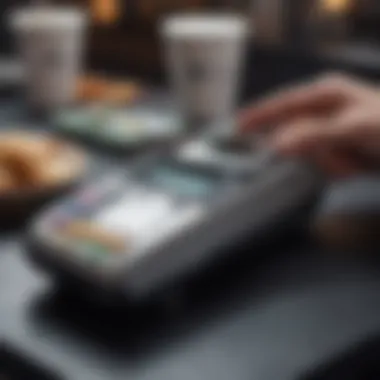

Understanding Secure Transactions
Secure transactions are a cornerstone of any financial service, including Apple Pay. The technology employs end-to-end encryption, which ensures that all payment information is converted into an unreadable format before transmission. Here are essential elements regarding secure transactions:
- Tokenization: Apple Pay replaces actual card details with a unique token, making it difficult for fraudsters to obtain real card information.
- Authentication Methods: Users can authenticate their purchases with Face ID, Touch ID, or a passcode, providing an additional layer of security.
- Transaction Limits: Apple Pay often enforces transaction limits to protect users from large unauthorized charges.
These factors contribute to a secure environment, but users should remain vigilant as security is a shared responsibility. Users are encouraged to monitor their accounts regularly for any suspicious transactions.
"The security of an online transaction depends as much on the user’s vigilance as it does on the technology in place."
Managing Privacy Settings
Managing your privacy settings on Apple Pay is crucial to ensure that your personal information is safeguarded. Users need to take a proactive approach in controlling what data they share. Here are key considerations:
- Location Services: Review location sharing settings to limit when and how Apple Pay accesses your location. You can configure this through the device's settings under Privacy.
- Data Collection Settings: Apple provides options to limit data collection related to your transactions. Review these settings to control what information is stored.
- Notification Preferences: Adjusting notification settings can also enhance privacy. Users can decide what types of alerts they wish to receive, minimizing unnecessary disclosures of information.
By understanding and managing these settings, users can enhance their privacy during transactions, ensuring that their financial dealings remain confidential. It’s advisable to review these settings periodically, especially after updates or changes in practices regarding data use.
Troubleshooting Issues
When using Apple Pay, users may encounter unexpected difficulties. Understanding how to troubleshoot these issues is crucial. It ensures that users can swiftly resolve problems related to money transfers and payments. Addressing issues effectively not only enhances the user experience but also boosts confidence in using digital payment options.
Payment Errors
Payment errors are among the most common issues faced by Apple Pay users. These errors can occur during transactions for various reasons. Some may be due to insufficient funds in the linked card or account. Other reasons might involve a temporary glitch in the Apple Pay system or issues with the merchant's payment terminal.
To help mitigate these errors, consider the following steps:
- Check Account Balance: Always ensure that enough funds or credit limit is available before attempting a payment.
- Verify Card Information: Make sure that the card linked to Apple Pay is valid and not expired. Updating card details can resolve many transaction failures.
- Restart the Device: A simple restart can clear temporary glitches and refresh the application. This might solve the issue effortlessly.
- Contact Your Bank or Merchant: If the error persists, reaching out to the bank for clarification or the merchant can provide insights into the transaction problem.
It is helpful to keep logs of transaction attempts, as this gives you a clear record when seeking help from customer support.
Connection Problems
Connection issues can hinder the functionality of Apple Pay. Poor internet connection is a primary factor affecting the ability to perform payments. Wi-Fi or cellular data inconsistency may interrupt transactions or lead to delays.
To fix connection problems, follow these guidelines:
- Check Internet Connection: Make sure you have a stable internet connection. If using Wi-Fi, reconnecting to the network might help.
- Enable Apple Pay in Settings: Verify that Apple Pay is enabled in the device settings. Navigate to Settings > Wallet & Apple Pay and ensure everything is properly configured.
- Update Device Software: Keeping your device updated ensures that you have the latest features and bug fixes, which can prevent connectivity issues.
- Reset Network Settings: If the problem remains unresolved, resetting network settings might address deeper issues with connectivity.
It is essential to resolve connection problems promptly to maintain seamless transactions with Apple Pay.
Epilogue
The conclusion of this article serves as a vital segment that encapsulates the main points covered regarding adding money to Apple Pay. Understanding the steps involved not only enhances user confidence but also fosters a sense of proficiency with digital payment systems. Users are equipped to manage their finances more effectively, minimizing risks associated with cash transactions.
Recap of Steps to Add Money
To summarize, several essential methods exist for adding funds to Apple Pay:
- Link a credit or debit card: This is the most straightforward way, requiring simple steps in the Wallet app.
- Use Apple Cash for peer-to-peer payments: Enables quick transfers between users without needing additional apps.
- Direct bank transfers: This method facilitates adding larger amounts directly from a bank account.
Remember, the verification processes are critical, so ensure all entered details are accurate to avoid interruptions.
Future of Digital Payments
As technology continues to advance, the future of digital payments appears promising. The evolution of payment methods, such as Apple Pay, presents not only convenience but also substantial efficiency enhancements in financial transactions. With increasing integration of biometric security, such as Face ID and Touch ID, users can anticipate a more secure digital environment.
Moreover, as contactless payment becomes the norm, we can expect further developments in how transactions are processed. Emerging trends suggest more collaboration between fintech companies and traditional financial institutions, leading to innovative payment solutions. As a user, being adaptable and informed will allow you to make the most of these enhancements as they unfold.



