Adding Music to Videos on iPhone: A Comprehensive Guide
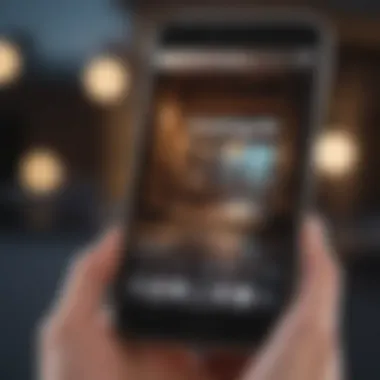
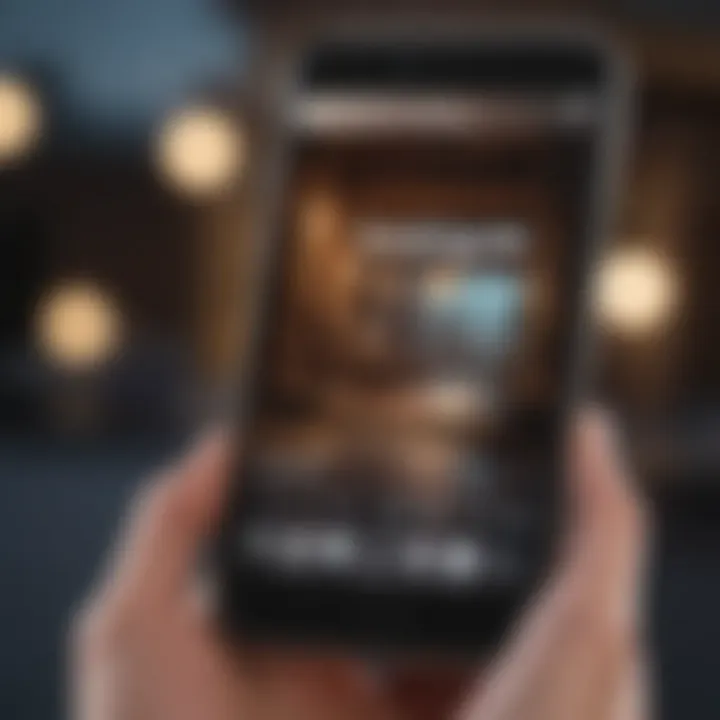
Intro
In the realm of mobile video creation, the iPhone stands out as a powerful tool. With its advanced camera capabilities and seamless editing features, it empowers users to transform ordinary moments into captivating stories. One significant aspect of video editing is the incorporation of music. Music can elevate the emotional impact of a video, providing depth and resonance. This guide will explore the various methods to add music to videos on the iPhone, catering to users of all skill levels.
Understanding the tools and options available is crucial for optimizing the creative process. The article will cover built-in features in the Photos app, delve into third-party applications, and address essential legal considerations regarding music usage. By the conclusion, readers should feel equipped to enhance their video projects, maximizing the potential of their iPhones.
Product Overview
The iPhone, a flagship product of Apple, integrates cutting-edge technology with user-friendly design. Its ability to shoot high-quality videos has made it a favorite among consumers and professionals alike.
Key Features and Specifications
Modern iPhone models, such as the iPhone 14 Pro and iPhone 14 Pro Max, are equipped with impressive camera systems. This includes:
- 12MP Ultra Wide, Wide, and Telephoto lenses
- 4K video recording capabilities at various frame rates
- Cinematic mode for depth-of-field effects
These features allow for flexibility and creativity when capturing video content. The iPhone’s processing power enables smooth editing right on the device, making it a versatile option for video enthusiasts.
Design and Aesthetics
Apple’s commitment to design excellence is evident in the iPhone's sleek form factor. The high-quality materials used not only enhance durability but also contribute to an elegant appearance. The interface is intuitive, making it easy to navigate through editing options.
Performance and User Experience
Users expect high performance from their devices. The iPhone consistently delivers on this front.
User Interface and Software Capabilities
The Photos app on iPhone features straightforward tools for video editing, including the option to add music. This accessibility makes it ideal for both beginners and those with more experience. Moreover, third-party applications such as iMovie and InShot also provide enhanced functionalities for adding and editing audio tracks.
User Experiences and Feedback
Many users appreciate the ease of using built-in features. Positive feedback often highlights the seamless integration of music tracks and sound effects, enhancing the overall video quality.
Comparison with Previous Models or Competitors
As technology advances, Apple continues to improve its iPhone line. Recent models boast enhancements over older versions, especially in camera technology and editing capabilities.
Advancements and Improvements
- Improved low-light performance for video recording
- Enhanced stabilization features for smoother footage
Competitive Analysis
While there are numerous competitors in the smartphone market, Apple's commitment to quality and software optimization often gives the iPhone an edge. Brands like Samsung and Google also offer strong alternatives. However, the iPhone’s ecosystem may provide a more cohesive experience for users who prioritize video editing and storage.
Value Proposition
The iPhone not only serves as a camera but also as a comprehensive editing suite. Its ability to facilitate music integration makes it a valuable tool for content creators.
Tips and Tricks
Maximizing the potential of adding music to videos can enhance storytelling.
How-to Guides
- Explore the Photos app to add music directly to videos.
- Try iMovie for more complex edits, including transitions, effects, and audio mixing.
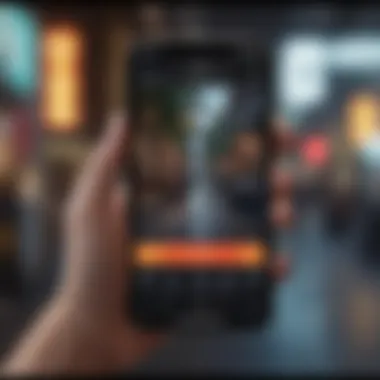
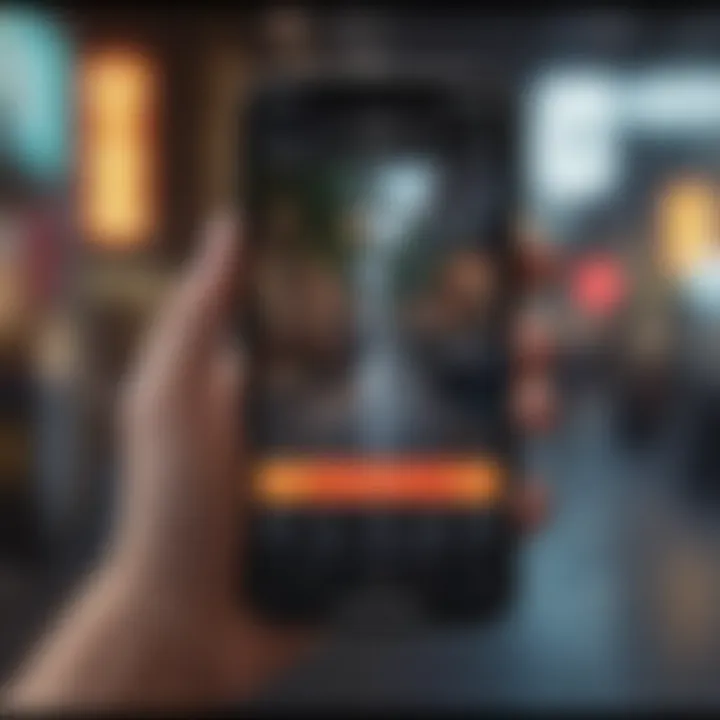
Hidden Features
Users can extract audio from existing library songs, making it easy to create unique soundscapes.
Troubleshooting Common Issues
If music is not playing, check volume settings or ensure the audio file format is compatible.
Latest Updates and News
Apple frequently updates its iPhone software, introducing new features and improvements.
Recent Developments
Updates to iOS often refine existing applications like Photos, enhancing usability and functionality. Users should regularly check for updates to ensure access to the latest features.
Industry News
Keep an eye on announcements from Apple during event presentations, which frequently highlight advancements in technology and software related to video editing.
By understanding how to effectively add music to videos on the iPhone, users can create compelling content that resonates with viewers.
Prologue to Video Music Integration
In the realm of video production, the integration of music significantly enhances the emotional impact and engagement of the content. This section delves into why adding music to videos is crucial for creators, particularly when using an iPhone, a device that brings powerful editing capabilities to the hands of many.
Understanding the Importance of Music in Videos
Music serves as more than just a background layer; it is a fundamental aspect that can shape the narrative, set the mood, and even evoke specific feelings in the audience. Appropriate music can transform the perception of the video content, grabbing attention and keeping viewers engaged. This is especially pertinent for video creators aiming to share stories, promote brands, or capture special moments.
- Emotional Resonance: Music has a unique ability to elicit emotions, enhancing the story being told. Whether it is a heartwarming family video or a high-energy promotional clip, the right soundtrack can amplify the viewer's reaction.
- Pacing and Rhythm: Good music complements the pacing of video. It can create tension in a dramatic scene or provide a light-hearted vibe in a comedic context. This synergy improves viewer experience and retention.
- Brand Identity: For businesses and content creators, consistent music usage helps in establishing a brand identity. A distinctive sound can become synonymous with a brand, allowing audiences to recognize and recall the brand more easily.
Overview of iPhone Capabilities for Video Editing
The iPhone is not just a communication tool; it is also a powerful device for video editing. Its built-in capabilities make it easier for users to add music and other audio adjustments to their video projects. Understanding these capabilities allows users to maximize the efficiency and quality of their productions.
- Photos App: The default Photos app on the iPhone provides an intuitive interface for basic video editing. Users can easily navigate through video projects, trim clips, and overlay sound.
- High-Quality Outputs: With the latest iPhone models, users can capture high-definition video and audio. This quality makes it essential that the music added matches the fidelity of the visuals, ensuring an appealing output.
- Seamless Integration: Both the Photos app and third-party applications frequently available on the App Store facilitate seamless music integration. Users can directly pull tracks from their music library, making the process straightforward.
"Incorporating music into videos on an iPhone enhances storytelling and viewer engagement, making it a vital skill for content creators."
In summary, the effective use of music cannot be overstated. With the iPhone's capabilities, users have the tools at their disposal to create compelling video content that resonates on a deeper level. This section sets the stage for exploring the practical steps involved in adding music to videos.
Using the Photos App for Video Music Addition
Adding music to videos on an iPhone is a fundamental feature that enhances overall video quality. The Photos app is not just for viewing images; it also includes powerful tools for video editing, allowing users to integrate music seamlessly. Leveraging the built-in capabilities of this app eliminates the need for third-party software for basic editing tasks. This integration can save time and create a cohesive multimedia experience without extensive technical knowledge.
Navigating to the Video Editing Section
To begin, the user must access the Photos app. Open the app and locate the video you wish to edit. Tap on the video to view it in full screen. An edit button will typically appear in the right corner. Once tapped, this opens the video editing interface. It is critical to ensure the video is saved in the library, as the editing options are only available for saved clips.
Importing Music from the Music Library
After entering the video editing mode, look for an option labeled "Add Music" or similar. This step allows access to the Music Library on your device. Users can select from songs already available on their device. It's also possible to input music from streaming services, but this process can vary based on the subscription and app capabilities. After selecting a song, ensure it aligns with the video’s theme and mood for the best effect.
Adjusting Music Length to Fit Video Clips
Once music is added, adjusting its length to match the video's duration is necessary. Users can extend or trim the audio clip. This ensures a fluid blend between the visuals and soundtrack. The sync option is crucial in this phase. An audio clip that does not match video length can lead to an unprofessional result. In the editing interface, pull handles at either end of the audio waveform to modify its length. This process can greatly enhance the viewer's experience, making the video more engaging and dynamic.
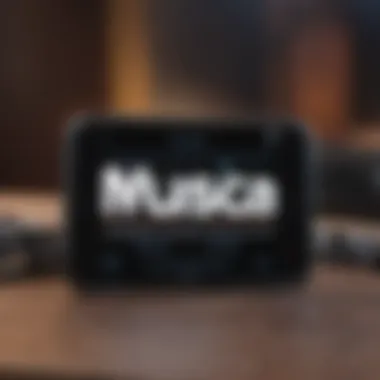
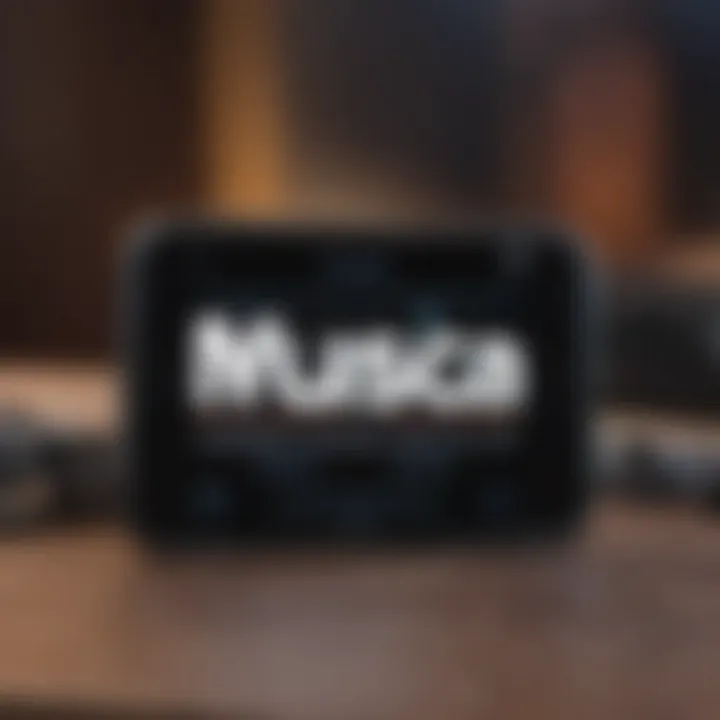
Third-Party Applications for Enhanced Music Editing
When it comes to adding music to videos on an iPhone, third-party applications play a vital role. They offer more advanced features, flexibility, and a broader selection of music tracks compared to the built-in options. Users often seek these apps for their ability to provide unique editing capabilities. Third-party software can help create more polished and professional-looking videos. Additionally, the use of these apps is beneficial for users who want to explore different music styles or add specific audio effects that are not available in standard tools.
Exploring Popular Video Editing Apps
Many video editing applications are available in the App Store, catering to various user needs and preferences. Some popular options include iMovie, Splice, and Quik. Each of these apps provides distinct features that may enhance your video editing experience. Below, we will delve into these applications to see how they can enhance music integration in video projects.
Step-by-Step Guide to Using Key Apps
iMovie
iMovie is a widely used app for video editing on iPhones. It combines user-friendliness with powerful features. Users appreciate its streamlined interface, which makes it suitable for beginners and more experienced editors alike. A key characteristic of iMovie is its ability to easily add music from the iTunes library or the user’s device directly into their video projects.
One standout feature is the pre-set themes which automatically adjust video transitions and audio. This can save time while maintaining a professional look. However, some users may find the limited range of special effects compared to other apps to be a drawback. Overall, iMovie remains a popular choice for its accessibility and essential editing capabilities.
Splice
Splice is a versatile video editing app designed to allow significant creative freedom. Users can enjoy a well-structured timeline for precise editing and custom audio adjustments. The key characteristic of Splice is its extensive library of soundtracks, sound effects, and the facility to trim audio clips with ease.
This app also supports rapid syncing of music with video cuts, enhancing the viewing experience. Users often admire Splice for its high-quality editing tools that rival those in desktop versions. However, some aspects like frequent ads in the free version can affect user experience. Still, Splice is a solid option for those who desire comprehensive audio editing features.
Quik
Quik, developed by GoPro, is another user-friendly app that excels in creating quick edits. Its efficiency lies in the app’s ability to analyze video clips and automatically suggest suitable music and transitions. This can be advantageous for users who prioritize speed and ease of use.
Noteworthy is Quik’s variety of available themes and templates that can elevate a video’s aesthetic effectively. While this app is excellent for fast editing, some users may find its automated features a bit limiting for detailed custom edits. Nonetheless, Quik stands out for individuals who wish to create engaging videos swiftly.
Third-party apps can greatly extend the capabilities of video editing on iPhones, providing options that cater to both novice and experienced users.
Best Practices for Music Integration in Videos
Adding music to videos can be a complex task that requires careful consideration of several factors. When integrating music, understanding the best practices is crucial to achieving a professional outcome. Proper music integration enhances the emotional impact of the video, engages the audience better and makes your content more memorable. It is essential to balance creativity with technical precision, ensuring that the inclusion of music complements the visuals rather than distractions from them.
Choosing the Right Music for Your Video
Selecting appropriate music is one of the most significant aspects of video production. The music should align with the theme and tone of the project. Here are several factors to consider:
- Audience Preferences: Understand your target audience. Different demographics might respond better to different styles of music.
- Emotional Tone: Select music that evokes the desired emotional response. For example, upbeat music can energize a scene, while softer melodies may create a reflective atmosphere.
- Genre Consideration: The genre of music must match the visuals. Background music might range from classical to contemporary, depending on the subject matter.
- Lyrics Versus Instrumentals: Determine if lyrics will enhance or detract from the message. Instrumentals can provide a subtle backdrop, while lyrics can sometimes cloud the narrative.
Using music that is not only appealing but also relevant maximizes the impact of a video. To aid the audience's overall engagement, ensure the music supports the storytelling effectively.
Balancing Audio Levels in Video Production
Audio levels are another crucial aspect to address when adding music to videos. Poorly mixed audio can distract or annoy viewers. Achieving a balanced audio mix involves several key steps:
- Volume Control: Adjust the music volume so that it enhances rather than overpowers the main audio, such as dialogue or voiceovers.
- Fading: Use fade-ins and fade-outs to create smoother transitions. This technique helps in avoiding abrupt starts or stops in the music track.
- Equalization: Equalize audio levels to ensure clarity. For instance, enhance specific frequencies of both music and sound so they can coexist without clashing.
- Testing Across Devices: Play the video on various devices to ensure the balance is consistent. What sounds good on one speaker may not translate well to another.
Following these steps will contribute to a polished final product. Properly balanced audio promotes a seamless viewing experience, allowing the audience to focus on the content rather than the technical elements.
Legal Considerations Regarding Music Usage
Adding music to videos is a significant aspect of video production, especially for iPhone users. However, understanding the legal framework surrounding music usage is equally essential. Legal considerations will not only save creators from potential lawsuits, but it also ensures that artists' rights are respected. Using music without proper licenses can lead to videos being taken down or monetization issues. Thus, being informed about these legal aspects benefits anyone looking to enhance video content with music.
Understanding Copyright Issues
Copyright is a law designed to protect the intellectual property of creators. When you add music to a video, you are often using someone else's work, thus entering the realm of copyright issues. Most popular songs are protected by copyright, meaning that you need to secure the appropriate licenses to use them legally.
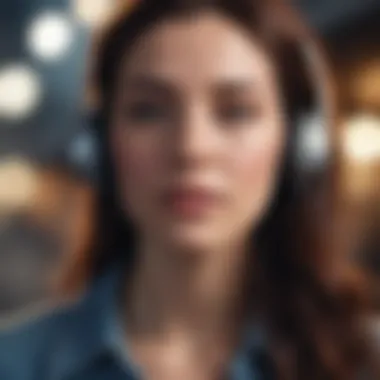
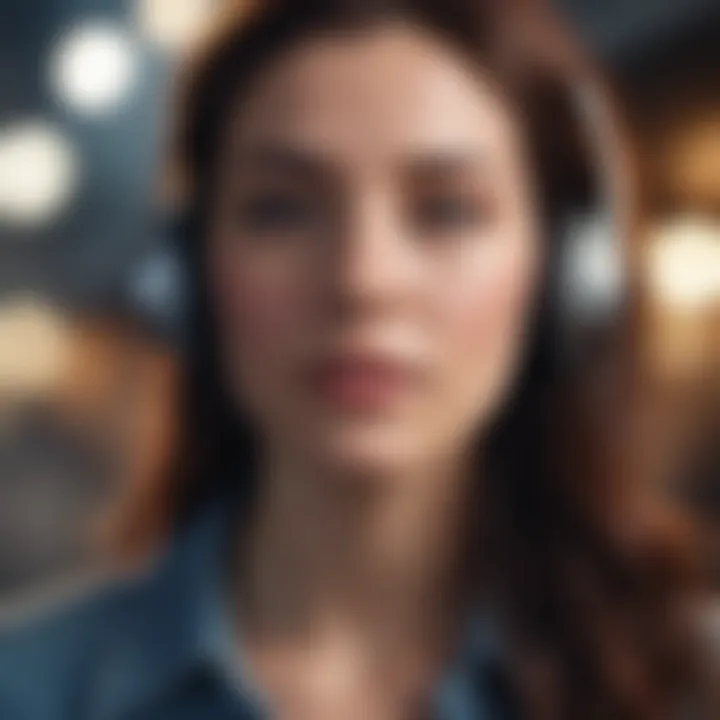
Here are key points to consider regarding copyright:
- Ownership: The original creator or the record label typically holds the ownership rights. This means accessing the music legally often involves negotiating with those parties.
- Fair Use: While some people think that fair use allows them to use copyrighted material, this is often misunderstood. Fair use is a complicated legal concept, typically suited for educational purposes, commentary, or criticism. Even then, it is a risky strategy.
- Consequences of Infringement: Unauthorized use can result in copyright strikes, takedown notices, or legal action. Depending on usage, it may also involve fines or penalties. Understanding these pitfalls helps you make informed decisions.
Identifying Royalty-Free Music Resources
Royalty-free music represents a practical alternative for video creators. It allows you to use music without needing to pay ongoing royalties or obtain individual licenses. Here are several popular sources for royalty-free music:
- YouTube Audio Library: A great resource for content creators needing various tracks without worries of copyright issues.
- Ben Sound: Offers a selection of music that can be used free under certain conditions. Be sure to check the specifics to avoid any oversight.
- Incompetech: Created by Kevin MacLeod, this platform allows you to use his compositions for free, given proper attribution.
- AudioJungle: This is a paid resource where you can purchase royalty-free tracks that will meet various requirements.
When choosing music, ensure you scrutinize the license agreements attached. Some tracks may require attribution or have restrictions on commercial use.
"Respecting music copyright is about respecting the creative efforts and rights of artists. The best creators do not take shortcuts at the cost of others."
Utilizing these resources not only enhances your video projects but also keeps you compliant with music licensing laws, ensuring a smooth editing process.
Troubleshooting Common Issues
In this digital age, seamlessly integrating music into videos on an iPhone is often a sophisticated task. However, various issues can arise during this process. Addressing these common issues ensures a smoother experience and ultimately results in higher quality video productions. Understanding potential problems can save time and enhance creativity.
Addressing Sync Issues Between Video and Audio
Sync issues between video and audio can be a frustrating barrier in video editing. When the music does not align with the video, it detracts from the overall viewer experience. This misalignment often appears during pauses, sound effects, or important moments in the footage.
To resolve sync issues, one should first play the video with the audio track. Listen carefully. Look for where the audio starts in relation to the visual. If there's a noticeable lag, adjustments need to be made.
- Use Editing Tools: Most video editing apps, including iMovie and Splice, offer options to adjust audio timing. These functions usually allow for minor shifts in the audio track to align with the video.
- Check Frame Rate: Sometimes, frame rates between audio and video tracks differ. This variance can cause sync problems. Ensure both elements share the same frame rate to minimize these issues.
- Trim Audio: In some cases, trimming the beginning or end of the audio track will help. Aim for a smooth transition and seamless integration.
Resolving Playback Problems with Different Formats
Playback issues with various audio formats can hinder progress in video editing. Not all audio formats are compatible with iPhone video apps. When you face playback obstacles, ensure that you check the file formats being used.
Common audio formats such as MP3, AAC, and WAV are generally safe choices. However, using unsupported formats may result in playback errors. Here are steps to solve these issues:
- Convert Formats: If you encounter problems, it might be necessary to convert audio files into a compatible format. Tools like Audacity or online converters can facilitate this process easily.
- Reimport Audio: Sometimes, reimporting the audio file, especially if it was edited, may fix playback issues. Ensure files are saved correctly and reattach them to the video.
- Check App Settings: Ensure that the video editing apps settings support the audio file type you are trying to use. Each app has different capabilities and knowing what's compatible is vital.
In summary, addressing sync issues and playback problems are crucial to ensure video projects maintain professional standards. Understanding these issues and employing the right solutions fosters a better user experience and allows for more creativity in video production.
Remember, a little patience and knowledge goes a long way in producing polished video content.
The End and Final Thoughts
The process of adding music to videos on an iPhone is both a creative and technical venture. As this article outlined, music plays a pivotal role in shaping the narrative and emotional impact of video content. Understanding the methods available for integrating audio into visuals not only enhances the quality of the end product but also empowers users to express their artistic vision more effectively.
One of the key benefits of mastering this skill is the ability to elevate even simple video clips into engaging stories. With tools such as the built-in Photos app and third-party applications, users have a wealth of resources at their fingertips. This article explored several detailed steps and practices, supporting both novice creators and experienced editors in their journey.
Additionally, knowledge of legal considerations surrounding music usage is crucial for any video project. Avoiding copyright infringements ensures that your content remains both professional and compliant with relevant laws. In summary, having a well-rounded comprehension of the topic not only enriches creativity but also safeguards your work from potential disputes.
"Music is an integral part of storytelling; it enhances the viewer's experience and retains their attention."
By integrating music effectively, it's possible to transform ordinary footage into something memorable.
Recap of Key Steps in Adding Music to Videos
- Familiarize yourself with the iPhone's video editing capabilities. Understanding the functions within the Photos app is essential. This allows you to access editing features quickly and assists in seamless music integration.
- Import tracks from your Music Library. Choose songs or sound effects that complement the video's mood.
- Adjust music length. Ensure that the audio fits well within the timeframe of your video. Cropping and fading techniques can help in this aspect.
- Experiment with third-party apps. Applications like iMovie, Splice, and Quik offer advanced features for more complex edits. These tools provide additional flexibility in audio adjustments and effects, making your project stand out.
- Be aware of legal requirements. Weigh the importance of using royalty-free music to avoid copyright violations. There are many reputable resources available online to find such music.
Encouraging Experimentation with Music in Video Projects
The final goal of any creative endeavor is often a degree of exploration. In digital video projects, experimenting with music can lead to unexpected results, enhancing creativity and sparking innovation.
Users are encouraged to try different genres and styles of music. Mixing contrasting tracks or layering sounds can produce unique effects that redefine the original footage. Remember to utilize trial and error in this process; refining your choices can lead to discovering powerful audio-visual combinations.
It is crucial to remain open to feedback throughout the editing process. Sharing work with peers can offer fresh perspectives and inspire confidence in your audio selections. Ultimately, the incorporation of music should resonate with the intended audience, creating a richer experience.



