Mastering iTunes: A Complete Guide to Adding Songs
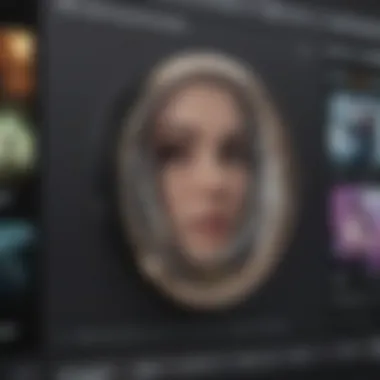
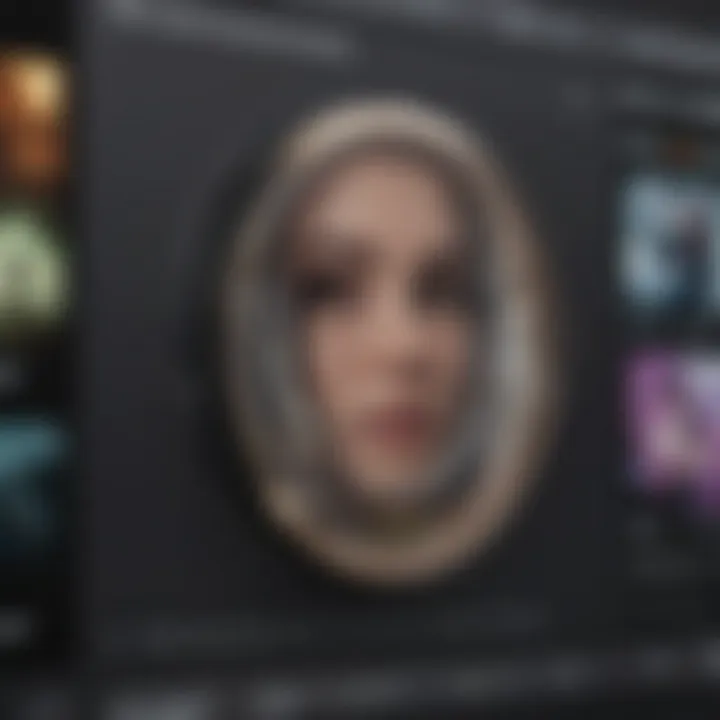
Intro
In today’s world, where music is an integral part of our daily lives, managing your music library effectively can make all the difference. Whether you're a casual listener or a music connoisseur, understanding how to add songs to iTunes is essential. iTunes, Apple’s media player and media library, serves as a hub for all your music needs. It allows you to not only play music but also organize, purchase, and sync your songs across devices.
This guide aims to equip both new users and seasoned Apple fans with the know-how to enhance their music libraries. From importing songs from various sources to addressing common hiccups when dealing with iTunes, the hope here is to create a thorough roadmap that tackles it all.
As we roll up our sleeves, we will cover everything from basic steps to essential tips and tricks that could save you a world of trouble down the line. This isn’t just about adding music; it’s about making your music management experience seamless and enjoyable.
Product Overview
Prelude to iTunes
iTunes has been a foundation of Apple’s ecosystem for years, providing users a way to manage their music and media. Though its landscape has shifted with newer services, it remains relevant and user-friendly. Those new to it will find its straightforward layout welcoming, while veterans may appreciate its deeper functionalities.
Key Features and Specifications
- User-Friendly Interface: Navigating through your music library is a breeze.
- Extensive Format Support: iTunes supports a variety of music file formats, ensuring versatility.
- Gift and Share Music: A unique feature allows users to send music as gifts or share playlists with friends.
- Integration with Apple Music: Users can tap into a broader music library directly from their iTunes account.
- Custom Playlists: The ability to create customized playlists according to mood or occasion.
Design and Aesthetics
Visually, iTunes exudes a clean and organized vibe. The layout is designed to minimize clutter while still displaying a plethora of options and information. Bright album covers pop against a muted background, drawing attention to your favorite tracks and artists.
"iTunes is more than just a player; it’s a comprehensive music management tool that, when used well, can seem like an extension of your personal taste in music."
Performance and User Experience
Performance Benchmarks
In terms of performance, iTunes stands tall among its competitors. Users generally report swift loading times and minimal lag when navigating their playlists or libraries, which makes for a seamless experience.
User Interface and Software Capabilities
The interface allows users to sort music by various criteria including artist, album, or genre. This flexibility often leads to a smoother interaction, accommodating the needs of a diverse user base.
User Experiences and Feedback
The community feedback often revolves around how intuitive iTunes is for newcomers. However, some seasoned users have raised concerns about occasional software glitches that can disrupt workflow. Despite this, most agree that the positives outweigh the negatives, making it a staple in their music arsenal.
Tips and Tricks
How-to Guides and Tutorials for Optimizing iTunes' Performance
- Use Smart Playlists: Create dynamic playlists that auto-update based on your listening habits.
- Organize Your Library: Regularly tag and categorize songs for easy retrieval.
Hidden Features and Functionalities
- Crossfade Playback: This feature enables seamless transitions between songs.
- Music Sharing: You can share your music library with friends over the same network.
Troubleshooting Common Issues
- If songs are not showing up, try refreshing your library by going to File > Library > Import Playlist .
- For syncing errors, ensure your device is updated to the latest software version.
Latest Updates and News
Recent Developments in Software Updates and New Features
Recent updates have enhanced iTunes with improved artist recommendations and playlist suggestions, keeping it fresh and relevant.
Industry News and Rumors Surrounding Upcoming Products
There’s buzz about potential changes in iTunes functionality as Apple gravitates towards Apple Music. As services evolve, users should keep an eye on how iTunes might adapt.
Events and Announcements from Apple
Apple regularly hosts events where they announce updates across the ecosystem. Staying tuned to these events will ensure you don't miss out on any game-changing features in the future.
With all that in mind, we dive deeper into the nitty-gritty of adding songs and managing your library effectively, ensuring you make the most out of your iTunes experience.
Understanding iTunes and Its Music Management Features
When it comes to managing your music, iTunes stands out not just as a media player but as a comprehensive music management tool. It's like having an entire orchestra at your fingertips. With its rich features, it allows users to organize their music libraries, make playlists, and explore vast digital stores to discover new favorites. This section dives deeper into understanding the core components of iTunes and reveals why it remains a preferred choice among many users, spanning from casual listeners to dedicated audiophiles.
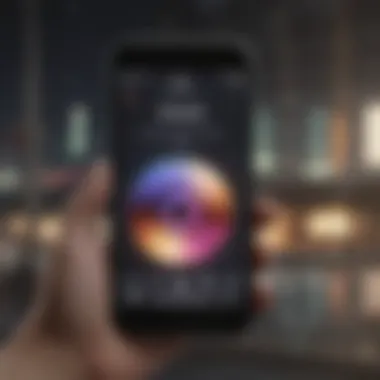
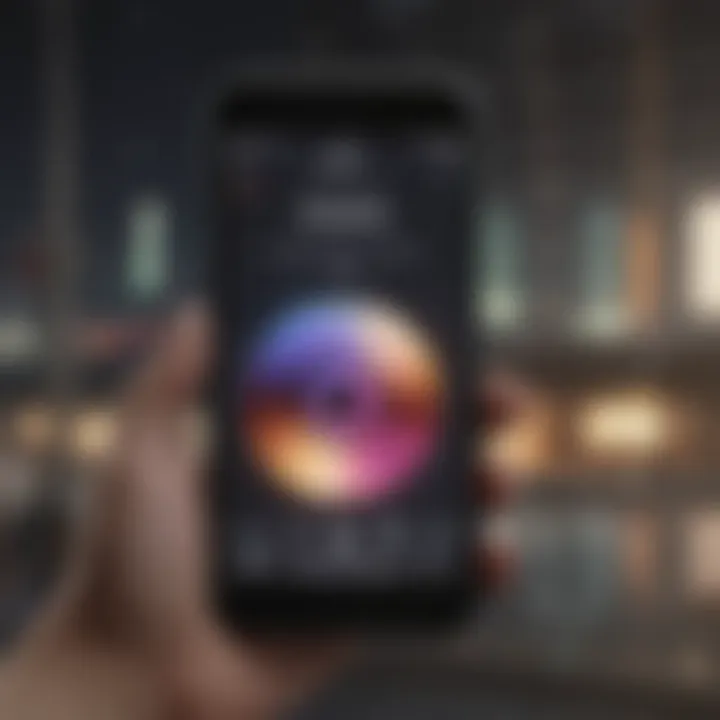
The Evolution of iTunes
iTunes has come a long way since its birth in 2001. Initially, it was all about buying and managing digital music files purchased from the iTunes Store, which soared in popularity as music lovers sought legal means to acquire music. Over the years, Apple introduced various features that transformed it into a multifaceted media hub. From purchasing music and podcasts to supporting video and more recently, streaming services, iTunes has continuously adapted to meet changing user needs.
The transition from a simple music application to an all-encompassing media library reflects the broader evolution of how we consume media. As technology advanced, so did iTunes, introducing functionalities like syncing across multiple devices, support for multiple formats, and enhanced graphics. However, one constant remains: its ability to bring all the music you love into one manageable space. This evolution shows how it has kept pace with changing technology and user expectations.
Why Use iTunes for Music Management?
Several reasons make iTunes a go-to application for managing music, whether it’s the meticulosity of track management or the convenience of having everything in one place.
- Centralized Library: iTunes allows you to house all your songs, albums, and playlists in one easily accessible place. No more rummaging through folders on your computer; just one application does it all.
- User-Friendly Interface: Its layout is designed to ensure that even the most novice users can navigate through their libraries without hassle. Clear category headings and search features make finding specific tracks a breeze.
- Organizational Features: With iTunes, you can create playlists for every vibe imaginable. Whether you’re hosting a game night or just chilling on the couch, you’ve got a perfectly curated soundtrack at your disposal.
- Integration with Other Apple Services: iTunes syncs seamlessly with devices like the iPhone, iPad, and iPod. This means that any updates or changes you make on your desktop can reflect instantly across your devices.
- Rich Discovery Potential: The iTunes Store is an extensive repository of music, providing users with countless opportunities to explore genres they may not have considered before. From indie artists to chart-topping hits, there’s something for everyone.
Preparing to Add Songs to iTunes
Getting your songs onto iTunes isn’t something to just run through haphazardly. Taking a little time to prepare makes the whole process way smoother. iTunes, as a music management powerhouse, deserves attention to each step, ensuring your experience is nothing short of seamless. When done right, adding songs can enhance your musical library, making it easier to find and enjoy your favorite tracks at any given moment.
In this section, we will touch on two major points before diving into the actual additions: having the latest version of iTunes installed and organizing your music files. Both are essential to maximizing what iTunes can do for you.
Installing the Latest Version of iTunes
Think of this step as laying a solid foundation for a house. If the base isn't strong, everything else can crumble down, right? Installing the latest version of iTunes is crucial. Apple consistently rolls out updates that fix bugs, improve performance, and even add new features. To start things off on the right foot, check the version of iTunes you're using:
- Open iTunes.
- Navigate to the menu bar.
- Click on Help, then Check for Updates.
If you find you’re behind the times, don’t fret. Updating is a breeze. Just follow the on-screen instructions to download and install the latest version. If you’ve got automatic updates enabled, you might already be good to go.
Organizing Your Music Files Before Uploading
Let’s be honest, nobody wants a cluttered music library that looks like a tornado blew through a record store. A bit of organization can save a lot of headaches later on. Here’s a couple of simple practices to keep your files tidy:
- Create a dedicated music folder on your computer. A simple folder labeled "My Music" can serve as the central hub for all your tracks.
- Sort your songs into subfolders by artist or genre. This makes it easier to find what you're looking for without fussing about.
- Check file formats. iTunes supports various formats such as MP3, AAC, and WAV. Ensuring that your files are compatible can save you from confusion when importing.
Organizing music files before you upload saves time and enriches your listening experience.
Before you start adding those tracks into iTunes, take a moment to gather your music files and ensure everything is in tip-top shape. It’s a bit of work upfront, but the ease you'll experience later on? It’s well worth the effort.
Methods of Adding Songs to iTunes
Adding songs to iTunes is more than just a routine task; it opens a window to managing your music library efficiently. This section helps understand the different pathways one can take to get music into your iTunes, ensuring you can enjoy your favorite tunes at any time. Each method carries its own advantages, allowing users to find what suits their workflow best. Whether you’re importing tracks from your personal collection, syncing with other devices, or purchasing new music, these methods serve as vital tools in creating a rich listening experience.
Importing Music from Your Computer
Using the File Menu
The File Menu in iTunes is the classic go-to for adding new music files. This method entails clicking on the "File" tab at the top and then selecting "Add to Library." It's a straightforward approach, making it popular among both new and seasoned users of iTunes. The simplicity of this feature stands out as it requires minimal navigation. You can easily browse to find the desired files or folders, facilitating a hassle-free way to populate your library.
One unique aspect is that it allows users to specify which files to import, ensuring only relevant music fills your library. However, it can be time-consuming if you have a vast collection. But for those who prefer deliberate selection over bulk imports, this method suits them just fine.
Keyboard Shortcuts for Efficiency
When time is of the essence, keyboard shortcuts come into play. Using keyboard shortcuts like Command + O on a Mac or Ctrl + O on Windows can make the process of importing music into iTunes a breeze. This method not only saves precious seconds but also keeps your hands busy on the keyboard, minimizing disruption.
The efficiency of keyboard shortcuts enhances the overall user experience, catering to those who are familiar with the iTunes interface and prefer to work without much mouse interaction. A disadvantage though is the learning curve involved in memorizing various shortcuts; some users might find themselves fumbling and losing track. Yet, it’s a worthwhile investment for consistent users looking to enhance their workflow.
Adding Music from CDs
Rip Music from a
Ripping music directly from CDs remains a classic method, especially for collectors. This process involves inserting a CD into your computer’s drive and letting iTunes extract the audio files for you. It has the benefit of allowing you to preserve high-quality sound since you are transferring directly from the original medium.
The key characteristic of this process is that it enables users to convert tracks in real-time. It’s ideal for those who want to maintain a physical collection while also enjoying the convenience of a digital library. However, time can be a trade-off since ripping several albums can take a significant amount of time, especially if the CDs are lengthy. Despite the slow nature, it’s a cherished way to cherish old favorites.
Choosing the Right Format
When ripping music, choosing the right audio format can be game-changing. iTunes allows various formats such as AAC, MP3, or WAV. The right choice greatly affects the quality and file size. For example, AAC files tend to offer better sound quality at lower bit rates, making them ideal for casual listeners.
The flexibility in format selection is a strong point for customization per user needs. On the flip side, users unfamiliar with audio formats might struggle with deciding what works best for them, and lower-quality formats could compromise sound integrity. It’s crucial to strike the right balance based on personal music consumption habits.
Syncing Music from Other Devices
Connecting Your iPhone or iPad
For those who own Apple devices, syncing music from your iPhone or iPad to iTunes is pretty much seamless. By using a USB cable or Wi-Fi sync, users can select the content to transfer effortlessly, keeping the music library up to date.
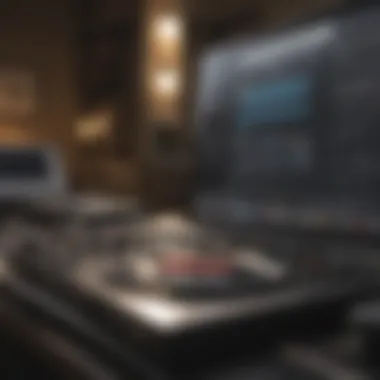

The standout feature here is the ease of access; whether you’re adding new tracks bought via the iTunes Store or syncing from a playlist, this method is straightforward. However, some users might find syncing can occasionally lead to duplicates or unexpected deletions, so managing synchronization settings is crucial.
Utilizing iCloud Music Library
The iCloud Music Library is a modern innovation, allowing users to store their music in the cloud. This functionality means you have access to your library across devices, whether at home on a computer, or on the go using an iPhone. It’s the epitome of convenience, ensuring that your music stays synced without the need for excessive cable juggling.
Despite its benefits, reliance on iCloud means that an active internet connection is necessary. This dependency might not sit well with users who find themselves frequently offline or in areas with spotty connectivity. Overall, the iCloud Music Library offers a level of accessibility that can greatly enhance one’s music experience but requires a good network to make it work.
Purchasing Music from the iTunes Store
Exploring Available Content
The iTunes Store offers a vast collection of songs and albums, making it a treasure trove for music lovers. Browsing through the store can introduce users to new artists or niche genres they may not have discovered otherwise. The variety is striking, as it encompasses both mainstream hits and independent talents alike.
The opportunity to purchase songs directly supports the artists and often comes with added features like album artwork or lyrics. However, the cost can be a con for some users who may prefer free streaming services. It's a balancing act between supporting artists and managing personal budgets.
Understanding iTunes Store Navigation
Navigating the iTunes Store can be daunting for newcomers. Understanding categories, searching for music, and managing wish lists are vital for finding desired tracks. Familiarity with the layout can significantly enhance the purchasing experience.
The iTunes Store navigation is essentially user-friendly by design, allowing a smooth buying process. Still, the occasional clutter could confuse some users, especially when promotions or new releases take precedence. Investing some time understanding the layout can pay off, leading to a more pleasant shopping experience.
Troubleshooting Common Issues
Troubleshooting common issues with iTunes is an essential aspect of effective music management. Whether you're a seasoned user or new to the platform, encountering obstacles can be frustrating. Understanding how to diagnose and fix these issues saves time and enhances your overall experience. This section will explore various problems, like songs failing to appear in your library or grappling with error messages during import. Addressing these situations not only helps in maintaining an organized library but can also significantly improve your digital music enjoyment.
Songs Not Appearing in iTunes
Possible Causes and Solutions
Songs not appearing in iTunes can often lead to confusion and disappointment. Various factors can cause this problem, and identifying them is the first step toward a solution. One prominent cause could be file format incompatibility. If your tracks are saved in formats that iTunes does not support, it won't recognize them. Another reason might be improper file organization—songs saved in the wrong directory can get lost in the shuffle.
To remedy this, it’s wise to check your file formats. Formats supported include .mp3, .aac, and .wav. If the tracks are in a different one, consider converting them using software tools available online. Additionally, try to keep your music files in a designated folder. For many users, employing a clear directory structure to segregate music tracks makes things easier.
In summary, checking the compatibility and organization of your music files provides a reliable approach to resolving this issue.
Rebuilding iTunes Library
Rebuilding your iTunes library serves as a crucial step for those encountering persistent troubles with missing songs or corrupted files. This process doesn’t just resolve issues with songs that might have vanished; it also refreshes your entire music library, helping to streamline performance.
The primary benefit here lies in its ability to eliminate any corruption within the library file that may hinder visibility. Users often find that taking just a few moments to rebuild their library clears out clutter and ensures that everything is in its right place. It’s like cleaning up your room after a long time; suddenly everything is fresher and easier to find.
To rebuild your library, it's often as simple as closing and reopening iTunes while holding down the "Option" (Mac) or "Shift" (Windows) key. This prompts the option to create or choose a library, allowing you to select a fresh start.
While this method is generally beneficial, it comes with a caveat: if you haven’t backed up your music, it can be a risky move. Always remember, a solid backup can save you from potential losses.
Error Messages During Import
Understanding Error Codes
Dealing with error messages during the import process can be maddening. The right approach here is to break down the error codes, which can help you figure out what went wrong. Error codes signal specific problems—like incompatible file types or issues with your computer's settings. Understanding these codes equips users with the knowledge needed to tackle the problem, rather than tossing their hands up in despair.
Occasionally, a simple Google search with the error code can also yield solutions provided by fellow users on platforms like Reddit or dedicated forums. Turn to the community; you’re likely not alone in confronting the same frustrations.
Steps to Resolve Import Errors
Taking a systematic approach to resolving import errors can streamline the music management process. First, identify the source of the error by checking file formats and confirming whether your iTunes is up-to-date. If you notice that specific files are consistently problematic, consider converting or re-downloading them.
Next, explore your computer settings to ensure your security software isn’t blocking iTunes from accessing your files. Sometimes, permissions settings get a bit too cozy, preventing access to your own music.
In doing this, you’ll not only address the immediate import errors but cultivate a better understanding of your iTunes environment. This knowledge helps build resilience against similar issues in the future.
Extra Tip: Keeping your iTunes updated can significantly reduce the chances of encountering these troublesome error messages. A well-kept application often runs smoother and integrates better with various file types.
By methodically approaching troubleshooting, users position themselves to enhance their overall iTunes experience. Even seasoned users may face hiccups along the way, but knowing how to tackle these issues is vital in enjoying a smooth music management journey.
Exploring Advanced Features of iTunes for Music Management
In today’s ever-evolving music landscape, utilizing iTunes effectively can mean the difference between chaos and an organized symphony. The advanced features of iTunes go beyond mere song management; they enhance the way users experience their digital music library. Understanding these features helps not only in maintaining an orderly collection but also in creating personalized listening experiences that resonate.
Creating Playlists and Organizing Music
Creating playlists is at the heart of music management in iTunes. Not only do they allow users to curate their listening experience, but they also cater to varied moods and activities.


Types of Playlists
Types of playlists can fundamentally change how listeners interact with their music. There are several kinds—including smart playlists, which adjust based on specific criteria (like most played songs or recently added tracks), and manual playlists, which let users pick and choose tracks freely. Each type offers distinct advantages.
Smart playlists are particularly popular, and they stand out because they automatically update. This feature suits people who might not want to constantly manage a playlist but still desire fresh content without effort. The downside? Sometimes, the automation might pick songs that don’t quite fit the mood you’re aiming for, leading to unexpected listening experiences.
Customizing Your Music Library
When it comes to customizing your music library, the advantages are plentiful. Tailoring genre categories, mood-based tags, or personal ratings can help users navigate their vast collections efficiently. This feature is beneficial as it allows individuals to harness their entirety of music, truly personalizing their listening experience.
However, customizing requires continuous effort. It might feel tedious at times, especially if the library frequently updates with new tracks. Balancing the joy of having a tailored library against the effort it demands can be an ongoing consideration for users to ponder.
Understanding Metadata and Tagging
Delving deeper into iTunes unveils the significance of metadata and tagging. This involves the information attached to each track, which can influence the way we search and sort through our music collection.
Why Metadata Matters
Why metadata matters is clear when one considers the user experience. Metadata allows for effective sorting and searching within the library. Having accurate artist names, album titles, release dates, and genres means a smoother navigation through one’s music collection. Credible metadata is crucial because it ensures that tracks are easily discoverable and categorized properly, preventing the headache of a haphazard listening session.
On the flip side, inaccurate or missing metadata can confuse the user, leading to a frustrating search for desired tracks. Investing a bit of time to ensure metadata is correct can yield long-term benefits.
Editing Song Information
The feature of editing song information provides an essential tool for anyone looking to maintain their digital music library. Users have the ability to change song titles, artists, album artwork, and other key details. This function empowers listeners to classify and reassess their collections frequently.
However, there’s a balance to strike. While editing song information allows perfect organization based on one’s preferences, it’s important not to over-edit, as it could lead to discrepancies with original files. Mislabeling or incorrect edits can turn a straightforward library into a puzzle.
"In a world of music, details matter. Proper organization and thoughtful personalization transform a mere collection into a cherished experience."
Maintaining Your iTunes Music Library
Keeping your iTunes library in good shape is just as important as building it. Think of your music collection as a well-tended garden. Without regular care, it can become overgrown with weeds—like duplicate files, outdated songs, or a messy organization that makes finding what you want feel like searching for a needle in a haystack.
Maintaining your iTunes library involves a few key practices that can significantly enhance your experience with music management. In this digital era where music accessibility is at our fingertips, it’s crucial to ensure your library not only represents what you love but is also secure and efficient to navigate. Here are some specific elements to consider:
- Regular Backups: Just in case of an unexpected hiccup, having a backup means you’re covered if your computer crashes or if files get accidentally deleted.
- Updating Songs: Keeping your music files updated and removing duplicates can help prevent an overcrowded library, making it easier for you to find and enjoy your favorite tracks.
- Ensuring Security: A secure library means you can enjoy peace of mind knowing your music is safe from system failures, unauthorized access, or data loss.
By dedicating a little time to these practices, you'll keep your iTunes library not just functional, but thriving.
Regular Backups and Security
Regular backups of your iTunes music library can almost be compared to wearing a seatbelt while driving. It may seem unnecessary on a short trip, but it's a safety net for when things go awry. Here’s why it matters:
- Prevention of Data Loss: Imagine spending hours building your ultimate playlist only to lose everything after a system crash. Regular backups serve as a safeguard against such disasters.
- Versioning: If you make changes—like adding new music or deleting old files—regular backups allow you to revert back to an earlier version if needed.
- Restoration Ease: If your device fails, restoring your library from a backup is generally straightforward, especially if you've kept everything organized from the start.
To backup your library, you can follow these steps:
- Open iTunes.
- Go to Preferences and select the "Advanced" tab.
- Take note of the location of the iTunes Media folder.
- Copy that folder onto an external hard drive or a cloud service.
Using iCloud can also enhance your library security, allowing you to access your music on any compatible device.
Updating Songs and Removing Duplicates
Updating songs and removing duplicates might seem trivial, but neglecting these tasks can lead to a haphazard mess that makes enjoying your favorite tunes less pleasurable. When you keep your library fresh and organized, you’re setting the stage for an enhanced listening experience. Here’s how to tackle these tasks effectively:
- Identify Duplicates: iTunes has a built-in feature to find duplicate songs. Simply go to the menu, select "File" and then "Library" to find duplicates. It’s surprising how many duplicates can creep in, particularly if you've imported music from various sources.
- Keep Metadata Updated: Updating song information—like artist names, album titles, and genres—helps in organizing tracks. This practice not only enhances the searchability but also gives your library a professional touch.
- Remove Unwanted Files: Sometimes, we hold on to songs we no longer enjoy. Regularly assess your music library and trim the fat. Keeping only the songs you love makes it easier to enjoy the music you actually want to hear.
"A little effort in maintenance today can save a ton of headaches tomorrow."
By instituting these practices, you're not just protecting your music; you're nurturing a space where it can flourish.
Culmination
In the digital age, effective music management is not just a convenience; it's a necessity for anyone passionate about their music library. With iTunes as a foundational tool, it becomes clear how crucial it is to utilize its features to organize, enjoy, and protect one’s music collection.
The Importance of Effective Music Management
Music, in various forms, is an integral part of many people's lives. Whether it's the soothing sound of jazz in the background, a catchy pop tune that lifts your spirits, or classical masterpieces that bring a sense of calm, managing this collection is key. Having a robust, well-organized library allows for a seamless listening experience, making it easier to find the right song at the right time. Furthermore, an organized library can lead to deeper enjoyment, as playlists can be crafted to fit moods or moments seamlessly.
Consider this: when you're in a hurry but want to blast your workout playlist, can you easily access it? Or do you find yourself hunting for that one track in a sea of files? Efficient digital music management answers these questions in favor of accessibility and ease.
Additionally, maintaining your iTunes library offers practical benefits. Regular updates and backups ensure you don’t lose your beloved tracks. A clutter-free environment fosters creativity and enhances your overall listening experience. It can transform music listening from just a hobby into a deeply personal journey.
Moreover, as technology evolves, syncing with different devices and using cloud services like Apple Music enhances our engagement with music. But this can only be achieved through diligent management practices.
"An organized music library allows you not only to retrieve songs quickly but also to explore your collection's history and breadth more profoundly."
In essence, effective music management through iTunes is not merely about adding songs but nurturing an ecosystem where your music can thrive. Planning, organizing, and understanding the tools at your disposal sets the stage for deeper enjoyment, creativity, and ultimately, an enriched listening experience.



