Adding Words to Photos on iPhone: A Complete Guide
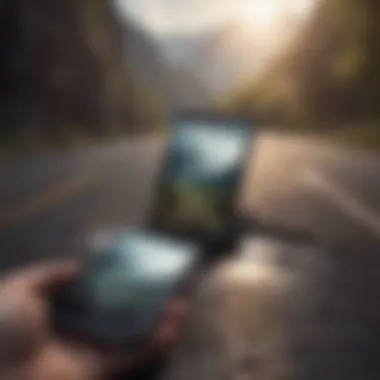

Intro
In today's digital world, the ability to enrich photographs with text can significantly enhance both personal and professional presentations. Adding words to photos on an iPhone unlocks creative opportunities. It allows users to convey messages more clearly and effectively. This guide delves into the various methods available for incorporating text into images on iOS devices, whether for social media sharing or creating memories to cherish.
The significance of text overlays is profound. They not only provide context to an image, but can also serve artistic purposes. Some might enhance images to communicate feelings or experiences more vividly. Others might use text for branding or marketing purposes. With advancements in iOS, Apple users are treated to a myriad of options, ranging from the built-in capabilities of the Photos app to powerful third-party applications. This guide is designed to furnish Apple enthusiasts and tech-savvy individuals with the essential techniques and nuances of adding text to images using iPhones.
Throughout this article, we will explore the intricacies of the iPhone’s inherent text function and survey notable applications that excel in this aspect. Each method will be supplemented with clear instructions, aiming to provide comprehensive assistance regardless of the user's technical proficiency. As we proceed, we will detail actionable tips and valuable insights into making text overlays as effective as possible.
This comprehensive overview will allow readers not only to familiarize themselves with the various options available but also to enhance their overall photography skills significantly. Let's embark on this journey of creativity combined with technology.
Intro to Adding Text to Photos
Adding text to photos has become an essential function in the digital age, especially for iPhone users. The integration of text not only beautifies images but also infuses them with meaning. In an era where visuals dominate social media and personal expression, the capacity to overlay words on photographs enhances anecdotes and storytelling.
Importance of Text in Photography
Text serves a variety of purposes in photography. Primarily, it provides context. Viewers often seek to understand the narrative behind the image. A brief caption, quote, or title can radically transform how one interprets a photo.
Additionally, in methods of marketing and professional presentations, clear labeling remains crucial. Businesses and creators alike can enhance user engagement through carefully chosen phrases coupled with visual imagery. When done effectively, adding text elicits emotions, be it nostalgia, humor, or solemnity, directly connecting individuals to the message conveyed.
Overview of Available Methods
The process of adding text to photos on an iPhone can be achieved through varied methods. Here are some possibilities:
- Built-in features: Many users might not realize that the iPhone's default Photos app contains functionality designed specifically for annotating, marking, and enhancing images. This is often the first step most users encounter.
- Effectively utilizing other apps: Apart from native iPhone features, there is an array of third-party applications. These apps like Canva, Phonto, and Over go beyond simple text addition, offering various customization options to enhance visuals creatively. Exploring these alternatives can yield impressive results that align perfectly with one’s vision.
-> "Exploring multiple applications allows users to find the right fit for specific projects and preferences."
Choosing the correct pathway to adding text to photos can significantly influence the result. Whether relying on built-in tools or rich-featured applications, every method presents unique advantages, depending on the intended use and desired outcome. This article further explores these avenues, equipping you with techniques that yield standout photos.
Utilizing Built-In Features on iPhone
Utilizing built-in features on an iPhone is vital for enhancing the photography experience. iPhones come with various tools and applications that allow users to add text easily to photos. Doing so can elevate both personal memories and professional images. Leveraging these native features can save time and effort, especially for those who may not want to navigate through third-party applications. Understanding these tools is fundamental to achieving desired visual results withoutcomplexity.
Using the Photos App
Accessing the Markup Tool
Accessing the Markup Tool isa significant step in adding text to photos. Found within the Photos app, this feature provides a straightforward method to annotate and customize images. One key characteristic of the Markup Tool is its user-friendly interface, which aids even novice users in making edits effectively. The unique feature here is that users can not only add text, but they can also draw, highlight, or insert shapes directly onto their photos. This versatility ffoods practitioners seeking both creativity and practicality. However, a potential disadvantage could be limited font options, which may restrict an individual's creative expression.
Adding Text with Adjustable Features
Adding Text with Adjustable Features has a direct impact on achieving personalized edits. Users can manipulate the size, placement, and orientation of the text, allowing for detailed customization. The highlight here is flexibility. Whether you want small captions or larger titles, the text adapts to your specifications. This capacity to adjust text makes it a beneficial choice for enhancing images in a simple manner. That said, ensuring that the text does not obscure important elements in the photo remains crucial, presenting a minor challenge.
Options for Font and Color Customization
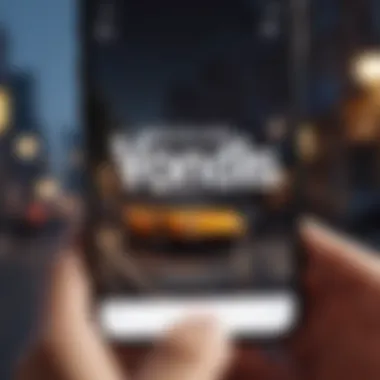
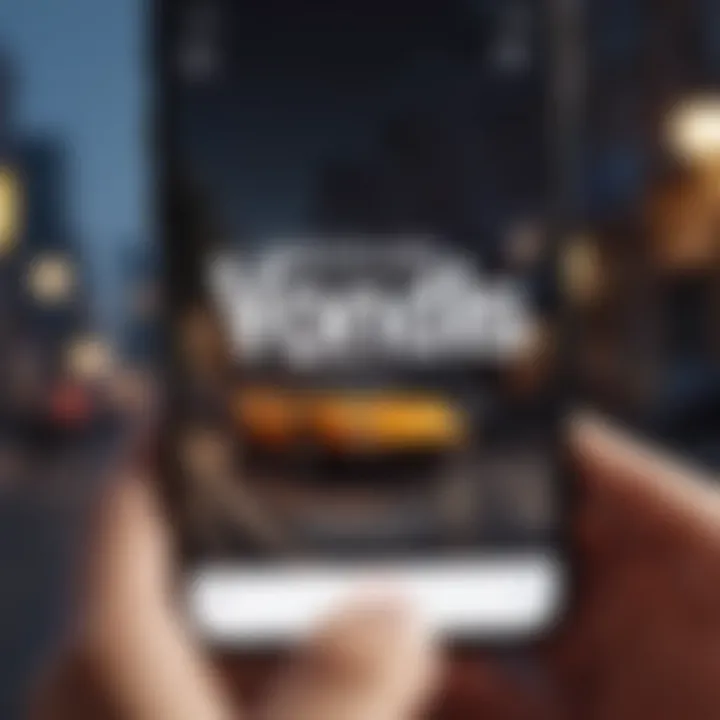
Options for Font and Color Customization available within the Markup Tool augment user creativity significantly. Typographic choices and color selections allow for personal touches that convey emotion or highlight specific elements of a photo. This is appealing to those needing to align textual aspects with overall aesthetics. A notable unique feature here is the range of colors that can be chosen to ensure text stands out or blends harmoniously, depending on the user’s artistic intent. Nonetheless, caution is advised—certain combinations might make text difficult to read, especially on certain backgrounds, making thoughtful selection essential.
Leveraging the Notes App
Inserting Photos within Notes
Inserting Photos within Notes provides a practical method for organizing text with images. This capability is especially useful for combining documentation and visual data all within the same file. The key characteristic that makes this method popular is the integration of text notes alongside images. Individuals can create a compact informational format featuring visuals and commentary without needing separate apps. A potential limitation, however, could arise from the lack of advanced editing features found in dedicated photo editing apps.
Annotating with Text
For users wanting to enhance their images with descriptive insights, Annotating with Text serves an enticing purpose. This function allows users to overlay text within the photo notes, offering immediate context to the images. One reason this is a valuable tool is that it facilitates clarity, especially in scenarios needing additional explanation, like in journal or study files. Users, however, may find the annotation options somewhat basic, which might compel seeking external applications for elaborate needs.
Using Checklists and Bullet Points
Using Checklists and Bullet Points can revolutionize how photos and tasks interact. This function allows users to create structured data linked to their visuals. Integrating actionable items with images fosters a more organized workflow for projects and activities. The organized format provided helps increase productivity, essential for records both personal and professional. On the downside, this could overwhelm users looking for simplicity in presentation, ultimately detouring from its intended ease.
Exploring Third-Party Applications
Third-party applications offer valuable functions when adding text to photos on iPhone. They can provide features that may surpass what is natively available in Apple's built-in applications. These apps are often designed with creative tools in mind, giving users flexibility and numerous options to personalize their images with text.
With many different choices on the market, it’s crucial to consider specific attributes when selecting an application. The right tool can ease the use of text while ensuring that the final product meets your intended purpose, whether it is for social media, marketing, or personal keepsakes.
Choosing the Right Application
Popular Applications Overview
Among the popular applications, Canva stands out due to its robust design tools and user-friendly interface. It allows users to seamlessly integrate graphics, photos, and text within a single canvas. Phonto is also widely favored for its simplicity and wide range of font options, making it easy to create custom text overlays quickly. These apps offer specific attributes that cater to different needs, whether one is looking for ease of use or advanced creative capabilities.
Let’s look at Fotor, a photo-editor known for its strong features and flexibility. It provides efficiency and convenience, enabling users to produce beautiful writings over their images without requiring specialized skills. However, some of these apps may include in-app purchases which can limit functionality unless the premium version is subscribed to.
Comparison of Features among Apps
When comparing features among applications, it is essential to evaluate their core elements. Canva, for example, excels in graphic design capabilities but may have a slight learning curve due to its complexity. Phonto has ease of access but might lack some of the more intricate design tools that advanced users desire. The trade-offs often come down to user experience versus functionality, which is an important consideration when selecting an app that fits your needs.
Key release notes and updates for each application happen regularly, so keeping track of enhancements allows new features to be discovered quickly. Each application brings strengths tailored to unique user demands.
Step-by-Step Guide for Using Specific Apps
Using Canva for Photo Text Integration
Canva shines when integrating text into photographs due to its diverse templates and intuitive layout. Creating graphics, including promotional items, is made easy with its drag-and-drop interface. Users can navigate smoothly between fonts, colors, and styling options, ensuring their text matches the image's theme.
With a wide-range of resources, you can start by selecting a template that appeals to you. Customize it by placing your chosen photo and inserting the necessary text. Be mindful of layer ordering to make sure your text stands out. Canva's support for animated graphics is another striking feature for more dynamic presentation styles.
Though feature-rich, the subscription model can become a downside concerning cost. Regular users might find it more prudent to access features available through additional paid plans.
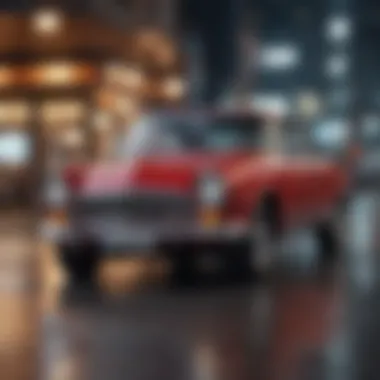

Creating Text Overlays with Phonto
Phonto provides a straightforward approach to adding textual elements to photos. Its library contains numerous fonts, allowing the user to find distinct typographic styles that fit the photo’s emotion. All that’s needed is to choose a photo, select the text option, and start writing. It is especially effective for users needing basic features without complex design requirements.
However, while functionality permits various customizations, advanced editing techniques may feel limited compared to more sophisticated graphic design platforms. As well, ads within the free version can distract from the user experience.
Designing with Over
Over focuses extensively on creative personalization and brand marketing applications. Its impressive templates cater specifically to users aiming for aesthetic effects. Users can choose between a vast array of fonts and design enhancements, including overlays and masks, which help in producing eye-catching results efficiently.
The app’s simplicity makes it a favorable choice for those with minimal technical knowledge. Equally, it allows integrations with stock photos, creating new opportunities for unique text applications in photography. Still, some branding moves could be subject to limitations when employing the free account, which users need to consider when deciding.
Ultimately, choosing the right application depends heavily on your objectives and user preference regarding the level of creativity and flexibility required.
Best Practices for Adding Text to Photos
Adding text to photos enhances their value, creating context and meaning. This practice serves as an important method to capture attention, convey sentiment, and provide information effectively. To do this well, following best practices is crucial. Here, we outline significant elements that separate impactful photo text from the ordinary. These guidelines will serve to refine the user's approach to photo aesthetics while ensuring the text is engaging and relevant.
Choosing the Right Font and Size
Selecting an appropriate font is more than mere preference. The font type must align with the message conveyed by the photo. For instance, a whimsical font may suit personal moments such as birthdays and vacations, while a sleek, professional font is better for business presentations.
Font size also plays a critical role. If text is too small, it may go unnoticed; if it is too large, it may overshadow the image. The goal is balance. A savvy practice is to
- Test readability by previewing the photo on different devices.
- Assess user experience from a distance that reflects how most would view the image.
- Limit to two or three font types within one image to avoid visual clutter.
Consider specialized fonts, like those available on Facebook or Canva. Enabling the content to resonate with the viewer enhances the intended impact dramatically.
Color Combinations and Visibility
Incorporating color theory into image editing aids in ensuring the text stands out while harmonizing with the rest. Proper contrast is a vital component. Some helpful points include:
- Implement a contrasting color scheme, pairing dark text against a light background or vice versa.
- Utilize simple color palettes, limiting to three colors to maintain sophistication.
- Enhance visibility through shadow or outline effects, providing depth to text placed on busy backgrounds.
As a side note, tools like Canva and similar applications can help experiment with color combinations effectively.
Positioning Text Effectively
Where the text is placed can significantly affect its perceived importance. Ensure text placement compliments image elements rather than covering them unnecessarily. Some positioning tips are:
- Region of focus: Position text in areas that attract the viewer's gaze first, often where there is more empty space in the image.
- Avoid edges: Keep text away from image edges unless intentional; this prevents disjointed appearance when shared on social media.
- Consider balancing text with the overall layout. For example, placing text on left may balance a right-heavy photo.
Each decision here ties directly into maximizing clarity, legibility, and emotional impact, all crucial aspects whatever the purpose of the image may be.
Common Challenges in Adding Text to Photos
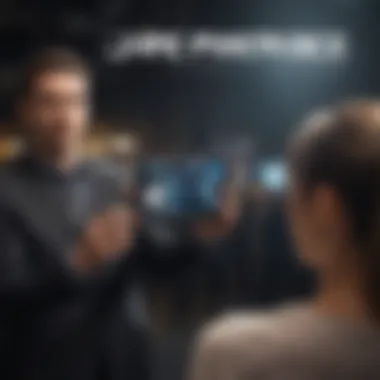

Adding words to photos can sophisticate the presentation of your images. However, it is not as simple as it appears. This section delves into the specific challenges within this process, recognizing that precision is paramount in ensuring clarity and effect. Understanding these common issues helps in navigating through them effectively. Doing so elevates the overall quality of the edited photo, making it suitable for both personal and professional settings.
Text Overlap and Readability Issues
One of the main difficulties in adding text to images is text overlap. This occurs when the chosen font style or size does not fit well with other elements present in the photo. Factors such as busy backgrounds or inappropriate font choices can result in distorted information. For example, a script font may look elegant but it might be harder to read against a distracting background.
To combat this issue:
- Choose bold or clear fonts that stand out.
- Adjust the size larger or smaller based on background context.
- Utilize outlines or shadows for enhanced visibility.
- Hengagement effectiveness is key. Ensure that the text remains easily distinguishaeable, independent of its placement.
Prioritize readability at all costs. Users often overlook this aspect, leading to confusion amongst viewers or readers. Hence focusing on readability fosters succinct communication.
Finding Optimal Background Contrast
Finding the right contrast between text and background is crucial. Insufficient contrast can render your text invisible to viewers. Colors may blend, making words not legible. For instance, white text might disappear against a light sky, while black text blends into a somber background.
To address this:
- Always test your text against the background.
- Use contrasting colors to make words stand out. A dark font on a light background (or vice versa) will maintain clarity.
- Implement a translucent box behind your text. This guarantees visibility on diverse backgrounds.
A good rule of thumb here is to apply foreground versus background measures sherper vision. Thus good text positioning becomes dependent on surrounding shadows and light present in the photograph.
Managing Image Resizing and Quality
Many users encounter problems related to image resizing when adding text. Resizing can compromise both the image quality and legibility of the added text. An original sharl image with quality can suffer if not managed propery during teh text insertion phase.
Recommendations to maintain quality:
- Avoid enlarging small images; instead, select images with high resolution.
- Choose file types that maintain quality, like PNG or TIFF.
- After editing, check for quality reduction before sharing or saving the image; test the viewing experience on desired platforms.
Using editing apps and tools correctly can minimizes potential degradation, ensuring images appear professional and polished. Addressing these common challenges provides a smoother experience in enhancing your photographs through text additions. It results not only in pleasing visual aesthetics but also in effective communication of ideas and sentiments.
End and Final Thoughts
Adding text to photos is not just a functional task but an art that combines creativity with communication on an iPhone. As detailed through this guide, incorporating words into your photos can significantly enhance both personal and professional images. The methods of adding text vary from using built-in features to leveraging third-party applications, each offering unique tools and flexibility.
Recap of Techniques
To summarize the main techniques discussed:
- Built-In Features: Utilizing the Photos and Notes apps provides an effective and straightforward approach to text additions. The ease of access to tools such as the Markup tool allows users to annotate directly within their photo library.
- Third-Party Applications: Applications like Canva, Phonto, and Over present an array of robust features for those seeking more advanced options. These tools encourage creativity and customization, enhancing the photo editing experience.
- Best Practices: Selecting the correct fonts, aligning text properly, and ensuring adequate contrast increases readability. Each of these factors contributes to the clarity and impact of your message within an image.
Overall, maintaining clean lines and clear messages will yield the best results for your composed visuals.
Encouragement to Experiment
As emphasized throughout the article, experimenting is key. The balance of aesthetics and functionality lies in exploration. A few suggestions for experimentation include:
- Trying different font styles to see which complements your photo best.
- Playing with colors to determine what works for readability against different backgrounds.
- Resizing and repositioning text to achieve optimal visibility without overwhelming the visual content.
Ultimately, these choices allow each user to develop a unique style. Embracing the tools at hand, whether from Apple's built-in options or more complex software, can open new pathways for creative expression in photography. Careful attention to these elements creates not just a functional use of text on images, but a platform for conveying deeper messages or showcasing one’s artistic vision. Moreover, the continual iteration teaches valuable insights toward refining one’s approach in future projects.
Experimentation can lead to innovation, ensuring that your photo compositions are a true reflection of your ideas.



