Effortless Ways to Adjust Vizio TV Volume Without Remote


Intro
In today's world, reliance on remote controls for televisions can lead to frustration when they malfunction or become misplaced. Vizio TVs, known for their quality and user-friendly features, can still be adjusted without a remote. This guide provides various effective methods to lower the volume on Vizio TVs without using the conventional remote control. By exploring different alternatives, users can regain control over their viewing experience effortlessly.
Product Overview
Familiarity With Vizio TVs
Vizio has established itself as a prominent brand in the television industry, focusing on affordability and technology. Many consumers appreciate Vizio for its range of Smart TVs that deliver great user experiences along with reliable design.
Key Features
Vizio TVs come equipped with impressive features such as:
- Smart TV Capabilities: Access to various streaming services like Netflix and Hulu directly from the TV.
- High-Resolution Display Options: Availability in 4K and HDR, enhancing picture quality significantly.
- Multiple Connectivity Options: Different ports like HDMI and USB for external devices.
Simple Design and Aesthetics
The elegance of Vizio TVs rests in their minimalist designs. They prioritize slim profiles and reduced bezels, creating an aesthetically pleasing setup in any living space. These factors make them not just functional, but also a stylish addition to home decor.
Using Physical Buttons
Without a remote, the TV still has physical buttons that can be helpful. Most Vizio TVs are designed with accessible buttons, usually found on the back or side. The buttons might include:
- Power Button: To turn on or off your TV.
- Volume Buttons: Adjust upward or downward, depending on what you need.
- Input: To change between connected devices.
Locate these buttons and use them to achieve the desired volume level effectively.
On-Screen Menu
Another useful approach involves navigating the on-screen menu. Even without the remote, you can:
- Power on the TV Effectively: Use the power button or a compatible app to ensure the TV is running.
- Navigate Menus Using Buttons: Make use of up/down arrows to navigate via the physical buttons.
- Access Audio Settings: Within audio settings, find volume options to adjust necessary levels.
These steps may vary slightly based on your exact model, but some consistent features tend to remain across various Vizio televisions.
Mobile Applications
For tech enthusiasts or those who prefer interactive solutions, Vizio's mobile application provides another option. The Vizio Smartcast app allows users to control their TV remotely without needing a physical device. Features include:
- Ability to adjust volume
- Change channels
- Launch streaming applications directly
Downloading the Vizio Smartcast app ensures full interactivity even when the remote is not readily available.
While exploring the volume control experiences, be mindful whether you're dealing with a basic model or a Smart TV, as functions may vary roundly.
Exploring Universal Remotes
For those who seek functionality beyond just a single device, universal remotes are excellent substitutes. These devices bring numerous advantages:
- Compatibility: Usually compatible with various TV brands and setups.
- Convenience: Combining functions, irrespective of device type or model.
When looking to purchase a universal remote, check visibility from brands like Logitech or RCA, as they have favorable reviews regarding compatibility with Vizio devices.
Closure
Foreword to Vizio TVs and Volume Control
Vizio TVs are widely recognized for their solid performance and value. Understanding the volume control on these devices is essential, especially given how often viewers need to adjust sound levels. In various scenarios, whether it is unexpected loudness from an action scene or subtle dialogue in a movie, having effective control over audio output is invaluable.
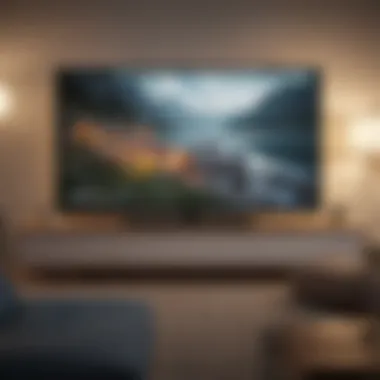

Volume control mechanisms have evolved. Vizio TV incorporates both the typical remote control functionality and physical buttons built directly into the unit. Knowing these methods ensures you never experience total silence—not a desirable outcome when watching your favorite shows.
Additionally, many Vizio users may encounter situations where the remote is lost or malfunctioning. Learning alternatives to adjust volume is practical in these instances. Users should be informed about different avenues for volume adjustments. This article aims to offer an extensive look into many effective methods to lower sound without a remote.
Furthermore, deepening the understanding of this topic serves to enhance viewer experience. Responding to sudden audio changes ensures you maintain full command of your home entertainment setup. It is a fundamental skill for every tech-friendly individual.
Ultimately, familiarity with Vizio TV volume control opens door to maximizing the potential of technology in your home. Awareness about the physical features, accessibility, and supplementary products further amplifies your TV experience beyond traditional expectations.
Understanding Volume Control Mechanisms
Volume control on a Vizio television involves several mechanisms that ensure users can tailor their viewing experience according to preference. Understanding these mechanisms is essential when discussing ways to adjust volume without a remote.
Digital vs. Analog Control
Vizio TVs use digital control to manage their volume settings. This system enables a more precise adjustment range compared to analog methods, affording subtler changes in volume. Recognizing this aspect will aid users in becoming effective at manipulating sound levels, especially in noisy environments.
Key Elements of Volume Control
- Physical Components: Analysing the hardware used in Vizio TVs is imperative for troubleshooting issues. Buttons and internal amplifiers function interactively, thus understanding them leads to seeking alternative methods for control.
- On-Screen Louder/Quieter Indicator: Many Vizio models exhibit an on-screen display to provide feedback while changing the volume. Recognizing it can vastly improve user interaction with the device.
- Remote Control Influence: The remote serves as the most common volume controller. However, when isolated from it, users must depend on alternatives, triggering sufficient knowledge of the mechanics governing the volume features.
Understanding volume control mechanisms empowers Vizio TV owners to adapt when typical methods fail, enhancing the overall viewing experience.
Benefits of Mastering Volume Control
- Enhanced User Experience: Understanding how volume can be adjusted delivers a more inviting atmosphere during watching sessions.
- Problem Solving: Possible obstacles occasionally arise with remotes. Familiarity with Vizio's controls prevents considerable frustration.
- Customizing Sound: Certain programs or genres may necessitate differing volumes. Ability to adjust the settings with confidence is essential.
The Role of Remote Controls
In the landscape of home entertainment, remote controls serve to be an indispensable tool for controlling devices such as televisions. Specifically for Vizio TVs, these handheld devices simplify many tasks that would otherwise require direct interaction with the TV itself or other complex methods. This section underlines the relevance of remote controls in lowering volume on a Vizio TV and illustrates their functionalities and consideration.
One major benefit of using a remote control is the ease of access. These devices offer tactile feedback, making it simple to fine-tune the volume without requiring closer proximity to the TV. Most remote controls feature dedicated buttons for volume control, enabling quick adjustments. This caters well to varied user needs—whether lowering the volume for a quieter atmosphere or raising it for action-filled scenes. Furthermore, templates and buttons can be programmable by users to meet specific needs, adding an element of customization.
However, it is critical to understand some limitations. For instance, reliance on a single remote can lead to difficulties during incidents such as misplacement or a drained battery. This can pose particular challenges for a technology-loving audience who demand seamless integration and access without hindrances. When one finds themselves without a remote, knowing alternatives becomes necessary. Understanding these points serves not just to define the functionality of the Vizio remote but establishes its provide importance in modern-day casual and professional viewing settings.
In summary, remote controls provide significant convenience, but only when in hand. Their effectiveness establishes the frame for solidarity much needed in any entertainment system. Future sections will present available alternatives and methods still ensure users enjoy a hassle-free experience on their Vizio TV without traditional remote.
The remedy to volume adjustments is both in understanding remote control functionality and recognizing alternative systems that also work well, even when away from the dedicated device.
Physical Buttons on Vizio TV
Physical buttons are crucial for modifying the Vizio TV's volume without relying on a remote. When a remote control is unaccounted for, knowing how to operate your television directly can save considerable frustration. The physical buttons allow immediate access to volume controls, ensuring users can adjust their audio settings with minimal delay. This option can be particularly beneficial during instances such as remote malfunctions or when television exceeds desired audio levels unexpectedly.
Typically, Vizio TVs feature these buttons located near the TV screen's bottom edge or on the side. Different models might house them in varying spots, making their location slightly different between devices. Understanding their position and functionality serves as a valuable skill.
Locating the Physical Buttons
Finding the physical buttons on your Vizio TV can vary based on the model you own. For most models, look near the left or right edge of the screen’s lower part. On others, buttons could be on the back panel, facing out towards where you watch the TV. Do take time to check your user manual, as it contains specific instructions to help you identify those buttons quickly. Whether designed smoothly into the bezel or protruding, locating volume control is critical for direct management of sound.
"Manual always assist in demystifying the buttons, and being aware of their placements allows quick resolution to volume matters."
Adjusting Volume Using the Buttons
Once you have discovered the physical buttons, you can proceed to adjust the volume. Typically, you will notice a button designating volume up and another for volume down. Press briefly on the button corresponding to your desired adjustment. Continuous pressing will swiftly raise or decrease the volume. Some TVs might incorporate an on-screen indicator to inform you when volume changes occur, further making the task seamless.
Taking care when pressing these buttons is essential. For some configuration of buttons, mispressing may lead to different outcomes, such as input settings changes instead of volume control. Therefore, focusing on the dedicated volume control will ensure smoother functionality. It’s a straightforward process that, once practiced, can be done almost instinctively.
Using the On-Screen Menu
The importance of utilizing the on-screen menu for volume control on a Vizio TV cannot be overstated. This method stands out because it offers a robust alternative for users who find themselves without a remote. The on-screen menu is designed with user experience in mind, simplifying the process of adjusting settings for greater convenience. Overall, knowing how to leverage this feature can enhance viewing comfort and control, even in the absence of a remote device.
Accessing the Menu Without a Remote
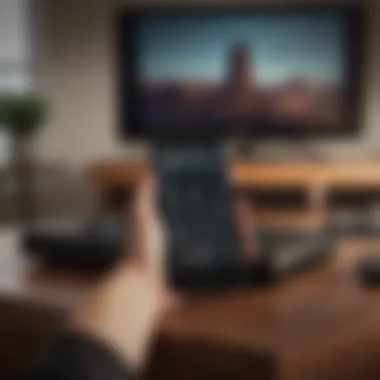
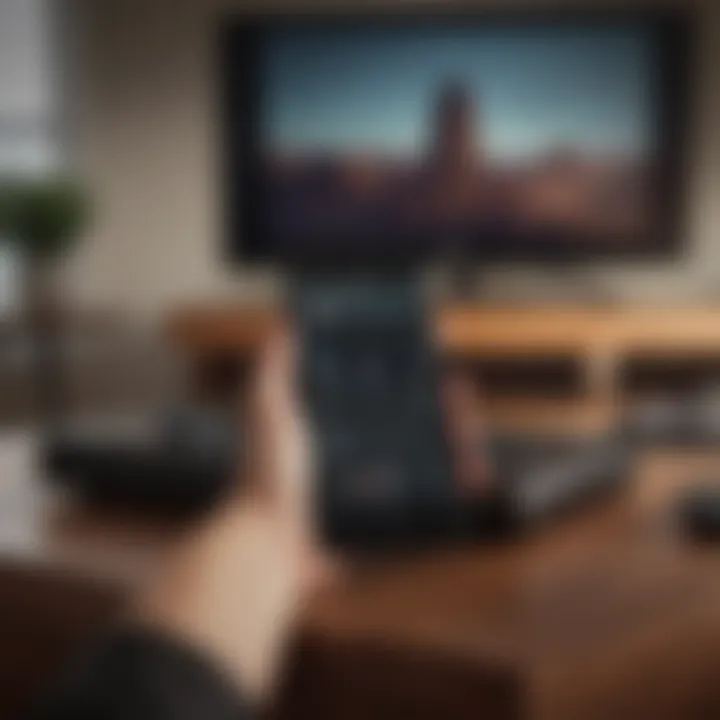
Accessing the on-screen menu without a remote can be crucial when the need to adjust volume arises unexpectedly. To start, ensure your Vizio TV is powered on. Usually, Vizio TVs come equipped with physical buttons located on the side or back of the device. The specific button may vary depending on the model, but locating the 'Menu' button is often the first step.
If pressing the 'Menu' button does not yield immediate results, don't be discouraged. A prolonged hold might be necessary for some models, displaying the main menu interface on the screen. Once active, navigating with the 'Volume' buttons may become possible.
Navigating to Audio Settings
Once the on-screen menu shuts, the next target should be the audio settings. This step is crucial for anyone wanting to alter their current audio output levels. Once in the menu, use the directional buttons to shift through the various options. Look for settings specifically labeled "Audio," "Sound," or similar terms.
When you get there, sometimes visuals like icons can signal what actions you might take, thus steering the user toward the right modifications. Select this option carefully and pay attention to detail–every choice you make may lead to the desired volume adjustments for your listening pleasure.
Making Volume Adjustments
Making adjustments to the volume via the on-screen menu is often benign but requires attention.
After reaching the audio settings, you should see options for adjusting volume levels. This can include the main volume slider or smaller increments for fine-tuning. You might also discover features like mute options or sound presets, which you can customize according to preference.
Consider the following points when making these adjustments:
- Use the remote controls on the screen carefully, not allowing adjustments to go beyond comfortable levels.
- Take note of any visual feedback the TV provides, which confirms the volume altered successfully.
Using a Mobile App
In today's digital world, mobile applications play a significant role in controlling devices. This is especially true for Vizio TVs, which offer user-friendly apps designed to enhance your viewing experience. Accessing the TV's volume control features through these apps not only simplifies the process but also eliminates the need for a physical remote. Such options can significantly expand your capabilities, allowing tailored personalization of settings effortlessly.
Downloading the Vizio Smartcast App
The first step to using a mobile app to control your Vizio TV is downloading the Vizio Smartcast app. This app is available on both Android and iOS platforms. To begin, open the Google Play Store or Apple App Store on your mobile device and search for 'Vizio Smartcast.' Once located, click the download button and wait for the installation to finish.
This app offers various controls, including volume management, channel selection, and quick access to streaming platforms. It's designed for ease of use, making it an ideal choice even for those who are not very tech-savvy.
Connecting the App to Your TV
After installing the app, the next crucial step is connecting it to your TV. Ensure that your Vizio TV is turned on and connected to the same Wi-Fi network as your smartphone. Open the Smartcast app and follow the prompts to connect to your TV.
Initially, the app may search for available devices. Tap on your Vizio TV when it appears on the list. You might be asked to confirm the connection on your TV screen. It's important the app recognizes the TV to function correctly. A seamless connection allows you to control various features efficiently, including the volume.
Controlling Volume via the App
Once your mobile app is connected to the TV, controlling the volume becomes straightforward. From the interface of the Vizio Smartcast app, you will notice a volume slider or buttons that allow for easy adjustments. You can increase or decrease the volume without needing to search for a remote.
Additionally, the app might offer options for controlling mute and managing various audio settings. This flexibility is advantageous when you're unable to find a remote, ensuring you can still enjoy a high-quality viewing experience.
In summary, utilizing the Vizio Smartcast app is an excellent alternative to traditional volume control methods. It offers convenience, accessibility, and a high level of control over your TV. By probably following these steps, one should be easily able to manage their Vizio TV's volume and make adjustments effortlessly.
Alternative Remote Control Solutions
In scenarios where the Vizio TV remote is lost or functioning improperly, alternative remote control solutions become essential. Accessing the volume controls not only enhances viewing experience but also reduces frustration. These solutions provide various pathways for users, ensuring continued access to functionalities without reliance on the original equipment. Exploring these options can be beneficial for anyone encountering volume-related issues on their Vizio TV.
Using a Universal Remote
A universal remote can serve as an effective substitute for the original Vizio TV remote. These devices are designed to operate multiple gadgets, including a TV, making them not only versatile but also practical for homeowners with several electronic appliances. Most universal remotes come with straightforward programming processes. While purchasing can initially seem more expensive or complicated, they can be an astute investment over time.
Here are several benefits of using a universal remote:
- Convenience: Centralizes control of multiple devices.
- Accessibility: Eases corporate or home setups where controlling more than one device every time can be taxing.
- Customizability: Most universal remotes allow programmable macros for one-touch operation.
Employing a universal remote is a recognized method for achieving greater control over your home technology setup.
Programming the Universal Remote for Vizio


Setting up a universal remote for a Vizio TV involves specific steps, ensuring compatibility and functionality are achieved. The process typically begins with entering the correct programming mode on the universal remote. Depending on the specific remote brand and model, differing codes may be necessary. Oftentimes, the user manual associates particular codes with the Vizio brand.
The general procedure may look like this:
- Insert new batteries into the universal remote.
- Turn on the Vizio TV using its physical buttons.
- Simultaneously press the "TV" button and the "Setup" button until a light appears.
- Enter the suitable code for Vizio. The remote will normally have a list of codes. If the code is accepted, the light goes off.
- Try controlling the volume to confirm functionality.
By following these outlined steps for programming, users can restore their control over the TV’s volume functions effortlessly. The availability of guides tailored to each remote model helps prevent potential setbacks.
Overall, alternative remote control solutions are not just a patch-up, but present a worthwhile method to handle Vizio TV volume adjustments when original remotes fail.
Voice Control Options
Voice control options have become increasingly relevant in modern consumer electronics. This facet of technology offers an intuitive and hands-free way for users to manage the functionality of their devices, with the potential to revolutionize how one interacts with their Vizio TV. Utilizing voice commands increases accessibility, particularly for users who may find using a remote cumbersome or even impossible.
Key advantages of voice control include simplification of tasks and enhancement of the user experience. No longer does one have to fumble for a remote or navigate through on-screen menus. Instead, voice control strips away physical interfaces, allowing for streamlined interactions in an engaging manner. This approach also allows the technology to cater to various needs, including those who may have mobility challenges.
However, the integration of voice control does present considerations that users must understand. Accuracy and responsiveness of voice recognition can vary, impacted by ambient noise and device placement. Despite possible limitations, adapting voice control for volume adjustments can provide management and contribute to a more comfortable viewing experience.
Using Smart Home Devices
Smart home devices can significantly influence how users control a Vizio TV’s volume without a remote. Devices like Amazon Echo, Google Nest, and others allow for seamless interactions with not just the television but multiple systems throughout one’s living space.
Setting up smart home devices with Vizio may involve extending beyond simple command use. These interactions can synchronize systems for a cohesive experience. Actions can be taken to manage volume, switch inputs, or even turn the TV on or off. The initial setup process typically consists of added connections through the respective smart device application, followed by linking to the Vizio platform.
Setting Up Voice Commands
Setting up voice commands generally relies on integrating the chosen smart device with the Vizio TV.
- Begin installation: Ensure your smart home device application is installed and updated; then, locate the settings for adding a device.
- Connect Vizio TV: Under integrations or the relevant section, select adding TV or Vizio, and follow prompts to establish your connection.
- Use intuitive commands: After successful integration, simple phrases like “Lower the volume” or “Mute the TV” become feasible, guiding how to interact with the television effectively.
Enabling voice commands can significantly enrich your viewing experience by reinforcing natural fitting into daily life, rather than just focusing on specific performances. As time progresses, it's possible further expansions of abilities and integrations will advance and evolve.
Voice control fosters a meaningful way to engage with technology, transcending traditional interface challenges.
This approach presents a sincere cloth, weaving technology into the fabric of user engagement and satisfaction.
Troubleshooting Volume Control Issues
Proper troubleshooting of volume control issues is dire for any Vizio user who is navigating their television without a remote. When one encounters sound-related difficulties, addressing these issues promptly ensures a satisfying viewing experience.
Misconfigured settings can lead to elevated confusion and frustration. Users needs to identify if the problem lays within the TV settings, physical buttons, or software connectivity. An efficient way to start is by eliminating basic causes like volume from being muted or set to the lowest level.
Another key point is to consider various scenarios where volume control might not function as expected. If alternative solutions such as mobile apps or universal remotes are utilized, specific settings might conflict—rendering traditional volume adjustments ineffective.
In managing volume effectively, it is helpful to know that regular software updates from Vizio often consist of crucial fixes. Being attuned to the latest updates can drastically improve app connectivity and system operations. Conclusively, having the know-how to troubleshoot is essential in maintaining a seamless interaction with your Vizio TV, which dramatically impacts user satisfaction.
Common Problems and Solutions
Common volume control issues on a Vizio TV can create significant inconvenience. Below is a rundown of frequent problems one might face and their practical solutions:
- TV Not Responding to Buttons: Ensure the physical buttons are functional by checking for any obstructions or dirt around them. Heat and humidity might also have effect performance.
- Volume Logic Being Mute: Go into settings, see if ‘mute’ was activated previously, which locks sound. Simply toggle that off, and the issue should resolve.
- Mobile App Lagging or Malfunctioning: An unstable network connection often triggers delays. Validate your Wi-Fi connection and reset the app if faltering.
- When External Devices Interfere: Disconnect entirely from a universal remote and various Blu-ray players, after which check if the original issue persists without interruption.
Ignoring the of proper volume control can lead to interrupted viewing experiences and. Investing time in understanding possible common issues paves a responsive road to diligently enjoying the television’s audio capabilities effectively.
Arming oneself with knowledge of common audio control mechanisms can mitigate potential complications. Immediate action leads to an expeditious solution for every ha_string#lleped Vizio TV interaction.
Culmination
In summary, being able to lower the volume on a Vizio TV without a remote control is a relevant skill for any user of the television brand. This article detailed various methods to achieve this, including using physical buttons on the TV, accessing the on-screen menu, and employing mobile applications.
Understanding these different methods enhances user experience. It empowers individuals to take control of their viewing environment, especially in situations where remote controls are misplaced or malfunctioning. For instance, knowing the physical location of the volume controls can save time and frustration in urgent situations.
Moreover, utilizing applications provides a modern solution aligned with tech trends today. Many users now rely on smartphones and other smart devices for controlling home electronics, so the ability to use the Vizio Smartcast App or similar alternatives enhances convenience.
Alternative remote control solutions, such as universal remotes and smart home devices, offer backup options for tech enthusiasts. The introduction of voice-controlled technology is also noteworthy. Such advancements show significant potential and create an integrated experience.



