Mastering Apple Configurator on MacBooks: A Complete Guide
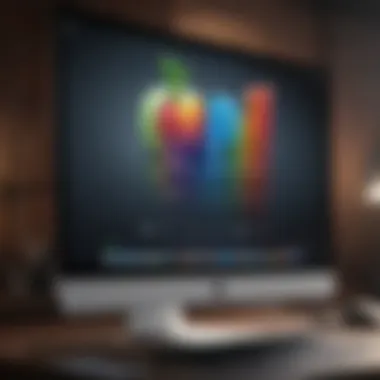

Product Overview
Navigating Apple Configurator requires a good understanding of the tool itself. Apple Configurator, a free app developed by Apple, serves as a powerful device management solution directly tailored for Apple products like iPhones, iPads, and MacBooks. It's particularly well-suited for educational institutions and businesses needing efficient management of multiple devices.
Prelims to the Apple product being discussed
With Apple Configurator, users can set up devices quickly, apply standardized settings, and distribute apps and content easily. Many educators and IT professionals frequently encounter this necessity when rolling out technology in a classroom or workplace. The key functionalities allow for the configuration of Wi-Fi settings, VPN connections, and other network configurations suitable for specific environments.
Key features and specifications
Some standout features include:
- Bulk Configuration: You can prepare multiple devices simultaneously, saving time and reducing potential errors.
- App Management: Allows installation and management of apps via mobile device management (MDM) solutions.
- Supervision: This feature offers a higher level of control, enabling actions like locking devices, restricting functionalities, or even remotely wiping data all from a single interface.
Design and aesthetics
The user interface is straightforward, using an easy-to-navigate layout that is visually engaging yet functional. The design leverages Apple’s principles of simplicity and elegance, which help in making device management less daunting for users who might not be tech-savvy.
Performance and User Experience
With varied feedback, the performance of Apple Configurator frequently impresses when it comes to resource management. Users report favorable experiences in managing multiple devices without significant lag or crashing incidents.
Performance benchmarks
Seeing that many operations can be conducted simultaneously, users often discuss how Configurator balances performance with system demands. For example, when deploying apps to dozens of devices, it's crucial that performance remains efficient. Users typically would want to ensure that the configuration doesn’t cause any bottlenecks.
User interface and software capabilities
The software manages to strike a delicate balance between functionality and user-friendliness. Its structure presents tools logically, reducing the time taken to reach desired settings. Furthermore, the drag-and-drop feature for apps streamlines the entire installation process, making it accessible even for users with limited technical experience.
User experiences and feedback
Feedback highlights include praise for intuitive navigation and the overall ease of setup. However, some users have voiced concerns regarding updates and compatibility issues, which can spring up particularly when Apple releases new operating systems. This underscores the importance of staying updated to ensure smooth operations.
"Apple Configurator simplifies a challenging task—managing large-scale deployments of Apple devices without the usual chaos."
Tips and Tricks
Mastering Configurator can significantly enhance device management efficiency. Here are some helpful tips:
- Use backups liberally: Before making changes, always create backups of existing configurations.
- Use keyboard shortcuts: Familiarize yourself with shortcuts to speed up navigation and configuration tasks.
- Test before deployment: Always run a small-scale test before rolling out configurations to larger groups, mitigating risks of major deployment flaws.
How-to guides and tutorials for optimizing the Apple product's performance
For advanced users, a few guiding principles can elevate device management experience further. Taking time to dive into features like Asset Management or using the Apple School Manager can yield significant benefits in educational environments.
Hidden features and functionalities
Many may overlook the extensive APIs available for developers. Leveraging these features can result in tailored solutions that fit specific organizational needs, making device management even more efficient.
Troubleshooting common issues
When issues do arise, they can typically be fixed through straight-forward means:
- Check connections: Ensure that the MacBook is correctly connected to devices.
- Update software: Maintain the latest version of Apple Configurator.
- Explore logs: The log console can often provide clues for diagnosing hiccups.
Latest Updates and News
Keeping up with updates is crucial in the fast-paced world of tech. Apple routinely enhances Configurator.
Recent developments in software updates and new features
Many updates cater to enhancing user experience, especially in terms of security and ease of use, which are critical aspects for both education and enterprise environments. Keep an eye out for the latest version of Apple Configurator that often brings exciting features, like improved performance with newer device releases.
Industry news and rumors surrounding upcoming products
With intense speculation surrounding Apple’s roadmap, keeping tabs on the latest news can open windows into potential improvements or changes in Apple Configurator that might benefit users down the line.
Events and announcements from Apple
Apple hosts periodic events that unveil updates across its product lines, including software tools like Configurator. Following these events can yield crucial insights about how to maximize device management efficiency. Regular attendance, be it virtual or in-person, can equip users with foresights into strategies that may help streamline future operations with their Apple devices.
Prologue to Apple Configurator
Apple Configurator is a powerful tool that enables users to manage Apple devices, particularly in educational and business settings. This software is part of a broader framework designed to facilitate device deployment, configuration, and management. Understanding the core functionalities of Apple Configurator is essential in order to maximize its benefits and streamline operations. This guide aims to illuminate the intricacies of the application while providing vital information tailored to tech enthusiasts and professionals alike.
A key benefit of using Apple Configurator is the efficiency it brings to device management. In environments where numerous devices are deployed, manually adjusting settings or installations can be a significant headache. However, with tools like this, you can perform bulk actions, saving time and minimizing human error. It changes the game, allowing you to focus on quality over quantity.
There are considerations that should not be overlooked. Knowing when to use Apple Configurator is just as critical as understanding how to use it. Familiarity with the tool can prevent potential roadblocks during device setup and ensure smooth operations as you scale your technology deployment.
Understanding the Purpose of Apple Configurator
The primary function of Apple Configurator is to simplify the setup process for new devices. It focuses on the management tasks that typically accompany the deployment of multiple Apple devices. This includes tasks such as configuring Wi-Fi settings, deploying apps, and creating user accounts. The tool is especially beneficial for educational institutions and businesses that frequently onboard new machines.
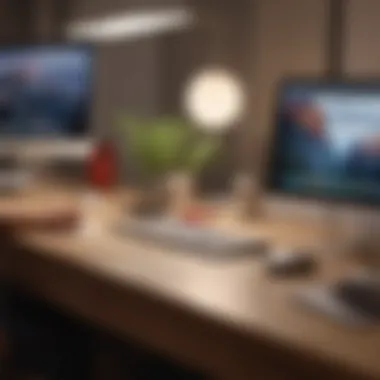

Moreover, Apple Configurator allows for a centralized approach to device management. By enabling administrators to oversee various devices from a single MacBook, it helps maintain oversight and control. This can be crucial in ensuring compliance with organizational policies, especially regarding data privacy and security.
Notably, utilizing this tool encourages a systematic and orderly setup process. With the ability to create configuration profiles, administrators can deploy consistent settings across all devices, ensuring that each device adheres to the same standards.
Overview of Supported Devices
Apple Configurator is compatible with a range of devices within the Apple ecosystem. Understanding which devices it supports is pivotal for those considering using the software. It supports iPhones, iPads, and iPod Touch devices, as well as MacBooks, making it a versatile choice for organizations operating with diverse hardware.
The supported devices extend to both supervised and unsupervised modes, offering flexibility based on specific organizational needs:
- Supervised Mode: This provides enhanced control over the devices, allowing for features such as disabling certain functions or enforcing specific configurations.
- Unsupervised Mode: This is more user-friendly but lacks some of the rigorous controls of supervised mode.
In concluding this overview, having a solid grasp of the supported devices lets administrators plan more effectively for implementation. It’s not just about the software; it’s about the holistic ecosystem that Apple Configurator fits into.
Installation of Apple Configurator on MacBook
Installing Apple Configurator on a MacBook is a pivotal step for anyone looking to streamline the management of Apple devices. Whether you're in an educational institution aiming to facilitate a variety of student devices or a business seeking to maintain control over your fleet, this tool is indispensable. It offers a centralized way to deploy, configure, and manage multiple devices efficiently, which can significantly lower administrative burdens.
System Requirements
Before diving into the installation process, it is essential to ensure your MacBook meets the necessary system requirements for Apple Configurator. This will help you avoid unnecessary hassles down the line. Here’s a quick rundown:
- Operating System: Apple Configurator requires at least macOS Monterey (12.0) or higher. Keeping your software up to date is crucial not only for functionality but also for security.
- Hardware: A MacBook with a minimum of 4GB of RAM is advisable, although 8GB is recommended for optimal performance when managing multiple devices. Plus, a decent processor speeds up operations significantly.
- Storage Space: Make sure you have a good chunk of your hard drive available as the software and its components can take up more than 2GB.
- Internet Connection: An active internet connection is needed for downloading the software and for certain features that rely on online functionalities.
Having the right setup not only makes installation swift but also ensures the Configurator runs smoothly without snags that could disrupt your workflow.
Step-by-Step Installation Process
Installing Apple Configurator is a walk in the park if you follow the right steps. Here’s a straightforward guide to get you up and running:
- Open the App Store: Begin by launching the App Store on your MacBook. You can find this in the dock or via Spotlight search.
- Search for Apple Configurator: In the search bar, type "Apple Configurator" and hit enter.
- Download the Application: Once you find the app, click on the “Get” button. You may need to enter your Apple ID credentials if prompted.
- Installation: After the download completes, the app will automatically install. You’ll see a progress bar indicating the status.
- Launch the App: Once installed, locate Apple Configurator in your Applications folder or through Spotlight, and open it up.
- Initial Setup: On your first launch, you may need to accept terms and conditions. Following this, an initial setup wizard will guide you through the process to configure preferences.
Make sure to restart your MacBook if prompted post-installation to ensure all features function correctly.
With these steps, your MacBook is now equipped with Apple Configurator. You’re ready to start managing your Apple devices, whether for personal use, educational facilities, or business environments.
User Interface Overview
Understanding the user interface of Apple Configurator is paramount for maximizing the efficiency of device management on MacBooks. A well-designed interface can significantly enhance user productivity, streamline workflows, and facilitate smoother navigation through various functionalities. For Apple aficionados, grasping the interface's key components is not just about aesthetics; it is about leveraging the tool effectively to manage devices, create configuration profiles, and resolve issues much faster.
Key Components of the Interface
At first glance, the Apple Configurator interface may seem straightforward, but there are several key elements that every user should familiarize themselves with. The interface generally consists of:
- Device List: This is where all connected devices are displayed. Users can click on each device to access its specific settings and information. A single glance here might give an overview of how many devices are being managed currently.
- Inspector Pane: When selecting a device, details about that device appear in this pane. This includes information like device name, status, and more detailed settings. This component is crucial for quick modifications or diagnostics.
- Menu Bar: The menu bar at the top hosts essential options such as File, Edit, and View. These menus house the actions necessary to perform everyday tasks, from configuring devices to exporting data.
- Action Buttons: Typically located at the top or bottom of the window, these buttons facilitate quick actions like refreshing the device list, initiating updates, or creating backup files.
The interplay between these components ensures users can not just manage devices but do so effectively and intuitively.
Navigating the Menus and Options
Navigating through Apple Configurator's menus and options can be likened to embarking on a short journey. Once users familiarize themselves with the layout, the journey becomes easier and more intuitive.
Here are a few crucial aspects:
- File Menu: Found in the upper left, this menu offers fundamental options like creating a new configuration, importing or exporting settings, or even closing the application. Having these options handy helps maintain workflow without unnecessary interruptions.
- Edit Menu: This menu allows for modifying configurations, which is vital when dealing with multiple devices. The ability to copy and paste settings from one profile to another can save valuable time.
- View Menu: Users can dial in on specific views according to needs, switching between device lists or profiles. Learning to toggle here can make a significant difference in how swiftly one can access information.
Overall, navigating through these menus is essential for efficiency. Users should make it a point to explore what each option offers as familiarity breeds efficiency.
Remember: A clear understanding of the interface not only saves time but also reduces the chances of errors during critical management tasks.
In summary, getting to grips with the user interface of Apple Configurator is a logical step for anyone looking to enhance their device management capabilities. With components designed for functionality and menus that facilitate quick actions, users equipped with this knowledge are well on their way to mastering Apple Configurator.
Setting Up Devices Using Apple Configurator
Setting up devices using Apple Configurator is the cornerstone of effective device management within both educational and corporate frameworks. This process is crucial, as it allows administrators to centrally manage settings, apps, and policies across multiple Apple devices. With organized deployment and streamlined configuration, the potential to save time and reduce complications is significantly enhanced.
When you think about how devices are deployed—whether for students or employees—it's imperative that the setup process is efficient. Proper configuration enables each device to function optimally according to its intended use. This not only boosts productivity but also reduces the risk of error and conflict in settings as they have been uniformly applied.
Adding Devices to Apple Configurator
Adding devices to Apple Configurator is the first step to begin managing them. The process starts once you connect your iOS or macOS devices to your Mac running Apple Configurator. Here’s how you can do it smoothly:
- Connect the Device: Plug the device into your MacBook using a USB cable. Make sure it's recognized by the operating system, as you don’t want any hiccups right at the start.
- Launch Apple Configurator: Open the application by searching for it via Spotlight or finding it in the Applications folder.
- Recognizing the Device: Once you open Apple Configurator, it should automatically detect the connected device. If not, you might need to check the cable or the ports.
- Registering Devices: To register the device, select it from the list shown in the application. You can additionally label it for easier management later on.
- Supervised Mode: For those looking to implement extensive management features, consider placing the device in "Supervised Mode." This option elevates your control over the device, allowing for added restrictions and settings.
Pro tip: Ensure that any device you want to add is unlocked with a valid passcode. Locked devices can create barriers, making it impossible to incorporate them into the configurator.
Adding devices might seem simple, but it lays the groundwork for everything that follows. Every detail you configure contributes to a holistic management experience.
Creating Configuration Profiles
Once devices are set up in Apple Configurator, the next logical step is establishing configuration profiles. These profiles allow for customized settings to be applied uniformly across multiple devices, making life much easier for IT administrators. The profiles can cover a multitude of features:
- Wi-Fi Settings: Pre-configuring network access ensures that each device connects with minimal fuss.
- VPN Configurations: Set up secure connections for remote work to keep data safe.
- Restrictions: Tailor what users can do on their devices, which is useful in both educational and corporate environments.
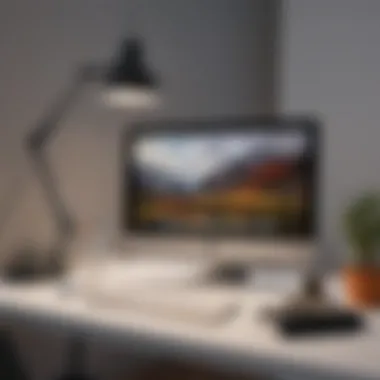

Creating a configuration profile follows these general steps:
- Select Devices: Choose the devices to which you want to apply the profile.
- Create New Profile: In Apple Configurator, go to the menu bar and click on File > New Profile. This action opens a dialog where you can specify settings.
- Customize Settings: A variety of options will appear. Fill in details for Wi-Fi, VPN, and any restrictions you want to enforce. The interface allows for a simple point-and-click method that feels intuitive.
- Save and Apply Profile: After you finish customizing, save the profile. You can then apply it to the selected devices with just a right-click.
Incorporating configuration profiles doesn’t just save time; it brings a layer of consistency that is hard to achieve manually. When it comes to device management, simplicity and uniformity are key.
By mastering both adding devices and creating configuration profiles, you set yourself up for a seamless experience with Apple Configurator, enhancing your ability to manage a fleet of devices effectively.
Managing Multiple Devices
Managing multiple devices effectively is at the heart of what Apple Configurator offers. In a world where educational institutions and businesses dueling with various gadgets, keeping track of each one begins to feel like herding cats. This is where the beauty of Apple Configurator shines. When you harness its full power, managing a plethora of devices can transform from a daunting task into a well-oiled machine.
The benefits of managing multiple devices through Apple Configurator extend beyond simple maintenance. Time-saving features enable administrators to spend less time on repetitive tasks and more time on strategy and user support. Imagine several devices that require the same configurations. Instead of handling each device individually, you can batch process them in one fell swoop. This not only expedites deployment but also helps maintain consistency across all devices, ensuring that everyone’s working with the same tools.
Furthermore, understanding how to manage these devices efficiently allows for scalability in administration. Whether your organization is scaling up, say, adding more iPads for students, or downsizing, the system accommodates that flexibility without much fuss. It’s vital to consider your organization’s needs—automated processes provide an adaptive solution to cater to evolving requirements.
Grouping Devices for Efficient Management
Grouping devices is akin to organizing books on a shelf; it makes retrieval easier when you need exactly what you’re looking for. Within Apple Configurator, grouping can be tailored according to various criteria like location, department, or even usage. For instance, in a school setting, maybe you want to create separate groups for kindergarten classes versus high school classes.
Why is this significant? When you group devices, you can apply changes or updates to a whole cluster rather than one by one, making it a tremendous time-saver. Here are some points to consider:
- Simplified Updates: When software updates arrive, administrators can push them out to all devices in a group. Say goodbye to fragmentation.
- Focused Configurations: Different groups might need different apps or settings, streamlining the configuration process tailored to specific needs.
- Improved Organization: It becomes easier to track which devices belong where, especially when troubleshooting.
As you create groups in Apple Configurator, it’s useful to think strategically about future expansions or changes. Flexibility and foresight in your grouping strategy can save a headaches down the line.
Bulk Actions: Updating and Configuring
After setting your groups, apple configurator allows for bulk actions, which is sort of like giving a treat to your device herd. Whether it’s updating software or configuring settings, having bulk actions means you’re not stuck performing the same manual task repeatedly. This becomes a game-changer in large deployments.
A few useful bulk actions include:
- Updating iOS: With just a few clicks, you can ensure every device runs on the most current software, thus enhancing security and functionality.
- Setting Profiles: Apply specific configurations across multiple devices such as Wi-Fi settings, VPN access, or email accounts.
For example, if your organization just rolled out a new policy on password management, you can easily update all devices at once.
Keep in mind that while bulk actions provide efficiency, they also call for caution. Especially in environments with different usage needs, double-check to avoid misconfiguring devices that have their unique operational requirements.
"Efficiency isn't just about saving time. It’s about eliminating chaos from the management equation."
By optimizing how you group devices and execute bulk actions, you can ensure your management workflow is as smooth as butter on warm toast.
Implementing Enrollments for Educational and Business Purposes
Implementing enrollments through Apple Configurator is crucial for organizations looking to manage their devices effectively. Whether it's schools integrating iPads into a classroom or businesses deploying employees with MacBooks, having a stream-lined enrollment process can save both time and headaches. It simplifies initial setup, ensuring devices are ready to go right out of the box while adhering to management policies and requirements.
Using Apple School Manager
Apple School Manager works hand-in-hand with Apple Configurator, providing educational institutions an easier way to manage devices, accounts, and apps all in one place. This platform allows teachers and administrators to set up classroom environments efficiently. Think of it like a grand conductor managing an orchestra; each device can harmoniously play its part without stepping on each other's toes. Here’s how it can help:
- Device Management: Schools can oversee all student devices from a centralized hub, simplifying the enrollment process.
- Automatic Configuration: When a device is enrolled in Apple School Manager, it’s automatically configured with the necessary settings and apps tailored for educational use. This means teachers can focus on teaching rather than tinkering with tech.
- User Accounts: It facilitates Apple IDs creation for students and teachers, ensuring easy access to resources.
Stay tuned: as this program continually updates, new features pour in that enhance usability, making it easier to cater to varying educational needs.
Leveraging Device Enrollment Program
The Device Enrollment Program (DEP), now integrated into Apple Business Manager, offers another layer of efficiency for companies managing multiple devices. Here’s why leveraging DEP can be a game changer:
- Zero-Touch Deployment: When a new device is obtained, it’s ready to be managed right out of the box. Without any configurations from IT, it can be shipped directly to employees.
- Seamless Configuration: Devices enrolled via DEP automatically receive necessary configurations when turned on. This essentially means that employees can start using their devices almost immediately without having to go through several setup steps themselves.
- Remote Management: Admins can push updates, settings, or even lock devices remotely, reducing the burden on IT support.
Implementing these enrollment methods can significantly raise efficiency within both educational and business contexts. They free up resources, improve workflow, and ultimately allow institutions and companies to focus on what they do best. In an age where technology must work as an enabler, leveraging platforms like Apple School Manager and Device Enrollment Program becomes imperative.
"In today’s fast-paced environment, efficiency isn’t merely a goal, it’s a requirement. Adopting robust enrollment technologies is not just wise, it’s essential for success."
Understanding these features is key to optimizing how devices are utilized, ensuring that every part plays to its strengths. It's about enhancing the experience for educators and workers alike, setting foundations for effective learning and productivity.
The next part of this guide will delve further into the details and real-world applications of Apple Configurator, so stay with us.
Troubleshooting Common Issues
Troubleshooting common issues is a vital component of utilizing Apple Configurator on MacBooks. The complexities of device management can sometimes lead to hiccups, whether it be connection mishaps or configuration mix-ups. Recognizing why troubleshooting holds importance is crucial—not only does it save time and improve efficiency, it also enhances overall user experience. A solid understanding of potential issues can empower users to quickly resolve problems and maintain smooth operation.
Overlooking common issues can lead to frustrating delays and extended downtime, disrupting educational or business processes. Therefore, honing your troubleshooting skills is essential for any professional invested in device management, whether you’re an educator trying to ensure seamless access for students or an IT administrator maintaining enterprise solutions.
Identifying Connection Problems
When faced with connection issues in Apple Configurator, there are several strategies to employ for effective identification. This often begins with examining the physical connections. Ensure that the cables are securely attached and that no visible damage exists. If using USB hubs, it’s prudent to connect devices directly to the MacBook. Sometimes a hub can cause intermittent disconnects, which adds to confusion.
An important aspect to consider is the state of the devices themselves. If a device isn't responding, try rebooting it. It’s a simple step, but often works wonders. Another effective way of pinpointing connection issues is to check for updates both on the MacBook and the devices, as compatibility problems can sometimes rear their heads from outdated software.
If the issue persists, utilizing Apple Configurator’s built-in logging tools can help track down the source. These logs may provide insight into what went awry, revealing errors that need to be addressed.
Inspecting the following parameters might aid in tracking down any connection hiccups:
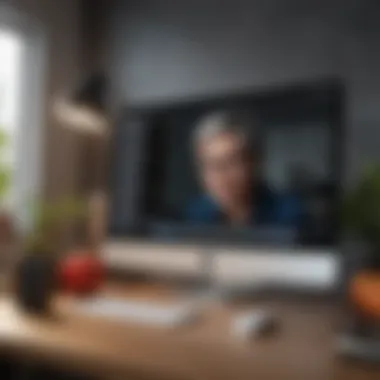

- USB cables and ports: Ensure cables are high-quality and ports are clean.
- Device Firmware: Always keep devices updated with the latest firmware.
- Apple Configurator Settings: Check preferences to ensure all settings align with the devices intended for management.
“A stitch in time saves nine.” Troubleshooting swiftly can prevent larger headaches down the road.
Resolving Configuration Errors
Configuration errors can be quite frustrating, especially when they hinder proper functionality of managed devices. Identifying the source of the error typically involves closely examining configuration profiles and settings. First and foremost, verify that the profiles are compatible with the devices. Different device types and iOS versions may necessitate different configurations.
A common pitfall is creating profiles tailored for one set of devices and attempting to apply them to another. To avoid this, focus on creating granular profiles that cater to specific requirements of the distinct groups of devices.
Another critical aspect of resolving configuration errors is to scrutinize the settings applied within the profiles. Common culprits include misconfigured Wi-Fi settings, incorrect VPN configurations, or authentication failures. In cases where several profiles are caching conflicting settings, consider consolidating them into single, more comprehensive profiles to eliminate overlaps.
Troubleshooting tools provided in Apple Configurator can also assist here. They allow you to check the logs for detailed insights into any errors detected during the application of settings.
Here are some vital troubleshooting steps to resolve configuration errors:
- Detailed Profile Review: Go through all settings in profiles for inaccuracies.
- Conduct Device Restarts: After adjusting configurations, a restart might be necessary.
- Testing Environment: Utilize a controlled test environment to apply configurations before rolling them out widely.
In the tech sphere, awareness of potential pitfalls and knowing the tools can save a world of trouble. Identifying issues and resolving them efficiently is not just good practice; it’s imperative.
Best Practices for Using Apple Configurator
When delving into device management with Apple Configurator, one is often astounded by the myriad functionalities this tool provides. Utilizing Apple Configurator effectively hinges on adopting a few best practices. These methodologies help in maintaining organization, ensuring data security, and enhancing the overall efficiency of the device setup and management process. For Apple aficionados and professionals alike, understanding these best practices is indispensable. They serve not only to streamline operations but also to prevent pitfalls that could lead to significant issues down the line.
Maintaining Data Integrity
Data integrity is paramount when managing numerous devices, especially in environments like schools or corporations where sensitive information is frequently handled. With Apple Configurator, proper data management practices can prevent unwanted changes or loss. It's crucial to regularly back up device configurations to safeguard against any mishaps that may arise during updates or restorations. This ensures that you can recover quickly if something goes awry.
Here are a few strategies to keep data integrity intact:
- Regular Backups: Schedule regular backups of all configurations and data to an external drive or cloud storage. This way, the information remains accessible even if the primary device fails.
- Configuration Validation: Before pushing out updates or changes to multiple devices, validate configurations on a single device. This helps catch errors before they affect an entire fleet of iPads or Macs.
- Access Controls: Limit who can make changes to configurations. By restricting access, you reduce the risk of accidental modifications that could compromise the data integrity.
"Maintaining integrity is not just about keeping data safe; it's about nurturing trust in the entire educational or business ecosystem."
Regular Software Updates
Keeping Apple Configurator—and the devices it manages—updated is another key practice. Software updates frequently contain patches for security vulnerabilities, enhancements, and bug fixes that improve the overall functionality. Regular updates not only protect against potential exploits but also keep the management streamlined and efficient.
Consider these points when it comes to keeping software current:
- Schedule Updates: Create a recurring schedule for checks on both Apple Configurator and the devices. This aids in staying ahead of new releases and advances.
- Review Release Notes: Before applying updates, read the release notes for any changes that may affect your usage. Being informed about what's new can help tailor how you implement those updates in your environment.
- Testing Environment: If you manage a large number of devices, consider establishing a testing environment. This allows you to evaluate upcoming updates on a small scale before widespread implementation.
Advanced Features of Apple Configurator
In the realm of device management, leveraging advanced features within Apple Configurator can be a game-changer for educators and IT professionals alike. These functionalities not only streamline workflows but also cater to intricate needs that arise in busy environments. When one taps into the advanced capabilities, they unlock potential that goes beyond mere configuration, allowing for a more comprehensive management approach.
Using Automation Scripts
Automation scripts represent a high-efficiency tool in Apple Configurator's arsenal. These scripts enable users to automate various repetitive tasks, saving time and reducing the risk of human error. Imagine a situation where you need to configure settings on a fleet of iPads before a new school year starts. Instead of manually adjusting each device, one can write a script that executes all necessary changes in one go.
Benefits of Automation Scripts:
- Time-Saving: Automating mundane tasks frees up hours that can be redirected toward more strategic initiatives.
- Consistency: Ensures uniformity in device configurations, critical in educational and professional settings where reliability is paramount.
- Scalability: As the number of devices grows, using scripts makes scaling device configurations systematic and efficient.
To illustrate, consider the following simple script example:
This bit of code, while basic, serves as a blueprint to grasp automation's potential. By simply executing it, an entire fleet can be updated comprehensively.
Integrating with Other Management Tools
The ability to integrate Apple Configurator with other management tools is another notable feature that enhances its utility. In an ecosystem that's often fragmented—where various applications serve specific functions—aligning them can significantly improve the overall management strategy. For instance, syncing Apple Configurator with a Mobile Device Management (MDM) solution can create a more holistic environment.
Key Considerations for Integration:
- Data Synchronization: It allows for real-time updates across platforms which is key when changes need to be immediate and widespread.
- Enhanced Reporting: By combining data from different tools, you can derive insights that would be difficult to obtain when operating in silos.
- Streamlined User Experience: Users often benefit from single sign-on options, making it easier to navigate through systems without redundant logins.
Remember, the integration process should be carefully planned and executed. It's advisable to run pilot tests to evaluate the effectiveness of these integrations before rolling them out organization-wide.
"Integrating management tools can not only elevate operational efficiency but also facilitate a seamless user experience, thus fostering better engagement with technology."
Culmination
The conclusion of this article encapsulates the importance of understanding Apple Configurator in the context of device management for both education and business. This software tool is not merely an accessory but a vital component for those looking to optimize their Apple device deployment, configuration, and management processes. With the rapid evolution of technology, keeping pace means employing efficient tools like this.
The Future of Device Management with Apple Configurator
As we peer into the horizon of device management, the role of Apple Configurator becomes increasingly critical. Many organizations are acknowledging the trend where devices are not just tools but extensions of their workflows. This shift makes it essential for devices to be not just operational but optimized for performance. Apple Configurator fits right into this evolving landscape, offering automation and integration that will likely only improve.
- Seamless Integration: Looking ahead, we can anticipate more seamless integration with other Device Management Systems. This means fewer hurdles and faster deployment times, which is crucial for organizations that need to adapt quickly to changing circumstances.
- Enhanced Security Features: As cyber threats escalate, security becomes a focal point. Future iterations of Apple Configurator are likely to prioritize security measures, making it easier to manage which apps and data can be accessed on each device, tailoring configurations to the unique needs of each user or department.
- Custom Automation: With the advance of script-based automations, administrators will have the opportunity to tailor device setups even more intricately. Envision deploying a unique collection of settings to a batch of devices based on user feedback, experiences, or use-case scenarios.
- User Experience Focus: The future also holds potential improvements in the user interface, making navigation simpler. Greater user-friendliness will enable both novice and experienced users to leverage the software effectively without extensive training.
The evolution of Apple Configurator not only highlights its growing relevance but also signals how organizations will manage and deploy devices in smarter ways. When paired with other systems, it can create a comprehensive strategy that can drive operational efficiencies.
Final Thoughts
In summary, the article has outlined not just how to navigate Apple Configurator but fundamentally, why it matters. Device management might appear to be a behind-the-scenes function; however, it has far-reaching repercussions on productivity, efficiency, and security. By understanding the capabilities and features of Apple Configurator, organizations can sculpt their own, unique workflows, tailored to their specific needs.
- Emphasis on Best Practices: As detailed in previous sections, adhering to best practices in setup and management can mitigate frustrating mishaps. Regular updates and data integrity must always be at the forefront.
- Continuous Learning: Technology never stands still, and neither should we. Offering training and encouraging feedback on device interactions will be essential in creating a conducive environment for all users.
- Community Engagement: Engaging with forums like reddit.com can provide insights that are otherwise hard to come by. Learning from peer experiences makes one not just a user but an informed advocate for effective management.
Navigating Apple Configurator isn’t just about following instructions; it’s about seizing an opportunity to improve how technology serves us. Remaining agile and informed will pave the way for seamless device management in the digital age.



