Effective Techniques to Capture Webpages as Images
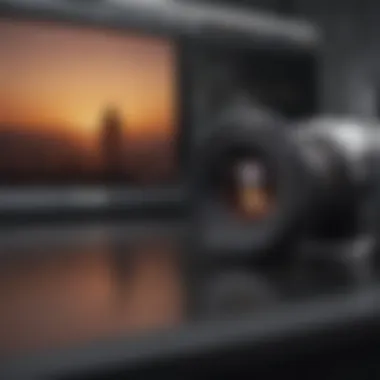

Product Overview
Capturing a webpage as an image has become a vital skill in today's digital world. This practice enables users to save important information, create documentation, and share visual content easily. There are numerous methods to achieve this across various platforms, including desktop and mobile devices. Understanding these methods can enhance productivity and streamline the process of content management.
The various tools available for capturing images of webpages include built-in features in web browsers, third-party applications, and browser extensions. Each method has its own set of functionalities and sytems that cater to different user needs.
Key Features and Applications
- Screenshots: Most devices, either desktop or mobile, offer native screenshot capabilities. This immediately captures the visible portion of the webpage.
- Browser Extensions: There are several extensions that allow users to capture an entire webpage, regardless of its length. These tools often include options for annotations.
- Online Tools: Websites like web-capture.net and screenshot.guru provide online utilities for generating images of webpages without the need for installation.
- Dedicated Software: Applications like Snagit allow for advanced customization options, making them ideal for users who require additional functionalities.
Design and User Experience
The tools vary significantly in user interface and experience. Some tools are straightforward, incorporating simple button clicks, while others provide complex features that require a learning curve. However, most tools aim for efficiency and ease of use. The design should not detract from the primary goal of capturing content effectively.
Performance and User Experience
The effectiveness of each method largely depends on its performance. How smoothly a tool works can determine its suitability for a specific user.
Performance Benchmarks
When evaluating the performance of tools, some key aspects include:
- Speed: How quickly can a webpage be captured?
- Quality: Does the image maintain clarity and detail?
- Size: What is the file size of the captured image? Smaller sizes are generally preferable.
User Interface and Features
Each method has its strengths:
- Basic screenshot functions are typically fast and require no additional setup.
- Browser extensions may offer options like capturing an entire web page or specific segments.
- Dedicated software can provide advanced editing tools, but may be slower to load.
User feedback reflects a preference for tools that balance functionality with simplicity. Many users appreciate tools that do not involve excessive steps or unnecessary features.
Comparison With Other Tools
In the rapidly evolving tech landscape, tools continue to advance.
Advancements in Tools
Recent developments include increased integration with cloud services, allowing easy sharing and storage of images. These advancements enhance collaboration for teams and individuals alike.
Competitive Analysis
It is important to compare tools based on their unique selling propositions. For example, web-capture.net stands out for its ease of use, while Snagit excels in editing features. Each option offers value depending on the requirements of the user.
Tips and Tricks
For maximizing your experience when capturing images of webpages, consider the following:
- Use Shortcuts: Familiarize yourself with keyboard shortcuts to speed up the screenshot process.
- Explore Settings: Some tools have customizable settings that enhance performance.
- Combine Tools: Sometimes using more than one tool can yield better results. For instance, combine a browser extension for full page capture followed by a dedicated software for editing.
Latest Updates and News
Technology is always changing, and new features are introduced regularly. Staying updated on these changes is crucial for users who rely upon these tools.
Developments to Watch For
Keep an eye on how tools develop their functionality. Ongoing updates often introduce more efficient methods to capture and manage snapshots of web content.
For example, new features could improve sharing capabilities or enhance image quality. Learning about these updates can provide users with additional tools or methods to consider.
“The ability to effectively document web content not only aids in personal organization but also enhances collaborative efforts in professional environments.”
Understanding the Need to Capture Webpages
In the current digital age, capturing webpages as images is an essential skill. This ability is especially relevant for professionals, educators, and content creators, who frequently need to preserve online information visually. Understanding why it is necessary to capture webpages can significantly enhance productivity and ensure proper documentation of critical data.
Identifying Use Cases
There are several use cases where taking a snapshot of a webpage proves to be valuable. For instance:
- Research Purposes: When conducting research, it is common to compile visual references. Capturing an image of a relevant webpage allows for easy access later, supporting the validity of findings.
- Educational Material: Teachers and educators often need to capture information for lesson plans. A visual representation aids in presenting data or ideas in a more comprehensible format for students.
- Digital Archiving: Websites change frequently; capturing their current state can serve as a historical record. This process is critical for archivists and those involved in preserving digital content.
- Content Creation: For bloggers and social media managers, capturing images of online content can be beneficial for creating engaging posts or articles.
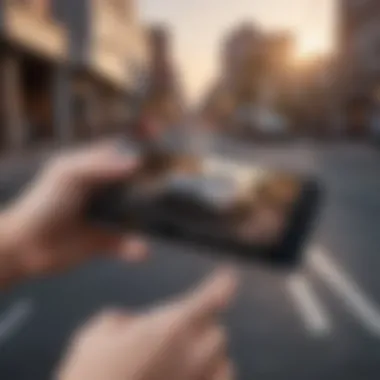

Importance of Documentation
Documentation is crucial across various fields, making the ability to capture webpages an invaluable tool. The importance can be outlined as follows:
- Clarity: Capturing webpages ensures that complex information is not misrepresented. Users can refer back to the original content visually.
- Reliability: As online content can change, having a captured image secures a reference point. This reliability is essential when the accuracy of information is paramount.
- Efficiency: In a fast-paced digital environment, being able to quickly capture and store relevant information allows individuals to optimize their workflow.
- Sharing Insights: Captured images can be easily shared in presentations or reports, enhancing communication with peers and stakeholders.
Capturing webpages as images not only helps in preserving information but also improves the effectiveness of communication across various platforms.
Overview of Capturing Techniques
Capturing a webpage as an image is essential for various reasons. It allows users to document important information, create tutorials, preserve designs, or save memorable content for personal reference. This section provides an overview of the different techniques available for capturing webpages. Each method has its unique strengths and weaknesses, catering to different needs and scenarios. Understanding these techniques enhances the user experience and allows for more effective documentation practices.
Traditional Screenshot Methods
Traditional screenshot methods are often the go-to for many users. They are simple and do not require any additional software. On Windows, for example, one can use the Snipping Tool or press the "Print Screen" key to capture the entire screen. On macOS, the combination of Command + Shift + 4 enables users to select a specific area of the screen. This approach is quick and accessible, making it ideal for immediate needs.
However, traditional screenshots do have limitations. They often do not capture the entire webpage if it extends beyond the visible screen. This limitation can be problematic for users needing a complete view of the content. Furthermore, these methods may not offer options for high-resolution output or advanced editing features, which can be crucial in professional settings where quality matters.
Browser Extensions
Browser extensions specifically designed for capturing webpages provide a more comprehensive solution. They can capture entire pages, even those requiring scrolling. Two notable examples are "Awesome Screenshot" and "Nimbus Screenshot." These extensions are easy to install and use. Once added to the browser, they typically offer options to capture visible content, entire pages, or selected areas with just a few clicks.
Beyond capturing, these extensions often include annotation tools that allow users to add notes or graphics to the screenshots. This feature is particularly useful for educators or professionals who need to highlight specific aspects of a webpage. However, users should be mindful of potential stability issues and compatibility with different browsers, affecting performance.
Dedicated Software Solutions
Dedicated software solutions offer advanced features that go beyond what traditional methods and extensions can provide. Software like Snagit or Greenshot is designed specifically for capturing images from the screen. These tools usually support various capture methods, including full pages, selected areas, and scrolling windows.
One significant benefit of dedicated software is the quality of the output. Users can often choose different file formats and resolutions, ensuring the final image meets their requirements. Additionally, many of these programs come with built-in editing tools that allow for enhanced customization and refinement, making them suitable for professional use. However, they may come at a cost, which could be a consideration for casual users.
Using Built-in Features on Different Platforms
Using built-in features for capturing webpages is essential. These tools are often readily available and require no additional downloads. They offer various benefits such as ease of use, quick access, and integration with the operating system's capabilities. By utilizing these built-in options, users can efficiently document online content. It is important to recognize that these methods can vary significantly across different platforms. Also, understanding how to use these features effectively adds to a user’s productivity.
Capturing on Windows
On Windows, capturing a webpage is straightforward. Users can simply take a screenshot by pressing the Print Screen key. This method captures the entire screen, including the browser window, and saves it to the clipboard. Users can then paste it into a paint application or a document. Alternatively, Snipping Tool can be used for more flexibility. It provides options to capture specific areas or windows. In Windows 10 and later versions, the Snip & Sketch tool offers advanced features such as annotations and easy sharing.
This flexibility makes Windows efficient for webpage capture.
Capturing on macOS
For macOS users, screenshot features are integrated directly within the operating system. Pressing Command + Shift + 4 allows users to select a specific area, while Command + Shift + 3 captures the whole screen. The screenshots are saved to the desktop by default, making them easy to access. Additionally, macOS has Preview, which enables users to edit and annotate their images after capture. This is particularly useful for creating documentation or presentations.
Capturing on Mobile Devices
Capturing webpages on mobile devices is also practical. Both iOS and Android offer user-friendly methods.
iOS Devices
On iOS devices, taking a screenshot is simple. Users can press the Side Button and Volume Up Button simultaneously. This feature is beneficial for quickly saving online content. Notably, the Markup tool allows for immediate editing and sharing. This characterizes iOS devices as quite efficient choices for capturing images of webpages. On the downside, users need to ensure they manage storage, as images can accumulate quickly.
Android Devices
Android devices also provide straightforward screenshot capabilities, typically achieved by pressing the Power Button and Volume Down Button together. This smooth process supports rapid capturing of webpages. Some Android devices come with additional features that allow users to scroll and capture longer webpages, enhancing the documentation capabilities. However, differences in interfaces among manufacturers can lead to variations in the method of capture. Despite these differences, Android devices remain a popular choice for users needing to capture web content.
By using the built-in features available on these platforms, users can quickly and effectively capture webpages as images. The methods described enhance the overall capturing experience, addressing various needs in personal and professional contexts.
Exploring Browser Extensions
Browser extensions are critical tools in the realm of capturing webpages as images. These small software applications enhance the capabilities of web browsers like Google Chrome, Mozilla Firefox, and Microsoft Edge, providing users with tailored functionalities to make screenshotting more efficient and user-friendly. Extensions typically offer a user interface that simplifies the process, reducing the time and effort needed to capture, edit, and save images of web content. As professionals and tech enthusiasts increasingly turn to digital documentation, these extensions offer practical solutions that meet various needs.
The benefits of using browser extensions extend beyond mere convenience. Many of these tools come equipped with advanced features such as scrolling capture, which allows for the capture of entire webpages, including content that extends outside the visible window. Moreover, they often include editing functionalities that permit users to annotate images, crop sections, or highlight specific areas of interest. These features can be particularly useful for instructional purposes, providing a clearer way to convey information to others.
However, it is important to consider compatibility and performance when selecting a browser extension. Some extensions might slow down browser performance or may not work properly on every webpage. Always check user reviews and ratings to ensure that the tool meets your expectations. In the following sections, we will explore top browser extensions available for Chrome, recommended extensions for Firefox, and options for evaluating Edge add-ons.
Top Extensions for Chrome
The Google Chrome browser boasts a plethora of extensions for capturing webpages effectively. Some notable ones include:
- Nimbus Screenshot: This extension enables both full-page and selected area captures. Users appreciate its capability to annotate and share images directly.
- Lightshot: Quick and efficient, Lightshot allows users to take screenshots and edit them instantly. Its simplicity and clean UI are highly rated among users.
- Awesome Screenshot: Offers full-page captures alongside editing tools that let users add comments or arrows, making it particularly useful for collaboration.


These extensions showcase the range of functionality available, from basic screenshot capabilities to more complex editing and sharing features. Selecting the right one depends on individual needs, whether for personal use or professional documentation.
Recommended Extensions for Firefox
Mozilla Firefox also supports an array of extensions tailored for screenshot capture. Some recommended choices are:
- Fireshot: Known for its robust features, Fireshot allows users to capture entire pages and save them in various formats, including PDF.
- Page Screenshot: This straightforward tool provides a quick way to take full-page screenshots without many distractions.
- Greenshot: An open-source option which integrates with various workflows and allows for quick sharing of captured images.
These extensions are built to cater to the diverse needs of Firefox users, offering a mix of simplicity and advanced features.
Evaluating Edge Add-ons
Microsoft Edge has seen a growth in its extensions library, including several specifically for screenshot capture. Here are some add-ons worth evaluating:
- Web Capture: A built-in feature of Edge that allows users to capture visible parts or entire webpages without needing additional tools.
- Snip & Sketch: While primarily a Windows tool, it integrates well with Edge to allow users to capture snippets of webpages with ease.
- Awesome Screenshot: This extension is also available for Edge, providing familiar functionalities as seen in Chrome and Firefox.
Using these extensions can greatly enhance the user's capability to capture and share vital information from webpages efficiently. As the digital landscape continues to evolve, these tools will likely become indispensable for users needing quick and effective methods for snapshotting online content.
Utilizing Dedicated Software
Dedicated software plays a significant role in the field of capturing webpages as images. These solutions are specifically designed to offer functionalities that traditional methods may lack. They typically provide users with advanced features such as bulk capturing, seamless integration with other applications, and enhanced editing options. By leveraging such software, users can streamline their documentation processes, improving productivity and ensuring high-quality results.
One notable benefit of utilizing dedicated software is the ability to capture entire webpages with precision, even those that extend beyond the visible screen. This is particularly useful for professionals who need to document complex web pages for reports or presentations. Moreover, these programs often support various file formats, allowing for flexibility in how users wish to save and share their captured images.
When choosing dedicated software, consider factors such as ease of use, support for multiple operating systems, and specific features that align with your needs. The effectiveness of the software can vary, so it is recommended to test different options to find the one that suits you best.
Cross-Platform Solutions
Cross-platform solutions offer significant advantages for users who operate across different systems. Programs like Snagit and Greenshot cater to both Windows and macOS, ensuring that individuals do not have to invest in different tools for different devices. These software options typically emphasize user-friendly interfaces, making it easy for anyone to capture and edit images efficiently.
Additionally, cloud-based solutions such as Nimbus Capture help users access their images from any device. This can be particularly beneficial when working on collaborative projects. Users can easily share screenshots through cloud integration, enhancing team workflows.
Operating System Specific Software
Operating system specific software targets the unique capabilities and features inherent to particular environments. For instance, Snagit offers robust functionalities for Windows environments, including advanced editing and annotation tools. On the other hand, Mac users may find applications like Monosnap incredibly efficient due to their tight integration with macOS features.
This software also provides heightened performance when leveraging system resources like graphics acceleration. By using software tailored to their operating systems, users can achieve higher efficiency during their capturing tasks, ultimately saving time and improving output quality.
In summary, utilizing dedicated software for capturing webpages as images not only simplifies the process but also enhances the quality of the output. With cross-platform options for flexibility and operating system specific solutions for optimized performance, anyone can find suitable tools for their documentation needs.
Comparing Methods for Efficiency
Evaluating the efficiency of various methods to capture webpages as images is crucial for users who need quick and reliable solutions. Efficiency in this context encompasses both time considerations and image quality assessment. Understanding how each method fares in these areas enables users to make informed decisions tailored to their specific needs. In the fast-paced digital world, where information is often needed instantly, the effectiveness of chosen capturing techniques can impact user productivity significantly.
Time Considerations
Timeliness is one of the key aspects when assessing how to capture a webpage effectively. Different methods can greatly vary in the time required to execute a capture. Traditional screenshot techniques can be performed quickly, often requiring only a few button presses. This ensures for rapid documentation of content as it appears on the screen. However, methods like using dedicated software might involve a longer setup process or additional steps, which can be time-consuming.
- Traditional Screenshot Methods: Generally, these involve a straightforward approach, allowing users to capture an image of the visible part of a webpage instantly. The advantage here lies in speed, as pressing a combination of keys can yield immediate results.
- Browser Extensions: While beneficial for capturing entire webpages, extensions may require installation and sometimes setup is neede. Once installed, the time taken to capture can be quite efficient, often mirroring that of traditional methods.
- Dedicated Software Solutions: These tend to provide more robust features but often come with a learning curve and time for installation. The trade-off is that they frequently offer higher quality images, which may be worth the time invested.
In short, while the quickest options provide instant results, it is vital to consider whether these speed advantages outweigh the potential benefits of more advanced, albeit slower, techniques.
Image Quality Assessment
Image quality is another critical factor when comparing methods for capturing webpages. When images are to be used for documentation or further analysis, clarity and resolution become paramount.
- Traditional Methods: While they are fast, the resolution often depends on the screen size and the area captured might not always represent the webpage optimally.
- Browser Extensions: Many offer settings to customize resolution and quality, allowing for better output than traditional methods. This flexibility helps users ensure their captures are fit for specific uses, whether for presentations or personal records.
- Dedicated Software Solutions: Typically, these provide superior image quality by capturing at higher resolutions. They may offer options for image formats as well, which affect the quality and resize capacity thereafter.
Comparing methods, it is clear that while speed matters, the final usage of the images dictates how much weight users should give to quality. Choosing the most efficient balance between time and quality ensures that users not only save time in capturing but also maintain the integrity of the image needed for their tasks.
Best Practices for Capturing Webpages
Capturing a webpage as an image may seem straightforward, but employing the right practices can significantly impact the effectiveness and utility of the captured content. As technology advances, users encounter various methods for this task, each with its advantages and limitations. By adhering to best practices, one can obtain high-quality images that serve their purpose effectively, whether for documentation, sharing, or archiving.
Selecting the Right Approach
The first step in effectively capturing a webpage is selecting an approach that aligns with the user’s specific needs. Various methods exist, such as built-in screenshot tools, browser extensions, or dedicated software.
- Built-in Tools: Most operating systems come with built-in screenshot functionalities. On Windows, the Snipping Tool or Snip & Sketch allows users to capture specific areas or the entire screen. On macOS, Command+Shift+4 allows similar flexibility.
- Browser Extensions: Extensions like Full Page Screen Capture for Chrome or Fireshot for Firefox can simplify capturing entire pages without tedious scrolling. They also offer editing features.
- Dedicated Software: Applications like Greenshot or Snagit provide advanced options like annotations and customizable capture settings.
Choosing the right method depends on factors such as the complexity of the webpage, the desired output quality, and user familiarity with the tool. Evaluating these parameters ensures a more efficient workflow.
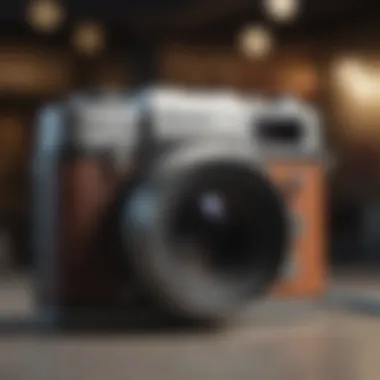

Maintaining Clarity and Readability
Regardless of the method chosen, clarity and readability are paramount. Captured images should be clear enough to convey information without causing confusion. Here are some strategies to improve clarity:
- Optimal Resolution: Ensure that the resolution of the image is sufficient to showcase details. Low-resolution captures may lead to blurriness, making text difficult to read. When using software or extensions, select the highest quality setting available.
- Avoid Clutter: Before capturing, consider removing distractions from the webpage, such as advertisements or unnecessary side panels. This helps in focusing on the essential content, making the image more informative.
- Choose the Right Format: Depending on the purpose of the image, different formats may offer varied levels of quality. PNG is often preferred for high-quality images, particularly where text clarity is crucial.
Maintaining clarity ensures that the captured content serves its intended purpose. The combination of a well-chosen method and attention to detail in the capture process leads to superior outcomes, enhancing user satisfaction and achieving the goals of documentation and archival.
"Quality matters more than the quantity of information captured; a clear image is worth a thousand words."
By implementing these best practices, users can streamline the process of capturing webpages while ensuring that the results are both effective and useful. This focus on clarity, readability, and appropriateness of the method ultimately supports the overall objective of effective documentation and sharing.
Legal and Ethical Considerations
Understanding the legal and ethical landscape surrounding webpage capturing is essential for anyone engaged in this practice. As digital content proliferates, so do the questions of ownership and morality regarding its reproduction. It's crucial to navigate these waters carefully, especially for professionals and educators who may utilize captured images in their work. This section delves deeper into two vital aspects: copyright issues and the principles of attribution and fair use.
Understanding Copyright Issues
Copyright law protects original works of authorship, which includes written content, images, audio, and video found on webpages. When you capture a webpage as an image, you are in effect reproducing that content. Legally, this means you may be infringing on the copyright if you use the image without permission from the copyright owner. Capturing webpages purely for personal use often poses minimal risk; however, distributing or using that image commercially can lead to legal complications.
Typically, copyright exists from the moment a work is created and fixed in a tangible medium. Thus, it is critical to ascertain whether a webpage's content is protected. Whether the content is a blog post, product description, or multimedia component, each falls under this umbrella of protection. As a best practice, individuals should:
- Research the copyright status of the material they capture.
- Seek permission when required to use captured images for educational or commercial purposes.
- Consider using images that are explicitly labeled for reuse, such as those from creative commons sources.
This diligence protects not only the creator's rights but also the user from potential legal repercussions.
Attribution and Fair Use
The concept of fair use is pivotal in discussions about capturing and using online content. Fair use allows limited use of copyrighted material without needing permission from the owner, given certain criteria are met. However, this principle can be quite nuanced. It typically considers the purpose of use, the nature of the copyrighted work, the amount used, and the effect on the market value of the original work.
Here are some factors to consider regarding fair use when capturing a webpage:
- Purpose of Use: Educational or non-profit uses generally lend more favor towards fair use than commercial usage.
- Nature of the Work: Factual works often have more leeway in fair use than creative works.
- Amount Used: Using smaller, less significant parts of a work can support a fair use claim, while using a substantial portion may not.
- Market Effect: If the use of the captured image does not harm the market for the original work, it strengthens the argument for fair use.
“When in doubt, consider how your intended use aligns with the principles of fair use. It may not guarantee protection, but it can guide your decision-making.”
In addition, giving proper attribution becomes necessary when using or modifying copyrighted material. Proper attribution informs others about the source and acknowledges the creator's effort. Without it, not only does one risk legal consequences, but the act of appropriation can also be deemed unethical.
Navigating the legal and ethical landscape of capturing webpages is complex. Keeping well-informed and acting responsibly can protect both the individual and the original creators.
Future Trends in Webpage Capturing
Understanding the future trends in webpage capturing is crucial for users as technology continues to evolve. These trends reflect the growing need for more efficient, user-friendly, and versatile methods of documenting web content. As the digital landscape expands, so will the tools and techniques available to capture information from web pages. This progress will not only enhance user experience but also ensure better management and archiving of critical online data.
Emerging Technologies
Emerging technologies play a pivotal role in shaping how we capture webpages. Artificial intelligence has begun to influence this area significantly. For example, AI-powered tools can now identify and isolate content, filtering out irrelevant material. This capability results in cleaner images that retain only the essential information. Another advancement is the use of cloud-based solutions. These tools offer accessibility from multiple devices, allowing users to capture and store images seamlessly.
Moreover, automation is becoming a mainstay. Users can schedule capture sessions, which can be beneficial for monitoring specific pages over time, like social media feeds or news updates. Automated tools can also allow for capturing entire sites or sections with just a few clicks. In this regard, leveraging machine learning could also help predict which pages a user may need to capture frequently.
Potential Developments in Browser Functionality
With the rapid pace of browser development, we anticipate significant enhancements in how browsers handle webpage capturing. For instance, some browsers are beginning to integrate native features for capturing full-page screenshots directly without the need for extensions or third-party software. This integration simplifies the process and makes it more intuitive for users.
Additionally, developers are likely to focus on improving the image quality generated through these built-in tools. Enhanced resolution capturing captures intricate details of web content, proving crucial for things like educational material or design mockups.
Furthermore, user customization options will see improvements. Users might soon have the ability to add annotations, highlight specific areas, or adjust formatting before saving an image. This feature could significantly enhance clarity and usability in various professional contexts.
In summary, keeping an eye on these trends can provide valuable insights into how best to capture and utilize web content efficiently. The shift towards better automation, AI utilization, and browser-enhanced functionality presents numerous opportunities for users to improve their workflow and achieve greater productivity.
End and Recommendations
Capturing a webpage as an image is an essential skill in today's digital landscape. This article has highlighted various methods and tools available for users across different platforms, addressing both basic and advanced needs. The ability to capture web pages can serve numerous purposes, from documenting important information to archiving content for later use. Consequently, understanding the best approaches to accomplish this is more than just a technical convenience; it enhances workflow efficiency, aids in collaboration, and preserves essential content.
Summarizing Key Points
- Overview of Methods: We explored various techniques such as traditional screenshots and specialized software. Each method has its strengths and weaknesses, depending on the user's goals and the complexity of the webpage.
- Platform-Specific Solutions: Different operating systems, including Windows, MacOS, and mobile platforms, offer their own built-in features for capturing images. Understanding these can save time and provide better results.
- Browser Extensions and Software: We examined several browser extensions like Awesome Screenshot for Chrome and Nimbus Screenshot for Firefox, which simplify the process of capturing entire pages or specific sections.
- Legal Considerations: Ethical concerns regarding copyright and fair use were discussed, emphasizing the importance of being aware of legal boundaries when capturing and disseminating web content.
- Future Trends: The article delved into emerging technologies that could affect how we capture webpages, preparing readers for advances that may change the landscape of web documentation.
Final Thoughts on Efficiency
Efficiency in capturing webpages is more than simply producing an image; it is about the clarity and utility of the information shared. Choosing the right method can significantly reduce the time needed to capture and edit images for documentation purposes. Considerations include:
- Image Quality: Optimal settings can yield better captures that maintain the integrity of the original content.
- Workflow Integration: Tools that allow for quick saving, annotation, and sharing can enhance productivity, particularly for professionals who frequently document web content.
- Storage and Organization: Ensuring that captures are stored and labeled effectively can save time in future references.
Ultimately, the methods discussed provide users with a range of functionalities that can fit diverse requirements. Selecting the tool that best aligns with individual preferences and needs can lead to a more efficient experience in capturing and utilizing web images. For further insights, readers may explore additional resources such as Wikipedia, Britannica, Reddit, or Facebook.
"The right approach can turn a simple task into a powerful tool for communication and documentation."
With careful consideration of the methods available, users can make informed decisions that will enhance their digital experience.



