How to Change the Name and Picture of an App Effectively
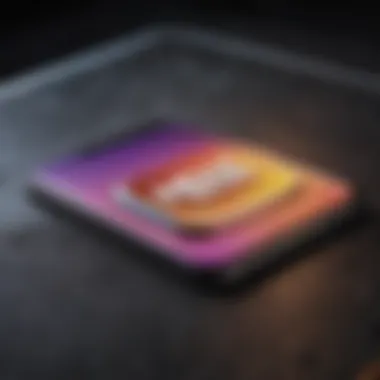
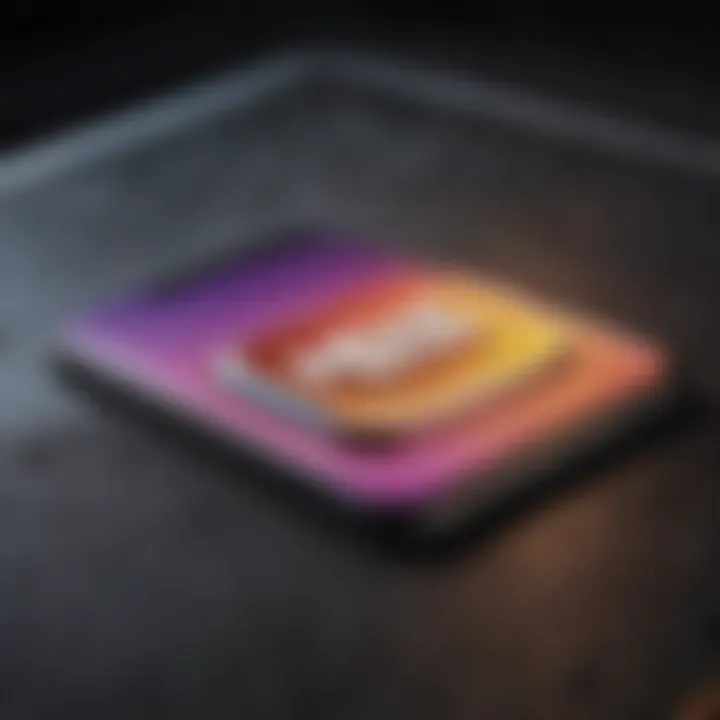
Intro
Embarking on these changes is not straightforward; it involves technical knowledge and awareness of user perception. The article offers insights tailored for Apple users and technology enthusiasts. By mastering this process, developers can enhance user engagement and reflect the evolving mission of their applications.
Understanding App Identity
Understanding the identity of an app is crucial in today's competitive landscape. The app identity encompasses the name, visual elements, and overall branding strategy. It serves as the first point of interaction between users and the app. Thus, a clear app identity can significantly affect user acquisition and retention. This section delves into why the app’s name and icon are not just arbitrary choices but rather strategic components that influence perception, usability, and marketability.
Significance of App Naming
The name of an app is often the first piece of information a potential user encounters. A well-chosen name can evoke curiosity and convey functionality, making it easier for users to remember and search for. When considering app naming, several factors come into play:
- Clarity: The name should clearly indicate the app's purpose or functionality. This clarity can aid in user understanding and set realistic expectations.
- Uniqueness: A distinct name helps differentiate the app from competitors. This uniqueness can be particularly beneficial in app stores where thousands of options compete for attention.
- SEO Friendliness: Including keywords related to the app's function in its name can enhance its visibility in search results. This aspect is particularly crucial for organic growth.
Beyond these factors, a name can also carry emotional or cultural significance, which can resonate with prospective users. Choosing a name that aligns with the target audience can foster a sense of connection and loyalty.
Role of Visual Representation
Visual representation is equally vital as it provides immediate recognition. The app icon and associated graphics form a user's first impression. Several considerations highlight the role of visual representation:
- Brand Recognition: A visually appealing and recognizable icon can enhance brand recall. Users often scan through many applications, so an icon that stands out can attract attention.
- Consistency: Visual elements should remain consistent across platforms and marketing materials. This consistency strengthens brand identity and assures users about the app's reliability.
- Aesthetic Appeal: An aesthetically pleasing design can evoke positive feelings. Users are likely to engage with apps that appear professional and thoughtfully designed.
"The visual identity of an app can effectively communicate its purpose and increase user engagement."
In summary, both app naming and visual representation are critical. They create a cohesive identity that resonates with users and enhances discoverability. Whether it is about crafting a memorable name or designing an attractive icon, understanding app identity is fundamental for successful app development and marketing.
Prerequisites for Changing Name and Picture
Before embarking on the journey of changing an app's name and picture, it is crucial to understand the prerequisites involved. Understanding these elements is vital not just for ensuring a smooth transition but also for maintaining the integrity of the app's identity in the eyes of its users. This readiness can affect how the modifications are perceived, how easily they can be implemented, and how they will impact the overall user experience.
Technical Requirements
To begin with, one must have a clear grasp of the technical requirements necessary for altering an app's name and visual representation. Different platforms possess unique specifications governing app modifications. For instance, in iOS development, the change can be straightforward if one is using tools like Xcode. However, if using manual methods or third-party applications, there may be additional settings or configurations that must be addressed.
Specifically, ensure you have:
- Access to the original source code of the application.
- The necessary development environment installed, such as Xcode for iOS or Android Studio for Android.
- Familiarity with the app's build files, as these contain important details related to both name and icon changes.
Furthermore, it is essential to backup your app before making any changes. A backup can serve as a fail-safe, allowing you to revert to the previous state if the modifications do not yield the desired results. Ultimately, having a robust understanding of these technical considerations prepares developers for seamless changes in the app's identity.
User Authorization Considerations
In addition to technical requirements, user authorization is another critical aspect to consider. Changing an app's name and picture often requires specific permissions, especially when dealing with applications that are already live on platforms like the App Store or Google Play. The user experience must be taken into account to avoid confusion.
Key considerations include:
- Version Control: Ensure that the version control system is updated to reflect any changes made. This is essential for keeping track of modifications for both users and developers.
- User Notification: It may be beneficial to notify users about the changes before they occur. This can create awareness and reduce resistance to the modification. An announcement via app update notes or in-app messages can be effective.
- Authorization Levels: Depending on the structure of the development team, ensure that the right people in the organization are involved in decision-making. Incorrect changes can lead to serious branding issues or a confused user base.
Always consider how the changes might impact your users. Good communication fosters trust and clarity.
Taking the time to evaluate these prerequisites can significantly improve the overall experience when changing an app's name and picture. Each aspect, from technical requirements to user authorization, contributes to a successful transition that resonates with the intended audience.
Changing App Name on iOS
Changing the name of an app on iOS is a significant process for developers and brands. This step can enhance user experience and improve discoverability within the App Store. A well-chosen name can reflect the core functionality of the app and establish a strong connection with users. Moreover, the name sets expectations and plays a critical role in marketing strategies. It’s essential to consider how the name aligns with the branding and overall identity of the application.
When contemplating a name change, developers must reflect on the reasoning behind the decision. Is it part of a rebranding effort, or is there feedback indicating a need for clarity? Keeping user recognition in mind is crucial because a familiar name can drive user loyalty. However, a refreshed identity might attract new users and rejuvenate interest in the app.
Additionally, Apple has guidelines regarding app naming which must be adhered to. This ensures compatibility with the App Store ecosystem and maintains a professional standard. Navigating the necessary settings and implementing the name change methodically is vital to achieve this.
Accessing App Settings
To initiate the process of changing an app's name, first, access the app settings in Xcode. Begin by launching Xcode, the development environment for iOS apps. In the workspace window, locate the project that corresponds with the app you wish to modify. Click on the project file, which is usually at the top left of the Xcode project navigator. This will open the project editor.
In the project editor, under the General tab, you will see various fields related to your app. Look for the "Display Name" field. This field is crucial as it represents how the app's name will appear on the device’s home screen.
Ensure that you also check the associated target options. If your app supports multiple languages, consider adjusting the display name in localized settings. You might find it helpful to note down the current name for reference.
Implementing Name Change
Once the app settings are open, proceed to implement the name change. In the "Display Name" field, simply type the new name you have selected. It’s recommended to keep it concise, as long and complex names can confuse users.
After updating the display name, you need to adjust the app's bundle identifier if the name change is part of a significant branding transition. This step is crucial to ensure that the app remains unique within the App Store. You can do this by modifying the bundle identifier in the Info.plist file of your project. Be sure to follow standard conventions in naming, avoiding any symbols or characters that may disrupt functionality.
Lastly, after making these changes, it is vital to rebuild the app and test it to ensure everything works correctly. Check the app icon and name to confirm they display accurately across all intended platforms.
A cohesive and clear app name not only aligns with branding but significantly impacts user retention and market performance.
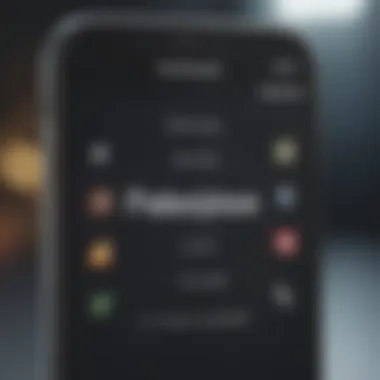
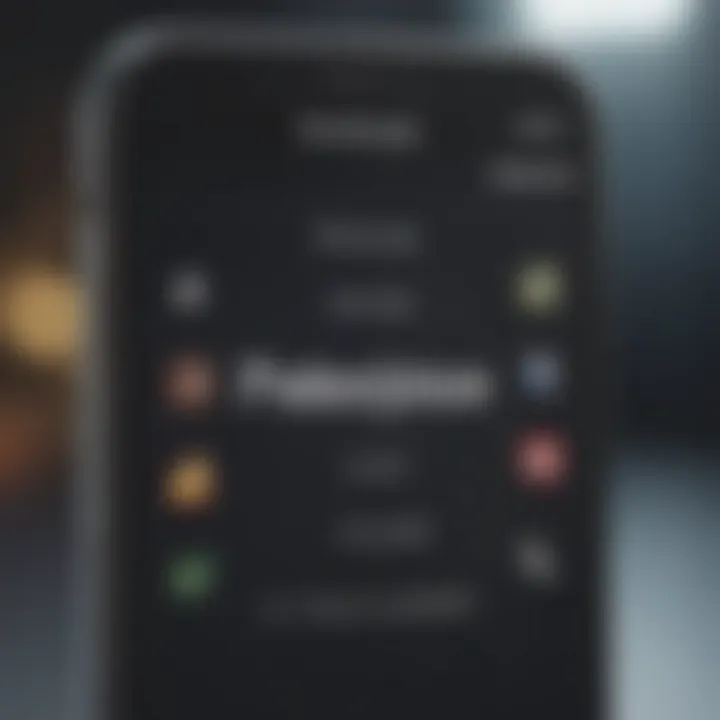
In summary, changing an app name on iOS is straightforward yet critical in maintaining a strong brand identity and enhancing user experience. Through careful navigation of app settings and thoughtful consideration of the name's implications, developers can ensure their app resonates well with current and potential users.
Modifying Visual Representation on iOS
Changing the visual representation of an app can significantly impact how users perceive and interact with it. On iOS, modifying the app’s icon involves various practical and creative considerations that affect branding, usability, and overall user experience. The app icon serves not only as a visual cue but also as a representation of the app's identity. Its design should resonate with the target audience and reflect the functionality of the app itself.
Additionally, the correct icon can enhance visibility in an overcrowded app marketplace. A striking and memorable app icon can capture user attention quickly amidst numerous alternatives. Thus, it is critical to approach this process thoughtfully, considering both aesthetic appeal and technical requirements.
Selecting a New App Icon
When it comes to selecting a new app icon, several factors must be taken into account. First, the icon design should be cohesive with your app’s branding. This means it should utilize similar colors, shapes, and themes as other elements of your brand. Using recognizable branding will help maintain continuity and user trust. Also, your new icon needs to stand out but not be overly dramatic; it should be clear and easy to identify, even when sized down or viewed quickly.
Consider also the importance of simplicity. A clean, uncomplicated design is often more engaging. Detailed icons can become indistinguishable at smaller sizes, leading to confusion. Testing different variations with target users may provide valuable insights before making a final decision.
Further, one must ensure the icon complies with Apple’s design guidelines, which detail requirements around size, format, and quality. This can correlate directly with how your app is perceived and received by users. Ignoring these guidelines could result in a subpar user experience or even app rejection from the App Store.
Updating Icon in App Store
Once a new app icon is selected, the next step is updating this icon in the App Store. This process is crucial for maintaining consistency between the app’s presentation and its actual representation. Begin by ensuring that the new icon is properly formatted according to Apple’s app submission guidelines.
- Prepare the Icon: The icon must be in PNG format and meet specific size requirements. For instance, the standard app icon sizes vary from 60x60 pixels to 1024x1024 pixels for different contexts (like iPhones and iPads).
- Upload through App Store Connect: Access App Store Connect, go to your app listing, and navigate to the App Information section. Here, you can upload your new icon.
- Update Metadata and Preview: Make sure to update all relevant metadata. It includes checking that visual elements properly represent the current app functionality. This ensures that users see the correct version.
- Submit for Review: After making the changes, the app submission for review becomes necessary. Apple will review your application to ensure compliance with all policies before it goes live.
The entire process needs careful oversight, as a misleading or incorrect icon can lead to user dissatisfaction and could impact download rates. Evaluating how the new icon appears across devices is also important. With these steps, the icon will effectively represent the app within the App Store environment.
Changing App Name on macOS
Modifying the name of an application on macOS serves various significant purposes. First, it can enhance user familiarity with the app, aligning its name with the functions it performs or its branding strategy. Changing the name might also reflect updates or new directions in the app’s features or the company’s vision. Effective naming strategy can potentially boost user engagement and retention, making it essential for developers and companies to adapt accordingly. It’s also crucial for ensuring a seamless experience for users, particularly if the app is undergoing a rebranding process.
Furthermore, when considering the name change on macOS, it is important to follow a structured approach, ensuring that the process does not disrupt user experience. Familiarity with Apple’s operating system file structure and how it integrates with various applications can ease this transition. Any changes that affect the way users identify or interact with an app must be executed with care.
Navigating to Finder
To begin changing your app name on macOS, the process starts in Finder. Finder is the default file manager on macOS, and it is essential for accessing all applications installed on your device. To get there, follow these steps:
- Click on the Finder icon located on your dock. This icon looks like a smiling face and is usually located on the left side of the dock.
- Once Finder is open, look for the Applications folder in the sidebar. If it is not visible, you can choose it from the Go menu at the top of the screen.
- Inside the Applications folder, you will find all installed applications. Scroll through the list until you locate the specific app you want to rename.
Making sure you are in the correct directory is crucial. This ensures that the changes you are about to make are applied to the right application.
Name Change Procedure
After identifying the application, the next step involves renaming it. Follow this procedure:
- Select the app icon by clicking once on it, ensuring it is highlighted.
- Next, press Return on your keyboard. This will allow the application name to become editable.
- Type the new name you wish to assign to the application. Be mindful of keeping it relevant to its functionality and branding.
- Press Return again to finalize the change.
Note: It is advisable to avoid using special characters or overly long names, as they may cause confusion or issues in certain contexts.
After successfully renaming your app, it’s vital to test the changes to ensure that everything is functioning as intended. Check that the application opens without issues and reflects the new name throughout its interface. This ensures that users will identify it correctly in the future.
Updating Visual Representation on macOS
Updating the visual representation of an application on macOS is an essential aspect of maintaining a relevant and appealing user experience. Icons serve not only as a means of identification but also as a reflection of an app's brand identity. A well-chosen icon communicates the purpose and essence of the app swiftly to potential users. As such, selecting the right image can enhance the first impression and contribute to user engagement.
In the macOS environment, an effective icon can differentiate an app from its competitors in the crowded marketplace. Colors, shapes, and symbols used in the icon design must align with the overall branding strategy. Moreover, when making these modifications, it is important to consider the platform's guidelines for icon design, addressing aspects like size and resolution. Non-compliance could affect how the app is perceived, potentially deterring users.
Equally, the process of updating the icon is intertwined with the aesthetic of the application itself. A polished and modern icon can refresh an app's image, encouraging downloads and promoting longevity in the market. Users often associate well-designed icons with reliability and quality, impacting their willingness to engage with the application further. Therefore, thorough understanding and thoughtful execution is crucial in this process.
Choosing the New Icon
Selecting a new icon is a decisive step in updating macOS applications. The icon should encapsulate the app's functionality and purpose clearly. Often, designers use a brainstorming approach to generate ideas, influenced by target audiences and intended use. An analysis of competitor icons can also be valuable; understanding what works in your niche can inspire better choices.
When deciding on an icon, consider these factors:
- Simplicity: A clutter-free design is often more recognizable.
- Color Palette: Choosing colors that complement the brand identity is key.
- Scalability: The icon should remain effective at both smaller and larger sizes.
- Symbolism: Visual elements must resonate with the app's theme.
Prototyping different icon designs allows for experimentation. Securing feedback from trusted users can provide insights into how the icon is perceived. Testing can also reveal if the icon stands out clearly on the macOS desktop and complies with Apple’s aesthetics.
Replacing Icon in Application Folder
After selecting a new icon, the next step is to replace the old icon in the application folder. This action can be accomplished straightforwardly, but attention to detail is necessary. First, ensure that the new icon is saved in the correct format, generally as a file for macOS applications.
To replace the icon, follow these steps:
- Locate the Application: Find the app within the Applications folder in Finder.
- Copy the New Icon: Open the new icon file in Preview and copy it (Command + C).
- Get Info: Right-click on the application, and select "Get Info." This opens a window that displays the current app icon.
- Paste the New Icon: Click on the small icon in the top left corner of the Info window. Next, paste the new icon (Command + V).
Note that modifying system applications or those containing embedded icons may have additional steps or restrictions.
By following this process, the application will now display the new icon as intended. Ensuring that these updates occur smoothly can refresh the user experience significantly.
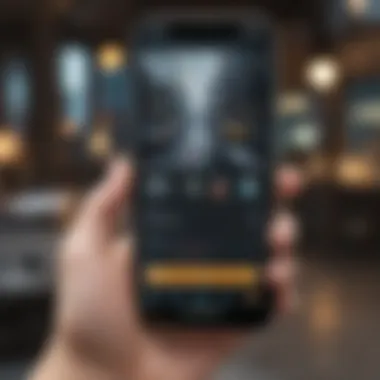
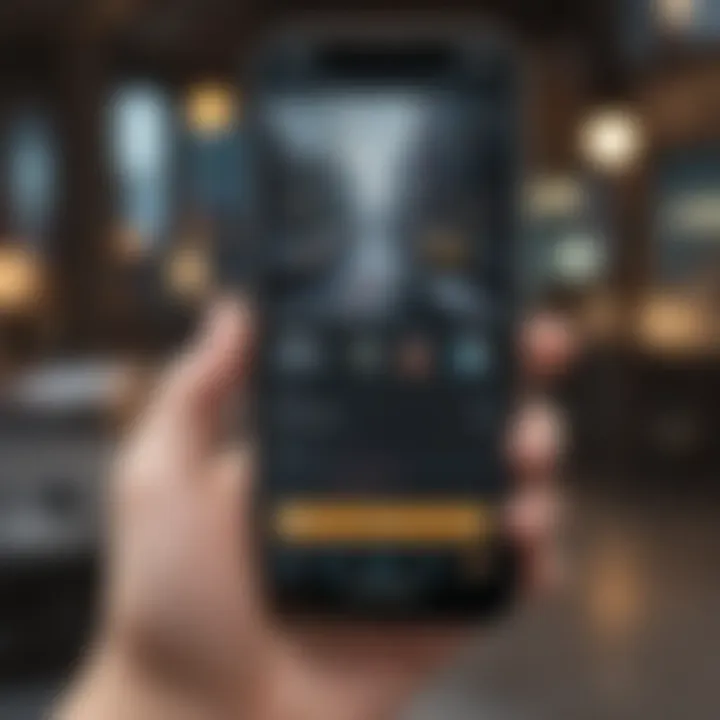
Changing App Name on Android
Changing the name of an app on Android is a significant task that requires careful consideration. This modification impacts not only how users perceive your application but also its marketability. A well-thought-out name can enhance recognizability and attract more downloads. Conversely, a poor choice might lead to confusion or misrepresent the app’s intent.
When considering a name change, it is essential to understand the potential benefits.
- Brand Recognition: A strong, memorable name boosts brand identity.
- User Experience: Names that clearly indicate functionality can improve user satisfaction.
- SEO Benefits: A relevant name can help in search engine rankings when potential users look for similar applications.
However, there are also considerations to keep in mind.
- User Familiarity: Existing users may already be accustomed to the original name, and a sudden change can lead to disorientation.
- Marketing Materials: Any existing branding will need updating, which can incur additional costs.
Navigating to Application Settings
To change the name of your app on an Android device, you first need to access the application settings. This process is straightforward. Here’s how to do it:
- Open the Settings app on your Android device.
- Scroll down to Apps or Applications. Depending on your device’s layout, this might be under a Device or General Management section.
- Locate and tap on the specific app you wish to modify. This takes you to the app's information page.
Once you are in this section, you will have access to various options related to that application, including the ability to change the name.
Process for Name Modification
Modifying the app name is not done directly through the app settings on the Android device. Instead, it requires a series of steps involving the development environment, specifically if you are the developer of the app.
- Open your development environment: Use Android Studio or any programming tool you prefer.
- Locate the app's resource file: Go to the file directory where your app is stored, generally in the "res/values" folder.
- Edit the string resource: Open the file named strings.xml. This file contains all the text elements, including the app name.
- Change the app name: Find the line that refers to the app name and edit it to your desired name. It typically looks like this:
- Save Changes: Once modified, save the file.
- Rebuild the app: Finally, you will need to rebuild your app for the changes to take effect.
Note: After the name change, consider testing the app to ensure no unintended issues arise during user interactions.
This process may seem technical, but it is essential for ensuring users have the best experience possible.
Modifying App Icon on Android
Modifying the app icon on Android is an essential aspect of app management. The app icon serves as the first impression for users. A well-designed icon can significantly enhance user engagement and recognition. This section will discuss the steps involved in selecting and applying a custom icon, highlighting its importance and relevance in the context of app branding and user experience.
Selecting a Custom Icon
Choosing the right custom icon is crucial. The icon should reflect the app's functions while also being visually appealing. Here are some key considerations:
- Simplicity: A simple design ensures clarity when displayed in various sizes. Avoid overcrowded icons that may become unrecognizable.
- Color scheme: Use colors that align with the overall branding of your app. Colors evoke emotions; select colors that resonate with your target audience.
- Meaningful imagery: The icon should convey the app's purpose or functionality. If the app is for fitness, incorporating elements like weights or a runner could be effective.
- Compatibility: Ensure the icon's design aligns with Android's standards for iconography. This includes dimensions and resolution.
To find inspiration, you might explore platforms like Behance or Dribbble to see trending designs.
Applying the New Icon
Once you have selected your custom icon, the next step is to apply it to your app. Follow these procedures to ensure the new icon is properly integrated:
- Prepare the icon file: Make sure the icon is in the correct format (typically PNG) and adheres to the size requirements.
- Access app settings: Open the Android Studio or your preferred development environment. Load your app project.
- Replace the existing icon: Navigate to the resource folder containing your app icons. Delete the old icon and place your new icon in the same location.
- Update the manifest file: Ensure your AndroidManifest.xml file reflects the new icon. Locate the application> tag and modify the property to point to your new icon.
- Build and run the app: Rebuild your project and test the changes on an Android device or emulator.
By following these steps carefully, you can ensure that your application’s new icon is correctly implemented and visually appealing to users.
Best Practices for App Naming
Choosing the right name for an app is not just a cosmetic task; it is fundamentally tied to the app's identity, recognition, and overall market performance. In this section, we will explore the critical practices to consider when naming an application. This ensures that the name resonates with users, conveys the right message, and stands out in a crowded marketplace.
Consistency Across Platforms
Consistency in the app name across various platforms is essential to building a cohesive brand identity. Users should have no difficulty recognizing your app, whether they encounter it on iOS, Android, or the web. An inconsistent naming strategy can lead to confusion and make it difficult for users to find or trust your app.
When selecting a name, check that it is available on all target platforms. To achieve this:
- Research Existing Apps: Scan app stores to verify there are no other apps with similar names.
- Domain Availability: Consider securing a matching domain for your app name, as this strengthens your online identity.
- Unified Branding: Use the same logo and marketing materials across platforms, as this builds familiarity with the users.
This approach also helps with SEO as a consistent name across platforms aids in search engine ranking, making it easier for potential users to discover your app.
Avoiding Common Pitfalls
While naming an app might seem straightforward, there are several common pitfalls that developers and marketers should watch for to avoid costly mistakes. Understanding these can prevent complications later.
- Length and Complexity: Long or complex names can be hard to remember. Aim for something simple and catchy that users can recall easily.
- Cultural Sensitivity: Be aware of cultural connotations associated with your app’s name in different markets. What seems appropriate in one culture may be interpreted negatively in another.
- Trademarks and Copyrights: Ensure your chosen name does not infringe on existing trademarks. Conduct thorough searches to avoid legal disputes which could hinder your app's launch.
By avoiding these pitfalls, you protect not only your brand but also strengthen your position in a competitive market.
These best practices should guide app developers in making informed decisions about naming their applications. When adhered to, they can significantly impact the app's visibility, marketability, and user acceptance. Effective naming is a foundation on which successful apps are built.


Best Practices for Icon Selection
Selecting an icon for your app involves more than simply choosing a pleasing image. It is a critical component of your app's identity and plays a vital role in user engagement. A well-designed icon is instantly recognizable, enhances the app’s visibility, and reinforces brand messaging. By aligning the icon with the overall user experience, you make it easier for users to connect with your app in their daily lives. This section outlines the best practices for icon selection, focusing on how to align with brand identity and meet technical specifications.
Aligning with Brand Identity
When designing an app icon, it’s essential that it reflects the brand's core values and objectives. The icon should incorporate elements that resonate with your target audience, making them understand what your app offers at a glance. Colors play a significant role here. For example, vibrant colors may suggest creativity while cooler shades might convey professionalism.
To achieve effective alignment:
- Analyze Brand Mission: What is the essence of your brand? Ensure that the icon communicates this clearly.
- Use Consistent Branding Elements: Leverage existing logos, color palettes, and design frameworks to create a cohesive identity across platforms.
- Test Against Brand Messaging: Seek feedback on how well the icon communicates the intended message about the app. An icon that confuses users may fail to attract their interest.
Technical Specifications and Size
In addition to aesthetic considerations, technical aspects of the icon are paramount. Each platform has specific requirements for icon sizes, formats, and resolutions. Ignoring these can lead to poor visual quality, potentially affecting user downloads and engagement. Below are some technical guidelines:
- Icon Dimensions: Typically, icons should be provided in multiple sizes to accommodate various devices. For instance, Apple's guidelines dictate sizes like 60x60, 120x120, and 180x180 pixels for iOS devices.
- File Formats: Common formats include PNG and SVG. PNG supports transparency, while SVG ensures scalability without compromising quality.
- Resolution: Ensure high resolution for retina displays to maintain clarity. Icons should look sharp and visually appealing, regardless of the device used.
A poorly designed icon may deter potential users and negatively affect the app's marketability.
By adhering to these best practices for icon selection, you create a strong visual identity that aligns with your brand and meets the technical requirements necessary for successful deployment across various platforms.
Understanding the Impact of Changes
Changing the name and image of an app is not merely an aesthetic decision; it has substantial implications for how users perceive and recognize it. This section examines why these changes matter and the potential effects on user perception and marketability, two crucial aspects for any application.
User Perception and Recognition
When users search for an app, the name and icon are often the first elements they encounter. This first impression can lead to immediate conclusions about the app's functionality and reliability. A well-chosen name enhances memorability. If the name is generic or confusing, users might overlook the app entirely. Similarly, the icon serves as a visual shorthand for the app’s purpose. It must resonate with the intended audience and evoke the desired emotional response.
- Brand Loyalty: Familiarity breeds trust. Users tend to gravitate toward consistent visuals. Thus, frequent changes can confuse users and erode loyalty.
- Cognitive Load: A clear name and identifiable icon reduce the mental effort required to find the app among thousands of choices in app stores. This ease of recognition is critical in a saturated market.
Research indicates that 94% of first impressions are design-related, underscoring the importance of keeping the user’s experience at the forefront of any changes.
Effect on App Marketability
The marketability of an app can shift dramatically with a new name and icon. These elements influence not only user acquisition but also retention and overall perception in various app marketplaces.
- SEO Considerations: A new name might improve search visibility if it incorporates relevant keywords. This is particularly important for app store optimization.
- User Reviews and Feedback: Often, app users will express their thoughts about a name change or a new icon through reviews. Positive reviews can enhance visibility and appeal. Conversely, negative feedback can hinder download rates.
"The effectiveness of an app heavily lies in its perceived usability and identification, as suggested by numerous market analysis studies."
Changes may inadvertently signal a shift in the app’s strategy or its core offerings. Therefore, communicating these modifications effectively to the existing user base is paramount.
In summary, understanding the impact of changing an app's name and picture is critical for maintaining user trust and optimizing market presence. A thoughtful approach to these elements can bolster brand recognition and strengthen market position.
Post-Modification Steps
After changing an app's name and icon, it is essential to conduct thorough post-modification steps. This phase plays a pivotal role in ensuring that the changes made resonate well with the users and do not disrupt their experience. Neglecting this process can lead to confusion among users, potentially impacting app recognition and overall satisfaction. In a landscape where user perception is critical, these steps provide not only clarity but also a valuable feedback loop for developers.
Testing Name and Icon Changes
Testing the new name and icon is essential before fully launching the updated version of the app. This step helps verify that the changes properly display across different devices and operating systems. The following procedures can enhance the accuracy of this testing:
- Simulate Different Environments: Test on various devices and versions of iOS, macOS, and Android to ensure consistency.
- Focus Group Sessions: Consider organizing small focus groups of users to gather preliminary feedback on the changes.
- Utilize A/B Testing: Implement A/B testing with a portion of your user base to determine how well the new branding performs in terms of recognition and engagement.
These efforts aim to address any potential issues early and ensure that the modifications do not compromise usability or user experience.
Gathering User Feedback
Collecting user feedback post-modification is not merely a recommendation; it is a necessity. Feedback offers invaluable insights into how well users have adapted to the changes. Consider the following approaches for gathering feedback effectively:
- Surveys and Questionnaires: Send out post-update surveys directly to users, prompting their opinions on the new name and icon.
- Social Media Channels: Utilize platforms like Reddit or Facebook to solicit responses from a broader audience. This method encourages organic discussions about the changes.
- In-app Feedback Mechanism: Implement a mechanism inside the app that allows users to provide instant feedback regarding the recent modifications.
By actively seeking user input, developers can more effectively evaluate the impact of their changes. Understanding users’ sentiments enhances future updates and ensures alignment with user preferences. It is important to treat user feedback as a crucial element of the app's lifecycle, informing ongoing development and marketing strategies.
Epilogue
The conclusion of this article emphasizes the significant impact of changing an app's name and icon. This is not merely a cosmetic change; it influences user perception and brand identity. A carefully considered name and a distinctive visual representation can enhance a user’s experience, ensuring that an app stands out in a crowded market.
Summary of Key Points
In summary, altering an app's name and picture involves multiple steps and careful consideration. Key points include:
- Understanding App Identity: Recognizing the importance of naming and visual representation.
- Technical Requirements: Ensuring the necessary technical capability for making changes.
- Platform Specifics: Each operating system has its own procedures for changing app details, from iOS to Android.
- Best Practices: Consistency and alignment with brand identity are crucial for effective changes.
- Impact Assessment: Evaluating user perception post-modification to gauge success.
These components serve to guide developers, ensuring they approach changes thoughtfully, with an understanding of broader branding implications.
Future Implications for App Development
As the digital landscape continues to evolve, the implications of these modifications extend beyond immediate aesthetic appeal. Maintaining a relevant and attractive app identity can ultimately influence user retention and market competitiveness. In an age where user engagement is paramount, it becomes essential for developers to regularly assess their app's branding strategy.
Moreover, with technology trends shifting towards personalization and user-centric designs, future app updates may need to align more closely with user feedback. Thus, continuous adaptation in naming conventions and visual elements, reflecting the evolving user expectations, is not just advisable but necessary.
Ultimately, foresight in app identity management will likely define success in an increasingly competitive app ecosystem.



