How to Change App Store Payment Method: A Comprehensive Guide
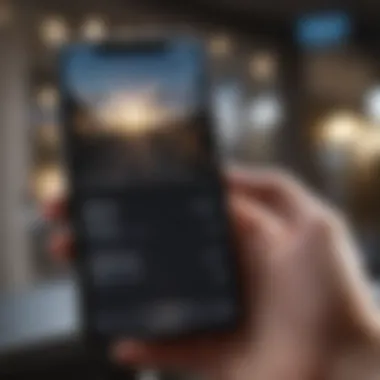
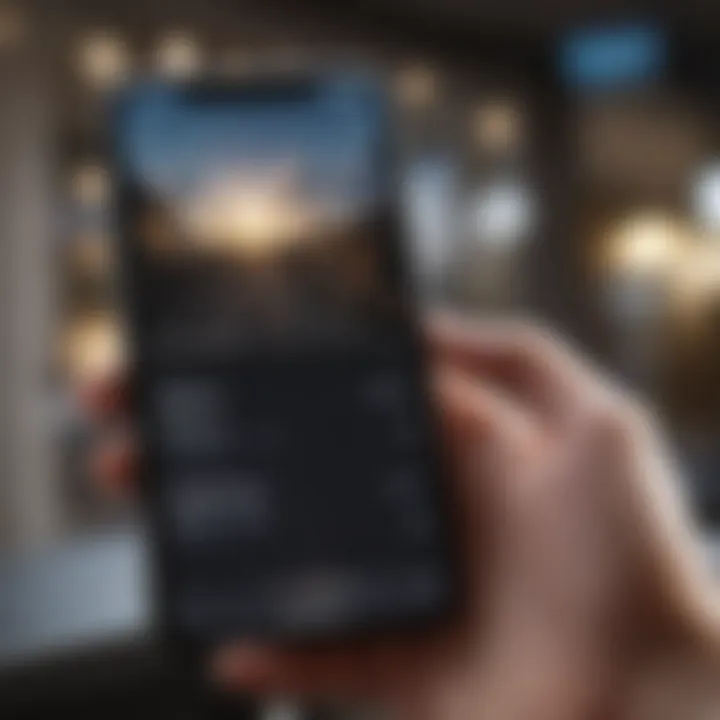
Intro
Changing the payment method for the App Store is an important action many users will have to take at some point. Whether you are updating your credit card information after receiving a new one or switching to a different account entirely, knowing how to navigate this process is crucial. This guide will take you through the various steps needed based on the platform you are using. It will also address common issues that may arise, ensuring you can adapt your payment preferences with ease. The information presented here is structured specifically to meet the needs of both casual users looking for straightforward instructions and tech enthusiasts who might appreciate a deeper understanding of the topic.
Why Change Your App Store Payment Method?
There are several reasons why you might consider changing your App Store payment method.
- New Payment Cards: Your credit or debit card may be expiring, or you may have simply switched banks.
- Multiple Accounts: You might need to transition between personal and business-related accounts.
- Budget Adjustments: Changing your payment method to a different account can be part of better financial management.
Whatever your reason may be, this guide provides detailed steps tailored for different platforms to simplify the process.
This article aims to consolidate all the necessary knowledge to ensure you are well-informed and can manage your App Store payments effectively.
Foreword to Payment Methods in the App Store
In today's digital economy, a reliable payment method is crucial when it comes to purchasing apps, games, or in-app content from the App Store. Understanding these methods ensures that users can smoothly transact without interruptions. Moreover, updating payment information in a timely manner prevents issues like failed transactions and loss of access to purchased items.
Understanding App Store Transactions
App Store transactions essentially revolve around the exchange of value for digital content. Users select their desired product and authorize payment, which can occur through various methods, such as credit cards, debit cards, or the Apple ID balance. Transactions are often instantaneous, enabling consumers to access their purchases right after payment. Hence, a clear understanding of how these processes function is vital for a seamless shopping experience in the App Store.
Importance of Updating Payment Information
Keeping payment information current is not just a matter of convenience; it is a necessity. Outdated details can lead to rejected purchases, resulting in frustration for users. For instance, if a user switches their credit card or changes banks, failing to update that information may lead to missed subscriptions or access issues to ongoing services. Regularly reviewing and updating this information also enhances security, protecting against unauthorized charges. By ensuring that payment methods are up-to-date, users can enjoy a hassle-free experience while exploring the vast array of applications and services offered by the App Store.
Overview of Payment Options
In the context of the App Store, understanding the available payment options is crucial for managing your purchases efficiently. Each method comes with its own advantages and considerations, influencing how you access and manage your apps, subscriptions, and other digital content. The right choice can enhance your overall App Store experience and ensure seamless transactions.
Credit and Debit Cards
Credit and debit cards are among the most common payment options in the App Store. They offer several benefits, such as immediate access to purchased content without pre-loading cash into an account. For those who frequently download apps or make in-app purchases, this method provides convenience and flexibility. It's important to note that users must ensure their card details are up to date to avoid any delays in transactions.
When adding a credit or debit card, users should expect to provide essential information like the card number, expiration date, and security code. This process is straightforward but must be done carefully to avoid errors that could lead to transaction failures. Moreover, security features and fraud protection offered by card issuers are additional advantages of using credit and debit cards for App Store purchases.
Apple Balance
Another prevalent payment option is using an Apple ID balance. This balance is typically funded through gift cards or refunds and serves as a stored value. One of the main benefits of this system is that it allows for greater control over spending. Users can top-up their balances periodically, ensuring they remain within budget.
Using an Apple ID balance means that users do not have to worry about linking bank accounts or providing card details. However, it is important to check the balance regularly and ensure that it is sufficient to cover purchases. This system also includes restrictions, as users cannot use this method for all transactions, such as some subscriptions or services requiring a specific payment method.
Third-party Payment Systems
Third-party payment systems have emerged as another alternative for App Store transactions. Options like PayPal or Venmo allow users more flexibility, especially if they prefer not to use credit cards directly. The integration of these systems can cater to different user preferences and enhance security, as users do not need to share card details directly with the App Store.
Although third-party systems can be convenient, not all apps may support these payment options. The availability of such systems may vary by region or depending on the app developer’s specific policies. This option requires users to have an account with the third-party provider and, in some cases, to have linked it to their Apple account.
In summary, selecting the right payment method in the App Store is not just about convenience. It is about understanding your spending habits, security preferences, and the types of content you intend to buy. Choosing wisely helps ensure a smoother transaction process.
Changing Payment Method on iPhone
Changing the payment method on an iPhone is a crucial task for users who wish to manage their purchases effectively. This process ensures that users can update their billing details to reflect their current financial situation, which can prevent disruptions when making new purchases in the App Store. Keeping payment information up to date also enhances security and may allow users to take advantage of specific offers or services. It is imperative for users to maintain accuracy in their payment details to avoid issues such as declined transactions or unexpected charges.
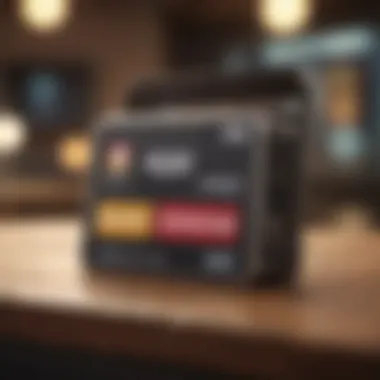
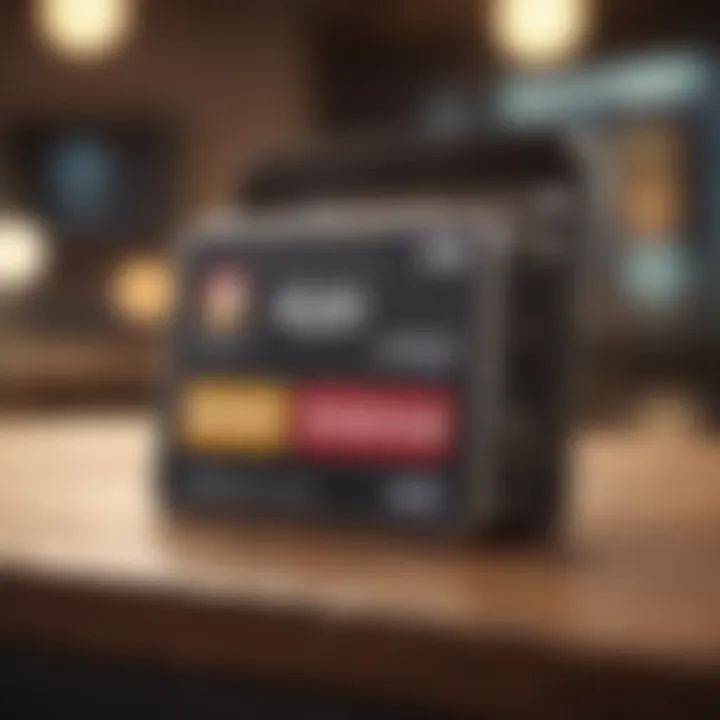
Accessing Your Apple Settings
To change your payment method, you first need to access the Apple ID settings. Begin by opening the Settings app on your iPhone. Tap your name at the top of the screen; this opens your Apple ID settings. Here, you will find various options related to your account, including subscriptions, payment information, and more. This initial step is vital as it allows you to view and edit details concerning your account and its secure management.
Updating Payment Information
Once you have accessed your Apple ID settings, you will need to tap on Payment & Shipping. This brings you to a page where you can view your current payment method. To update or change your payment information, tap on Add Payment Method or select an existing method to edit it. From here, ensure to enter accurate details like the card number, expiration date, and billing address. It is crucial to carefully check for any typographical errors to prevent future payment issues. Simplify this process by having your new payment details available before starting the update.
Verifying Changes
After you have updated your payment information, it is essential to verify the changes. Tap on Done or the checkmark to save your changes. You will notice a notification confirming that your payment method has been updated successfully. Additionally, reviewing your details one last time can help ensure everything is in order. Keep an eye out for any alerts from the App Store regarding successful transactions, as it indicates your new payment method is active. This final verification step ensures that your transactions will go smoothly in the future.
Changing Payment Method on iPad
Changing the payment method on your iPad is imperative for maintaining seamless access to apps, updates, and subscriptions. Regularly updating your payment information ensures that purchases process smoothly, avoiding interruptions in service. Furthermore, with the increasing use of digital content and applications, managing payment methods effectively has become a critical aspect of device ownership. Doing so not only enhances user experience but also safeguards against unauthorized transactions.
Navigating to Settings
To initiate the process of changing your payment method, you first need to navigate to the Settings app on your iPad. This app serves as the control center for all configuration aspects of the device, including your Apple ID and payment-related settings. Start by tapping on the Settings icon, typically found on your home screen. Once inside the Settings menu, look for your name at the top; tap it to open the Apple ID options. This step is essential as your payment settings are tied directly to your Apple ID, which is the account you use for the App Store and various Apple services.
Changing Your Payment Method
In the Apple ID section, you will find a menu labeled Payment & Shipping. Tapping on this will present you with the details of your current payment method. To change it, click on the Edit button, which allows you to update your payment information. You can enter a new credit or debit card number, adjust your billing address, or select an alternative payment method such as Apple ID Balance. Make sure you input all required fields accurately, as errors may prevent you from successfully completing transactions in the future. Remember to consider which payment option best suits your usage habits; some users prefer credit cards for larger purchases, while others may favor their balance for smaller transactions.
Confirming Your Changes
After updating your payment method, it is crucial to confirm that the changes were saved correctly. On the Payment & Shipping page, you should see your new payment method listed. If everything appears correct, you are set. If not, revisit the steps to ensure all information is accurate. Additionally, it is wise to check functionality by attempting a minor purchase from the App Store to verify that the new settings are in effect. This step guarantees that there are no errors in the configuration, which helps prevent future payment issues.
"Regularly updating your payment method not only enhances your experience but also mitigates any potential service interruptions."
By adhering to these steps, you will efficiently change your payment method on your iPad, ensuring continuous access to all your preferred apps and services.
Changing Payment Method on Mac
Changing your payment method on Mac is crucial for maintaining seamless access to applications and services on the App Store. With each app purchase, subscription, or in-app purchase relying on the chosen payment method, ensuring it is updated can prevent interruptions in your service. This becomes especially important for users who frequently download apps or utilize subscription services like Apple Music or Apple TV+.
Whether you have a new credit card, want to switch to a different payment option, or need to address any issues with your current method, understanding the steps to manage these settings is key. Being able to navigate through this process allows users to maintain control over their finances and app-related charges.
Accessing System Preferences
To begin changing your payment method on a Mac, you first need to access the System Preferences. This is the central hub for managing various settings on your Apple device. To do this, follow these specific steps:
- Click on the Apple logo in the top left corner of your screen.
- Select System Preferences from the drop-down menu.
- Once in System Preferences, locate and click on Apple ID. This is where you manage your account details, including payment information.
This process is straightforward, yet it is important to note that all settings related to your Apple ID are consolidated in this area. Thus, you can manage not just payment information but also your general account settings.
Modifying Payment Settings
After accessing your Apple ID, you will need to navigate to Payment & Shipping. This area allows you to modify your current payment method. Here are the steps:
- In the left panel, click on Payment & Shipping.
- If prompted, enter your password to validate your identity.
- Here you will see your current payment methods listed. You can choose to either edit an existing method or add a new one.
- To add a new payment method, click on the Add Payment Method option and enter the necessary details such as card number, expiration date, and billing address.
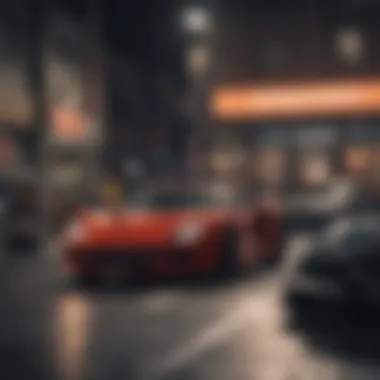

It is essential to use accurate information to avoid any payment issues later. Alternatively, if removing a payment method, make sure it’s not the only option available for your Apple ID.
Finalizing Your Payment Method
Once you have made the necessary modifications to your payment settings, finalizing is the last step in this process. Ensure that you:
- Review all changes made to confirm they are correct.
- Click Done or Save (the exact wording may vary) to finalize your changes.
- Additionally, log out and log back into your Apple ID to confirm that your new payment method is listed correctly.
This final step ensures that any changes you made are stored properly and are effective immediately. By completing these actions, you can now use your updated payment method for all future transactions in the App Store.
Maintaining accurate payment methods is vital for uninterrupted access to digital services.
Changing Payment Method on Apple Watch
Changing your payment method on the Apple Watch is a critical aspect of maintaining a seamless experience with your device. As Apple’s wearable technology continues to evolve, the need to manage payment options directly from the watch becomes more significant. This section will delve into the process of updating payment methods through the Watch app and ensuring synchronization with your paired iPhone, addressing key considerations, benefits, and process nuances.
Updating Through the Watch App
To begin updating your payment method, first open the Watch app on your paired iPhone. The Watch app serves as a central hub for managing your device’s settings, including payment preferences. Here’s a step-by-step layout:
- Launch the Watch app: Locate the app on your iPhone and open it.
- Select My Watch: In the bottom-left corner, tap on 'My Watch' to access your Apple Watch settings.
- Open Wallet & Apple Pay: Scroll down to find and tap on 'Wallet & Apple Pay'. Here, you will see your current payment methods listed.
- Add or Update Payment Method: If you want to add a new method, tap on 'Add Card' and follow the onscreen prompts to enter your card details or use your camera. To update an existing method, select the card and modify the details as necessary.
- Verify Your Changes: After adding or updating your card, ensure that the information is correct to avoid issues during transactions.
Updating through the Watch app allows quick access to personal finance management. This is particularly useful for those who rely on the Apple Watch for payment through Apple Pay, especially in scenarios where convenience is paramount, like making purchases on the go.
Synchronizing Changes with Your Phone
Once you have updated the payment method through the Watch app, ensuring synchronization with your paired iPhone is critical.
Tip: For your Apple Watch to reflect the updated payment information, ensure that both devices are connected to the internet or that the watch is within Bluetooth range of the iPhone.
To synchronize changes:
- Check Connection: Ensure that your iPhone is paired and properly connected with your Apple Watch.
- Restart Both Devices: Sometimes, a simple restart can help with syncing issues. Turn off both devices and power them back on.
- Force Sync: If the changes don’t appear immediately, you can try forcing the sync by pulling down on the My Watch screen in the Watch app, which refreshes the connections.
Being alert about connectivity is vital. Once synchronized, you can confidently make purchases with updated methods right from your wrist. The ease of modifying payment methods without needing to access your phone regularly enhances the usability of Apple Pay on the Apple Watch, promoting a more integrated lifestyle.
In summary, managing payment methods on your Apple Watch is not only convenient but also essential in today’s digital payment landscape. Following these simple steps allows for better control over transactions, ensuring your financial preferences align with your daily usage of Apple's ecosystem.
Troubleshooting Common Issues
In this section, we address common issues that may arise when attempting to change the payment method in the App Store. Understanding these problems is crucial, as it can save users time and frustration. Whether it is an unaccepted payment method, verification errors, or outdated Apple ID information, recognizing and resolving these issues can help maintain seamless transactions and a positive user experience.
Payment Method Not Accepted
One of the frequent hurdles users face is when their chosen payment method is not accepted. This can happen for several reasons. First, it is essential to check whether the payment method is valid and active. Credit cards can expire, and bank accounts may be closed or have insufficient funds.
Additionally, regional restrictions can apply to certain payment methods. For instance, an international debit card may not work in specific App Store regions. Users should ensure that the payment option they select is supported in their country. Here are some checks you can perform:
- Confirm that your card is not expired.
- Ensure you have sufficient funds in your account.
- Validate that your payment method is accepted in your App Store region.
If problems persist, try removing the payment method and adding it again. Sometimes, re-entering the information can refresh the connection with the App Store's servers.
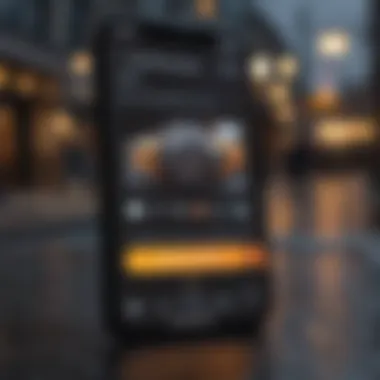
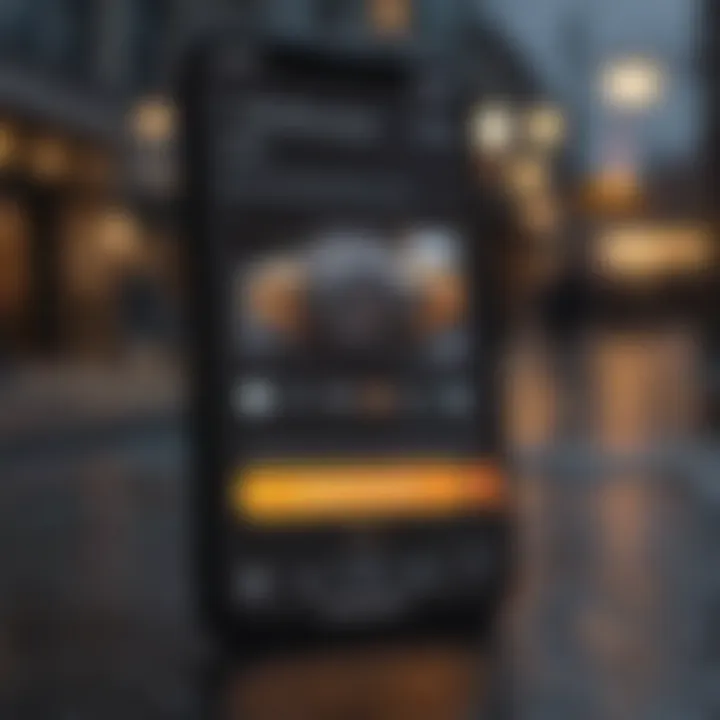
Verification Errors
Verification errors are another common issue that can obstruct the payment method change process. These errors may occur when the App Store cannot verify user information linked to the payment method. Factors contributing to verification errors include:
- Incorrect input of card number or address associated with the card.
- Issues with the bank or financial institution.
- Temporary server outages on the Apple side.
To resolve these errors, double-check the information you entered. Make sure the billing address matches the one your bank has on file. If the issue continues, consider contacting your bank or Apple's support team for assistance.
Outdated Apple Information
Outdated information in your Apple ID can lead to various complications, particularly affecting payment methods. If change does not appear possible, look into your Apple ID settings. An expired payment method or mismatched billing information can flag issues preventing updates.
To ensure your Apple ID is current:
- Navigate to Settings and access your Apple ID.
- Review your personal information and make necessary updates.
- Ensure that email and phone numbers linked to your Apple ID are correct
This is relevant because keeping your Apple ID information up-to-date directly impacts your ability to manage payment methods efficiently. If you find any discrepancies here, resolving them is key to ensuring smoother transactions.
Best Practices for Managing Payment Methods
Effective management of payment methods is crucial not just for convenience, but also for security within the digital landscape. Regularly reviewing and updating your payment details helps in avoiding disruption of services, enhances security, and ensures that your subscriptions or purchases are processed smoothly. In the context of the App Store, keeping your payment methods up to date can prevent declined transactions when purchasing applications or in-app content, and it mitigates other potential frustrations associated with outdated or incorrect information.
Regularly Review Payment Information
When managing your payment methods, regularly reviewing your information is essential. This practice ensures that all payment details remain accurate and relevant. Inluding:
- Checking expiration dates of your credit or debit cards is important because an expired card can halt transactions and ruin your experience with app purchases.
- Consider verifying that your billing address aligns with the payment method you are using. Mismatched information often leads to transaction issues, which can result in undue delays.
- If you use Apple ID Balance and have had a recent top-up, note how it may affect your primary payment method. It’s good to keep track of this to ensure that your balance is being utilized when possible.
Overall, adopting a habit of reviewing payment information every few months can lead to a better experience.
Secure Your Payment Details
In a day where digital transactions are increasingly vulnerable, securing your payment details should take priority. It is vital to implement measures to protect your financial information. Here are some steps to consider:
- Use Two-Factor Authentication: Enabling this feature on your Apple ID can protect against unauthorized access. When you change payment methods or make purchases, an additional layer of security helps safeguard your information.
- Keep Software Updated: Always maintain the latest updates for your devices and apps. This practice helps fix security holes that could be exploited.
- Monitor Account Activity: Regularly check your account for any suspicious activity. If you notice unrecognized transactions, it is crucial to address them immediately, as it could indicate unauthorized use of your payment method.
Implementing these security measures can go a long way in protecting your financial details while navigating the App Store and beyond.
"Secure payment practices not only protect transactions but also enhance user trust in digital commerce."
By following these best practices, you ensure a seamless and secure experience when managing your payment methods in the App Store.
The End
In this article, we explored the multifaceted journey of changing your payment method in the App Store across various devices. Understanding how to manage your payment information is essential for seamless transactions, whether you are purchasing apps, games, or subscriptions.
One significant element we discussed is the diversity of payment options available. From credit and debit cards to Apple ID balance, each method serves different needs and preferences. This flexibility ensures that users can find a payment solution that fits their financial situation and comfort level.
The importance of keeping your payment details current cannot be understated. Regular updates to your payment information help avoid interruptions in service. This can be particularly frustrating when you are in the middle of a download or subscription renewal. Additionally, an outdated payment method can lead to declined transactions, which may affect your access to purchased content.
Moreover, we emphasized troubleshooting common issues, such as payment method not being accepted or verification errors. Recognizing these challenges and knowing how to address them empowers users to maintain an uninterrupted experience with Apple's services.
To summarize, managing your App Store payment method efficiently allows for a smooth experience when interacting with Apple's ecosystem. The guidelines provided in this article lay a solid foundation for both casual users and professionals in the tech industry.
Keep in mind that regular review of your payment options and the security of your information are integral parts to maintaining a robust connection with Apple's platform.
"Efficiency in payment management reflects proficiency in utilizing technological resources—an invaluable skill in today’s digital economy."
As technology continues to evolve, staying informed about payment methods will enhance your overall digital experience.



