How to Change Font on Apple iPhone: A Comprehensive Guide
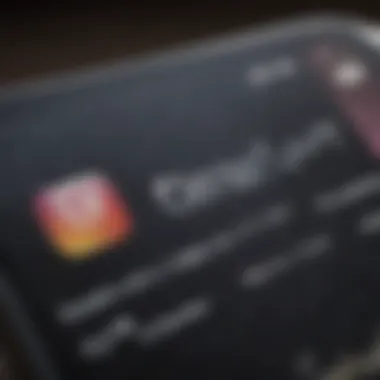
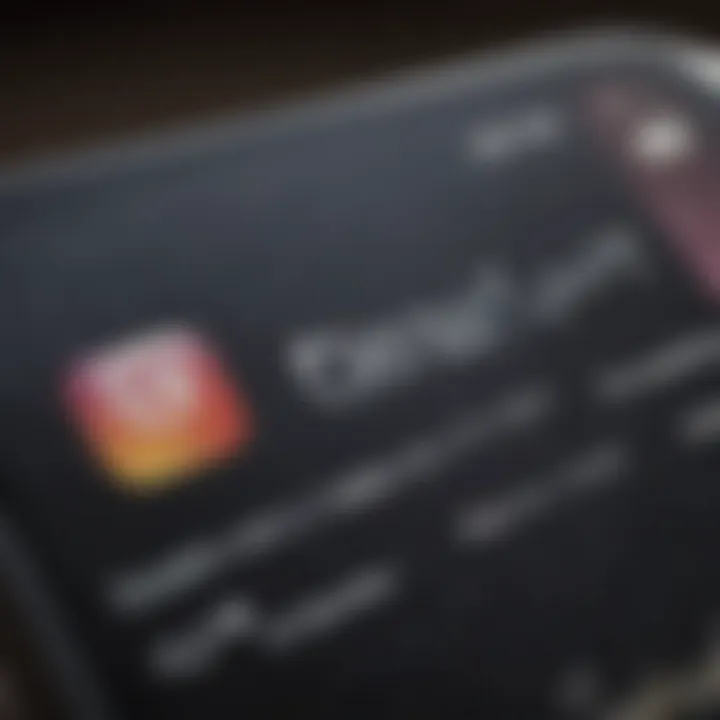
Intro
In a world dominated by digital screens, font choices play a critical role in how we engage with the content on our devices. On the Apple iPhone, changing fonts can personalize your reading experience and enhance usability. This guide delves into both system settings and third-party applications that allow for a range of font modifications. From options in the built-in operating system to external apps, you will find here a comprehensive examination of options available for adjusting font styles and sizes.
Product Overview
The iPhone, with its consistent updates and innovative features, stands out among smartphones.
- Key features and specifications: The iPhone supports various font styles that can improve readability based on user preferences. The operating system, iOS, provides basic options for font adjustments.
- Design and aesthetics: Apple places a strong emphasis on design, not only in hardware but also in the user interface. The default font, San Francisco, is a clean, modern typeface that reflects Apple’s design philosophy. However, many users may desire more personalization.
Performance and User Experience
The ability to change fonts impacts user experience significantly.
- User interface and software capabilities: iOS allows limited changes within the system settings, catering mainly to accessibility needs. Users can adjust text size and boldness through settings. Beyond these options, third-party applications offer extensive font modification capabilities.
- User experiences and feedback: Users report that customizing fonts leads to improved comfort and enjoyment when reading texts, especially for those with vision impairments. This makes font changes an essential aspect of user interaction.
"A good font can make a significant difference in readability and presentation."
Tips and Tricks
Optimizing font usage requires knowledge of both basic settings and hidden features.
- How-to guides: To change the font size in iOS, navigate to Settings > Display & Brightness > Text Size. Use the slider to adjust the size as preferred. For further customization, visit Settings > Accessibility > Display & Text Size for additional options.
- Hidden features: Third-party apps such as AnyFont or Font Diner provide access to various fonts. After downloading a font, it can be installed via Profile Download in Settings.
- Troubleshooting: If fonts don’t appear as expected, ensure the app is up to date and check for compatibility issues with the current iOS version.
Latest Updates and News
Staying informed about recent developments ensures the best usage of fonts on an iPhone.
- Recent developments: iOS updates often bring improvements to font management. Recent versions have enhanced accessibility options, making it easier for users to read text.
- Industry news: As Apple continues to innovate, upcoming software events may introduce new font options and tools, further enriching user experience.
- Events and announcements: Regular announcements from Apple about their products often include features related to typography and font management, making it worthwhile to stay updated.
This guide not only highlights how to change fonts but emphasizes the need for personalization in the digital experience. The journey of changing fonts on your iPhone opens a door to a more tailored interaction, catering to both aesthetic and functional demands.
Understanding Font Customization in iOS
In today’s digital age, personalization has become a crucial element of how we interact with technology. On an Apple iPhone, customizing font settings can significantly enhance the user experience. Understanding font customization in iOS is not just about aesthetic preferences; it involves readability, accessibility, and personal expression.
Fonts serve as more than mere text styles. They impact how information is perceived. A well-chosen font can improve clarity and understanding, particularly for users with visual impairments or reading difficulties. For example, using larger or bolder text can make reading easier for many. Thus, altering font settings aligns with both user preferences and essential accessibility standards.
Overview of Font Customization
Font customization on an iPhone includes changing the font type, size, and style. Users can access these settings through the device's built-in options. Notably, features like Bold Text and text size adjustments offer a clear path for individuals who wish to create a more tailored experience.
Moreover, iOS allows the integration of third-party font applications. This is valuable for those looking for specific typefaces that resonate with their personal style or brand identity. The operating system enables users to expand their font library effectively, enhancing the overall computing experience.
Why Change Fonts?
Changing fonts is often driven by various reasons, ranging from aesthetics to functionality. Some users prefer certain fonts that reflect their personality or professional branding. Others may have difficulty reading standard fonts and require more legible options.
Additionally, in a professional setting, the choice of font can convey different tones – for instance, using a modern font for tech-related correspondence can create a sense of innovation. Emphasizing clarity and type choice impacts communication, making adaptation an important aspect for both work and personal usage.


Customizing fonts on your iPhone not only enhances visual appeal but also influences overall user engagement and interaction with digital content.
Preliminary Considerations
Changing the font on an Apple iPhone is not merely about aesthetics; it also involves several important preliminary considerations. Understanding these aspects can help users maximize their customization experience while ensuring compatibility and functionality. Here, we dive into factors like device compatibility and iOS version requirements. These considerations form the bedrock of effective font customization and are pivotal in avoiding potential issues down the line.
Device Compatibility
Not all iPhone models support varying font customization features. Older models may not be equipped to handle the newer font settings available in the latest iOS versions. Users should first determine which model they own and its compatibility with various font changing methods. As an example, iPhone 6 and later models generally support basic font adjustments, but deeper customization might require more recent hardware.
- iPhone models from iPhone 6 onward typically allow for simple font size adjustments.
- Models older than iPhone 6 may have restrictions in customizing font styles and sizes.
- It's essential to assess hardware limitations as it can affect overall user experience.
iOS Version Requirements
Moreover, the iOS version installed on the device plays a pivotal role. Apple regularly updates its operating systems, which include enhancements to user interface elements including font customization. Users must ensure that their devices are running at least iOS 13 or later to access more advanced font options.
Checking the iOS version can usually be done by navigating to Settings > General > About. Knowing your iOS version can help you determine:
- Whether your device can support third-party font applications.
- The extent of system font customization options available.
- Compatibility with specific apps that utilize custom fonts for an enriched user experience.
Understanding these requirements before attempting to change fonts ensures a smoother transition and prevents frustration. Armed with this knowledge, users can confidently proceed to explore the different methods of font customization available on their iPhones.
Changing System Fonts on iPhone
Changing the system fonts on an iPhone is a significant aspect of personalizing the user experience. Many users look for ways to make their devices reflect their style. A readable font helps in enhancing the overall aesthetic of the screen. Adjusting these settings is particularly valuable for individuals who often find themselves using their devices for extended periods. Having an easily legible font contributes to less strain on the eyes, which is essential for maintaining comfort.
With iOS advancements, Apple has gradually opened doors to customization. This allows users not only to adjust font size but also to explore various styles. It goes beyond just aesthetics; it can improve accessibility for users with visual impairments. The ability to control font settings enhances usability and can lead to a more enjoyable interaction with the device.
Accessing Display Settings
To begin changing system fonts, you first need to access the display settings. This is straightforward.
- Open the Settings app on your iPhone.
- Scroll down and tap on Display & Brightness.
- Here, you will find options for adjusting brightness and text size.
By understanding these settings, you can appreciate how vital they are in modifying your text appearance on the device. It serves as the foundation for all further customizations.
Adjusting Font Size
Once inside the display settings, adjusting the font size is the next logical step. This is crucial for tailoring the text to your preferences.
- Locate the Text Size slider.
- Drag the slider left or right to decrease or increase the size of the font, respectively.
- The settings will take effect immediately, allowing you to see changes in real-time.
Should you require larger text due to visual constraints, you can choose the option for Larger Text. This option lets you make further adjustments. Keeping your device readable is essential, especially when on the move.
Bold Text Option
Another feature available in system font settings is the Bold Text option. This adjusts the overall appearance of the text throughout the operating system.
- In the same Display & Brightness settings, you will see the Bold Text toggle.
- Turn this on, and your text will immediately change to a bolder style.
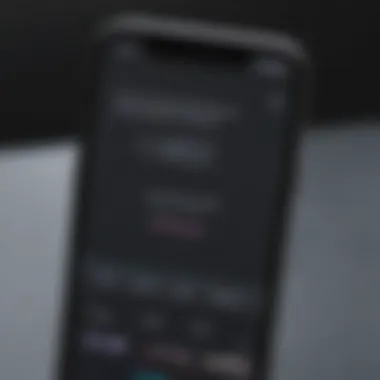
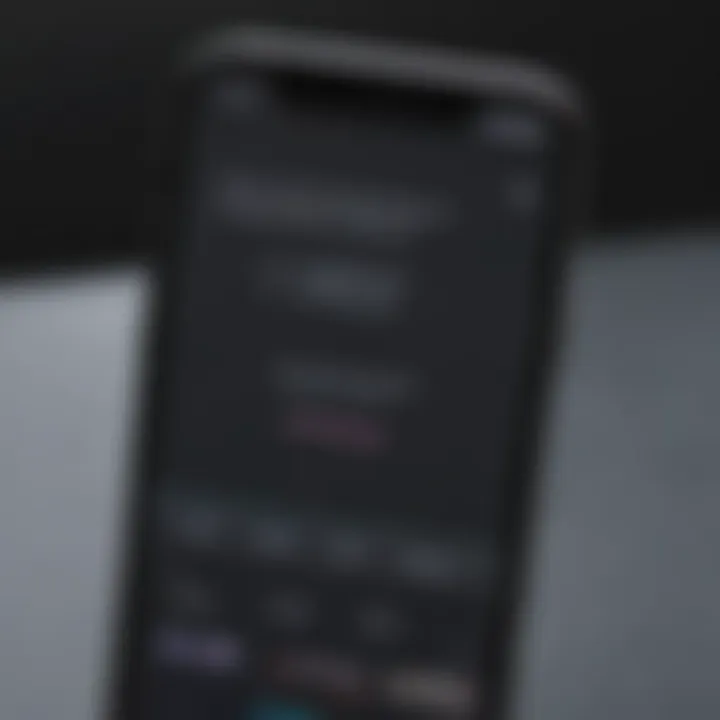
Using bold text can be particularly useful for users who have difficulty reading smaller or thinner fonts.
By incorporating these adjustments, users can significantly enhance their iPhone experience. The ability to change and tailor fonts provides a more personal connection to the device. It is part of what makes using an iPhone a joy, catering to both personal and accessibility needs.
Using Accessibility Features for Font Changes
Using accessibility features for font changes on the Apple iPhone significantly enhances the user experience, especially for individuals who may have difficulty reading standard font sizes or styles. Apple has integrated several powerful accessibility options that allow users to customize their text display. These features cater not only to those with visual impairments but also to anyone who prefers a distinct text appearance for improved readability. The importance of employing these accessibility settings goes beyond mere aesthetics; rather, it showcases a commitment to inclusivity and user comfort.
Larger Accessibility Sizes
One noteworthy accessibility feature is the option to use larger text sizes. This function allows users to increase the font size system-wide, which can make reading and interacting with the interface much simpler. Here’s how to enable larger accessibility sizes:
- Open Settings: Start your iPhone and open the Settings app.
- Go to Display & Brightness: Scroll down and tap on .
- Select Text Size: Tap on and adjust the slider to make the font larger.
- Enable Larger Accessibility Sizes: If you need even larger sizes, go back to , then , and select . From here, toggle on to access the available options.
These larger sizes are not just visually more pleasing but can significantly reduce eye strain and fatigue. It allows users to engage with content for a longer duration without discomfort.
Increased Contrast Options
Another valuable option within the accessibility settings on the iPhone is the increased contrast feature. This setting enhances the contrast between the text and background, which can greatly improve legibility, particularly for users with visual impairments or those using their devices in bright environments. Here’s how to adjust these settings:
- Open Settings: First, launch the Settings app on your iPhone.
- Access Accessibility Settings: Scroll down and select .
- Display & Text Size: Here, tap on .
- Toggle Increase Contrast: You will see an option titled . Turn it on to adjust the visibility of text better against the background.
Enabling increased contrast can also help in reducing glare, making the screen content clearer. The combination of larger text and increased contrast is a simple yet effective way to make the digital experience more comfortable for every user.
These accessibility features highlight the importance of customizable options in technology. Not only do they promote inclusivity, but they also reflect the understanding that one-size-fits-all solutions often do not meet the diverse needs of users.
Third-Party Font Applications
The integration of third-party font applications into the iOS environment offers a significant expansion of font customization options for iPhone users. The ability to change fonts not only enhances the aesthetic appeal of the device but also can improve overall readability and user experience. These applications serve as platforms for users to explore a myriad of font styles that are otherwise not available through default settings. Furthermore, many of these applications provide unique features such as font pairing, DIY font design, and a community-driven gallery of user creations, making them attractive to those who seek more than what the built-in options offer.
Overview of Font Apps
Third-party font applications are designed to augment the textual presentation on iPhones. Prominent applications like iFont, Font Diner, and AnyFont have gained traction among users. Each of these apps brings its own set of fonts, from classic types to modern scripts, catering to diverse tastes. Users can browse through a collection, where they often find fonts suited for specific purposes, such as business presentations, artistic projects, or personal notes. This variety allows individuals to express their personalities through font style, making the experience of using their device more personal and enjoyable.
Installation Process
Installing a third-party font application is usually straightforward. First, the user must navigate to the App Store and search for their chosen font app. After selecting the app, they simply tap the "Get" button to initiate download. Once the installation is complete, users must allow the app to create a profile on their device. This is crucial, as it lets the app manage the fonts and install them to the system. To proceed, passwords may be necessary to verify the installation. Users should follow any on-screen instructions provided by the app to ensure correct setup. It's important to note that regular updates will be essential to maintain compatibility with future iOS updates.
Using Fonts from Installed Apps
Once the font application is installed and set up, users can begin the process of using their selected fonts. Typically, these apps allow users to preview and select fonts before using them in various applications. Users may copy text from the font app and paste it into Notes, Messages, or even Email applications. For those interested in design, some font apps offer integrations with design software like Canva or other graphic apps, permitting the use of custom fonts in a broader context.
Using third-party fonts on your iPhone opens up new avenues for creativity and personalization.
However, it is important for users to recognize that not all apps support third-party fonts equally. Some applications may restrict font changes or provide limited options. Therefore, checking compatibility with favorite apps is advisable to fully utilize the range of fonts available.
Exploring Font Settings in Specific Apps
Understanding how font settings work in specific applications on the iPhone enhances user experience significantly. Apple provides a range of native applications, each with its own font customization options. These settings are important because they can affect readability, style, and personal expression. Users can adjust fonts according to their preferences, ensuring that content appears in a more pleasant manner. In professional settings, customizing font can also add a layer of branding or personalization to communications and documents.
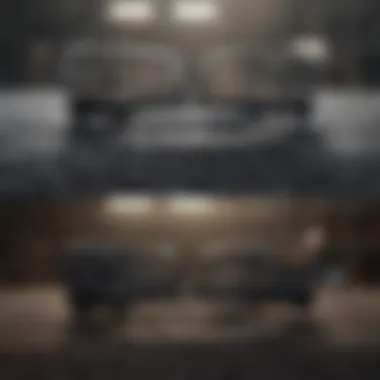
Customizing Fonts in Notes
The Notes app is a vital tool for many iPhone users, offering a practical space for jotting down ideas and reminders. While it does not provide extensive font choices, users have some flexibility. You can change the text style within notes to increase readability or to make the notes look different. By selecting the text, you can choose to format it as a heading, body, or list. This variety in text formatting gives users a better organization of information.
There is an option to adjust the font size for better visibility. Doing this can be particularly useful when users might share notes with others, ensuring that everyone can read the content easily.
Font Options in Email Applications
Email applications, such as Apple Mail or Gmail for iOS, present a different set of font customizations. Users often want to stand out, either for personal reasons or to project professionalism. Both applications allow some degree of customization in terms of font size and style.
In Apple Mail, for instance, you can modify font size by using the Text Size feature found in the settings section of the app. Adjusting this can help if recipients tend to read emails on small screens. For Gmail, you can choose to format text as bold, italic, or underlined directly in the message compose window.
It is important for users to explore these settings to ensure their emails reflect their personal communication style and remain legible for recipients.
Applying Fonts in Social Media Apps
Social media platforms like Instagram, Facebook, and Twitter present unique challenges and options for font customization. These apps often limit users to predefined font styles. However, users can still create a unique experience through various tricks and tools. For example, services such as Cool Fonts or LingoJam allow users to generate text in different styles which can then be copied and pasted into social media posts. This approach provides a way to express individuality.
Aware users will comprehend that while social media apps have restrictions, there are creative alternatives available to enhance text presentation. Consideration must also be given to how these fonts may appear on different devices, as what looks good on one screen may not translate well to another.
Remember, customization within apps can not only showcase personality but improve interaction rates on platforms.
Troubleshooting Font Issues
Troubleshooting font issues is a crucial aspect of customizing your iPhone experience. As users manipulate font settings, they may encounter various problems that disrupt their expectations. Addressing these issues ensures a smoother experience and enhances the aesthetic appeal of the device. For many, fonts are not just a matter of style; they influence readability and overall user satisfaction. Understanding potential obstacles can aid users in making informed decisions, reducing frustration when fonts do not display as intended.
Common Problems Encountered
Users often face several common issues when changing fonts on their iPhones. These include:
- Font Not Displaying Correctly: After installation, certain fonts might not appear as they should. This often happens due to compatibility issues or software glitches.
- Fonts Not Available in Apps: While some fonts are installed, specific applications may not support them, leading to disappointment.
- Text Size Changes: Upon altering font styles, the size of the text may not scale correctly or may appear too large or small in certain contexts.
- Performance Issues: Sometimes, adding large font files can slow down the device or cause apps to crash.
Solutions for Font Display Problems
Resolving font display issues involves a few steps that users can undertake. Here are practical solutions:
- Check Compatibility: Ensure that the font being used is compatible with the iOS version on your device. Refer to the developer's guidelines for compatibility specifics.
- Reinstall the Font: If a font does not display correctly, try uninstalling and reinstalling it. This can often resolve hidden glitches or data corruption during the first download.
- Clear Application Cache: For apps not showing the new font, clear the cache and restart the app. This can prompt the application to recognize the updated fonts.
- Reset Font Settings: If issues persist, you can reset font-related settings in your iPhone. Go to Settings > General > Reset and select the appropriate option, ensuring to note any important data.
- Consult User Forums: Engaging with communities on platforms like Reddit or checking documentation on sites like en.wikipedia.org can provide user-generated solutions specific to your problem.
"The right font choices can significantly enhance the readability and visual appeal of your text, but technical difficulties should not overshadow that experience."
By actively troubleshooting, users can ensure their iPhone is tailored to their needs without compromising on quality or functionality.
Ending
Font customization on the Apple iPhone is more than just a stylistic choice. It reflects personal expression and can significantly enhance the overall user experience. As discussed throughout this guide, the ability to change fonts allows individuals to tailor their devices to fit their aesthetic preferences and accessibility needs. By understanding the different methods for font alteration, users can improve readability, which may reduce eye strain, especially for those who utilize their devices for extended periods.
Final Thoughts on Font Customization
Customizing fonts provides a way for users to personalize their iPhone experience. This personalization not only adds character to the device but also promotes comfort in text consumption. Different fonts can evoke varied emotional responses and impacts the clarity of communication. For many, adapting the font style helps in organizing information better and finding focus when using various applications, from note-taking to messaging. The process of changing fonts on an iPhone should be straightforward for anyone to grasp.
Further Reading and Resources
Those interested in further exploring font customization options may refer to:
- Wikipedia's page on Typography
- Britannica's article on Fonts
- Reddit communities that discuss iPhone customization
- Follow discussions on platforms like Facebook where tech enthusiasts share tips.



