Changing the Watch Face on Your Apple Watch: A Guide
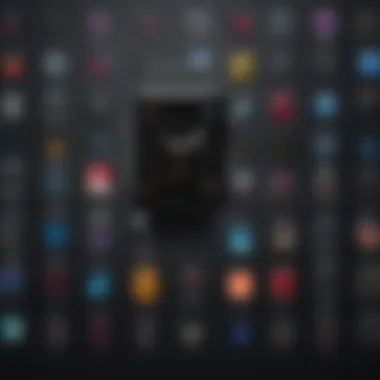
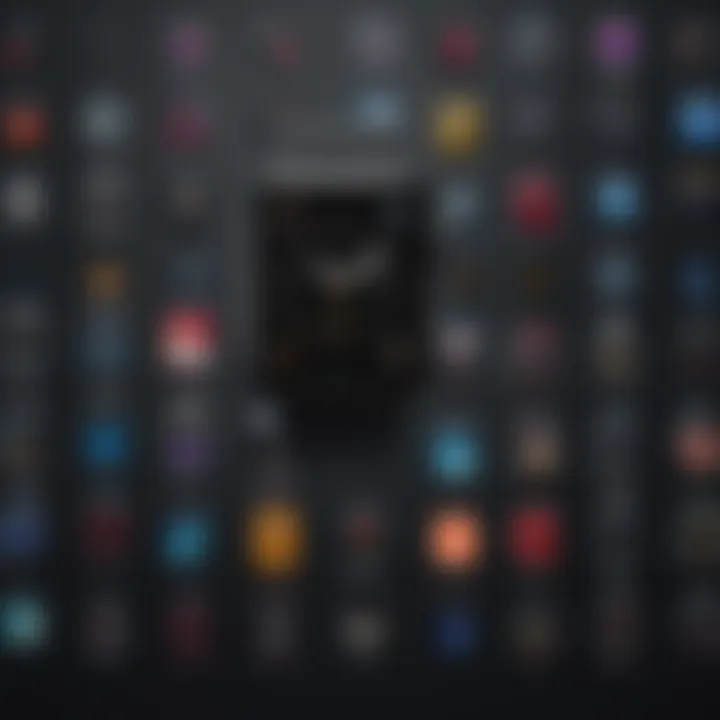
Intro
Changing the watch face on your Apple Watch is more than just a simple chore; it’s an opportunity to express yourself and tailor your experience. The first time you glance at your wrist, that face tells a story about you—your mood, your style, and even your personality. As wearables have become more integrated into everyday life, the customization features of these devices have become paramount.
The Apple Watch is designed not just as a timepiece, but as an extension of your connected lifestyle. From fitness tracking to notifications, it serves a multitude of functions. Each user can create a unique interface that mirrors their taste, needs, and overall aesthetic. In this guide, we will explore the various ways you can change your watch face and highlight the importance of customization in today's tech-savvy age.
Product Overview
Intro to the Apple product being discussed
The Apple Watch stands as a beacon in the wearables market. Since its introduction, it has evolved significantly, incorporating sleek designs and cutting-edge technology. It is crucial to not only understand how to change the faces but also to appreciate the craftsmanship and thought behind the device itself.
Key features and specifications
Key features such as heart rate monitoring, activity tracking, and various health applications are bolstered by the option to change the watch face. Users can toggle between traditional analog watch faces to more modern digital variants, all with just a few taps. Compatibility with different apps adds layers to the functionality, allowing for a more personalized experience.
Design and aesthetics
While performance is critical, design is what often catches the eye. The Apple Watch flaunts various finishes, materials, and color options. With customizable watch bands and interchangeable faces, it can easily transition from formal to casual settings. This aesthetic flexibility allows one to reflect individual tastes while staying seamlessly tethered to all the functions of a smartwatch.
Performance and User Experience
Performance benchmarks
When it comes to performance, Apple Watch continues to impress. From smooth transitions when changing faces to the quick response of app functionalities, the overall performance benchmarks show a solid user experience. Battery life, however, must be considered, especially since some watch faces consume more power due to animation and complexity.
User interface and software capabilities
The interface of the Apple Watch is intuitive, even for those who might not be tech-savvy. With watchOS continually being updated, new features consistently emerge, enhancing the experience. The simplicity of navigating through customization options ensures that even casual users can find their niche effortlessly.
User experiences and feedback
In forums and discussions, user feedback generally highlights the satisfaction of personalizing their devices. From Reddit to tech blogs, many have noted that choosing the right watch face can significantly enhance their interaction with the gadget. However, some users do express concerns about the limited customization options for certain faces, reflecting a desire for even greater individuality.
Tips and Tricks
How-to guides and tutorials for optimizing the Apple product's performance
To optimize your usage, familiarize yourself with the steps for changing watch faces. Accessing the Face Gallery through the Watch app on your iPhone or exploring options directly on your Apple Watch can be a game-changer. Here’s a quick overview:
- Press and hold the current face: Access customization options.
- Swipe left or right to choose different faces.
- Tap ‘Customize’ to dive deeper into details, colors, and complications.
Hidden features and functionalities
Besides the usual options, there are hidden gems that enhance your experience. Utilizing complications can provide at-a-glance information from various apps right on your face, making you more efficient in your daily tasks.
Troubleshooting common issues
Sometimes issues arise, such as difficulties in saving new faces or lag in switching between them. Restarting your watch or ensuring the iPhone is up to date often help alleviate these hiccups.
Latest Updates and News
Recent developments in software updates and new features
Software updates frequently roll out, introducing new watch faces and improving the existing ones. Keeping your Apple Watch updated ensures you won’t miss out on any new aesthetic or functional additions.
Industry news and rumors surrounding upcoming products
A close ear to the ground reveals whispers of future models and features. The Apple ecosystem evolves constantly, keeping users enthusiastic about what might hit the market next.
"Customization isn't just about design; it has the power to shape how we interact with technology on a personal level."
Shifting the face of your Apple Watch may seem trivial, but in practice, it can significantly enrich your day-to-day experience. As we dig deeper into each unique face, we reveal not just options but layers of personal expression woven into the fabric of technology.
Understanding the Apple Watch Interface
Grasping the Apple Watch interface is crucial for those looking to personalize their experience. This section serves as a foundation, guiding users through the essential elements they will encounter. The simplicity and efficiency of the interface make it user-friendly even for those not technologically inclined. Understanding how to navigate it can help you maximize your watch’s capabilities, particularly when you start experimenting with different watch faces.
Overview of the Home Screen
The home screen of the Apple Watch typically displays a grid of app icons. This layout is both intuitive and functional. As you raise your wrist, the screen lights up, giving you instant access to your apps with a mere flick of your finger.
- Grid View: The grid view is dynamic. You can swipe through various apps just like flipping through a photo album. Each icon is distinguishable yet harmonious, making it easy to find your favorite applications.
- List View: In some cases, you might prefer a list view. This option displays apps in a linear manner, which can be easier for users who are accustomed to traditional mobile interfaces.
Familiarizing yourself with the home screen is the first step towards customizing your watch face. You can easily access various apps that allow for deeper personalization.
Essential Components of the Apple Watch


The Apple Watch is packed with essential components that contribute to its functionality. Here are the pivotal parts:
- Digital Crown: This tiny yet powerful wheel is not just for scrolling; it serves multiple functions such as returning to the home screen or accessing apps quickly.
- Side Button: Just below the Digital Crown, this button gives a fast track to your frequently used apps and services, such as Apple Pay.
- Touchscreen Display: The most visible part of the watch, the touchscreen, lets you interact with your content. It's responsive and employs haptic feedback to create an engaging experience.
Each component is designed to work seamlessly with the software, ensuring an interface that is as functional as it is elegant.
Navigating the Touchscreen
Navigating the touchscreen can feel second nature once you get the hang of it. The sensitivity of the display means even the lightest touch registers, allowing for precise interaction.
- Swipe Gestures: Swiping up brings forth the control center, which houses vital settings like Do Not Disturb and battery life. Similarly, swiping down reveals notifications, letting you keep tabs on calls or messages without diving deep into the app.
- Tap Inputs: A simple tap opens apps. For those who like shortcuts, double-tapping apps can offer quick access to certain features or information.
- Force Touch: Although some newer models have phased out this feature, it allows for an additional layer of interaction. Pressing harder can expose context menus, providing settings or options relevant to the app in use.
Mastering the touchscreen can significantly enhance your experience, paving the way for a more personalized watch face as you become more adept at navigation.
Different Types of Watch Faces
When exploring the Apple Watch, one can't overlook the variety of watch faces available. This topic holds considerable relevance because it showcases how the watch can become a canvas for personal expression, blending both functionality and aesthetics. Choosing the right face not only enhances the user experience but also reflects your personality and lifestyle preferences. From pre-installed designs that are ready to go to customizable options that let you tweak to your heart’s content, the diversity of faces offers something for everyone. Let’s delve into the specifics.
Pre-installed Faces
Apple provides a solid selection of pre-installed watch faces right out of the box. These faces serve a dual purpose: they cater to the diverse tastes of users while ensuring the essential functions of the watch are maintained.
Some popular pre-installed faces include:
- Modular: Offers customizable complications for quick access to information.
- Activity Analog: Keeps you motivated with a traditional analog face adorned with an activity ring.
- Simple: Prioritizes simplicity and elegance, allowing for easy readability.
Choosing a pre-installed face is a breeze, and they can be changed with just a swipe. The variety means you can pick one that matches the occasion or even your outfit for the day. It's a great way to keep your watch feeling fresh without digging deeper into customization.
Customizable Watch Faces
For those seeking to make their Apple Watch truly theirs, customizable watch faces are where the magic happens. With these options, users can adjust colors, styles, and complications to align their watch with personal tastes or needs.
Customizing a watch face can include:
- Adjusting colors: You can select a hue that resonates with you. Maybe you lean towards calm blues or vibrant reds, the choice is yours.
- Adding complications: This feature allows for additional data display, such as weather updates, calendar events, or fitness stats.
- Choosing styles: From minimalist designs to more detailed layouts, customizing ensures your watch reflects your unique flair.
This ability to personalize the watch extends beyond benign aesthetics; it can elevate functionality based on individual user needs. For instance, someone who relies heavily on their calendar might prioritize a watch face that showcases their schedule prominently.
Third-party Applications and Watch Faces
The Apple ecosystem thrives on its ability to allow third-party applications to thrive, and watch faces are no exception. There is a myriad of third-party watch faces that cater to niche interests, hobbies, or even artwork aficionados. With the right app, you can radically change the look of your watch face.
Some noteworthy points about third-party watch faces include:
- Innovative designs: Many apps offer faces that mimic styles or themes not available on native Apple options, like vintage clock styles or graphic artistry.
- Specialized functions: Certain apps offer functionality tailored for specific sports or activities, providing stats in real time directly on the watch face.
- User communities: Platforms like Reddit often discuss and share favorite third-party faces, creating a vibrant community of users exchanging tips and recommendations.
Steps to Change the Watch Face
Changing your watch face can seem simple, yet it's foundational to customizing the Apple Watch experience. Each face isn’t just about aesthetics; it reflects your personal style, mood, and functionality needs. Whether you’re preparing for a busy workday, planning a casual outing, or just lounging at home, having the right watch face can significantly enhance your interaction with the device. This section breaks down how to navigate the process effectively, revealing key benefits in personalization, such as quick access to information and improving usability.
Accessing the Watch Face Gallery
To start changing your watch face, you must first access the watch face gallery. Do it by firmly pressing the display until the watch face zooms out, giving you an overview of your current watch faces. It's like looking into a digital showroom where you select the style that strikes you at the moment. From here, you can swipe left or right to browse through your existing faces, or tap the '+' sign at the edge to open up the gallery of new options. This intuitive method makes switching faces feel like flipping through pages of a magazine – simple, fast, and engaging.
Selecting a New Face
Once you've accessed the gallery, choosing a new face is straightforward. You’ll see a variety of faces ranging from classic designs to modern interpretations. Simply tap on the face you want to explore further. Many faces have multiple style variations you can preview. This step is important; picking a face isn’t just picking an image. It’s about selecting functionality that aligns with your day ahead. Whether you prefer a minimalist design that displays basic time or a complex digital face bustling with information, this choice shapes how you interact with your watch.
Customizing Face Features
After selecting a new face, customizing its features allows you to tailor it even further to your preferences. Here’s where you can really play around with the look and feel.
Color Options
Color options are a fundamental aspect of customization. From bold hues to soft pastel shades, these choices can completely change the vibe of your device. Selecting colors that resonate with your mood or environment is popular. Some prefer a sleek black and white for an elegant touch, while others may favor bright colors to energize their day. The unique feature of these options lies in their adaptability, offering many choices. However, too many bright colors might overwhelm; it's all about balance.
Complications
Complications, that’s what Apple calls those little widgets that show information like the weather, calendar events, or even fitness data right on your watch face. They serve as quick-access points to the information you find most relevant, saving you from swiping through apps constantly. The standout characteristic is their ability to personalize every face further, making them a must-have for many users. However, be mindful not to clutter the design; having too many complications can make a face feel chaotic instead of functional.
Style Adjustments
Adjusting the style of your watch face can also make a big difference. From changing the font of the time to selecting a dial style that fits your aesthetic better, these adjustments foster individuality. One appealing feature of style adjustments is that they can be subtle yet impactful. Minimalists can opt for a clean, modern typeface, while others might enjoy something more decorative. The downside might be that too much customization can lead to difficulty in readability or make the watch face look overly elaborate, detracting from usability.
Saving Your Preferences
Finally, once you're satisfied with the changes, saving your preferences completes the transformation. Remember, even if you love a face today, you can always switch it out tomorrow. Saving your preferred watch face means that when you want to revert, it'll be just a few swipes away. Take a moment to appreciate the variety and consider how each face can complement your life throughout the day, perhaps even inspiring you to try new combinations and styles.


"A watch face is not just a display; it's an expression of who you are in that moment."
In summary, exploring the steps to change the watch face equips you with the knowledge to enhance your Apple Watch experience significantly. Tailoring the interface to reflect personal style and functionality optimizes daily interactions with the device, making each glance at your wrist uniquely yours.
Customizing Your Watch Face Experience
Customizing your watch face is not just about aesthetics; it’s about personal expression and functionality. The Apple Watch is designed to be a reflection of its user, showcasing personality through a variety of watch faces and their capabilities. The importance of customizability here lies in two main areas: enhancing user experience and tailoring the device to fit individual lifestyle preferences.
When you take the time to customize your watch face, you’re choosing not just how it looks, but also how it operates for you. The ability to add complications, which are small widgets that provide quick access to information like the weather or your fitness progress, makes your Apple Watch more practical for everyday use.
Adding Complications
Complications are like icing on the cake. They allow you to personalize your watch face while also providing essential information at a glance. Depending on what’s most relevant to you, the options for complications can range from the mundane, such as battery life, to more specialized data like heart rate or upcoming calendar events.
- Choosing Relevant Complications: Consider what you use your watch for. Are you a fitness buff? Adding complications like activity progress or heart rate can keep you accountable. If you are constantly on-the-go, calendar events or reminders might better serve you.
- Custom Placement: Apple lets you place complications virtually anywhere on the face. This means you can prioritize the ones you use most often, making your day-to-day more efficient. Use trials to figure out the layout that works best for your routine.
- Visual Variety: Complications can come in various styles and forms. Play around with shapes and sizes. Mixing and matching can create a visually enticing display while maintaining functionality.
When you customize with complications, it’s worth remembering that while they enhance functionality, overloading a watch face could clutter the experience. Keeping it simple often yields better results.
"Complications elevate a watch face from a simple display to a dynamic command center."
Utilizing Photos as Watch Faces
Another fascinating way to customize your Apple Watch is by using your own photos. This feature adds a deeply personal touch and can evoke memories whenever you check the time. Utilizing photos as watch faces is about blending functionality with sentiment.
- Selecting Your Photos: Choose images that you connect with. They could be family portraits, favorite travel snapshots, or even inspiring nature scenes. Make sure the image you choose isn’t too cluttered; a busy photo can obscure important time indicators.
- Adjustment Options: Once selected, you can adjust the size, focus, and even the brightness. It’s easy to play around with these settings to ensure the photo enhances the overall aesthetic of your watch face without sacrificing readability.
- Creating Memories: One unique aspect is the option to use a dynamic photo face. This takes photos that change throughout the day, perhaps displaying a cherished moment in the morning and a breathtaking sunset from your last vacation in the evening.
Incorporating personal images as watch faces allows users to carry cherished memories on their wrists, making technology more meaningful.
By combining these different customizations, you not only enhance your Apple Watch functionality but also transform it into an extension of your lifestyle.
Troubleshooting Common Issues
When customizing your Apple Watch, you might encounter a few hiccups along the way. Addressing these common issues is vital, not just for a seamless experience but also to ensure you feel in control of your device. Every Apple Watch user, from the die-hard fan to the casual wearer, deserves to enjoy the rich personalization that comes with changing the watch face. Not being able to change or customize features as intended can be frustrating, but with the right approach, these problems are usually easily resolved.
Watch Face Not Changing
It can be a real head-scratcher when you tap to switch your watch face, and nothing happens. This is one of the more common bone of contention among users. First, it's important to check if your Apple Watch is indeed updated to the latest software. Software glitches can prevent changes from taking effect. You can do this by navigating to Settings, then General, and finally Software Update. If an update is necessary, make sure your watch is connected to a charger and is within range of your paired iPhone to complete the installation.
If the software is up to date and you're still facing issues, try restarting your watch. Time and again, a simple reboot can work wonders. To do this, press and hold the side button until the power off slider appears, then drag the slider. Once it’s shut down, press and hold the side button again until the Apple logo pops up. It's like giving your watch a fresh start!
Another culprit could be the settings on your watch. If the face is still uncooperative, make sure your Do Not Disturb mode isn't activated. When enabled, this mode can sometimes interfere with notifications, including changes to your watch face. You can check this by swiping up on your watch face to access the Control Center.
If you've tried all of these and are still at a standstill, consider checking Apple's support forums or reaching out for assistance from the community on platforms like Reddit for additional tips.
Customization Options Missing
Sometimes, users may find that certain customization options are simply not available. This can feel like a punch in the gut, especially when you've set your sights on a particular design. First off, double-check that you're accessing the right settings within the Watch app on your iPhone. Navigate to Face Gallery and make sure you’re tapping on the face you want to customize. If an option isn't showing up, it could be related to the limitations of some pre-installed faces.
Also, it's worth mentioning that certain customizable features may vary based on the watchOS version you’re using. So, if you're looking for a feature showcased online, confirm that your watch is indeed running the required version. An upgrade might be necessary here as well.
Another reason for missing options might be the specific watch face you're trying to alter. Some faces permit changes only to particular aspects, such as complications or color choices, while others may not offer customization at all. Familiarize yourself with the unique properties of each face to avoid disappointment. There are plenty to choose from, so explore them all!
A good practice is to restart the Watch app on your iPhone too. Close it completely, then reopen it. Sometimes apps just need a little nudge to get back in gear.
> Remember: Regularly updating both your Apple Watch and the paired iPhone is not just good practice; it's essential for getting the best features and fixes.
By knowing how to troubleshoot these issues, you gain not only a deeper understanding of your device but also enhance your overall Apple Watch experience. Troubleshooting is a powerful tool—it allows you to personalize your device to better reflect who you are. Explore, adapt, and enjoy!
Exploring Accessibility Features
When it comes to personalizing your Apple Watch, accessibility features play a crucial role in ensuring that everyone can enjoy the device to its fullest. This section delves into the different accessibility options available on the Apple Watch, highlighting how they can enhance the user experience for those with varying needs. These features not only improve usability but also empower individuals by providing them with the tools necessary to interact with the technology independently.
VoiceOver Functionality
VoiceOver is a game changer for those who are visually impaired or have difficulty seeing their screen clearly. Imagine being able to navigate your watch without ever needing to glance at it; that’s what VoiceOver accomplishes. When activated, this screen reader reads aloud text displayed on the watch, describing the current time, notifications, and even the complications on different watch faces. It’s like having a personal assistant on your wrist, helping you stay connected without compromising on independence.
To enable VoiceOver, simply follow these steps:
- Open the Settings app on your Apple Watch.
- Navigate to Accessibility.
- Select VoiceOver and switch it on.
You could also ask Siri, "Turn on VoiceOver," and it will save you some time. With this feature, you can easily hear instructions and feedback, making it a vital addition for those who rely on auditory cues.
VoiceOver's innovative approach transforms visual content into audible information, bridging the gap between the screen and the user.
Zoom and Display Adjustments
Another essential feature for many users is the ability to zoom in on the display. This makes navigating through the interface easier for individuals who may have sight difficulties. With just a few taps, users can enlarge text and images, allowing for better visibility and interaction.


Setting up zoom functionality is straightforward:
- Access the Settings app on your Apple Watch.
- Go to Accessibility.
- Tap on Zoom to enable it, where you can then adjust the zoom level to your comfort.
Additionally, display adjustments can be made to enhance clarity or comfort. Options such as increasing contrast or changing the color filters can be particularly useful for those with specific visual impairments. Adjusting these settings can make navigation not just easier but also more visually appealing.
In essence, exploring these accessibility features ensures that the Apple Watch remains inclusive, allowing users of all abilities to personalize their experience. With tools like VoiceOver and Zoom, technology becomes a bridge rather than a barrier, making it essential for all users to familiarize themselves with these options.
Maintaining Your Apple Watch
Taking care of your Apple Watch is not just about keeping it shiny and pristine; it's about ensuring that it operates at peak performance. Just like a car needs regular service to run smoothly, your smartwatch requires upkeep to deliver on its promises. Proper maintenance can prevent minor issues from blossoming into major headaches, and it allows you to make the most of the features your Apple Watch offers.
Investing a bit of time in maintenance can extend the lifespan of your device while enhancing your user experience. Keeping your watch up-to-date with software updates, and giving it a good clean periodically can help maintain the aesthetic appeal and performance integrity. Here are a couple of key areas to focus on:
- Software Updates: Regular updates can improve security, performance, and introduce new features.
- Cleaning and Care: Maintaining the physical condition of your watch allows for better longevity and usability.
By following the maintenance guidelines, you can not only keep your Apple Watch looking great but also functioning optimally over time.
Software Updates and Their Importance
The importance of software updates on your Apple Watch can't be overstated. Much like a house needs routine checks to ensure everything is in working order, your smartwatch benefits from updates to keep it secure and functional. Apple frequently releases updates that fix bugs, enhance battery performance, and occasionally add new functionalities. Keeping your watch up-to-date ensures that you’re taking advantage of the latest features and improvements.
Why should you prioritize updates?
- Security Enhancements: Updates often contain patches for vulnerabilities that may pose security risks.
- Performance Improvements: Many updates deliver subtle tweaks that can enhance overall performance and responsiveness.
- Access to New Features: Apple periodically rolls out exciting new features that improve the usability of the device.
To check for updates, you can simply open the Watch app on your iPhone and navigate to the My Watch tab, then select General > Software Update. It's important to remember that keeping your watch updated can go a long way in preserving its functionality.
"Staying current is crucial in the fast-evolving tech landscape. A watch that’s out of date can feel obsolete — fast."
Cleaning and Care Tips
Keeping your Apple Watch clean might seem simple, but it’s an often overlooked aspect of maintenance. Daily wear can accumulate dirt, sweat, and oils that may not only affect the appearance of your device but also influence its performance.
To maintain your watch:
- Use a Soft Cloth: A microfiber cloth is ideal for wiping the screen and body of the watch. Avoid abrasive materials that could scratch the surface.
- Avoid Harsh Chemicals: It’s crucial to avoid using cleaning products with alcohol. Instead, lightly dampen the cloth with water for cleaning.
- Regular Band Care: Depending on the band material—polyurethane, leather, stainless steel—each requires its own cleaning approach.
For example, if you have a silicone band, you can rinse it with warm water and mild soap. Leather bands need a bit more finesse; cleaning them too often can weaken the material. Take care to properly dry the band after cleaning to prevent damage.
By putting a little effort into cleaning and caring for your Apple Watch, you can ensure it stays in top condition, equipping you with a reliable device for your everyday adventures.
User Insights and Preferences
Understanding how individuals interact with their Apple Watch can provide valuable perspective for customization efforts. User insights shape not only the choices around watch faces but also how those selections resonate with a person's lifestyle and technical engagement. Given the variety of designs, features, and functionalities available, personal experiences contribute significantly to the overall user experience of the Apple Watch. In this context, collecting user preferences helps in grasping what works best for the broad spectrum of consumers.
Gathering User Feedback
Upon launching a new feature or watch face, obtaining user feedback plays a crucial role in evaluating its effectiveness. Feedback serves as a mirror reflecting users’ expectations, desires, and frustrations. Leveraging forums like Reddit or user discussion groups on Facebook can provide firsthand accounts of how various faces perform in daily life. Additionally, conducting surveys allows users to articulate their experiences in an organized manner. Topics that might arise from feedback could include comfort level during workouts, readability of various designs, and any technical glitches encountered.
Some effective tactics to gather user feedback include:
- Launching polls on social media platforms.
- Encouraging reviews on the App Store.
- Setting up focus groups that include a diverse range of users.
Trends in Watch Face Customization
Monitoring user feedback can also unveil trends in watch face customization. What users desire often reflects broader trends in design and technology. The current landscape shows a growing inclination towards minimalism. Many prefer clean lines and unobtrusive functionalities that emphasize essential information without cluttering the interface. Others, however, are gravitating towards vibrant, expressive designs that permit a more personal touch.
Some emerging trends involve:
- Dynamic Complications: Adjustable features that respond to real-life conditions like weather changes or fitness progress.
- Theming: Custom watch faces that align with fashion trends or seasons, such as floral designs in spring or bold colors in summer.
- Multifunctionality: Faces that can switch between a classic analog look to a modern digital display, catering to various contexts throughout the day.
"Customization is not just a visual preference; it’s a form of self-expression that bridges technology and personality."
Ultimately, exploring these insights and trends enable Apple Watch designers and developers to meet user demands more effectively, ensuring that the products resonate on a personal level. Embracing the unique preferences of users not only enriches their interaction with the device but also stands as a testament to the customization capabilities of the Apple ecosystem.
Finale
In a world where personal style often intertwines with technology, the Apple Watch's customization capabilities allow users to express themselves uniquely. Changing the watch face isn’t just a functional task; it’s an avenue to reflect personal choices and preferences, making the device more meaningful to its owner.
Reflecting on Personal Choices
Every individual has a distinct flavor when it comes to aesthetics. The watch faces available on the Apple Watch provide a canvas for this creativity. From minimalist designs to intricate, dynamic displays, each choice conveys something about the user. This expression goes beyond mere functionality; it embodies the very essence of personalization in the digital age. Users often find themselves revisiting the selection process, pondering over a face that resonates with their mood or daily agenda. It can be a lively display filled with color for someone who likes vitality, or a more somber tone for those reflective moments in life.
When users take the time to reflect on their choices, they engage in a process that enhances their relationship with technology. It’s a way to make the device theirs, to inhabit its capabilities in a manner that serves their preferences. Moreover, as users gather experiences and feedback through interactions, they often discover trends that influence their future selections.
The Future of Personalization on Apple Devices
As technology evolves, the realm of personalization is bound to expand. The integration of artificial intelligence and advanced algorithms could soon enable devices to suggest watch faces based on user habits or even moods. Imagine a watch that changes faces subtly throughout the day, adapting to the wearer's environment or emotional state, providing a richer user experience.
Moreover, tracking data like heart rate or activity levels could lead to custom interfaces that reflect health metrics right on the watch face. Users may find themselves offered tailored suggestions, creating an interactive dance between their needs and the device's capabilities. This shift could mirror greater societal movements toward well-being and mindfulness, transforming how technology supports personal growth.
Expanding on this idea, features that promote connectivity may further shift personal expression. As social media interactions deepen, watch faces could incorporate live updates or personalized notifications, creating a further layer of engagement between devices and their users. This evolution is exciting and paints a vibrant picture for Apple Watch owners seeking a dynamic and tailored experience.
The journey of changing the watch face on an Apple Watch reflects broader trends in technology, design, and individualism, maintaining the balance between functionality and personal expression. As the future unfolds, personalization stands to revolutionize not just how we wear our devices but how we interact with them at every level.



