Converting Webpages to PDF: A Complete Guide
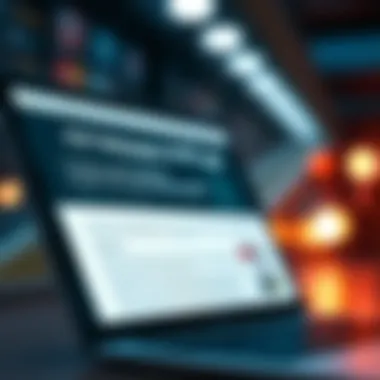

Intro
In the digital era, the ability to convert webpages into PDF files is far more than just a nifty trick; it’s a game changer for many users. Whether you are a professional documenting essential information for future reference or a casual browser preserving interesting content, understanding how to create a PDF from a webpage is invaluable. This guide aims to peel back the layers of this often-opaque process, providing you with practical steps, insightful tips, and a look at the tools that can simplify your experience.
The reasons for converting webpages to PDFs vary widely. For some, it’s about ensuring critical information is captured accurately without worrying about broken links or accidental edits. Others may want to collect articles, research material, or images for a project. Whatever your need, knowing the various methods available can greatly enhance your document handling skills.
Ultimately, this article equips you with everything you need to know—from the best software options out there to detailed step-by-step instructions. Whether you’re tech-savvy or just diving into this realm, there’s something here for everyone. Let’s get started!
Prelims to PDF Creation
The ability to create PDFs from webpages is crucial in today's digital landscape. With the sheer amount of information flowing through browsers daily, this skill allows users to capture important content efficiently. Whether it's a pristine recipe, an insightful article, or critical data from a research paper, converting a webpage into a PDF enables long-term storage and easy sharing.
Understanding PDF Files
The Portable Document Format, or PDF, has been a go-to choice for document sharing since the early '90s. Its significance lies in how it maintains formatting across different platforms and devices. A PDF ensures that your carefully crafted document appears just as you intended, regardless of where it is opened. This capability is particularly appealing to professionals who need to preserve the integrity of their documents, especially during presentations or when archived for future reference.
The PDF format is not just about visual preservation. It also offers security features, such as password protection and digital signatures. This makes it a reliable option when dealing with sensitive information. In a world where data breaches are commonplace, understanding the allure of PDF safeguards should not be undervalued. By mastering PDF file creation, users can navigate the complexities of document sharing with ease and confidence.
The Importance of Saving Webpages as PDFs
Saving webpages as PDFs carries weight beyond mere convenience. When navigating the internet, users often encounter an abundance of information. However, those crucial details can easily be lost over time or become inaccessible due to changes in website structure or content removals. As such, saving a webpage as a PDF offers a safeguard against this ephemeral nature of the internet.
For students and researchers, having a PDF version of an article enables easier annotation and reference. It becomes more than just a snapshot; it transforms into a tool for study or presentation. Furthermore, PDFs simply offer a cleaner way to compile research, organizing insights into one cohesive document instead of scouring various bookmarks or disparate links.
In essence, the significance of converting webpages into PDFs cannot be overstated. This practice helps streamline digital workflow, ensures access to valuable content, and enhances the overall management of information in both academic and professional settings.
"The PDF format is a savior for those overwhelmed by the incessant flow of online content. It's a lifebuoy thrown amidst an ocean of information."
Equipping yourself with the knowledge of how to create PDFs from webpages is not only practical but essential in an age where information is more valuable than ever. From casual users wanting to retain a memorable recipe to robust tech professionals seeking to maintain essential documentation, the applications of PDF creation span a wide spectrum.
Basic Methods for PDF Conversion
The journey of converting webpages into PDF files might sound simple, yet it can be a bit tricky without knowing where to start. That’s why understanding the basic methods for PDF conversion is so crucial. These methods can cater to different user preferences, making the process easier and more accessible for everyone.
- Flexibility: Users can choose from various techniques—some might lean towards built-in browser features while others prefer standalone applications. This variety allows for a tailored approach based on individual needs.
- Ease of Use: Many modern browsers come equipped with built-in tools that allow users to create PDFs seamlessly. This minimizes the need to download additional software and cuts down on steps to achieve the desired format.
- Quality Preservation: Notably, saving a webpage accurately as a PDF ensures that formatting, images, and layouts remain intact. It’s essential for professionals who require precise documentation for reports or presentations.
Using Built-in Browser Features
Several popular web browsers come with integrated features that facilitate the conversion of webpages to PDFs without the hassle of additional tools. These built-in features are user-friendly, ensuring that even those who are not tech-savvy can navigate the process easily.
Google Chrome
Google Chrome stands out among web browsers. Its simple and intuitive interface contributes significantly to making PDF creation straightforward. Users simply head to the print settings and choose “Save as PDF” as the destination.
- Key Characteristics: Chrome's simplicity and speed make it a highly adopted browser. Most users are already familiar with its layout, reducing any learning curve.
- Unique Feature: One key advantage of Chrome is its ability to render complex webpages accurately while preserving hyperlinks. However, a downside might be that sometimes the formatting could look off if the page has sophisticated layouts or extensive visuals. In such cases, some users might find results lacking compared to dedicated PDF tools.
Safari
Safari, particularly for Apple users, offers a reliable way to save webpages as PDFs. Its integration within the macOS ecosystem makes for a smooth experience, and users can save a page directly from the share menu.
- Key Characteristics: The browser is designed specifically for Apple products, offering performance optimizations that can be beneficial for Mac users.
- Unique Feature: A distinct feature is its markup option that allows users to annotate or comment before saving, enhancing usability. However, it’s worth noting that Safari sometimes has limitations when it comes to printing pages with complex layouts accurately compared to more versatile browsers.
Mozilla Firefox
Mozilla Firefox provides another effective method for PDF conversion. Using its print feature, users can easily save webpages as PDFs.
- Key Characteristics: Firefox's commitment to privacy and customization makes it a popular choice among users who value these aspects when browsing the web.
- Unique Feature: Firefox allows for some adjustment to settings regarding margins and scaling, which might assist in enhancing the appearance of PDFs. Still, it might lack the speed of Chrome when it comes to rendering very large or media-heavy pages.
Printing a Webpage to PDF
Printing a webpage to PDF is another straightforward method that can be employed across various platforms. This is sometimes favored for its simplicity and effectiveness. Users can simply select the “Print” option and then choose the “Save as PDF” setting.
The advantages of using this method include:
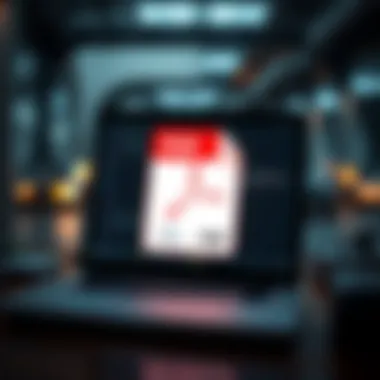

- Universal Accessibility: Available on all major operating systems, it doesn’t require specialized software.
- Quick Process: Ideal for those looking to save time, as it eliminates the need to navigate through additional software.
However, one challenge users may face is the variability in how different pages are rendered. Some may not retain the intended formatting, potentially leading to discrepancies in the final PDF file. As such, it’s best to review the PDF before finalizing your workflow.
Advanced PDF Conversion Techniques
In the digital era, as the world moves online, the ability to convert webpages into PDF files is no trivial task. Advanced PDF Conversion Techniques delve into specialized methods and tools that elevate the process beyond mere basic conversions. These methods encompass various software applications and online platforms that extend functionalities, providing users with enhanced capabilities. The primary aim is not just convert webpages into PDFs, but to ensure that the output aligns more closely with users' specific needs, enhancing both utility and effectiveness.
Leveraging Third-Party Applications
Using dedicated applications can significantly improve the PDF conversion experience, as these tools offer more than simple conversion options. They often come equipped with features that cater to professionals who require precise formatting and reliable output.
Adobe Acrobat
Adobe Acrobat is perhaps the most recognized name in PDF handling. One key characteristic of Adobe Acrobat is its comprehensive suite of editing features. This brings a lot of value to professionals needing more than just a straight conversion from webpage to PDF. Its unique feature is the ability to edit text and images directly within the PDF, which significantly enhances usability, especially when corrections are required after conversion. The main advantage here is flexibility; however, the downside could be the subscription cost, which some users may find prohibitive.
PDF Expert
A popular choice among Apple users, PDF Expert shines in its user-friendly interface and exceptional performance on macOS and iOS devices. Its key characteristic is seamless integration with Apple's ecosystem, allowing easy access to files across devices. The unique feature of PDF Expert is its ability to annotate and fill forms, making it a fantastic tool for those needing to interact with their PDFs meaningfully. While it provides an intuitive experience, the limitation might be its heavier emphasis on Mac users, which could alienate those on other platforms.
Smallpdf
Smallpdf simplifies the PDF conversion landscape with its cloud-based platform. A key characteristic of Smallpdf is its speed and convenience, allowing users to convert, compress, and edit PDFs online with minimal fuss. The unique feature is the drag-and-drop functionality, which makes it incredibly user-friendly, particularly for casual users or those who don't want to download software. A notable disadvantage, however, lies in its reliance on internet connectivity; without a stable connection, users may find themselves stuck.
Utilizing Online Conversion Tools
Another avenue for achieving effective PDF conversions is through online tools, which eliminate the need for software installations. These tools offer accessible solutions that are often quick and easy to use.
PDFCrowd
PDFCrowd is noteworthy for its straightforward interface that allows users to convert webpages to PDFs with a simple URL input. A key characteristic is its instant conversion feature, making the process feel almost instantaneous. Users keen on its functionality appreciate the high-quality outputs which preserve webpage formats well. The downside might be the limited options when it comes to customized settings for advanced users.
Webpage to PDF
The Webpage to PDF tool offers a no-frills approach to PDF creation from online content. Its main characteristic is its simplicity—users paste a URL, and the tool does the rest. This ease of use appeals especially to those who are less tech-savvy. However, a drawback is the lack of editing capabilities post-conversion, which may disappoint users looking for more options.
PDFmyURL
PDFmyURL provides a versatile environment for converting web pages into PDFs. Its key aspect is the ability to customize the conversion settings, enabling users to choose how their final document looks. The unique feature lies in the extensive options for setting page size, margins, and even PDF-oriented settings that can be toggled before generation. The potential downside is the complexity associated with these options, which can be overwhelming for novices in PDF technology.
Through understanding these advanced techniques and tools, users become equipped to not just convert webpages into PDFs but to tailor the output to fit their unique needs, making it an invaluable skill in today’s digital landscape.
Batch Conversion Strategies
Batch conversion strategies play a pivotal role in the context of transforming webpages to PDFs, particularly for users faced with the task of managing numerous files at once. The ability to convert multiple webpages simultaneously is akin to having a well-oiled machine—everything moves efficiently and cuts down time and effort. When you're dealing with a slew of content, the capacity to automate this process offers a distinct advantage, allowing individuals and companies to stay ahead of the curve without breaking a sweat.
You could imagine a project where a professional is required to save a series of articles or reports for future reference. Instead of clicking through individual webpages, batch conversion lets them gather everything in a single go, saving both effort and time. Not only does this streamline the workflow, but it also helps maintain consistency in formatting and organization, which is crucial for seamless documentation.
Advantages of Batch Processing
- Efficiency: The most apparent benefit of batch processing is the significant reduction in time spent on conversion. Rather than handling each page one at a time, users can initiate a conversion sequence that handles multiples at once, akin to setting up a conveyor belt in a factory.
- Consistency: When converting documents in bulk, maintaining a uniform style becomes easier. This ensures that all documents are formatted similarly, which is key for professionals who rely on visual coherence across their files.
- Increased Productivity: With batch processing, individuals can focus on more critical tasks instead of getting bogged down with repetitive actions. This is especially relevant for professionals in fast-paced industries where every minute counts.
- Convenience: For those needing to gather content from diverse sources for presentations or reports, batch conversion makes it straightforward. Grab all the pertinent information together without fuss.
- Cost-Effective: If you’re a business trying to save on overhead, batching the conversion saves not just time, but also associated costs like manpower and resources. It simplifies the process, making it more manageable.
Tools for Batch PDF Conversion
In the realm of batch PDF conversion, various tools rise to the occasion, providing utilities tailored for efficiency and ease of use.
- Adobe Acrobat Pro: Renowned for its comprehensive suite of features, Acrobat Pro allows users to batch convert files reliably. With a few clicks, you can select an entire folder and convert it to PDFs—all while retaining high-quality standards.
- PDF Expert: This tool, popular among Apple users, not only allows for batch conversions but also provides powerful editing capabilities post-conversion. This flexibility is a bonus for those looking to make adjustments on the fly.
- Batch PDF Converter: A dedicated application for those who prioritize speed and functionality. It's straightforward, enabling users to convert multiple files without any frills.
- Smallpdf Batch Tool: An online option that combines multiple functions, it allows users to drag and drop files to create PDFs in bulk. It’s user-friendly and offers the advantage of cloud storage if you're on the go.
- PDFsam: A free and open-source tool that works for batch processing and offers functionalities like merging, splitting, and rotating PDFs. Flexibility at its best.
- Automator for Mac: If you're absorbed in using an Apple device, you might consider Automator, which allows you to create custom workflows for batch conversions, providing a tailored experience for frequent tasks.
Batch conversion stands out not just as a convenience, but as an essential practice for those who regularly handle large volumes of data or content. The appropriate tools and strategies can transform how we manage information, leading to a more structured approach across various fields.
Editing and Enhancing PDFs
In today's digital landscape, the ability to edit and enhance PDF files stands as a pivotal skill, particularly for professionals who rely on accuracy and clarity in their documentation. Editing PDFs isn’t merely about making changes; it also involves ensuring that the content conveys the intended message effectively. This part of the article focuses on how to modify existing PDF content and how to add comments, providing you with the tools to create polished and professional documents.


Modifying PDF Content
Modifying content in a PDF can be vital whether you're correcting errors, updating information, or customizing a document for specific audiences. There are several approaches to editing PDF files. Depending on your needs, you can opt for dedicated software like Adobe Acrobat, which allows comprehensive modifications, or lean on simpler online tools that can fulfill basic editing tasks.
- Choosing the Right Tool: Selecting the appropriate software is crucial. Tools like Adobe Acrobat provide robust functionalities but may require a learning curve. Alternatively, lighter options such as Sejda or PDFescape help those who just need to make simple tweaks without the fuss.
- Text and Image Modifications: When altering text, ensure that font styles and sizes remain consistent with the original document to maintain professionalism. Additionally, if you're incorporating images, pay attention to their quality and placement, as a cluttered layout can detract from your document’s overall appearance.
- File Compression and Conversion: After editing, it may be beneficial to compress the final PDF or convert it back to a different format for specific purposes. Tools such as Smallpdf provide facilities for both tasks, allowing you to optimize your document while retaining essential details.
The capacity to modify PDF content is essential for those who frequently present reports or proposals. A poorly edited document can lead to misunderstandings or diminish your credibility.
Adding Comments and Annotations
Annotations serve an important function in collaborative environments where feedback and clarity are key. Adding comments is a simple yet effective way to engage with other stakeholders or keep your work organized. Here are some ways to approach annotating PDFs:
- Highlighting Important Sections: Use highlights or underlines to emphasize critical parts of your document. This approach not only directs attention but also ensures that readers grasp the essential context quickly.
- Sticky Notes and Comments: Apps like PDF Expert provide simple interfaces for leaving sticky notes. This method allows you to offer explanations or thoughts without altering the original text, preserving the integrity of the document while still encouraging feedback.
- Collaborative Tools: If you're working in a team, look into platforms that let multiple users annotate simultaneously, like Google Drive. Collaborative commenting fosters a more dynamic review process and can streamline decision-making.
Overall, both editing and annotating PDFs significantly enhance the usability and professionalism of your documents. With the right skills at your fingertips, you can turn raw material into polished, engaging content that captures attention and communicates effectively. As technology continues to advance, becoming adept at these practices will keep you at the forefront of effective document management.
Best Practices for Effective PDF Creation
Creating a PDF from a webpage is not merely a matter of pressing a button and calling it a day. There is a wealth of factors to consider for producing a document that maintains quality and integrity. Mastering best practices ensures your final PDF does more than just serve a temporary shelf life; it becomes a reliable resource.
Ensuring Document Quality
The quality of a PDF can make or break its usability. You want your PDF to be crisply readable, preserving the intended layout and design as closely as possible to its original format. First and foremost, consider the resolution of any images included. An image that looks fine on a screen can become pitifully pixelated when printed. Maintaining a high DPI (dots per inch) can help avoid this pitfall. When converting, use software that allows you to adjust settings so that text remains clear and images sharp. Here’s a checklist to keep in mind:
- Check formatting: Ensure all text, graphs, and tables display correctly.
- Opt for optimal resolution: Include images at a minimum of 300 DPI for print-quality visuals.
- Test readability: View the document on various devices to see how it renders. This can spotlight any discrepancies that might arise from different screen sizes or settings.
Ultimately, the goal is to create a PDF that not only looks good fresh out of the oven but also stands the test of time—serving its purpose with evergreen quality.
Maintaining Source Integrity
Remember that while the act of converting a webpage to a PDF is simple, the ethical implications can be a bit murky. Maintaining source integrity means ensuring that the original material is represented accurately without misrepresentation or misinterpretation. Consider this when undertaking your PDF conversion:
- Cite sources correctly: If you are converting content that is not your own, do not forget to credit the original source. This not only respects copyright laws but also lends credibility to your document.
- Preserve links: If the webpage includes hyperlinks, consider retaining them in your PDF. This keeps the document dynamic and allows users to navigate back to the original content or explore referenced materials.
- Review for alterations: Any modifications made to the content should be vetted thoroughly—issuing a disclaimer could be wise if you edit text or visuals for context or brevity.
"An accurate representation cultivates trust. If you take the liberty to alter information, be transparent about it."
By implementing these practices, you will not only enhance the user experience but also build a foundation of credibility and respect in your written communication. As technology evolves, so does the need for maintaining integrity in how information is transformed and shared.
Common Challenges and Solutions
When transitioning in the digital world, many people face obstacles that might prevent them from effectively converting webpages into PDF files. Understanding these challenges and the corresponding solutions is crucial. This section offers a closer look at common issues and practical remedies that can enhance the PDF creation process for tech enthusiasts and Apple aficionados alike.
Handling Dynamic Content
Dynamic content refers to web elements that change or update in real time, such as live feeds, embedded videos, or interactive forms. For those trying to convert such pages into PDFs, this can be quite the pickle. Often, content is not captured at the moment of conversion, leading to incomplete or misleading documents.
To tackle this challenge, it’s important to consider a few strategies:
- Snapshot Tools: Utilizing tools that take a snapshot of the webpage as it appears can be effective. Applications like Lightshot or Snagit allow users to take a photo of the screen and save it as a PDF.
- Manual Capture: If the webpage has essential dynamic content, consider capturing it manually. You can take screenshots of important sections before converting the rest of the webpage.
- Scripts and Extensions: For tech-savvy individuals, using scripts or browser extensions, designed specifically for dynamic content, can aid in getting a more thorough PDF output.
Understanding how dynamic elements interact with PDF formatting will not only save time but will ensure the integrity of the information is preserved.
Dealing with Formatting Issues
Formatting is another hurdle many encounter when converting a webpage to a PDF. A well-structured website may look great on-screen, but once converted, it might resemble a jumbled mess that’s hard to read. To alleviate these formatting headaches, consider the following solutions:
- Preview Before Saving: Always preview the PDF before finalizing the conversion. This gives a chance to identify and adjust any layout issues.
- Use Advanced Editors: After creating PDFs, utilizing editing software like Adobe Acrobat allows users to modify formats, adjust text sizes, and ensure visuals align appropriately.
- Browser-Specific Options: Different web browsers offer unique features that can affect formatting. For example, when using Google Chrome, the option to “Simplify Page” can strip away unnecessary elements, focusing only on content.
- Check Compatibility: Make sure that the tools being used are compatible with the type of webpage. Different platforms will handle formatting differently, so doing a test conversion can highlight potential problems.
"Formatting issues can make even the best content seem unprofessional; take the time to ensure everything looks as it should before sharing."
Navigating these challenges may seem daunting, but with the right tools and understanding, anyone can successfully convert webpages to PDFs with ease and accuracy.
Legal Implications of PDF Conversion
In the digital landscape, the simple act of converting a webpage into a PDF format can have far-reaching legal repercussions. It’s essential to understand these legal implications to navigate the murky waters of copyright law and ethical usage. As we create PDFs from webpages, we are essentially reproducing content, which can lead to unintentional infringements on copyright. Therefore, grasping the nuances of copyright can save individuals and businesses alike from potential legal headaches.


Understanding Copyright Issues
At its core, copyright is a grant of rights given to creators for their original works. When you save a webpage as a PDF, you're making a copy of content that may be protected under copyright laws. It’s akin to photocopying a book—if you don't have permission from the author or publisher, you might be stepping on legal toes. Here are some essential points to keep in mind:
- Owner's Rights: The original creator has the exclusive right to reproduce their work. This means that distributing or modifying the content without permission can lead to copyright claims.
- Fair Use Doctrine: There are exceptions under the fair use doctrine, which allows limited use of copyrighted material without permission for purposes such as commentary, criticism, or education. However, the applicability of fair use depends on various factors like the purpose of use, the nature of the copyrighted work, and the amount being used.
- Attribution Matters: Whenever possible, giving credit to the original source when quoting or paraphrasing can help in sidestepping some copyright issues and promoting ethical practices.
Organizations and individuals should be particularly careful when converting professional or proprietary content. It’s wise to consult resources such as Copyright.gov for guidance on how to respect copyright laws and avoid infringing on the creators’ rights.
Ethical Considerations in Webpage Usage
Beyond the legalities of copyright, ethical considerations arise when we consider how we use and share converted PDF documents. It’s essential to think critically about the intentions behind using converted content and the implications this may have in wider contexts.
- Reputational Risk: Using a webpage's content without adequate attribution or relevant context can harm a person’s or organization’s reputation. For instance, sharing someone’s blog post as your own could lead to public backlash and loss of trust.
- Contributing to Misinformation: If a webpage contains outdated or incorrect information, converting it to a PDF and distributing it can perpetuate misinformation if the original context is not noted.
- Privacy Concerns: Some webpages may contain sensitive information. Converting and distributing this content could violate privacy laws, especially if it involves personal data.
It’s crucial for tech enthusiasts and professionals alike to prioritize ethical practices in their PDF conversion activities. Relying on manuals and guides while respecting the original creators’ rights goes a long way in maintaining integrity in digital content sharing. As engaged users in the tech sphere, let’s examine the choices we make when handling online content—not just from a legal standpoint, but through an ethical lens as well.
"In the digital age, the lines between legal and ethical blur often. A conscious approach to how we share information shapes not just our shared society, but the future of digital content itself."
For more extensive information about copyright and ethical usage, you may explore Wikipedia's copyright overview.
By keeping these concepts in mind, users won't merely prevent legal issues but will also contribute to a more respectful and informed digital landscape.
Future Trends in PDF Technology
Understanding the evolving landscape of PDF technology is crucial for anyone interested in digital documentation and archiving. This section sheds light on the latest advancements and trends shaping how PDFs can enhance workflow and accessibility.
Emerging Tools and Applications
As technology progresses, so do the tools designed for creating, editing, and managing PDFs. Emerging applications are not only user-friendly but also packed with innovative features that cater to diverse needs. For instance, tools like Canva have gained traction for their design capabilities while also allowing users to export documents as PDFs effortlessly. This combination of ease and functionality resonates well with users looking to create visually appealing content coupled with the robustness of PDF format.
Moreover, artificial intelligence is beginning to play a role in PDF management. AI-driven applications can now automatically extract relevant information from webpages and convert it into a structured PDF, saving users the hassle of manual formatting. Machine learning algorithms within tools like ABBYY FineReader facilitate precise text recognition, improving the accessibility of scanned or complex documents.
- Key features of emerging PDF tools include:
- Integration of AI for smarter document processing
- User-friendly interfaces catering to various skill levels
- Enhanced collaboration features for team projects
- Cross-platform compatibility, making access easier across devices
These advancements reflect a drive towards greater efficiency and collaboration, appealing to professionals who prioritize productivity in their digital tasks.
Integration with Cloud Services
The integration of PDF technology with cloud services is reshaping how users interact with their documents. This integration allows for seamless collaboration and easy sharing of files across different platforms. For instance, Google Drive and Dropbox not only store PDFs but also permit users to edit and annotate documents directly from the cloud. This is a game changer for teams working remotely, enabling real-time updates and access to the latest versions without the hassle of emailing back and forth.
Additionally, cloud-based PDF tools often come with enhanced security features. Users can set permissions, ensuring that sensitive documents remain confidential while still being easily accessible to authorized personnel. In a world where cyber threats loom large, these security measures offer peace of mind, especially for businesses handling sensitive information.
Not to be overlooked, the integration of PDFs with cloud services aids in maintaining version control. Users can track changes and even revert to previous versions if needed. This is particularly beneficial in collaborative environments, where multiple stakeholders often contribute to a single document.
In summary, the ongoing evolution of PDF technology through emerging tools and cloud service integration not only increases functionality but also streamlines workflows. As users in the tech industry, staying abreast of these developments will ensure that your document handling processes remain efficient and secure.
"The future of PDFs lies not just in their creation but in how they adapt to our changing working environments."
For more information on PDF technologies and their integration into our daily workflows, you can refer to resources such as Wikipedia - Portable Document Format or Britannica - PDF.
Culmination
In today's fast-paced digital world, the ability to convert webpages into PDFs has become an invaluable skill. This conclusion serves to emphasize the importance of understanding and applying the techniques discussed throughout this guide. As we've explored, converting a webpage to PDF is not just a matter of convenience; it also enables better document management, archiving, and sharing of information. Whether for professional or personal purposes, mastering this process can significantly enhance productivity.
Summarizing Key Takeaways
Reflecting on the insights you've gained, it's crucial to highlight several key points:
- Diverse Methods: From built-in browser features to third-party applications, there exists a broad spectrum of strategies for PDF conversion.
- Batch Processing: For anyone dealing with multiple webpages, batch conversion methods save both time and effort, streamlining the workflow.
- Editing Capabilities: After conversion, being able to modify and annotate PDFs presents significant advantages, especially for professionals who need to add feedback or comments.
- Legal Awareness: Understanding copyright restrictions and ethical considerations ensures responsible usage of online content.
- Future Trends: With the continuous integration of cloud services and emerging tools, the landscape of PDF technology is evolving, promising even more seamless conversion solutions.
Encouraging Effective Practice
To encapsulate the spirit of effective PDF creation, here are some best practices that can help you make the most of your newfound skills:
- Choose the Right Tool: Depending on your immediate needs, select the most appropriate tool, whether an application or an online service. Individual preferences or specific features may sway your decision.
- Stay Updated: Technology evolves rapidly. Keep an eye on the latest trends in PDF tools and conversion techniques to ensure that you’re utilizing the best options available.
- Experiment and Learn: Practice by converting various types of content—from articles to images. Each experience will sharpen your skills and possibly reveal hidden features that can enhance your workflow.
- Backup Important Documents: After converting pages to PDF, make sure to store them securely, ideally in multiple formats or locations to prevent data loss.
- Adapt to Feedback: If you share your PDFs in a team setting, solicit feedback on your conversion choices and editing decisions to improve continuously.
By adhering to these strategies, you’re not only solidifying your knowledge but also paving the way for more effective information management—a skill that's becoming increasingly essential in today’s tech-driven environment.



