Mastering Closed Captions in Final Cut Pro X
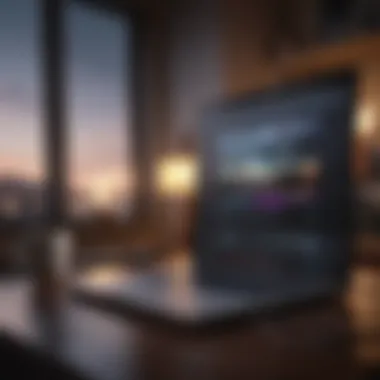
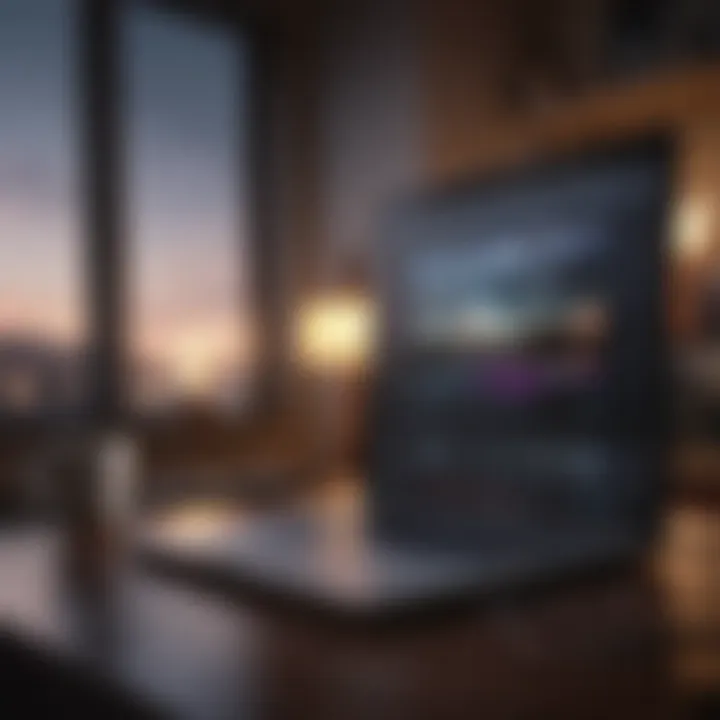
Prolusion
Creating accessible video content is becoming increasingly crucial in today’s digital landscape. Whether it’s for YouTube, educational webinars, or corporate marketing, more viewers seek out videos that cater to their needs. Closed captions are a key component of this accessibility.
Final Cut Pro X, Apple’s robust video editing software, offers powerful tools for adding and managing closed captions. This guide aims to explore the step-by-step process of working with captions, revealing not just how to implement them, but their pressing importance in enhancing the viewer experience.
By integrating closed captions, you not only broaden your audience reach but also allow non-native speakers and those with hearing impairments to engage with your content fully. Throughout this journey into mastering captions in Final Cut Pro X, we will touch on essential techniques, insider tips, as well as common hurdles you may encounter.
Let’s take a deep dive into this valuable feature and discover how it can elevate your video projects to a whole new level of accessibility and professionalism.
Foreword to Closed Captions
In the realm of video editing and content creation, closed captions are not just a nice-to-have feature; they serve as a crucial bridge between visual content and accessible communication. With the rise of platforms that promote inclusivity, understanding how to master closed captions—especially in a robust software like Final Cut Pro X—has never been more essential. This segment of the article aims to introduce the concept of closed captions and emphasize their significance not only for viewers with hearing impairments but also for a broader audience seeking enhanced engagement with video material.
Closed captions provide a textual representation of the spoken dialogue, sound effects, and other relevant audio cues. They allow those who may have difficulty hearing to get the full experience of a video, while also helping non-native speakers grasp content easily. Moreover, many people watch videos in sound-sensitive environments—like restaurants or public transport—where captions can make the difference between engagement and disinterest.
In our increasingly global society, where content is consumed across diverse backgrounds and languages, the ability to provide this service can elevate a video’s reach and impact significantly. Thus, integrating closed captions into video projects is not just about compliance with legal standards or enhancing accessibility; it's about enriching the user experience and making sure that nobody is left out of the conversation.
What Are Closed Captions?
Closed captions are synchronized text representations of the spoken word and other audio elements presented in videos. Unlike subtitles which emphasize translation for foreign languages, closed captions include additional information like speaker identifications and descriptions of non-verbal sounds—think laughter, music cues, or background noise. In simple terms, they serve to provide context that the untrained ear might miss.
This feature is designed to be toggled by viewers, thus giving them control over when to access the captions. Often, closed captions follow a different set of standards regarding timing and formatting, ensuring they are displayed correctly and are easy to read without distracting from the visual content.
The way captions present themselves can vary greatly, sometimes even down to regional preferences, but the ultimate goal remains the same: to facilitate understanding and enhance the viewing experience.
The Importance of Accessibility
Accessibility should be at the forefront of media production, especially in today’s digital age where inclusivity dictates the success of many platforms. The ability to accommodate diverse audiences through closed captions goes beyond just a regulatory requirement; it's a moral imperative that reflects a commitment to equality.
- Catering to Various Needs: By providing captions, content creators cater not just to those with hearing impairments but also to individuals who can benefit from supplemental text for language comprehension.
- Boosting Engagement: Videos embedded with captions are statistically more likely to be engaged with, leading to longer watch times and increased shares on social platforms.
- SEO Benefits: Search engines index captions, meaning that well-crafted captioning can enhance discoverability. This increases a video's visibility and can lead to higher traffic.
In essence, integrating closed captions fosters a more inclusive environment that respects and values the diverse nature of an audience. This warrants attention by video producers who wish to maximize impact and broaden their reach. As we dive deeper into the technical aspects of creating and managing closed captions in Final Cut Pro X, keep this overarching principle in mind: accessibility enriches not just the content, but the culture of sharing information.
Overview of Final Cut Pro
In the world of video editing, Final Cut Pro X stands as a beacon for many professionals and enthusiasts alike. Understanding its features is not just beneficial; it’s essential when it comes to mastering closed captions. Captions add a layer of accessibility and richness to video content, ensuring that messages resonate with all audiences. But to do this efficiently, one must first grasp the tools that Final Cut Pro X offers.
Key Features and Functions
Final Cut Pro X is often lauded for its intuitive interface and powerful capabilities. Here are some standout features that make it a leading choice for video editing:
- Magnetic Timeline: This unique feature allows clips to snap together, effectively eliminating gaps and keeping your project organized. It's particularly useful when fine-tuning the timing of captions.
- Multicam Editing: The software allows for seamless switching between different camera angles. This can be invaluable when syncing captions with multiple video sources.
- Range of Effects and Graphics: Whether you're looking to make your captions pop or blend in seamlessly, the broad array of effects can help you customize captions to your heart's content.
- Audio Editing Tools: Precision in audio, including voice-over placement, can enhance the effectiveness of your captions. The audio tools here allow for meticulous adjustments.
- Support for Various Formats: Final Cut Pro X supports numerous file formats, ensuring great flexibility in how you import and export your projects.
By leveraging these features, editors can craft videos that not only look polished but are also accessible to diverse audiences—making Mastering Closed Captions a crucial component of the editing process.
Why Use Final Cut Pro for Captioning?
When it comes to captioning, Final Cut Pro X shines due to several compelling reasons.
- User-Friendly Interface: The layout is designed for efficiency, allowing users to focus on the content rather than getting bogged down by complexity.
- Integrated Caption Tools: The software makes it easy to add, edit, and style captions directly within the editing timeline. This integrated approach saves time and enhances productivity.
- High-Quality Output: With Final Cut Pro X, the exported videos maintain a high standard of quality. Your captions will be crisp, clear, and professionally presented.
- Collaboration Features: For teams working on video projects, Final Cut Pro X makes it easy to collaborate in real time, which is a huge advantage when multiple team members might be involved in captioning tasks.
- Frequent Updates: Apple consistently enhances Final Cut Pro X with new features and improvements based on user feedback. This commitment to continual development ensures that users always have the latest tools at their disposal.
In summary, Final Cut Pro X serves not just as a tool for video editing, but as an extensive platform for creating engaging, accessible content. With its robust features and user-oriented design, it is highly regarded as an ideal choice for anyone serious about closed captioning.
Methods for Adding Closed Captions
The process of adding closed captions to your video is a pivotal component in making content accessible. Captions not only aid the hearing-impaired audience but also serve non-native speakers or viewers in sound-sensitive environments. With a growing emphasis on inclusivity in media, understanding various methods for adding captions can streamline your workflow and enhance the viewing experience.
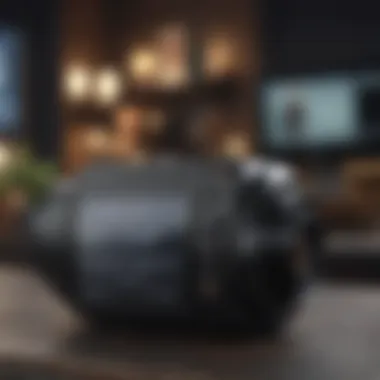

Manual Entry of Captions
Adding captions manually allows for precise control over text placement and timing. This method is especially useful when you're dealing with a unique audio track or specific terminology that automatic systems may mishandle. Moreover, entering captions by hand ensures that you're deeply engaged with your content, potentially catching nuances that automated systems could miss.
- Start by selecting the timeline where the audio track lies.
- Use the caption tool in Final Cut Pro X, creating new caption blocks as you listen closely.
- Adjust the timing to ensure that captions disappear and appear in sync with the audio.
The main benefit here is customization. You can adjust the text style, size, and placement according to your preference and the audience's needs. However, this method may be time-consuming, especially with lengthy footage.
Importing Caption Files
If you have pre-prepared or external captions, importing them can save time. Final Cut Pro X supports various caption file formats, making it flexible for different workflows.
This method ensures that you have a consistent captioning style across multiple projects, which can be particularly beneficial if your work often aligns with specific accessibility standards.
Supported File Formats
Final Cut Pro X supports several caption file formats, including:
- SRT (.srt): Widely used for simplicity and compatibility.
- WebVTT (.vtt): A favored choice for online content due to its lightweight design and support for styling.
- TTML (.ttml): Best for professional or broadcast-level projects, offering rich features for styling and timed text.
Each format possesses distinct advantages. For instance, SRT is user-friendly and compatible with many platforms, making it a popular choice. On the flip side, TTML can be a bit complex to set up but allows more control over text styling, which might be essential for certain projects.
Steps for Importing Files
To make the most of file importing, follow these steps:
- Select the caption file you wish to import. Ensure it’s properly formatted before proceeding.
- In Final Cut Pro X, navigate to the file menu and choose the 'Import' option.
- Locate and select your caption file, confirming the import settings.
- Review the imported captions in your timeline for any adjustments.
This method offers a fantastic means to work efficiently with captions. The downside? If the caption files have any sync issues or formatting hiccups, fixing those manually post-import can add to the workload, requiring a careful review.
Using Speech-to-Text Features
Speech-to-text features can be a game-changer, especially for those on a tight schedule. These features automatically generate captions based on your spoken audio, effectively cutting down on the dreaded manual entry time. This can be especially effective during the initial edits of fast-paced project timelines. The technology, while impressive, isn't perfect. You may find some inaccuracies that require adjustment, but it serves well as a first draft to edit against.
The value in using speech-to-text tools is undoubtedly in the speed they bring to your workflow. It's worth exploring this alongside the other methods to see what fits best with your editorial style and project requirements.
Editing Closed Captions in Final Cut Pro
Editing closed captions isn't just a nice-to-have when working with video content; it's crucial for making your projects comprehensible and engaging for a wider audience. Final Cut Pro X offers robust tools to ensure that captions can be properly edited for accuracy, timing, and style. Here’s how to effectively utilize these features to polish up your captions, making them as clear as day.
Navigating the Caption Editor
Getting the hang of the Caption Editor is your first step in ensuring that your captions are well-crafted. When you select your caption track in Final Cut Pro X, you’ll see a dedicated interface that is intuitive for both novices and those who’ve been in the game a while.
- Access the Editor: You can bring up the Caption Editor by choosing the caption you want to edit in the timeline and then clicking the caption in the Inspector panel.
- Edit with Ease: This panel allows you to adjust text, change timings, and manage the style. Changes made here immediately reflect in your video, providing a real-time sense of feedback that is invaluable.
- Shortcuts: Familiarize yourself with keyboard shortcuts that save time. For instance, using the Tab key lets you move quickly between elements in the Caption Editor.
Adjusting Timing and Synchronization
Timing is everything, they say, and that rings true when it comes to closed captions. Captions must not just pop up, they need to be in sync with the audio.
- Timing Adjustments: You’ll find options for adjusting how long captions appear on-screen. This is done by dragging the ends of the caption text on the timeline, which is fairly straightforward.
- Preview Often: It’s essential to play back the video after making adjustments. Sometimes, a caption may appear too quickly or linger too long, which can confuse viewers.
- Use Audio Waveforms: If you're a visual learner, using audio waveforms can help identify where key dialogue occurs. This way, you can calibrate the caption display times accurately.
Styling Options for Captions
The way your captions look can significantly affect how viewers perceive the messages. Final Cut Pro X provides various styles and formats to make your captions not just readable, but also accessible.
Font Selection
When it comes to Font Selection, the typeface you choose matters more than one might think. Selecting a legible and clean font is critical for viewer retention.
- Key Characteristic: Fonts like Arial, Helvetica, and Verdana are popular choices because they're sans-serif, making them easier to read across different screen sizes.
- Uniqueness: The right font helps establish a tone too. A formal documentary might call for a more traditional font, while vibrant and upbeat content could lean towards something more modern or playful.
- Pros and Cons: While fancy fonts might catch the eye, they can sometimes reduce readability. It’s a balancing act between style and clarity.


Color and Background Choices
Next up, the Color and Background Choices for captions. This element isn’t just about aesthetics; it's about making sure what you convey is seen and understood.
- Key Characteristic: High contrast between text and background is a must. White text on a black background is common, but sometimes adding a slight shadow or outline can enhance visibility against a busy background.
- Uniqueness: You might experiment with colored backgrounds if your video’s visuals are more subdued. This helps the captions stand out without becoming distracting.
- Advantages/Disadvantages: While certain colors can enhance reading, colors that clash with the video or distract the viewer could lessen engagement. Being mindful of color theory can give your captions that extra edge.
"Effective captions are not just a compliance issue; they change the way viewers engage with your content."
In the world of Final Cut Pro X, mastering the editing of closed captions is key to producing high-quality video. By carefully navigating the Caption Editor, synchronizing timing accurately, and thoughtfully styling your text, you can significantly enhance your video projects to meet the needs of all your viewers.
Exporting Videos with Closed Captions
Exporting videos with proper closed captions is a crucial step in the editing process, especially for those aiming to reach a broader audience. In today’s digital landscape, where inclusivity is increasingly prioritized, having accessible content is not just advisable, it’s necessary. Closed captions enhance comprehension, cater to varied language proficiencies and even accommodate the hearing impaired. Moreover, effective captioning can improve viewer engagement and viewer retention. Thus, mastering the export process of videos with captions is essential for any content creator.
Best Export Settings
When it comes to exporting videos with closed captions in Final Cut Pro X, the settings you choose can significantly affect the output quality. Here are some important options to consider:
- Codec Selection: Choose a codec that balances quality and file size. H.264 is often recommended for web videos due to its compatibility.
- Resolution: It’s advisable to export in the same resolution as your project, be it 1080p or 4K, to maintain clarity.
- Frame Rate: Match your export frame rate to your project settings. Mismatching can lead to playback issues or jerky visuals.
- Audio Settings: Ensure your audio settings are set correctly to maintain sound quality. Consider using higher bit rates for improved audio fidelity.
- Caption Options: Decide on the caption options you would like—whether to burn them into the video or keep them as a separate file. This choice will impact the export format you select.
By paying close attention to these settings during export, your captions will not only look more professional but also function properly across various platforms.
Embedding vs. Separate Files
When exporting, content creators face a critical decision: whether to embed closed captions directly into their video or to package them as separate files. Each option comes with its own benefits and drawbacks that could influence your choice depending on the intended use of your video.
- Embedding Captions:
- Separate Files:
- Pros:
- Cons:
- The captions become a permanent part of the video.
- Ensures that all viewers can see them regardless of the platform.
- Less flexibility for viewers who may prefer to turn captions on or off.
- Makes any corrections later on cumbersome and may require re-exporting the video.
- Pros:
- Cons:
- Flexibility for viewers, allowing them to toggle captions as desired.
- Makes updates or edits to captions easier without needing to re-export the entire video.
- Not all platforms handle separate caption files well, leading to potential playback issues.
Ultimately, the choice between embedding captions or exporting them as separate files depends on the goals for your video. Evaluating your target audience and distribution platform can guide this decision, ensuring your captions serve the intended purpose effectively.
"Accessibility is not a feature; it is a social mandate. The real challenge lies in implementing it seamlessly across digital content."
In summary, understanding the dynamics of exporting videos with closed captions can elevate your project. Selecting the right export settings and deciding on the best way to manage captions can transform your video from merely accessible to truly engaging.
Common Challenges and Solutions
Closed captions play a vital role in making video content accessible to a wider audience. However, the process of integrating captions into your projects does not come without its hurdles. Identifying and addressing these common challenges helps ensure that captions are not just an afterthought; they are an integral part of your video’s narrative. Here, we delve into some frequent issues that may arise during captioning, along with practical solutions to tackle them effectively.
Dealing with Misalignment
Misalignment of captions can occur due to several reasons, such as timing discrepancies between audio and text, or software glitches during editing. If the captions don’t sync up with the audio, viewers will struggle to follow along. This is particularly frustrating when a punchline or critical information is missed.
- Check Audio Waveforms: Before getting too deep into editing, zoom into the audio waveform. This visual aid can help identify precise synchronization points. Align your captions based on distinct audio cues.
- Adjust Caption Settings: In Final Cut Pro X, you can manually adjust the timing of captions in the Caption Editor. Play around with start and end times to see what clicks. You don’t want viewers to miss the punchline just because the captions are lagging behind.
A successful workaround also includes watching your video multiple times. Make small tweaks and refine the timing as necessary. This process can feel tedious, but it’s crucial for clarity.

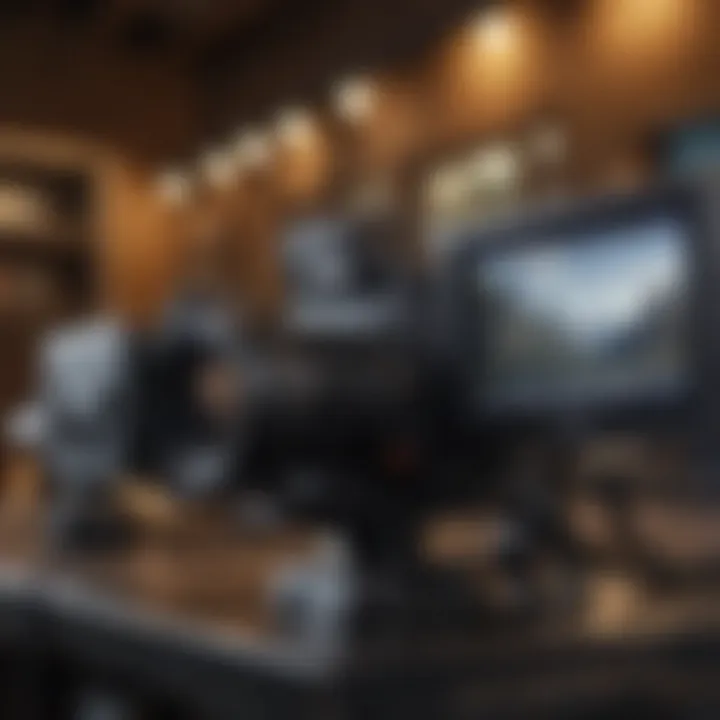
Resolving Playback Issues
Playback issues can be a significant headache. Viewers might experience erratic video playback or captions that randomly drop. These concerns can affect user experience, leading to frustration and, potentially, disengagement from your content.
- Render Your Timeline: Sometimes, issues arise from how Final Cut Pro X renders captions during playback. By rendering the timeline first, you can usually smooth out the playback of images, video, and captions alike.
- Update Software: Make sure your version of Final Cut Pro X is up-to-date. Software updates often include bug fixes that could resolve playback issues. Ignoring updates can leave you stuck with unresolved problems.
If you’re still having trouble, consider exporting a small section of the video to check if the issue occurs in the final export. This might help isolate whether it’s a playback problem in Final Cut or a wider issue.
Compatibility Problems with Streaming Platforms
Another challenge many face is ensuring compatibility across different streaming platforms. Not all platforms handle closed captions the same way. What works on one might not translate well to another.
- Know Your Platform: Different video streaming services, like YouTube or Vimeo, have their requirements for captions. Dive into their guidelines. Some prefer embedded captions, while others work better with separate files.
- Formatting Captions Correctly: Use industry-standard formats like SRT or VTT when exporting caption files. This helps in making sure that platforms recognize and display the captions correctly.
- Test on Multiple Platforms: If possible, do test uploads on each platform you plan to use. It takes time, but verifying that your captions display properly can save headaches down the line.
"Every minute spent preparing is a minute earned in execution."
Addressing these common challenges not only helps in refining your captioning skills but also enhances the overall viewer experience. There's always a learning curve in mastering any software or tool, particularly one as intricate as Final Cut Pro X. Stick to best practices and continually fine-tune your approach. In doing so, you contribute to a more inclusive digital media landscape.
Best Practices for Closed Captioning
When working with closed captions, it’s crucial to keep in mind that clear and effective communication is at the heart of what you’re trying to achieve. Captions serve not only as a means for conveying dialogue but also for delivering essential context to the viewer. By following best practices, such as ensuring clarity, being culturally sensitive, and testing accessibility features, you can significantly enhance the viewer experience, especially for those relying on captions.
Maintaining Clarity and Readability
To keep your captions sharp and easy to digest, there are some striking considerations to apply. First off, think about font selection; using a sans-serif font like Arial or Helvetica often yields the best clarity on various screens. Maintain a font size that remains legible across devices—don't make folks squint to read your captions!
Next, alignment matters. Captions are typically centered, but for dialogues between multiple characters, consider positioning them differently to avoid confusion. The aim here is to keep viewers glued to the screen, not scratching their heads in puzzlement.
Use short lines and aim for a maximum of two lines of text on the screen at once. This adheres to the principle of keeping it simple and digestible. Your goal is to display each caption long enough for viewers to read without making them rush or slow down the pace of their viewing experience. A good rule of thumb? Keep your captions on screen for at least 1.5 seconds for each word, adjusting for longer phrases accordingly.
Cultural Sensitivity in Captions
Respecting cultural differences is paramount when creating captions. It’s not just about what you say, but how you say it. Consider regional dialects, slang, or cultural references; what may seem like everyday language in one locale could be completely foreign in another. When captioning, do your homework.
Avoid idioms or phrases that might confuse non-native speakers, and instead think about how to convey meaning effectively. Sometimes, a little footnote to explain cultural nuances can be beneficial—but this must be balanced with the need to maintain the flow of the viewing experience.
Being mindful of inclusivity in language is also vital; avoid perpetuating stereotypes or biases, as well as potential misinterpretations. Your captions should embrace diversity and awareness, promoting a sense of understanding across different audiences.
Testing Captions for Different Audiences
Testing your captions is not merely a placeholder step; it’s often where the rubber meets the road. Get feedback from individuals who rely on captions, such as hard-of-hearing viewers or those who use captions in a different language. Invite a mix of audiences to give their insights about clarity, tone, and overall effectiveness.
Utilize platforms like Reddit or Facebook groups that cater to the deaf and hard-of-hearing communities; they can provide rich feedback that could elevate your captioning game.
Once feedback is gathered, iterate accordingly. It’s important to recognize that what works for one audience segment might not resonate with another. Adapting your captions based on diverse perspectives ensures you’re not just shooting in the dark but hitting the mark with your content.
Remember: Accessibility isn’t just a nice-to-have; it’s a must-have in a digital era that thrives on inclusivity and community engagement.
Epilogue: The Future of Closed Captioning in Digital Media
As we move further into an era dominated by digital media, the role of closed captioning is more critical than ever. Not merely a checkbox for compliance, captions are now seen as an integral part of video content that enhances the viewing experience for a diverse audience. From the hearing impaired to non-native speakers, captions unlock a world of accessibility, making content universally engaging.
Recent advancements in technology have made captioning easier, yet more importantly, they have raised expectations. Users today expect captions to be accurate and in sync with the audio. This showcases a growing demand for quality and precision, pushing creators and platforms alike to step up their game.
The importance of closed captioning is not just limited to accessibility. It also has implications for engagement and viewer retention. Studies indicate that videos with captions are more likely to be watched to completion. This fact alone illustrates a clear benefit for content creators aiming to maximize audience interaction.
"Closed captions are not just beneficial; they are becoming a necessity in the rapidly evolving landscape of media consumption."
Trends Shaping the Future
- AI and Automation: The rise of artificial intelligence is changing the captioning landscape dramatically. AI-driven tools offer solutions for real-time captioning, making it easier than ever to produce live content with dynamic captions.
- Personalization: As users demand a more tailored experience, captions will likely undergo personalization, offering options like text size, color, and background contrast. This caters not only to aesthetic preferences but also to individual needs based on varying visual impairments.
- Multilingual Support: We live in a diverse world, and multilingual captions are crucial for inclusivity. Future developments will focus on making it simpler to create multi-language captions, thereby allowing content to reach wider audiences.
Considerations Moving Forward
While the future looks bright, challenges remain. Ensuring accuracy in captioning will require rigorous editing processes and oversight. Moreover, not all platforms have adapted equally to this shift towards accessibility, which can create a disjointed experience for viewers.



