Creating PDF Files on iPhone: A Comprehensive Guide
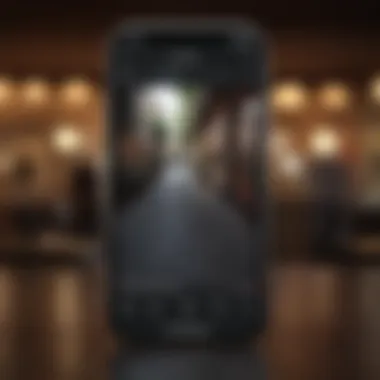
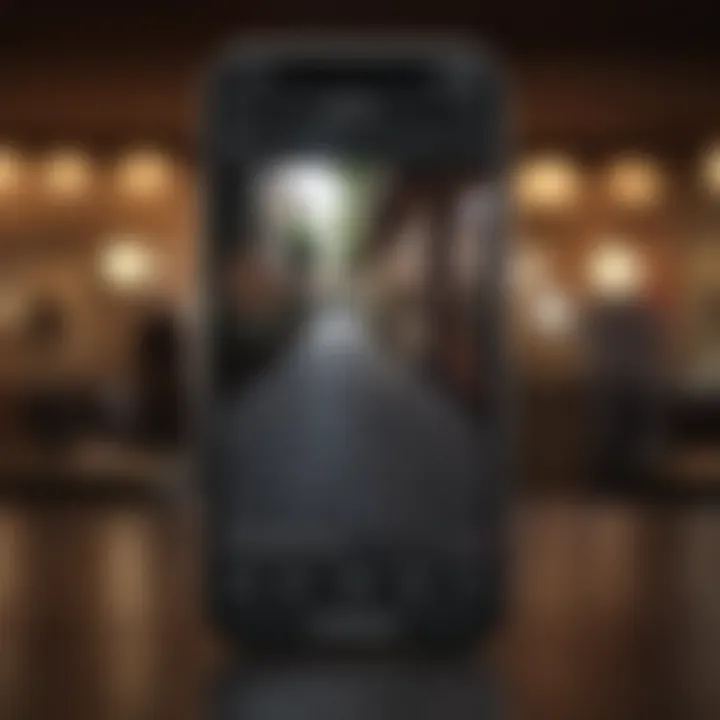
Intro
Creating PDF files on an iPhone can seem challenging at first glance, especially for new users. However, a variety of built-in features and third-party apps make it more manageable. This guide aims to provide a thorough walkthrough of the methods available for transforming your documents and images into PDF format with ease. Each method will be analyzed in detail to ensure clarity and effectiveness, enabling users to choose the best approach for their specific needs.
With the increasing reliance on electronic documents, understanding how to create PDFs is essential for professionals and everyday users alike. The flexibility of PDFs, which preserves formatting across different devices and platforms, helps maintain consistency and professionalism in documentation.
As we go along, we will highlight the necessary steps and common obstacles users might encounter. By taking these considerations into account, both casual users and tech-savvy individuals will find the content helpful and informative.
Foreword to PDF Creation on iPhone
Creating PDF files on an iPhone can be both a practical and necessary skill. In this section, we delve into the fundamentals of PDF creation, highlighting the myriad methods available and their respective merits. With an increasing reliance on digital communication, understanding how to create professional-looking PDF documents becomes paramount, particularly for those in business or academia. This guide aims to empower users by breaking down complex tasks into achievable steps.
Understanding PDF Format
The Portable Document Format, commonly known as PDF, offers a versatile solution for users developing documents. PDFs maintain their formatting regardless of the device or application used to view them. This characteristic is particularly useful for documents that need to be printed or shared without alterations in layout or design. PDFs can include text, images, graphics, and even interactive elements such as forms. The ability to secure these documents and compress them for easier sharing adds to the appeal of PDF files in everyday use.
Importance of PDFs in Digital Communication
In today’s fast-paced digital world, PDF files stand out as a preferred format for sharing information. Their advantages include uniformity, as they display consistently across different systems and applications. They also enable high-quality printing, making them suitable for professional documents, reports, and presentations. Because they can encapsulate comprehensive information in a compact file size, users can transmit complex data, such as contracts or resumes, efficiently.
Furthermore, employing PDFs fosters a level of professionalism that is crucial in business communications. Clients and stakeholders tend to view PDF documents as more reliable than word processing files. This enhances credibility, particularly when dealing with sensitive information or formal contracts. Ultimately, mastering PDF creation on an iPhone equips users with essential tools for effective communication in various professional landscapes.
Mastering PDF creation enhances your ability to communicate effectively, maintain professionalism, and ensure document integrity across different devices.
Built-in Methods for Creating PDFs on iPhone
Creating PDFs using built-in methods on your iPhone showcases the device's versatility and integrated software capabilities. These methods enable users to efficiently convert notes, files, and images into PDF format without the need for additional applications. Utilizing built-in features enhances productivity, as it streamlines the process and makes essential functions readily accessible. The convenience of creating PDFs directly from your phone is beneficial for both professional and personal use.
Using the Notes App
Creating a New Note
Creating a new note in the Notes app serves as a foundation for document generation on iPhone. This feature is user-friendly and allows quick capturing of ideas or raw data. The simplicity of the interface makes it a valuable option for users who appreciate straightforward tools. When starting from scratch, the flexibility to type or sketch enhances personalization. Notably, you can easily include images or tables which increases the potential of the note. This versatility fosters creativity and clarity in document creation.
Exporting Notes as PDF
Exporting notes as a PDF adds another layer of functionality to the Notes app. After composing your note, this option transforms it into a professional-looking document suitable for sharing. The direct export feature stands out for its time-saving quality. Users can conveniently send this PDF through email or save it directly to the Files app. This streamlined workflow makes it particularly advantageous for quick turnarounds and collaborative efforts, though it's worth noting that formatting options may be limited compared to full-fledged document editors.
Using the Files App
Locating Files
The Files app is crucial for managing various documents on your iPhone. Locating files within the app enables access to different types of documents stored locally or in the cloud. This organizational tool facilitates the identification of materials you want to convert to PDF. The search functionality is intuitive, allowing users to find documents efficiently. Organizing files into folders can streamline this process, although users with extensive collections may still face challenges in quickly identifying the desired file.
Converting Files to PDF
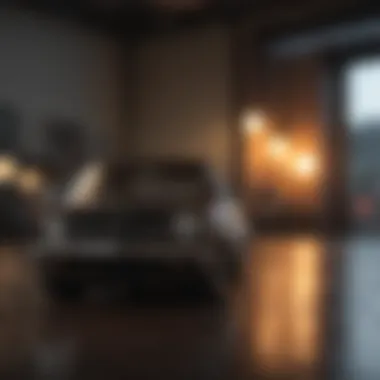

Converting files to PDF within the Files app constitutes a straightforward process, supporting multiple file types. This method allows you to select any compatible document and easily transform it into a PDF. The process is beneficial, especially when dealing with contracts or important papers. Moreover, retaining the original formatting ensures that documents remain professional. However, the quality of the conversion may slightly vary depending on the file type, which is a consideration to keep in mind.
Using Apple Books
Importing Documents into Books
Importing documents into Apple Books represents another efficient route for PDF creation. This method is particularly useful for users engaged with reading and annotating texts. By adding documents, users can consolidate their PDF library. The key feature here is that it allows extensive organization of educational materials or important references, enhancing study or work sessions. Nonetheless, users should be mindful that Apple Books primarily serves as a reading tool, which might limit the depth of editing options available for imported documents.
Saving as PDF
Saving documents as PDF in Apple Books is straightforward and complements the importing function well. Once a document is in Books, you can quickly save it as a PDF for easy sharing. This process proves advantageous for seamless collaboration, especially in academic or professional within tech arenas. Furthermore, the compatibility with other apps reinforces Apple Books' utility. As with all built-in methods, users may find that certain formatting limitations apply, which could be a drawback for complex documents.
Utilizing Third-Party Applications
Utilizing third-party applications for PDF creation on the iPhone is significant for several reasons. These apps offer enhanced features that may not be accessible through built-in options such as Notes or Files. Their development often focuses on user demands which can result in better functionality. Furthermore, many of these applications provide additional tools for editing, annotating, and managing PDFs, making them ideal for professionals and casual users alike. Choosing the right third-party app can streamline your workflow and elevate your productivity, whether you are converting important documents or capturing images.
Popular PDF Converter Apps
Adobe Acrobat
Adobe Acrobat is a well-known leader in PDF solutions. Its importance lies in its rich feature set that extends beyond basic conversion. One key characteristic is its ability to handle extensive document types and high-quality conversions without compromising the integrity of the original files. Its popularity persists due to its comprehensive toolset for editing, signing, and sharing PDFs.
A unique feature of Adobe Acrobat is its cloud integration, which allows users to access files remotely across devices. The advantages are clear: seamless collaboration and accessibility. However, some users find Adobe Acrobat's subscription model less appealing, as advanced features can come with recurring costs.
PDF Expert
PDF Expert stands out as a strong contender focusing primarily on creating and managing PDFs on iPhone. Its design prioritizes user experience, enabling intuitive navigation and easy manipulation of PDF files. Professional users appreciate its robust annotation tools, ensuring they can leave comments and notes effortlessly.
One distinct feature of PDF Expert is the capability to edit text directly within a PDF. This advantage sets it apart from many apps that only offer conversion. However, compared to simpler tools, the diverse options may introduce a learning curve for new users.
Pages
Pages, Apple's own word processing app, is another player in the PDF conversion arena. It stands out due to its strong integration within the Apple ecosystem, allowing easy sharing and synchronization across devices. Its primary strength is in document formatting, producing visually appealing PDFs that retain design elements.
A unique feature of Pages is its collaborative capabilities; multiple users can work on a document simultaneously. This is beneficial for team projects. On the downside, users seeking advanced editing features may find Pages less robust compared to dedicated PDF applications.
Choosing the Right App for Your Needs
When it comes to selecting the right PDF application, several factors should be considered.
- Requirements: Determine your specific needs. Are you looking for basic conversion, or do you need advanced editing tools?
- User Interface: Assess how user-friendly the app is. A cluttered interface can hinder productivity.
- Cost: Consider your budget, especially with apps that require subscriptions.
Creating PDFs from Images
Creating PDFs from images is an essential aspect of PDF creation on the iPhone. This method is significant for a variety of reasons. First, many users often take pictures of documents or important materials when they lack instant access to scanners. Being able to convert these pictures into PDF files allows for easier sharing and storage. Moreover, PDFs maintain their formatting across different devices, which is crucial for professional communication and archival purposes.
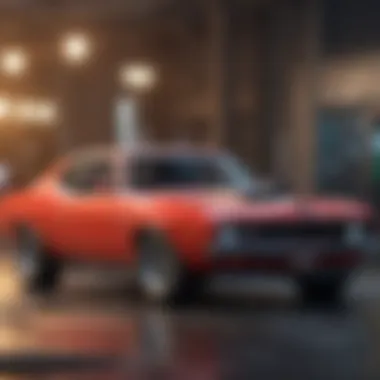

Using the Camera App
Taking Photos for PDFs
Taking photos for PDFs is a straightforward process that leverages the capabilities of the iPhone's camera. This method is particularly useful when immediate access to a traditional scanner is not available. With the Camera app, users can quickly capture clear images of documents. The key characteristic of taking photos is the control it offers in terms of adjustment and immediate preview. Users can directly inspect the quality of each image before conversion.
The appeal of this method lies in its simplicity. You do not need any additional tools or apps to create a PDF from a photograph. Once the images are taken, they can easily be converted into a PDF file using built-in apps or third-party tools. The unique feature of using the Camera app is its ability to instantly take high-resolution pictures. However, a disadvantage might be variability in image quality, which can affect the clarity of the final PDF.
Exporting Photos as PDF
Exporting photos as PDF is a seamless process that allows users to turn captured images into distributable files. This function is beneficial because it transforms potentially bulky photos into a more manageable format. The simple export option provided in apps like Notes or Files makes this a popular choice among iPhone users.
A notable feature is that exporting photos to PDF maintains their resolution. In many cases, this ensures that the clarity of images remains intact, which is critical for document-sharing. However, users should be cautious about the PDF file size, as images can lead to larger files, which may be cumbersome to email or share over certain networks.
Using Photo Library
Selecting Multiple Images
Selecting multiple images from the Photo Library enables users to create PDFs that comprise several pages rather than just a single image. This functionality is essential in instances where documents span multiple pages or when users wish to consolidate various related images into one cohesive PDF file. The major advantage of this feature is the time it saves in compiling files, particularly for reports or presentations.
The characteristic of selecting multiple images enhances organization in document creation. This method can often lead to more professional-looking outcomes, which is especially significant in business contexts. Nevertheless, the process can sometimes be less intuitive for first-time users, which can result in frustration.
Converting Images to PDF
Converting images to PDF is a crucial step that finalizes the PDF creation process. This capability harnesses the advantages of combining multiple images into a single, accessible format. The ease of conversion is enhanced by the various apps available on the iPhone, such as Files or Notes, which provide direct options to export images to PDF effortlessly.
The main characteristic of this process is its efficiency. Users can quickly compile several images, edit them if necessary, and convert everything with just a few taps. The unique feature here is the flexibility in adjusting the order of images or selecting which ones to include, ensuring that the final PDF meets specific needs. However, one downside is the potential loss of original image quality if not careful during conversion.
Emailing Documents as PDF
Emailing documents as PDF is a vital skill in today’s digital environment. The PDF format preserves the layout and design of documents, making it an ideal choice for sharing professional materials. One of the key benefits of using PDFs in emails is that they ensure recipients see the content exactly as it was intended, regardless of the software they use to open it. This is particularly important for contracts, resumes, and presentations where formatting errors can lead to misunderstandings.
When it comes to emailing PDFs, there are specific considerations that can enhance the efficiency and effectiveness of the process. First, it’s important to understand how to correctly attach PDFs and ensure that any linked files or images are included. Second, the size of the PDF can impact email deliverability. Large files may not reach the recipient's inbox due to size limitations set by email service providers.
Another aspect to consider is the security of the documents being shared. PDFs can be encrypted and password-protected, providing a layer of security for sensitive information. It is beneficial to think about the audience when preparing PDFs for email. Adjusting language, tone, and level of detail can help ensure the email is well-received.
"Using PDF format in emails improves both professionalism and clarity in communication."
Incorporating PDF in Email
To successfully incorporate PDFs in emails, follow these steps:
- Choose the PDF: Open your file and convert it to PDF format if it is not already. This can be done using built-in options available in applications like Apple Notes or third-party apps.
- Compose Email: Open your preferred email client and start a new message. Make sure to enter the recipient’s email address and include a clear subject line that reflects the content of the email.
- Attach PDF: Most email clients have a paperclip icon or 'attach' button. Click that and navigate to the location of your PDF. Select it and ensure it attaches correctly. You should see the filename appear in the email before sending.
- Double Check: Review the message. Add a brief message explaining the contents of the PDF. This adds context and can engage the recipient more effectively.
- Send: After everything looks correct, send the email. It’s always a good practice to follow up if you expect a response or action based on the PDF you sent.
Best Practices for Sending PDFs


Adhering to best practices can significantly enhance the effectiveness of emailing PDFs. Here are key recommendations:
- Optimize File Size: Before emailing, make sure the PDF is not excessively large. Many email providers have a limit around 25MB. Use PDF compression tools to reduce the size without sacrificing too much quality.
- Test Sending: If possible, send a test email to yourself first. This ensures the attachments work and that they are received as intended.
- Use Clear Naming Conventions: Name your PDF files clearly and concisely. Avoid vague titles as they can lead to confusion about what the document contains.
- Consider Security: For sensitive documents, use password protection features offered in PDF tools. Communicate the password through a different medium to enhance security.
- Follow-Up: After sending the email, consider following up with the recipient to confirm they received and can open the PDF. This is particularly important for critical documents or deadlines.
By following these practices, you can ensure that your PDF documents are shared effectively and suitably through email.
Common Issues and Troubleshooting
Understanding common issues in PDF creation on the iPhone is essential for users. Troubleshooting can save valuable time and reduce frustration. Users may encounter a range of challenges while converting or sharing PDFs. Addressing these issues ensures a seamless experience in document handling. This section will focus on key problems users face and offer troubleshooting steps.
PDF Conversion Errors
Conversion errors occur frequently due to various reasons. These can include incompatible file formats, lack of storage space, or issues with the application being used for conversion. A user may try to convert a document but end up with an error message instead of a PDF. Common examples include:
- Unsupported Format: If the source file is not in a format that the chosen app supports.
- App Crashes: The PDF creation app may crash if it is outdated or if the iPhone's operating system needs an update.
To resolve these issues, users should:
- Check File Formats: Ensure that the document is in a correct and compatible format.
- Update Applications: Keeping the PDF tools used for conversion up-to-date can prevent crashes and improve compatibility.
- Free Up Space: Check the available storage on the device and remove unnecessary files if low storage is an issue.
"Staying updated with the latest software is crucial for smooth app performance."
File Size and Quality Concerns
File size and quality play a significant role in the usability of PDFs. Large files may take longer to send, while smaller files might compromise on quality, making the text unreadable. Understanding the balance between size and quality is key.
Common issues regarding file size include:
- Excessively Large Files: High-resolution images or long documents can result in PDFs that exceed email size limits.
- Loss of Quality: Reducing file sizes may lead to lower resolution images and blurred text.
To address these concerns:
- Optimize Images: Before creating a PDF, users can compress images to reduce the total file size.
- Adjust Settings: Some apps allow users to choose the PDF quality during the export process. Selecting the right balance is essential.
- Divide Large Documents: For documents that are too large, consider breaking them into smaller segments to manage file size better.
Being aware of these common issues can enhance the PDF creation experience on the iPhone, leading to better efficiency in handling documents.
Finale: Streamlining Your PDF Creation Workflow
The ability to create PDF files on an iPhone is essential for many users. As this article has outlined, it is crucial to know the various methods available for PDF creation. Every method has its advantages, and understanding them can significantly enhance your workflow. By recognizing how to effectively utilize both built-in and third-party options, you can save time and effort in document handling.
Choosing Your Preferred Method
Selecting the right method for PDF creation often depends on personal needs and situations. For instance, if you frequently work with text notes, using the Notes app might be ideal. It offers a straightforward approach to creating and exporting PDF files. On the other hand, if you often need to convert images, employing the technique with the Camera or Photo Library would be more appropriate.
Also consider the third-party apps like Adobe Acrobat and PDF Expert, which can provide advanced features for professional users. Make an informed choice based on your requirements. Each method serves different purposes and can be matched to your specific task.
Maximizing Functionality on iPhone
To truly leverage the iPhone's capabilities for PDF creation, becoming familiar with various features is beneficial. Enable settings that allow quicker access to your preferred applications. Utilize the share options in different apps to streamline the process. For instance, if you are reading a document in Apple Books, you can save it as a PDF directly from the reading view.
Identify shortcuts or tools that improve efficiency. Some users benefit from using shortcuts to automate repetitive actions. Such small adjustments can lead to substantial improvements in productivity. Additionally, staying updated with iOS changes ensures you get the most current functionalities available.
Managing PDFs efficiently simplifies many everyday tasks, from sharing documents to preserving important information.
In summary, streamlining your PDF creation workflow on iPhone involves understanding the methods available and choosing whichever fits best. By maximizing the full functionality of your device, you can handle documents in a more effective and efficient manner.



