Create a Stunning iPhone Home Screen Today
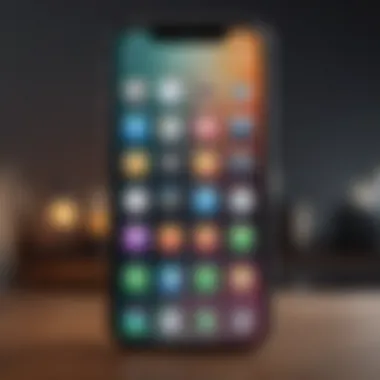

Intro
Customizing an iPhone home screen has become a popular pursuit among users eager to personalize their devices. The home screen's arrangement speaks volumes about one's taste and functionality preferences. With the ability to use widgets, customize app icons, and organize applications strategically, the iPhone can transform from a standard interface into a unique reflection of personal identity. This article will guide you through vital techniques to create a visually striking and efficient home screen layout.
Product Overview
The iPhone, as a flagship product from Apple, showcases a high degree of design sophistication and functionality. The recent models, such as the iPhone 14 and 14 Pro, bring new capabilities that directly influence home screen customization.
Key Features and Specifications
The iPhone supports the latest iOS updates, which include enhanced widget functionality. Features such as Smart Stack allow widgets to rotate based on usage patterns. Additionally, the A15 Bionic chip ensures smooth performance, making multitasking and app switching seamless.
Design and Aesthetics
Apple focuses heavily on aesthetics. The sleek design of the iPhone, coupled with a vibrant Retina display, allows for visually appealing arrangements on the home screen. Moreover, users can select from an extensive array of color palettes, wallpapers, and icon themes to enhance their setup.
Performance and User Experience
Performance Benchmarks
Users generally report high satisfaction regarding performance. The A15 Bionic chip offers excellent responsiveness, even under heavy applications loads. This consistent performance is crucial, as executing multiple customization tasks requires efficient processing power.
User Interface and Software Capabilities
The iOS environment promotes a smooth user experience. Navigating through menus and accessing customized widgets is intuitive, which enhances usability.
User Experiences and Feedback
Many users share their successes and creative ideas on platforms like Reddit, demonstrating the positive feedback surrounding home screen customization. The overall consensus is that personalization not only beautifies but also optimizes workflow.
Tips and Tricks
How-to Guides and Tutorials
- Adding Widgets: Long press the home screen, select "Edit Home Screen," tap the plus sign, then select appropriate widgets from the widget menu.
- Customizing Icons: Applications like Shortcuts allow users to create personalized icons. This can be done by selecting an application, choosing a photo for an icon, and saving it to the home screen.
- Organizing Apps: Create folders by dragging one app over another. This helps to manage and categorize apps for easier access.
Hidden Features and Functionalities
Often overlooked are features like App Library, which automatically organizes apps. This provides a clean and clutter-free home screen, essential for those who possess numerous applications.
Troubleshooting Common Issues
If you experience problems with widget loads, a simple restart usually resolves it. Additionally, ensure you keep the iOS updated to benefit from the latest enhancements.
Latest Updates and News
Recent Developments
With every iOS update, new features aimed at improving home screen customization are introduced. The latest update, iOS 16, includes enhancements to widget usage and dynamics, providing users with even more flexibility.
Industry News and Rumors
Speculations about an upcoming iPhone model hint at even broader customization options. Analysts suggest a potential increase in the versatility of widgets and icon functions.
Events and Announcements from Apple
Apple's developer conferences routinely unveil new software features that latch onto current trends. Staying updated on these announcements can provide significant insight into maximizing your iPhone's customization capabilities.
Understanding the iPhone Home Screen
The iPhone home screen serves as the central hub for user interaction with the device. It is crucial to grasp its functionality and layout, as this understanding lays the groundwork for effective customization. The home screen is not just a place to access applications; it is the first impression of your device and can reflect personal style and organization skills.
As users become more familiar with their iPhones, the home screen often evolves to meet changing needs and preferences. Understanding how the home screen operates empowers users to make informed decisions about which applications to prioritize, how to arrange them, and what customization options are available.
Overview of Home Screen Functionality
The iPhone home screen includes various elements, such as app icons, widgets, and folders, that contribute to its overall functionality. The layout allows access to frequently used apps, provides notifications, and displays essential information at a glance.
With recent iOS updates, the introduction of widgets has added a new layer of interactivity. Widgets present information dynamically and can provide snapshots of app content without needing to open each application. This feature can contribute significantly to user efficiency and ease of access.
Importance of Customization
Customization of the home screen is not merely for aesthetics; it serves essential practical purposes as well. A personalized home screen can dramatically enhance the user experience. By organizing and arranging apps according to specific preferences, users can streamline their daily interactions with their devices.
Customizing one’s home screen can result in:
- Increased productivity: Effective layout minimizes time spent searching for apps.
- Personal expression: The home screen can be a reflection of personal style, showcasing unique themes and layouts.
- Improved accessibility: Tailoring the layout to fit the user's habits can support quicker access to important applications.
In summary, understanding the iPhone home screen and its functionality is vital for users looking to personalize their experience. Customization moves beyond simple aesthetics, influencing usability and overall satisfaction with the device.
Setting the Foundation
Setting the foundation is crucial for customizing the iPhone home screen effectively. When you establish a strong base, you can build a visually appealing and functional interface that suits your style and needs. A well-set foundation ensures that all customization elements work harmoniously together, making it easier to maintain organization and efficiency in accessing applications.
Before diving into specific customization techniques, it is essential to make certain decisions that affect the overall experience.
Choosing the Right iOS Version
The iOS version you are using has a direct influence on the types of customization available. Each iteration of iOS introduces new features, improvements, and sometimes changes to the existing customization options. For instance, starting with iOS 14, Apple introduced the ability to add widgets of varied sizes directly to the home screen, allowing greater flexibility in design.
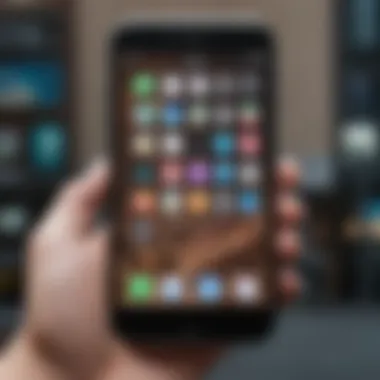
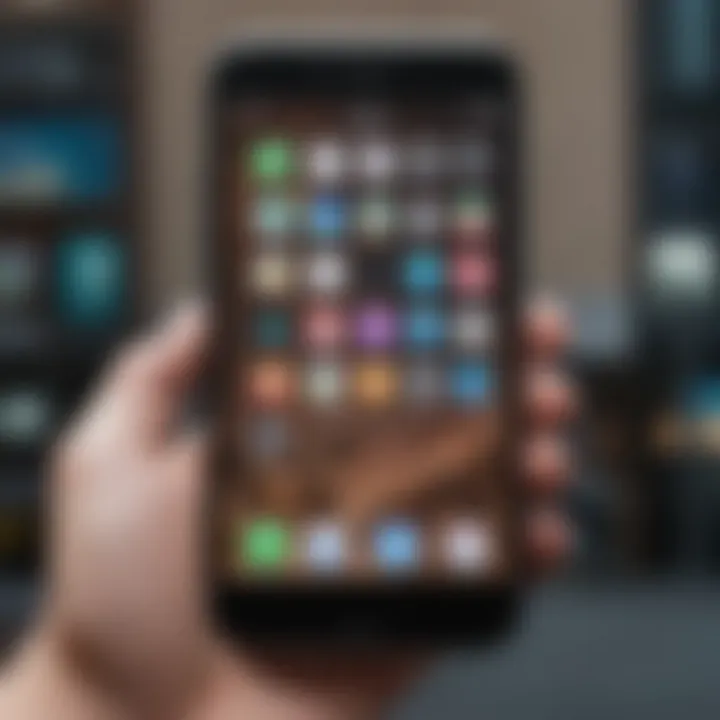
To check your current iOS version, follow these steps:
- Open the Settings app on your iPhone.
- Tap on General.
- Select About.
- Look for the Software Version entry.
Ensure that your device is running the latest stable version of iOS, which can usually be done from the Software Update section in the General settings. This ensures you have access to the latest customization features, enhancing your ability to create a stylish home screen.
Understanding Home Screen Layout
The home screen layout is another foundational aspect that can significantly affect usability and aesthetics. Familiarizing yourself with how iOS structures the home screen can aid in planning your ideal configuration.
- Page Organization: The home screen can have multiple pages, which can be utilized to separate different categories or types of apps. For example, one page can be dedicated to productivity tools, while another can focus on entertainment options.
- Dock Area: The dock at the bottom of the screen holds key applications that you want quick access to. Selecting these apps wisely can streamline your day-to-day usage.
- App Placement: Consider where each app will be positioned. You might prefer to place frequently used apps in easily accessible spots, ensuring they are within thumb's reach.
By gaining a clear understanding of the layout options, you can create a more efficient setup that reduces clutter and enhances your overall experience. The layout you choose should reflect not just personal preference but a functional strategy that aligns with your daily activities.
Key Insight: A well-crafted foundation in customizing your iPhone home screen leads to a perfect blend of aesthetics and usability.
Customizing Widgets
Customizing widgets plays a pivotal role in creating an attractive and functional iPhone home screen. Widgets serve as dynamic and interactive extensions of apps, allowing users to access information at a glance without needing to open individual applications. Their importance goes beyond mere aesthetics; they can enhance productivity and give a sense of personalization. By carefully selecting and arranging widgets, users can tailor their home screens to reflect individual needs and preferences.
Types of Widgets Available
On the iPhone, there are various types of widgets that cater to different functionalities. Some of these include:
- Calendar Widgets: Offer quick access to upcoming events and reminders, helping users stay organized.
- Weather Widgets: Provide real-time weather updates and forecasts, ensuring users are aware of climate conditions.
- News Widgets: Present latest news headlines and articles from preferred sources, showcasing information that matters most.
- Fitness Widgets: Display workout stats and progress, allowing users to track their fitness goals easily.
- Social Media Widgets: Show updates from platforms like Facebook or Instagram, keeping users engaged with their social circles.
Each widget type is designed to fulfill specific needs, making the customization of the home screen a crucial step in enhancing user focus and efficiency.
How to Add and Arrange Widgets
Adding and arranging widgets is a straightforward process that can significantly improve the aesthetic and functionality of the iPhone home screen. To add a widget, follow these steps:
- Long-Press on the Home Screen: Press and hold an empty area of the home screen until the apps start to jiggle.
- Tap the Plus Icon: In the upper left corner, tap the plus icon to open the widget selection menu.
- Select Widget Type: Scroll through the list, and choose a widget you want to add.
- Choose Size: Widgets come in various sizes. Select the one that suits your preferences.
- Add Widget: Once selected, tap "Add Widget" and position it on the home screen.
Arranging widgets can further enhance user experience. It is best to group similar functions together for quick access. Placing crucial widgets, like calendar and weather, near the top allows for immediate information.
Tip: Regularly revisit widget arrangements to ensure efficiency aligns with current needs.
By strategically adding and arranging widgets, users can transform their home screen into a personalized dashboard that efficiently displays essential information.
Icon Customization Techniques
Icon customization plays a significant role in achieving a personalized look on your iPhone's home screen. It’s not merely about aesthetics; the way icons are designed and displayed can enhance the overall user experience. Custom icons help in establishing a distinct theme or visual coherence that reflects individuality. They allow users to express their personality through their devices while maintaining functionality.
Using Custom Icons
Using custom icons is a straightforward method that can transform the appearance of your home screen. By changing the default icons into unique designs, users achieve a more cohesive and meaningful arrangement. For many, this process starts with selecting icons that speak to their interests or meet a particular aesthetic preference.
To get started, consider these points:
- App Icon Packs: Many platforms offer downloadable icon packs. Websites such as ETSY provide a variety of options that can fit any theme you envision.
- Create Your Own Icons: If you have graphic design skills, creating personal icons can make your home screen truly one-of-a-kind. Programs like Adobe Illustrator or Canva offer tools for designing versatile and appealing icons.
After acquiring or designing your custom icons, the next step is to implement them on your device. This requires a combination of shortcuts and some creativity, further with every custom design you introduce. It helps in creating a seamless blend of functionality and style.
Creating Shortcuts for Custom Icons
Once you have the custom icons ready, utilizing the Shortcuts app is essential. This app allows you to set specific actions for these icons that link to the designated applications. Understanding how to create custom shortcuts is vital for effective icon customization.
Here’s a brief walkthrough on how to create shortcuts:
- Open the Shortcuts App: If you cannot find it, you can download it from the App Store.
- Create New Shortcut: Tap on the plus sign to start a new shortcut.
- Add Action: Choose the ‘Open App’ action and select the app for which you are creating the shortcut.
- Add Custom Icon: Once you create the action, tap the three dots in the upper right corner and select ‘Add to Home Screen.’ Here, you can choose an image or icon for the shortcut.
- Name Your Shortcut: Give your shortcut an appropriate name so you'll easily recognize it.
- Save: Finally, save your shortcut to see it on your home screen with the custom icon you’ve chosen.
By following these steps, you can effectively utilize custom icons, enhancing not only the look of your home screen but also streamlining your app access. This combination of aesthetics and functionality exemplifies how customization, when done effectively, can significantly improve the overall user experience.
Arranging Apps Effectively
Arranging apps effectively is a pivotal aspect of the iPhone home screen customization process. It is not only about aesthetics but also about functionality and user experience. An organized home screen leads to improved efficiency, allowing users to access their frequently used apps with ease. When apps are arranged strategically, it promotes a smoother workflow, especially for professionals or tech enthusiasts who rely heavily on their devices for productivity.
To achieve a well-arranged home screen, consider the following elements:
- Frequency of Use: Place your most-used apps in easily accessible locations. This can save time and enhance user satisfaction.
- Thematic Grouping: Organize apps by categories or related functions to reduce the cognitive load when searching for an app. For instance, group all social media apps together or keep productivity tools in one folder.
- Visual Appeal: A clean and visually appealing layout can make the iPhone more enjoyable to use, reflecting the personality of the user.
Strategic App Grouping
Strategic app grouping involves organizing apps based on their purpose or usage patterns. This approach allows users to find applications quickly, especially when needing to switch between them throughout the day. For example:
- Work and Productivity: Apps like Microsoft Teams, Google Drive, and Zoom can be grouped together. This approach makes it easier to transition between tasks or meetings.
- Social Media Hub: Consider placing Instagram, Twitter, and Facebook in one spot. This minimizes time wasted in navigating through multiple screens.
- Entertainment: If you frequently use Netflix or Spotify, place such apps in another group.
Grouping not only aids in accessibility but can also enhance the overall experience by ensuring all necessary tools are in one glance.
Utilizing Folders for Organization
Folders are a powerful tool for organizing apps within the iPhone interface. They consolidate multiple applications into a single icon, freeing up space on the home screen. Here are some key benefits of using folders:
- Space Saving: By containing several apps in a folder, users can keep a cleaner home screen.
- Enhanced Navigation: Having intuitive folder names facilitates quicker access to apps. Examples include naming folders 'Utilities', 'Photography', or 'Games'.
- Reduction of Visual Clutter: A folder system reduces the overwhelming nature of a cluttered home screen, making it visually appealing and functional.
When creating folders, drag one app over another to prompt the option to create a folder. This can also be done for grouping similar apps over time. It is advised to pay attention to how often you use certain apps as this informs future adjustments to the grouping and organization.
Effective app arrangement transforms the iPhone experience into a more tailored interaction. By utilizing strategic grouping and folders, users can create an environment that is not only visually appealing but functionally efficient.
By focusing on these techniques, users can achieve a home screen layout that mirrors their preferences while bolstering usability.
Selecting Backgrounds and Themes
Selecting the right backgrounds and themes for your iPhone home screen is crucial in defining its aesthetic appeal. The visual elements serve not just as decoration, but they can also influence your overall user experience. In this section, we will delve into the significance of choosing effective wallpapers and exploring diverse theme options.
Choosing a Wallpaper
Wallpapers can dramatically transform the look of your home screen. When picking a wallpaper, consider colors, patterns, and imagery that resonate with your personal style. A well-selected wallpaper enhances the visibility of icons and widgets, contributing to an organized look. For instance, choosing a light-colored wallpaper helps in making darker icons stand out and vice versa.
- Types of Wallpapers: You can find a variety of wallpaper styles. From minimalist designs that create an uncluttered view to vibrant images that inject energy into your screen, the options are vast.
- Quality Matters: Always opt for high-resolution wallpapers. This ensures that your images do not pixelate or appear blurry on the display, particularly considering how sharp the Retina display is on newer iPhone models.
- Cohesion with Icons: It's wise to pick wallpapers that complement the icons and widgets on your home screen. For example, if your icons are predominantly dark, a lighter wallpaper can create a contrast that is visually pleasing.
- Personal Touch: Adding personal images can give your home screen a unique character, reflecting your interests or memories. This may include family photos, favorite places, or artwork that inspires you.
Exploring Theme Options
In addition to wallpapers, theme options allow for a consistent visual narrative across your home screen. Themes can alter the appearance of app icons, widgets, and even the layout of your screen. Here are some points to consider when exploring themes:
- Color Schemes: Select a color palette that aligns with your chosen wallpaper. Harmonizing the colors of icons and widgets with the wallpaper creates an integrated look.
- Customization Tools: There are applications available that allow you to create or download themes. Apps like Widgetsmith and Shortcuts are quite popular for enabling themed icon packs and unique widget styles.
- Dark Mode vs Light Mode: Many users prefer either dark or light themes based on their usage preferences. Dark mode is easier on the eyes in low light conditions, whereas light mode can feel more vibrant during daytime use.
- Interactive and Animated Elements: Some themes incorporate motion or interactive wallpapers that respond to gestures. While these can be eye-catching, they might drain battery life and impact responsiveness.
"Consider selecting themes and wallpapers that align not only with your style but also with how you use your phone. Aesthetic choices should enhance both usability and preference."
Utilizing Third-Party Applications
In the pursuit of a cool iPhone home screen, leveraging third-party applications can play a crucial role. These apps are not just optional tools; they can significantly enhance the overall customization experience. The importance of utilizing these specialized applications lies in their ability to provide enhanced functionality, unique design elements, and a more personalized user experience that the default settings may not adequately offer.
One of the primary benefits of using third-party applications is the access to unique widgets and icon sets that are often unavailable from Apple’s own offerings. For example, while iOS provides basic widgets, apps like Widgetsmith or Color Widgets offer much more variability and options, allowing for the creation of a home screen that truly reflects individual tastes and preferences. Furthermore, these applications can often integrate different features, combining functionality that would otherwise require multiple standard apps, thereby simplifying the user interface.
A key consideration when choosing these apps is to ensure that they are compatible with the latest version of iOS. Some apps might lag behind in updates, leading to potential performance issues or compatibility problems. Additionally, it is prudent to take note of user reviews and ratings on platforms like the App Store. This can guide users in selecting applications that not only look good but also perform efficiently and reliably.
Recommended Customization Apps
When it comes to boosting your iPhone home screen aesthetic, several applications are noteworthy:
- Widgetsmith: This app allows users to create personalized widgets that can display photos, calendars, and other information styled uniquely.
- Aesthetic Kit: It provides various themes and customization options for app icons and widgets, catering heavily to visual appeal.
- Color Widgets: This application offers various templates to craft widgets that meet users’ taste directly and stylishly.
- Shortcuts: Not a third-party app per se, but a built-in tool that allows for customization of app icons and automating tasks on your iPhone.
Each of these applications comes with user-friendly interfaces, making customization relatively straightforward. They enable both novices and tech-savvy individuals to achieve personalized looks without overwhelming complexity.
Evaluating App Performance and Usability
While aesthetics are important, functionality and responsiveness of the third-party applications cannot be overlooked. Users must evaluate how well these apps perform in daily usage. Slow-loading widgets or glitchy interfaces can detract from the overall experience, negating the benefits of a personalized home screen.
To assess app performance and usability effectively:
- Try Free Versions: Many customization apps offer free versions, providing a way to explore their functionalities without financial commitment.
- Read Recent Reviews: Before settling on an app, reading the latest reviews can shed light on potential performance issues reported by users.
- Test for Consistency: Regular updates show commitment from developers to improve and resolve bugs, which is beneficial for maintaining performance stability.
In summary, utilizing third-party applications can substantially refine the iPhone home screen experience. Selecting the right apps and evaluating their performance ensures a balance between style and functionality. This approach not only enhances the visual aspect but also maintains an optimal user experience.
Maintaining Functionality amid Aesthetics
The quest for an attractive iPhone home screen often leads users to focus intensely on aesthetics. However, maintaining functionality is equally essential. The home screen serves not only as a visual canvas but also as a practical interface for app access. Striking a harmony between style and usability can profoundly influence the user experience. A beautifully designed home screen that hampers app accessibility can create frustration, which undermines the very purpose of personalization.
One of the primary elements to consider is the layout. Ideally, the design should allow easy access to frequently used apps while also supporting a visually appealing arrangement. Organizations such as folders and widget placements provide both beauty and practicality. For instance, placing essential apps like Messages or Calendar in easy-to-reach locations ensures you can access them swiftly while also integrating them into a cohesive design.
Additionally, when selecting widgets, functionality should not be sacrificed for aesthetics. Widgets offer valuable information at a glance and can greatly enhance usability. For instance, a weather widget can be colorful and still serve its purpose effectively, providing current conditions without needing to launch an app.
Consider the size and position of your app icons and widgets. A crowded screen can lead to chaos, rendering both aesthetic and functional elements ineffective. Hence, strive for a minimalist approach where key features dominate, enabling users to find what they need without hassle.
Incorporating elements that are both visually appealing and functionally valuable requires thoughtfulness and strategy. Ultimately, the goal is to create a home screen that is not just beautiful but also serves its primary function effectively.
Balancing Style with Usability
Balancing style with usability is a fundamental aspect of creating an efficient home screen. Users should prioritize what enhances their experience while also considering how good it looks. Start by selecting a theme that reflects your personal style. This could be anything from sleek modernity to vibrant colors. Yet, as you engage in this aesthetic journey, keep an eye on the usability.
Choose icons and widgets that not only fit your visual preferences but also offer functionality. For instance, an aesthetically pleasing clock widget should not just look good but should also provide accurate time and potentially the date.
Testing for Performance Issues
Once you establish a custom home screen, you should regularly test for performance issues. A common issue is slow load times, which can occur when multiple widgets are used or when too many shortcuts are configured. It is beneficial to evaluate how the various customization impacts overall performance.
Additionally, be aware of battery usage. Customization apps and widgets may increase battery drain, leading to unnecessary interruptions. Monitor how these choices affect daily usage. A simple way to do this is by observing how the phone behaves during regular use after implementing changes.
Maintaining functionality amid aesthetics is about ensuring that your stylish layout does not compromise the effectiveness of your device. Careful analysis and adaptation can lead to a balanced home screen experience.
Solving Common Customization Issues
Customizing the iPhone home screen can be a rewarding experience, allowing users to craft their personal digital space. However, as with any customization process, challenges may arise. Understanding how to solve common customization issues is crucial to ensuring a seamless experience. This section dives into typical problems users encounter, providing step-by-step solutions to enhance both functionality and aesthetics.
Troubleshooting Widget Problems
Widgets are one of the most popular features for personalizing the iPhone home screen. Yet, users often face issues such as widgets not updating or appearing incorrectly.
- Refresh Widgets: One primary troubleshooting step is to simply refresh the widget. A long press on the widget followed by selecting "Edit Widget" can allow you to prompt a refresh.
- Check Permissions: Verify that the app providing the widget has the necessary permissions enabled. Go to "Settings", find the relevant app, and ensure all settings are configured properly.
- Re-Add the Widget: If issues persist, remove the widget by long-pressing it and selecting "Remove Widget". After that, add it back again through the widget gallery.
- Restart Your Device: Restarting your iPhone can resolve many glitches, including widget problems. This action clears temporary files and can reset widget performance.
If none of these solutions work, consider looking up support for that specific app or checking discussions on forums like reddit.com for similar issues.
Addressing Icon Display Issues
Icon issues can detract from the overall visual appeal of the home screen. Users often encounter problems where custom icons do not display correctly or appear distorted. Here are some effective ways to address these issues:
- Ensure Proper File Formats: When creating custom icons, make sure they are in the correct format, such as PNG or JPG. Any unsupported formats may lead to display problems.
- Check for Updates: Sometimes, an app update could cause icon display continuity issues. Ensure your apps are updated to their latest versions through the App Store.
- Delete and Recreate Shortcuts: If specific custom icons fail to show properly, deleting the shortcut and recreating it can help. This fresh attempt may restore functionality.
- Reset Home Screen Layout: As a last resort, go to "Settings", then "General", and finally tap on "Transfer or Reset iPhone". Choose "Reset" and select "Reset Home Screen Layout". This returns the home screen to default while keeping your apps intact.
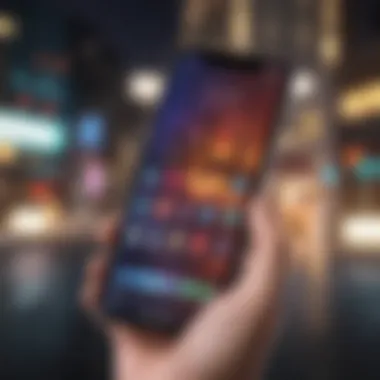

Effective problem solving is essential for maintaining a harmonious and functional home screen. By addressing these common issues, users can fully enjoy the results of their customization efforts.
Incorporating Accessibility Features
In the majority of modern tech products, accessibility is often an afterthought. However, when customizing your iPhone home screen, it is essential to incorporate features that enhance accessibility. This ensures that your home screen is not only aesthetically pleasing but also functional for all users. Accessibility features can significantly improve the experience for people with visual impairments, motor difficulties, or other challenges. Every customization choice can either facilitate or hinder usability, making awareness and consideration crucial in the design process.
Adjusting for Visual Accessibility
Visual accessibility refers to making your home screen easier to navigate and use for those with varying degrees of vision. This can involve several adjustments:
- Choosing contrasting colors: Prioritize color choices that make text and icons stand out. For example, dark text on a light background or vice versa can enhance readability.
- Text size adjustments: Increasing the size of icons and font can help users with low vision. This can usually be adjusted in the Settings app under Display & Text Size.
- Using high-contrast modes: iPhone offers options to enhance contrast, making visuals sharper and elements more discernible.
Moreover, this can all combine to create a home screen that is stylish yet promotes inclusivity.
Using Assistive Touch for Navigation
Assistive Touch is a feature designed to help users who may face difficulties with touch controls. By enabling Assistive Touch, users gain an on-screen menu that facilitates various functions. Here’s how Assistive Touch can be beneficial:
- Customizable menus: Users can personalize the actions available through Assistive Touch. This means placing frequently used features like volume controls, screenshot options, and app shortcuts right at their fingertips.
- Gestures: It also provides assistance with gestures that users might struggle with, allowing them to perform complex actions simply by tapping a single icon.
- Physical button replacement: For individuals with motor impairments, Assistive Touch can replace the need to use physical buttons entirely, ensuring that all aspects of the iPhone are accessible.
Utilizing these features can dramatically enhance usability when personalizing your iPhone. They allow you to maintain a cool aesthetic without sacrificing the experience for users who require additional support.
Pro tip: Always test your home screen layout with accessibility features enabled to ensure that it meets both style and functional needs.
Future Trends in iPhone Customization
As we look ahead, it is vital to consider how the iPhone home screen customization landscape will evolve. Staying informed about future trends not only helps users make better decisions about their customization strategies today but also prepares them for the advancements that might shape their experience tomorrow. Innovations in technology often mean new features and capabilities that can enhance both aesthetics and functionality of the iPhone home screen.
For instance, as Apple continues to explore ways to integrate artificial intelligence and machine learning into its devices, we may see smarter widgets that learn from user behavior, offering customized suggestions based on usage habits. This can lead to a more personalized interface that optimizes the way information is displayed, creating a seamless blend of style and usability.
Furthermore, trends such as augmented reality are set to redefine how users interact with their devices. Imagine being able to project a widget on your home screen that responds to real-time information from your environment. Adapting to such innovations not only elevates the visual appeal but also enhances the overall user experience, making customization even more essential.
"Staying ahead of trends in iPhone customization not only boosts aesthetics but also improves day-to-day functionality."
Emerging Technologies and Features
The integration of emerging technologies plays a pivotal role in shaping future customization options. Technologies such as augmented reality, machine learning, and advanced personal assistants are on the horizon.
- Augmented Reality: Future iOS updates may enable users to place interactive elements on their home screens. This can lead to innovative widget designs that adapt to user surroundings.
- AI-Driven Features: The incorporation of AI can make personalization more intuitive. Widgets could adjust their content based on how often certain apps are used, creating a fluid and tailored home screen experience.
- Advanced Shortcuts: A more extensive set of customizable shortcuts may arise, allowing users to streamline their most-used features, saving time and improving accessibility.
These innovations can lead to a more engaging and efficient way to manage the iPhone home screen, focusing on the user experience.
Predictions for iOS Enhancements
As Apple consistently updates its operating system, certain predictions can be made regarding enhancements that would affect home screen customization. The emphasis on user-centric design suggests we can expect the following:
- More Customization Options: Apple could expand the range of icons, widgets, and backgrounds to provide users with additional tools for personalization.
- Enhanced Integration: There may be better compatibility with third-party applications, allowing for diverse customization experiences that enhance usability.
- Focus on Privacy and Security: Future updates may include features that allow users to manage who can view their personalized information, catering to an increasing demand for privacy.
- Automated Themes: A system where the home screen adapts themes according to time of day or location could emerge, making it a dynamic experience.
By closely following these predictions, users can be prepared to utilize new features, ensuring their home screen remains stylish as well as functional.
User Perspectives on Customization
Understanding how users engage with iPhone home screen customization provides valuable insight into the various possibilities and limitations. Customization does not simply enhance visual appeal; it also affects usability and user experience. Users often seek a way to express their individuality, making this topic relevant to a diverse audience. By exploring user perspectives, one can discern desirable features, and functional elements that cater to specific lifestyles and preferences.
The importance of user feedback cannot be overstated. iPhone users often evaluate their home screen setups based on efficiency, productivity, and aesthetic preferences. There are significant benefits to customizing home screens. Users can prioritize applications that matter the most to them, allowing faster access while keeping frequently used widgets readily available. These adjustments illustrate not only personal preference but also the desire for practicality in daily interactions with technology.
Feedback from iPhone Users
When it comes to feedback from iPhone users, reviews and comments often indicate a range of experiences. Some users embrace the tools provided by Apple, such as WidgetKit and Shortcuts, to create unique home screens that reflect their personal taste. Others face challenges with usability when heavily customizing their screens, leading to potential confusion in navigation. The balance between aesthetics and functionality is crucial.
The consensus among iPhone users is that simplicity is key.
- Minimalism: Many find that a clutter-free design enhances their overall user experience.
- Colors and Themes: Preferences towards themes and color matching reveal users desire cohesion in design elements.
- Widgets: Widgets that display pertinent information without being intrusive tend to receive positive feedback.
Incorporating these perspectives helps in crafting a home screen that maintains focus on what really matters to individual users.
Case Studies of Unique Home Screens
Case studies highlighting unique home screens provide concrete examples of varying approaches. For instance, some users have exploited the power of creative icon arrangements, organizing apps into themed folders that make sense to them; a photo enthusiast may categorize applications by photography needs.
- One user showcases a travel-themed home screen with maps, weather forecasts, and travel apps easily accessible.
- Another user has designed a productivity-focused layout that features task management tools prominently.
These case studies demonstrate that there is no one-size-fits-all answer when it comes to customization. Rather, each user's needs shape how they view their devices. Customization leads to a refreshed engagement with technology, aligning the device more closely with the user's personality and preferences.
Ultimately, learning from the experiences of others can inspire new ways to optimize one's own home screen. Using feedback and exploration of successful examples is critical for anyone looking to enhance their iPhone experience.
The End
Customizing the iPhone home screen is not just an aesthetic endeavor; it significantly enhances the user experience. This article emphasizes various strategies, from widget organization to icon personalization, showing how these choices can reflect individual style while ensuring functionality.
Recap of Customization Strategies
The key customization strategies discussed include:
- Utilizing Widgets: Incorporating widgets helps streamline access to important information and tools. They add a dynamic element to the home screen that can be tailored to user needs.
- Icon Customization: Changing icons allows users to create a cohesive visual theme, making their home screen not only functional but also visually appealing.
- App Arrangement: Arranging apps purposefully, whether through folders or strategic placement, can help with quick access and a clean interface.
- Backgrounds and Themes: Choosing the right wallpapers and themes creates an inviting atmosphere, enhancing the overall experience of using the device.
Each of these elements contributes to a more satisfying interaction with the device, reflecting personal identity and preferences.
Final Thoughts on Home Screen Aesthetic
The home screen aesthetic of an iPhone holds importance far beyond mere visuals. A well-curated home screen can boost efficiency, enabling users to find apps and information quickly and easily. It represents a blend of style and utility, catering to the modern user's desire for personalization in a world of standardized devices.
As trends in customization continue to evolve, staying informed about new options and technologies will allow users to adapt and enhance their home screens even further. Embracing these changes fosters a more engaging interaction with your iPhone, turning it into a unique space that tells your story.
In summary, the customization process is about making the device work best for you, both in function and style. Never underestimate the power of a well-organized home screen.

