Customize Your iPhone Screen: The Ultimate Guide
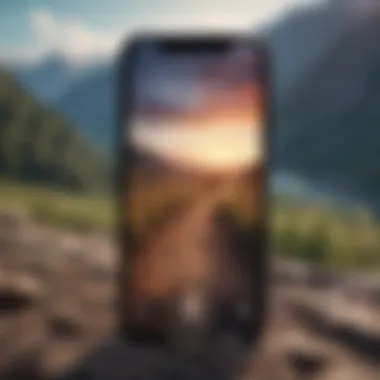

Intro
Customizing your iPhone screen is more than a mere aesthetic endeavor; it represents a journey toward personal expression and enhanced usability. The iPhone, a potent blend of technology and design, offers users a multitude of options that allow them to tailor their experience. This guide will explore the various methods to personalize your iPhone screen, ensuring that users can not only create a visually appealing interface but also improve their efficiency and accessibility.
From wallpapers that resonate with one’s style to functional widgets that elevate productivity, this guide serves to provide comprehensive insights. Every feature discussed will be accessible to users regardless of their technical expertise, ensuring that everyone can engage with their device more fully.
Product Overview
Preamble to the Apple Product Being Discussed
The iPhone, a flagship smartphone from Apple, has consistently revolutionized the mobile experience since its inception. Each new iteration builds upon its predecessor, integrating innovative features that enhance user interaction. The iPhone is not just a device; it is a platform that fosters creativity, productivity, and connection.
Key Features and Specifications
Modern iPhones come equipped with extraordinary specifications. Recent models, such as the iPhone 14, showcase remarkable hardware capabilities, including:
- A15 Bionic chip: Unmatched processing speed for seamless multitasking.
- Super Retina XDR display: Bringing visuals to life with vibrant colors and crisp detail.
- 5G capability: Ensuring users stay connected with lightning-fast internet speeds.
Design and Aesthetics
The design of the iPhone marries form and function. Its sleek profile, combined with premium materials, creates an elegant device that feels at home in the hands of any user. Apple’s attention to detail extends to the software, where intuitive navigation complements the physical design.
Performance and User Experience
Performance Benchmarks
iPhones consistently rank among the highest in performance benchmarks. The integration of hardware and software results in an ecosystem that operates fluidly. Users can expect reliable speed, high-quality graphics, and efficient battery performance that lasts throughout the day.
User Interface and Software Capabilities
The iOS interface is designed to be user-friendly. Features like the Control Center, Notification Center, and customizable Home Screen layouts allow users to personalize their experience. Regular software updates enhance functionality, introduce new features, and improve security.
User Experiences and Feedback
User feedback often highlights the iPhone's reliability and seamless integration of features. Many appreciate how the device adapts to their needs, offering suggestions and shortcuts that simplify usage, while others emphasize the emotional satisfaction derived from using such a highly regarded device.
Tips and Tricks
How-to Guides and Tutorials for Optimizing Performance
Optimizing your iPhone's performance can be as simple as regularly restarting the device or uninstalling unused apps. Users can explore settings to manage storage efficiently or use the "Low Power Mode" to extend battery life.
Hidden Features and Functionalities
Many features go unnoticed by casual users. For instance, the Back Tap feature allows users to double-tap or triple-tap the back of their iPhone to perform quick actions, enhancing accessibility.
Troubleshooting Common Issues
While iPhones are reliable, issues can arise. For common problems like connectivity issues or battery drain, checking settings or restarting the device often resolves the concern. For persistent issues, Apple’s support website provides detailed guides and troubleshooting steps.
Latest Updates and News
Recent Developments in Software Updates and New Features
Apple consistently rolls out software updates, enhancing the user experience with new features like Focus modes, redesigned notifications, and improved privacy settings. Staying updated is crucial for optimizing your device's capabilities.
Industry News and Rumors Surrounding Upcoming Products
Speculation surrounding future iPhone releases is common, with rumors hinting at advancements in camera technology and potential new hardware features every year. These insights create anticipation among tech enthusiasts.
Events and Announcements from Apple
Apple’s events typically unveil new products and features. Keeping track of these announcements can inform users about the latest developments in iPhone technology.
Understanding iPhone Customization
Customization of an iPhone screen is an important aspect of personalizing one’s mobile device. It allows users to tailor their device to fit not just their aesthetic preferences but also their functional needs. This personalization is essential in making the experience with the device feel unique and special. For Apple aficionados, the ability to modify the iPhone enhances the connection with the device. Each tweak can reflect a piece of the user’s personality or a specific functional requirement.
The ability to customize allows for greater satisfaction and usability. When users can organize their apps, choose backgrounds, and set widgets according to their preferences, they create an environment that is not only visually appealing but also more efficient for their daily tasks. This flexibility is one of the main draws for individuals considering how to make the most of their devices.
Understanding the intricacies of iPhone customization can lead to a more rewarding and productive use of the device. The knowledge on how to effectively customize it brings value, especially in a world where smartphones are critical tools for communication, work, and leisure.
Customization is not only about aesthetics; it’s about enhancing functionality and ease of access, making everyday tasks simpler and more intuitive.
The Importance of Customization
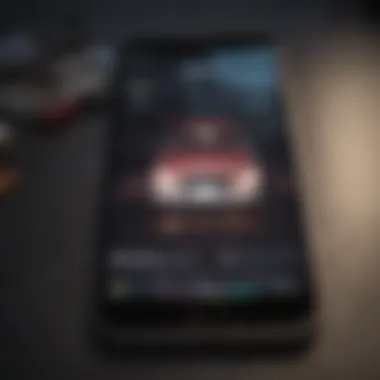
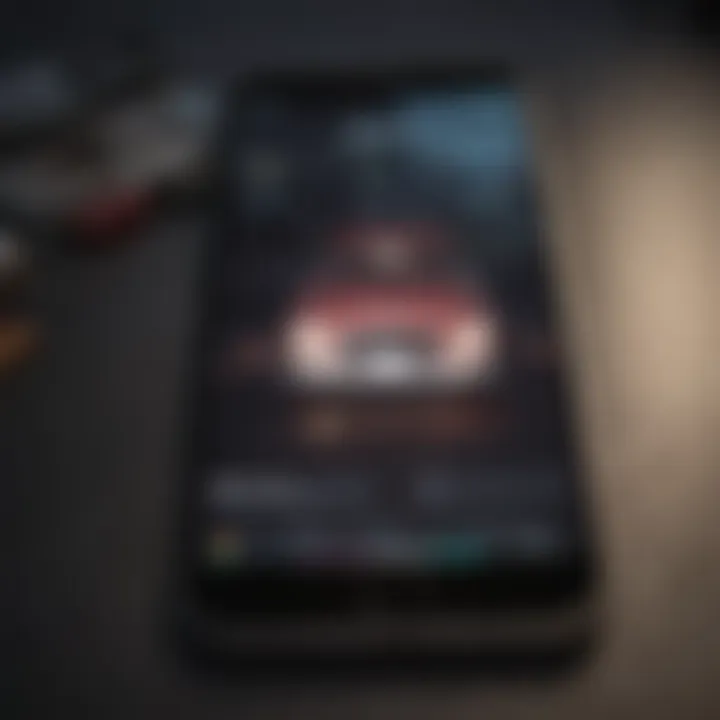
Customization signifies control. In a market filled with generic devices, the option to mold an iPhone to personal taste and preference empowers users. This not only serves aesthetic gratification but also serves practical purposes. A well-organized home screen can save time, allowing users to access their most-used apps swiftly. When one can arrange their digital space, it mimics real life organization, which can lead to increased focus and reduced clutter.
Furthermore, personalization can enhance accessibility. Features designed for individual needs, such as larger text or screen contrast adjustments, exemplify how customization can make technology more approachable.
Keeping the device user-friendly also fosters engagement. Users are more likely to interact with a device that feels tailored to them, resulting in a more enriching experience overall.
How Customization Enhances User Experience
The user experience is fundamentally improved through thoughtful customization. By adapting the interface to better fit personal usage patterns, iPhone users can create a seamless interaction with their device. A customized background or organized app layout helps facilitate quicker navigation, thus reducing the time spent looking for applications.
The introduction of widgets allows users to display pertinent information at a glance, minimizing the steps needed to access apps. For example, a user who needs to check weather updates frequently may place a weather widget on their home screen. This immediate access can bolster everyday functionality.
Additionally, customization enables users to leverage their devices for specific scenarios. For instance, using Focus modes can change notifications depending on whether one is at work or engaging in leisure activities. This refined control enhances the iPhone's functionality according to real-life needs, ultimately leading to a more satisfying interaction with the device.
Preparing for Customization
Before diving into the various options available for customizing your iPhone screen, it is crucial to understand the preparatory steps involved in this process. This stage can greatly influence the overall experience of customization and helps mitigate potential issues that may arise. Making sure your iPhone is adequately prepared not only ensures a smooth transformation but also enhances the effectiveness of the modifications you wish to implement.
Ensuring Software is Up-to-Date
Keeping your iPhone's software up to date is essential. Software updates often include new features, bug fixes, and enhancements that significantly improve device performance. When you customize your iPhone, these advances can provide additional options for personalization and usability.
To check for updates, follow these steps:
- Go to Settings.
- Tap on General.
- Select Software Update.
If an update is available, you should download and install it. Ensuring your iPhone runs the latest version of iOS allows you to take full advantage of the customization features, including new widgets, wallpapers, and accessibility options. Additionally, running outdated software can lead to compatibility issues with apps, which may limit your customization options.
Backing Up Important Data
Before proceeding with any significant customization, it is wise to back up your data. While the customization process is generally safe, unforeseen issues may arise. A comprehensive backup guarantees that your important files, contacts, and settings are preserved, regardless of what changes you make to your device.
To back up your iPhone, you can use iCloud or iTunes. Here are the steps for both methods:
Using iCloud:
- Connect your iPhone to a Wi-Fi network.
- Go to Settings.
- Tap your name, then tap iCloud.
- Scroll down and select iCloud Backup.
- Tap Back Up Now.
Using iTunes:
- Connect your iPhone to your computer with a USB cable.
- Open iTunes (or Finder on macOS Catalina and later).
- Select your iPhone when it appears.
- Click on Back Up Now.
Once your data is backed up, you can proceed to customize your iPhone screen with confidence, knowing that you can restore your previous settings if needed. This preparation stage is fundamental. By ensuring your software is current and securing your data, you enhance not only the customization process but also the overall functionality of your iPhone.
Choosing Backgrounds and Wallpapers
Selecting backgrounds and wallpapers is a crucial component of personalizing your iPhone screen. This aspect of customization holds substantial significance as it not only reflects individual style, but also contributes to user satisfaction and engagement during daily interactions with the device. A well-chosen wallpaper can enhance the overall aesthetic of your home screen, making it visually appealing and reinvigorating the feel of your phone. Moreover, it serves as the first point of contact every time you unlock your device, setting the tone for your digital experience.
Customizing your wallpaper allows for a level of expression that can influence mood and productivity. A calming image might evoke tranquility, while a vibrant design can inspire energy. Therefore, understanding the options available can significantly impact how you use your iPhone.
Exploring Built-in Wallpaper Options
Apple provides a variety of built-in wallpaper options that can cater to diverse tastes and preferences. These wallpapers are categorized into several themes, including dynamic, stills, and live wallpapers.
Dynamic wallpapers offer animated designs, which can add interest and depth to the screen. Meanwhile, still wallpapers provide high-resolution images, often showcasing scenery, abstract art, or Cupertino aesthetics. Live wallpapers, which come to life when you press the screen, present an interactive element that is particularly engaging.
Setting a built-in wallpaper is quite straightforward. You can access it in the Settings app, navigate to Wallpaper, and then choose Choose a New Wallpaper. From here, you will see both the dynamic and still options. Simply select one that appeals to you, and apply it as your wallpaper.
It's important to preview how the wallpaper looks with your icons to ensure visibility and prevent distractions. An important consideration is to select a wallpaper that complements or contrasts well with the icons and widgets on the screen. Hence, experimentation with different images can lead to the perfect balance.
Using Personal Images as Wallpapers
Using personal images to customize your wallpaper is another method that allows you to personalize your iPhone in a meaningful way. This option enables you to utilize photos from your gallery, whether they are cherished moments, family portraits, or artistic shots you have taken.
To set a personal image as a wallpaper, navigate to Photos, select the desired image, and tap on the share button. From there, choose Use as Wallpaper, then adjust the image by zooming in or out as needed. You can choose to set it as your Lock Screen wallpaper, Home Screen wallpaper, or both.
Opting for personal images brings a special touch, making your iPhone feel more unique. Moreover, it can create emotional value, reminding you of essential memories. However, ensure that the chosen photo is of sufficient quality. An image that is too blurry or low-resolution may detract from the overall experience or appear pixelated.
In doing so, you elevate the personalization aspect of your iPhone significantly. The wallpapers you select can act as daily inspiration or a reminder of your most cherished experiences, subtly influencing your usage of the phone. By considering built-in options or integrating your personal images, you can adapt the visual experience of your iPhone to your liking effectively.
Organizing Your Home Screen
Organizing your home screen is a significant aspect of customizing your iPhone experience. A well-structured home screen not only enhances visual appeal but also improves functionality. An organized layout helps you locate apps quickly, minimizing the time spent searching for tools you use frequently. This structure directly influences your productivity and the ease with which you interact with your device.
When considering how to organize your home screen, it's essential to keep user habits in mind. Think about which apps you use most often, as placing them where they are easily accessible will save time. The ability to categorize apps into folders or use the App Library effectively contributes to a more streamlined virtual environment.


Creating Folders for Better Organization
Creating folders is a straightforward yet effective method for organizing apps. This allows you to group similar applications together, reducing clutter and enhancing usability. For example, you might create folders for social media apps, productivity tools, and entertainment services.
To create a folder, simply follow these steps:
- Touch and hold any app icon until they all begin to jiggle.
- Drag one app onto another that you wish to group it with.
- Release, and a new folder will be created.
- You can name the folder to better reflect its contents.
This method not only simplifies access to multiple apps but also contributes to a cleaner look on your home screen. Users often find that visual clutter can lead to distraction. By effectively leveraging folders, one can cultivate a more pleasant user experience.
Utilizing the App Library
The App Library is a relatively newer feature on iPhones that serves to complement the home screen. This section automatically organizes all installed apps into categories, making it easy to find what you need without a lengthy search. To access the App Library, simply swipe left on your home screen until you see it appear.
The App Library is divided into different categories, such as:
- Social
- Productivity
- Entertainment
- Utilities
Rather than scrolling through numerous pages of apps, you can see app groups at a glance. Additionally, the suggestions at the top of the App Library offer recommended apps based on usage patterns, further enhancing accessibility.
Utilizing the App Library can deeply impact how quickly and efficiently you access your favorite applications, supporting a more organized and user-friendly layout on your device. In combination with folder organization, these features enable a cohesive and efficient iPhone experience.
Adding and Customizing Widgets
Customizing your iPhone screen with widgets is crucial for enhancing the overall user experience. Widgets allow users to access vital information quickly without having to open apps. This convenience not only saves time but also optimizes workflow, making the iPhone more efficient for daily tasks. As users become aware of the unique functionalities that widgets provide, they might prioritize adding relevant ones over standard applications. This section will delve into the specifics of widget functionality, selection process, and how to effectively position and size these widgets to create a tailored interface.
Understanding Widget Functionality
Widgets provide users with real-time updates and shortcuts to perform actions directly from the Home Screen. Unlike standard app icons that only launch applications, widgets can display information such as weather forecasts, calendar events, or music controls at a glance. This is achieved through various widget sizes that can display differing amounts of information. With iOS updates, such as the introduction of widgets in iOS 14, the flexibility has increased significantly.
Widgets come in different sizes: small, medium, and large. Each of these sizes serves a different purpose and can adapt to the information it presents. For instance, a small widget may show just the temperature, while a large one can offer a more comprehensive view of the upcoming week’s forecast. This diversity allows for personalization based on individual needs or preferences.
Selecting Widgets for Your Needs
Choosing appropriate widgets is essential to personalize the iPhone screen effectively. Start by assessing which information is most relevant to your daily activities. Some popular widget categories include:
- Weather: For constant updates on climate conditions.
- Calendar: To quickly view upcoming appointments and deadlines.
- News: For the latest headlines and updates.
- Fitness: To monitor daily activity levels and goals.
- Music: To control playback without needing to open the app.
Consider the functionality of each widget when selecting them. Ask yourself questions like:
- How often do I need to access this information?
- Is this widget visually appealing to me?
- Does it improve my productivity?
Positioning and Sizing Widgets
Effective positioning and sizing of widgets can transform the aesthetic and functional nature of your Home Screen. Begin by drag-and-drop adjustments that can easily reorder widgets or change their placement. Here are some tips:
- Prioritize Visibility: Place the most critical widgets at the top of the screen, as they are generally the first elements seen.
- Group Similar Widgets: If you have multiple widgets for news and weather, keep them near each other for streamlined access.
- Consider Size Compatibility: Larger widgets offer more information but occupy more space. Balance the number of widgets with screen real estate.
In addition, be aware that larger widgets can overshadow smaller ones in crowded arrangements. Instead, utilize medium widgets as a compromise; they provide substantial information while keeping your Home Screen clean.
"Widgets offer a unique blend of functionality and personalization, making them essential elements of your iPhone interface."
By understanding widget functionality, selecting appropriate types, and appropriately positioning them, users can create a responsive and personalized iPhone experience.
Utilizing Control Center Features
The Control Center is an essential component of the iPhone experience. It provides quick access to frequently used settings and applications. Effective use of the Control Center can streamline device interactions and enhance its functionality. Users often overlook its importance, but customizing this feature allows for personal preferences to take center stage.
Accessing Controls
To access the Control Center, swipe down from the upper-right corner of the screen on newer models. On older models with a home button, swipe up from the bottom edge. This intuitive access method facilitates rapid responses to common tasks, be it adjusting the brightness or toggling Wi-Fi.
Once you open the Control Center, you will find various controls conveniently arranged. The layout can include settings for Airplane Mode, Cell Data, Wi-Fi, Bluetooth, and more. Navigating these options is straightforward, and tapping each icon performs instant actions.
- Quick Access: Adjust brightness, volume, and connectivity settings effortlessly.
- Media Controls: Play, pause, and change music tracks promptly.
- Screen Mirroring: Easily connect to external displays or other compatible devices.
Customizing Control Center Shortcuts
Customization is key to maximizing the efficiency of the Control Center. To arrange shortcuts that reflect your daily needs, you will want to access the Settings app first. Go to Settings > Control Center > Customize Controls. Here, you can add or remove various shortcuts.
To add a Control Center shortcut, simply tap the green plus icon next to your desired feature. For instance, you might want to include shortcuts for Notes or Screen Recording if those are frequently accessed.
Conversely, to remove options, tap the red minus icon. This action ensures that the most meaningful tools are easily accessible, reducing disruption when using your phone.
Benefits of Customizing Control Center:
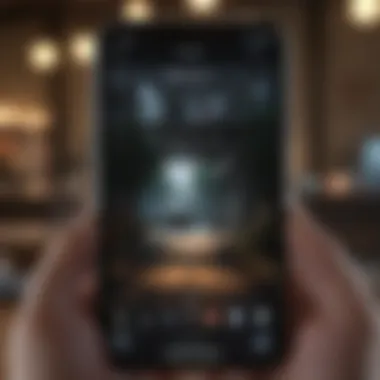
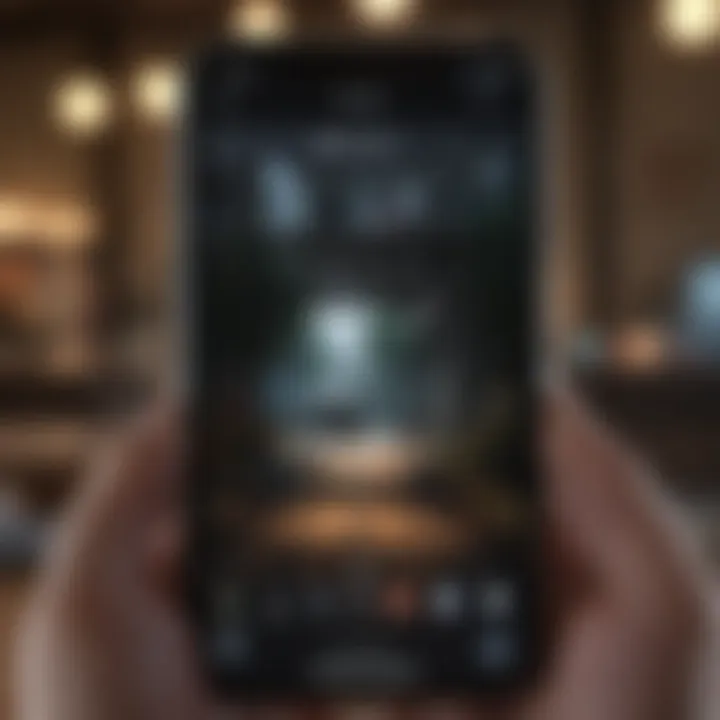
- Enhances efficiency by prioritizing important controls.
- Reduces time spent navigating to specific features.
- Improves overall user experience by tailoring settings to individual preferences.
Ultimately, utilizing the Control Center and customizing its features is a simple yet powerful way to keep essential functions at your fingertips.
"Efficiency in technology means less frustration and more creativity."
By leveraging these features, you can improve usability while reducing the effort required to manage everyday tasks.
Setting Accessibility Options
Accessibility options on your iPhone are crucial for providing a tailored experience that meets diverse user needs. These features ensure that everyone, regardless of their physical abilities, can navigate their device efficiently. Customizing these settings can significantly augment usability, making it easier for individuals facing challenges like visual impairments or motor control difficulties.
Adjusting Text Size and Contrast
Adjusting text size is a fundamental step towards enhancing readability on your iPhone. For many users, standard font sizes may be too small, resulting in discomfort or strain during reading tasks. The iPhone allows users to increase the text size across most apps seamlessly. You can find this option by navigating to Settings > Display & Brightness and then choosing Text Size. From here, a slider allows you to adjust the size to suit your preference. Additionally, activating the Bold Text option makes text appear larger and clearer, enhancing comprehension.
Contrast settings are also vital for users with visual impairments. Settings > Accessibility > Display & Text Size offers several options. Increasing contrast can make text more legible against backgrounds. The Reduce Transparency feature provides a clearer view by minimizing the visual clutter of translucent elements. Content is easier to read with this adjustment, allowing more focus on essential information.
Enabling Assistive Features
iPhone devices come equipped with a suite of assistive features designed to support users with disabilities. VoiceOver is a touch-based screen reader that describes what is on your display. To enable it, navigate to Settings > Accessibility > VoiceOver. Once activated, VoiceOver will read aloud what is happening on the screen, making it easier for visually impaired users to interact with their iPhones.
Another valuable feature is AssistiveTouch. This tool supports users who have difficulty using hardware buttons. When enabled via Settings > Accessibility > Touch > AssistiveTouch, it offers an on-screen menu that provides quick access to functions like adjusting volume and locking the screen, all without needing to physically press buttons. This flexibility makes daily tasks simpler and more comfortable.
In summary, adjusting accessibility options on your iPhone is vital for an optimized user experience. Regularly reviewing these settings is beneficial, as updates can introduce new features or refine existing ones. This proactive approach ensures your device remains accessible and usable in a way that best aligns with your needs.
Using Focus Modes for Screen Customization
In today’s fast-paced environment, distractions are everywhere. Using Focus Modes on your iPhone provides a method to minimize interruptions and tailor your screen to align with your current task. Focus Modes allow you to create specific settings for different activities, such as work, personal time, or sleep. This feature is beneficial not just for productivity but also for personal well-being, as it helps in isolating periods of focus and reducing anxiety from constant notifications.
Creating Customized Focus Modes
Creating customized Focus Modes is relatively straightforward. Begin by accessing the Settings app on your iPhone. Navigate to the Focus section, where you can choose to set up a new mode or modify existing ones. The options include Do Not Disturb, Personal, Work, and Sleep. Each mode can be tailored to fit the nuances of your daily life.
For instance, in a Work Focus Mode, you might choose to allow calls only from colleagues or important contacts, while silencing all notifications from social media apps. You can also customize the home screen layout to only show work-related applications, which minimizes distractions further.
Steps to Create a Custom Focus Mode:
- Open Settings and tap on Focus.
- Select a Focus Mode to customize or tap on the plus sign (+) to create a new one.
- Label your Focus and select unique settings, including allowed people and apps.
- Customize Home Screen Layout by hiding personal apps or displaying only work-related apps.
- Schedule your Focus Mode to activate automatically at specified times, ensuring it aligns with your habits.
This kind of tailored approach enhances the utilization of your iPhone and supports a productive lifestyle.
Managing Notifications and Alerts
Managing notifications effectively is crucial when using Focus Modes. Notifications often serve as significant sources of distraction, diverting your attention from tasks at hand. Adjusting these notifications based on your current Focus Mode can enhance your user experience by ensuring that you receive only what you need.
Within each Focus Mode, you can specify which apps are allowed to send notifications. For example, during your Work Focus, you might enable notifications from Email and Slack but silence alerts from games or social applications. This method promotes an environment conducive to focus while also allowing for important updates to reach you without the regular barrage of alerts.
To adjust notification settings, follow these steps:
- Go to Settings > Focus.
- Tap on the active Focus Mode you want to manage.
- In the Allowed Notifications section, add or remove apps and contacts based on your needs.
By thoughtfully managing notifications and creating customized Focus Modes, users can tailor their iPhone experience according to their unique lifestyle, fostering a more efficient and enjoyable interaction with the device.
"Focus Modes empower users to reclaim their time and attention in a world filled with endless distractions."
Maintaining Your Customization
Maintaining your iPhone customization is crucial for ensuring that your device remains aligned with your preferences and needs over time. As technology advances and personal tastes evolve, the customizations you set today may become stale or less functional. By regularly updating elements like wallpapers and widgets, you can breathe new life into your device and enhance your daily interactions with it. Moreover, ongoing assessment of your customization choices allows you to optimize your iPhone experience, ensuring that it consistently serves you well.
Regular Updates to Wallpapers and Widgets
Keeping your wallpapers and widgets fresh can significantly impact how you feel about your iPhone. Wallpapers can set the tone for your entire interface. They reflect your mood, interests, or even the season. Changing them regularly can foster a sense of renewal. For example, using vibrant images in summer and more subdued tones in winter can subtly shift your experience.
Widgets, on the other hand, provide functionality at a glance. They can show weather updates, calendar events, or even news headlines. Regularly updating these widgets ensures that you have the most relevant information displayed. Consider removing widgets that no longer serve you. It can be as simple as selecting new ones that better suit your current routines.
- Choose a wallpaper that resonates with your life at the moment.
- Utilize widgets for tasks like quick access to notes, reminders, or fitness tracking.
Assessing the Effectiveness of Your Customizations
To truly benefit from personal customizations, regular assessment is vital. Ask yourself the following questions:
- Are your chosen wallpapers inspiring or distracting?
- Are the widgets displayed currently useful?
- Do you often find yourself searching for apps that are misplaced?
This ongoing evaluation ensures that your device remains tailored to your optimum use. Documentation about your experience with different layouts and widgets can also be insightful. Keep a note of what works and what doesn't.
"Customization is not only about aesthetics; it’s about creating an interface that caters to your needs and enhances usability."
Taking time to reassess your setup can lead to enhanced productivity and overall satisfaction. It is not uncommon to notice that some customizations you loved previously no longer serve their purpose.
Regular updates and assessments create a cycle of continuous improvement, ensuring your iPhone reflects your evolving lifestyle.

