Mastering Daily Reminders on Your iPhone
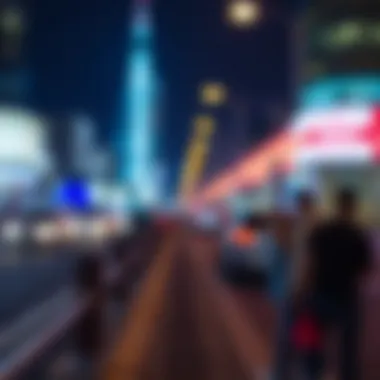

Product Overview
Intro to the Reminders App on iPhone
The Reminders app on iPhone stands as a powerful tool designed to help users organize tasks and manage their time effectively. Since its introduction, it has evolved to offer a range of features that cater to both casual users and professionals alike.
Key Features and Specifications
The app offers several key features:
- User-Friendly Interface: Reminders provides a clean, intuitive design, making task entry straightforward.
- Customization Options: Users can categorize reminders by creating lists, adding due dates, and setting priorities.
- Notifications and Alerts: The app sends reminders in the form of notifications, ensuring tasks aren't overlooked.
- Location-Based Reminders: Users can set reminders that trigger based on their geographical location, a handy feature for on-the-go tasks.
Design and Aesthetics
The overall design of the Reminders app aligns with Apple’s minimalist aesthetic. It employs soft colors and smooth transitions which enhance the user experience. The layout is simple yet efficient, allowing users to focus on their tasks without unnecessary distractions.
Performance and User Experience
Performance Benchmarks
Apple's Reminders app performs superbly across various iOS versions, with fast loading times and seamless syncing across devices. The app is designed to operate smoothly, even when handling numerous reminders.
User Interface and Software Capabilities
The user interface is highly regarded, notable for its ease of navigation. Users can quickly create, edit, or delete reminders with just a few taps. The software capabilities include sharing lists with others, syncing with Siri for voice-activated reminders, and integrating with calendar apps.
User Experiences and Feedback
User reviews consistently highlight the effectiveness of the Reminders app in improving their productivity. Many users appreciate the ability to set multiple reminders for a single task, which keeps them on track with daily activities.
Tips and Tricks
How-to Guides for Optimizing Reminder Performance
- Utilize Siri for Quick Reminders: Just say, "Hey Siri, remind me to call John at 2 PM," and Siri will do the rest.
- Create Recurring Reminders: Use the repeating option to set tasks that need attention regularly, such as daily or weekly chores.
Hidden Features and Functionalities
- Subtasks: You can create subtasks within a reminder, allowing for detailed lists and better organization.
- Shared Lists: Collaborate with others by sharing your reminder lists for group projects or events.
Troubleshooting Common Issues
Should users encounter issues with notifications or reminders not appearing, the standard steps include:
- Checking notification settings.
- Ensuring the app is updated to the latest version.
- Restarting the device if reminders seem stuck.
Latest Updates and News
Recent Developments in Software Updates
The Reminders app has seen updates that enhance its functionality, such as improved integration with other iOS features and additional sorting options for lists. Keeping the app updated ensures access to the latest features.
Industry News and Rumors
As Apple continually innovates, there are discussions about potential new features for Reminders that focus on artificial intelligence capabilities, possibly allowing users to receive smarter reminders based on usage patterns.
For more details on the Reminders app and its features, explore the official Apple Support page.
"The effectiveness of using reminders in our digital age cannot be underestimated; they are crucial in managing our tasks efficiently."
For more related insights, check out Wikipedia on task management software.
Understanding the Reminders App
The Reminders app on iPhone is often viewed as a simple tool, but its depth deserves closer scrutiny. This app is arguably one of the cornerstones of effective time management on any Apple device. With its ability to capture tasks and schedule them for later, it plays a pivotal role in enhancing daily productivity. By understanding this app, users can maximize their efficiency, ensuring that important tasks do not slip through the cracks.
Overview of Features
The Reminders app is packed with an array of features that can help users to systemize their tasks. Here’s a closer look at some standout functionalities:
- Task Creation: Users can easily create reminders with a few taps. Adding title descriptors and notes enhances clarity.
- Due Dates and Time Management: Setting a due date provides a sense of urgency. Users can pin deadlines on tasks to keep track of their commitments.
- Recurring Reminders: A significant edge is the ability to set reminders that repeat daily, weekly, or even monthly. This can be especially useful for routine tasks like taking medication or attending weekly meetings.
- Priority Levels: Users can mark tasks as low, medium, or high priority. Such categorization helps focus attention on what matters most, avoiding the 'fire drill' mentality that can arise from last-minute rushing.
The more one utilizes these features, the more they realize their capabilities can significantly shape daily workings and planning.
User Interface Insights
Diving into the user interface of the Reminders app reveals it to be intuitively designed, speaking to Apple's ethos of user-centric functionality.
- Simplicity and Clarity: At first glance, the interface is clean. Space is well-utilized without overwhelming the user, ensuring that reminders can be added quickly.
- List-Based Organization: Many users appreciate the ability to create different lists, such as "Work," "Personal," or "Groceries." This helps to compartmentalize tasks, making it easier to focus on one aspect of life at a time.
- Visual Cues: The app utilizes color coding for lists and priorities, which can provide immediate visual feedback. These cues are practical for those who benefit from visual learning styles.
In summary, embracing the full suite of tools offered by the Reminders app is essential for anyone looking to elevate their organizational skills on iOS devices. The blend of powerful features along with a user-friendly interface makes it a go-to for task management. The simplicity of navigation, when paired with rich options for personalization, ensures a tailored experience tailored to individual needs. Overall, mapping out how to use this app effectively can lead to improved time management and productivity, embodying the very essence of efficient task handling.
Creating Your First Reminder
Setting daily reminders on an iPhone can feel daunting, especially if you’re unfamiliar with the Reminders app. However, grasping the essentials of creating reminders is crucial since it lays the groundwork for better organization and productivity. The ability to quickly set a reminder transforms your iPhone into a personal assistant, ready to nudge you about important tasks or events. Engaging with this feature means you can harness the power of your device to streamline your daily life, from mundane chores to significant deadlines.
Step-by-Step Process
To get started, let’s break it down step by step. Whether you're a newcomer or someone brushing up on your skills, this guide keeps it straightforward:
- Open the Reminders app: Locate the Reminders app on your iPhone. It’s a light blue icon with a checklist logo — hard to miss!
- Create a New Reminder: Tap on “New Reminder” at the bottom. You’ll see a text field popping up.
- Input Your Task: Type in what you need to remember. Be as specific or as general as you want. For instance, "Pick up groceries" works well if it's just a one-time deal, but detailed notes are advantageous for complex tasks.
- Choose Details: Here, you can add specifics like a due date or time. This adds a layer of urgency to your reminders, ensuring that pivotal tasks don’t slip through the cracks. Tap the info icon (i) for more options if you want to include a location, priority level, or even notes.
- Save Your Reminder: Once you’re satisfied with your entry, hit “Add Reminder.” Voila! Your first task is officially logged.
“A journey of a thousand miles begins with a single step,” and in this case, that single step could be inputting a simple reminder.
Setting Recurrence Options
Life gets busy, and one-off reminders sometimes aren't enough. Here’s where setting recurrence options can vastly improve how you manage your tasks. Recurring reminders help structure your daily or weekly activities without the need to create them repeatedly.
- Tap on the Reminder: Go back to the reminder you created.
- Modify it: Tap on the info icon (i) again. Look for the option labelled “Add date” or “Add time.” This is where the magic happens.
- Select Repeat: You’ll come across various recurrence settings. You can choose from daily, weekly, monthly, or custom options. For example, if you need to take medication every day, set it to repeat daily.
- Finalize & Save: Once you're done, tap “Add” or “Done” to save these settings.
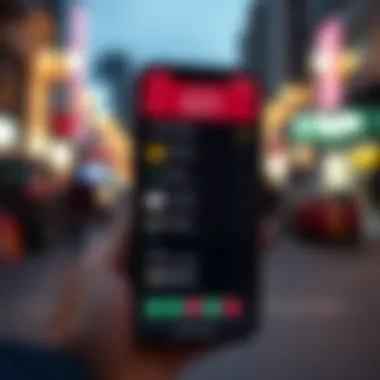

Being consistent with repetitive tasks can help you gain a firm grasp on your schedule, ensuring that nothing is left to chance.
In short, mastering how to create reminders and set recurrence options can drastically enhance your daily productivity, allowing you to focus on what truly matters.
Leveraging Siri for Reminders
Using Siri to manage reminders is not just a nifty trick; it’s a gateway to streamlining your daily life. This feature stands out in the realm of productivity because it allows hands-free interaction, making it easy to set reminders on the go. Whether you are behind the wheel or busy prepping dinner, Siri ensures that you can get things done without lifting a finger.
The real beauty of leveraging Siri for reminders lies in its speed and simplicity. You can create reminders verbally in a style that feels natural to you. This immediacy can help to capture those fleeting thoughts before they slip away. Furthermore, as Apple continually improves Siri's voice recognition and contextual understanding, the accuracy and responsiveness have become more reliable over time.
Voice Command Setup
Setting up voice commands for Siri reminders is a piece of cake. Here’s how to get it done:
- First, make sure Siri is enabled on your device. Go to Settings > Siri & Search. Turn on Listen for "Hey Siri" or Press Home for Siri.
- Once that’s sorted, just speak your command. For example, say, "Hey Siri, remind me to take out the trash at 7 PM tonight."
- Siri will confirm and set the reminder, usually all in a matter of seconds, with little to no fuss.
It’s important to phrase your reminders clearly for the best results. If you find Siri misses the mark occasionally, try rewording or simplifying your command. This not only helps in accurate recognition but also improves the ease of future interactions.
Tips for Effective Usage
Making the most of Siri for reminders hinges on a few strategic approaches:
- Be Specific: Instead of saying, "remind me to buy groceries," try, "remind me to pick up milk and bread after work."
- Use Time and Location Tags: You can enhance the effectiveness by saying things like, "Remind me to call mom when I get home."
- Voice Feedback: Listen for Siri’s confirmation. This may seem rudimentary, but ensuring that your reminder is set as intended can save headaches down the line.
- Regular Check-Ins: Once a week, take a moment to review your reminders with Siri. Simply ask, "What reminders do I have today?" This helps keep your tasks in the forefront of your mind while providing an opportunity to adjust or delete tasks that are no longer relevant.
Remember, having a reliable reminder system is like having a personal assistant in your pocket. Leveraging Siri elevates this capability, allowing for a seamless integration of reminders into your daily grind.
For more resources, check out these links for a deeper understanding of reminder features: Wikipedia on Siri, Apple Support, Reddit Discussions on Siri.
By tapping into Siri effectively, you not only boost your productivity but transform how you interact with your tasks on a daily basis. Each reminder set is not just a task; it's a step toward greater control over your schedule.
Organizing Reminders with Lists
When it comes to managing daily reminders on an iPhone, the ability to organize them effectively can be a game changer. Imagine sifting through a long list of tasks without any structure—it can feel like searching for a needle in a haystack. This is where organizing reminders with lists comes into play. It not only enhances clarity but also provides a sense of control over your daily tasks. By grouping reminders into designated lists, users can ensure that nothing falls through the cracks and that priorities are clear.
Creating and Naming Lists
The act of creating lists is straightforward yet yield significant benefits. Start by tapping on the 'Add List' option within the Reminders app. Choose a name that resonates with the tasks contained within. For example, could you be managing work-related duties? Call that list "Work Tasks." If you are planning a special event, a simple name like "Event Planning" can make it clear what that list is for. Remember, simplicity is key. Names should be descriptive enough so you can quickly identify the contents but not so convoluted that they become confusing in the long run.
A well-named list can serve as a mental cue, guiding you through what needs to be done without having to look at each task individually.
Categorizing Tasks
Once your lists are created, it’s time to categorize tasks under each list. Think of this as the layering of an onion. Each layer represents a different facet of your overall reminders. To make it practical, let’s say you have a list for "Health & Wellness." Under this, you could create tasks like "Grocery Shopping" for healthy meals, "Workout" for your exercise routine, and "Doctor Appointment" for health screenings. By grouping similar tasks, the entire process becomes manageable. The categories help you focus on one type of task at a time, reducing overwhelm and improving efficiency.
Organizing reminders into custom lists is not just an aesthetic choice; it’s a strategy that promotes productivity. It allows users to quickly locate tasks and prioritize them based on relevance and urgency. In a world where distractions abound, having organized lists can mean the difference between staying on top of things or feeling like you’re always playing catch-up.
Using Locations for Reminders
When you're neck-deep in tasks and obligations, it can be a real challenge to keep track of everything. Using location-based reminders can significantly ease this burden. Location-aware reminders leverage the GPS capabilities of your iPhone to trigger alerts when you arrive at or leave a particular place. This functionality is not just a nifty trick; it's a game changer for time management and productivity. You can set alarms based on your whereabouts, helping you transition smoothly from one task to another, without missing a beat.
Setting Location-Based Reminders
Setting up location-based reminders on your iPhone is quite straightforward:
- Open the Reminders App on your iPhone.
- Start a new reminder by tapping on the '+' icon.
- Enter the reminder text describing what you need to do. For instance, “Pick up groceries” or “Send report”.
- After entering the text, tap on the 'i' icon to gain access to more options.
- Locate the 'Remind me at a location' toggle and switch it on.
- Choose 'When I arrive' or 'When I leave', depending on your need.
- Type in the address or select a location from the map.
- Tap 'Add', and you're all set!
This simple set of actions allows you to link reminders to specific locations, turning ordinary tasks into context-aware prompts. With this, the iPhone does quite a bit of the heavy lifting, shaping your reminders into something that feels almost intuitive.
Practical Use Cases
Location-based reminders can be incredibly versatile, fitting into various aspects of life. Here are a few practical examples:
- Shopping reminders: Let’s say you're out and about; you can set a reminder to appear when you arrive at your favorite supermarket to pick up items on your list. No more forgotten milk or bread!
- Work errands: If you have to drop off documents at the office, set a reminder to notify you as you approach the office's entrance.
- Family appointments: For parents, a fantastic use case is setting a reminder for school pickups or appointments as you near the school or clinic. This way, you reduce the risk of slipping into that all-too-common forgetful haze.
- Fitness or healthy habits: If you aim to go to the gym every time you pass it, why not have a nudge pop up? When you get close, you'll get a gentle reminder to lace up those sneakers.
“The best way to predict the future is to create it.” — Peter Drucker
In summary, using location-based reminders not only organizes your tasks but also enhances efficiency by turning the world around you into an active assistant. As you make use of this feature, you're likely to find that it streamlines daily decisions, lessening the mental load.
In a world where distractions are plentiful and time can slip away quicker than desired, mastering this functionality could help you maintain your focus and effectiveness while pairing technology with your daily routine.
Integrating with Other Apple Services
Integrating the Reminders app with other Apple services is pivotal for creating a seamless experience across your devices. This integration allows for a cohesive flow of information, enhancing your productivity enormously. When you sync your reminders with other applications, like Calendar or Notes, it enables you to manage your tasks with more clarity and efficiency.
For instance, if you have appointments set in your Calendar, linking them with reminders allows you to ensure no task gets overlooked. Your reminders can appear right alongside your scheduled events, keeping everything in one view. It’s a smart way to multitask and plan your day without scattering your focus.
Additionally, Apple’s ecosystem allows you to use iCloud for syncing across your devices. This means that when you create or edit a reminder on one device, it reflects promptly on all others—be it your iPhone, iPad, or Mac. This feature is particularly useful for those who switch between devices frequently, ensuring you always have up-to-date reminders at your fingertips.
Syncing with Calendar Events
Syncing your reminders with Calendar events simplifies task management by linking deadlines and appointments directly. Here’s how this can benefit you:
- Unified Schedule: With reminders and calendar events synced, you can view all your commitments in one place. It reduces the risk of over-scheduling or missing important deadlines.
- Time Allocation: By associating reminders with specific calendar slots, you can allocate time effectively for completing tasks. For example, setting a reminder for a project due date can prompt you ahead of time to work on it when you have a block of free time.
- Event-Triggered Reminders: You can set reminders that trigger before calendar events. This way, you can prepare for meetings or tasks in advance, ensuring you appear well-prepared.
To sync reminders with your Calendar, follow these steps:
- Open the Settings app on your iPhone.
- Scroll and select Reminders.
- Tap on Sync and choose your preferred Calendar setting.
"Linking your reminders and calendar items can turn chaos into a well-structured day, making productivity feel more attainable."
Using Reminders with Notes
The synergy between Reminders and Notes is another hallmark of the Apple ecosystem. Utilizing these two apps together can streamline your thought processes and information management. Here’s how:
- Developing Ideas: If you’re working on a project outlined in Notes, you can set reminders to follow up on tasks mentioned in those notes. This keeps you on track without losing sight of the bigger picture.
- Collaborative Efforts: For shared projects, you can use Notes to brainstorm ideas and set reminders for deadlines or meetings. Sharing both Notes and Reminders lists with your colleagues brings in a collaborative element, ensuring everyone is on the same page.
- Instant Recall: If you’ve jotted down important tasks in your Notes, linking those with a reminder allows for efficient recall. You won't have to sift through multiple apps to gather what you need.
In practical use, here's how you can create a reminder based on a note:
- Open the Notes app and select the note with the tasks.
- Copy the text or item you want to set a reminder for.
- Open Reminders, and create a new reminder pasting in the text.
- Set your specific time or location for the reminder to serve as a prompt.
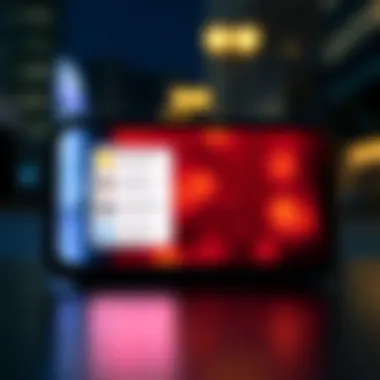

Integrating Reminders with other Apple services creates an enriched user experience that boosts efficiency and productivity. Each app plays its role, but together they paint a clearer picture of what your day looks like, allowing you to tackle tasks with intent.
Tips for Effective Reminder Management
Effective reminder management goes beyond simply setting up alerts; it plays a pivotal role in maximizing productivity and ensuring nothing slips through the cracks. In a world flooded with tasks and responsibilities, having a strategy for reminders can significantly enhance one's efficiency and peace of mind. The ability to prioritize tasks, utilize notifications wisely, and customize alerts can be the difference between chaos and seamless organization.
Prioritizing Tasks
When faced with various responsibilities, it's crucial to sort tasks by their urgency and importance. Prioritizing tasks helps in focusing energies where they count. By categorizing reminders based on these criteria, users can make informed decisions about what needs immediate attention and what can wait. A tip is to use color coding or labels, when available, to visually distinguish priority levels.
- High Priority: Tasks that must be done immediately. For instance, returning a work email that has a deadline within the hour or picking up a prescription that is about to close.
- Medium Priority: Tasks that are important but not urgent. These include monthly meetings or routine check-ups.
- Low Priority: Tasks that can wait. This encompasses personal errands or chores that can be handled later in the week.
In essence, having your tasks neatly outlined can streamline efforts and reduce the feeling of being overwhelmed. As the saying goes, "Don't put all your eggs in one basket". Instead, diversify your focus and multiply your chances of getting things done.
Utilizing Notifications
Notifications can be a double-edged sword; if used correctly, they can boost productivity, but if mishandled, they can lead to distractions. Understanding the right way to utilize notifications can make a notable difference in how one manages their day. Here are some strategic approaches:
- Scheduled Reminders: Set reminders at strategic times throughout the day. For example, if you have a standing meeting every Tuesday at 3 PM, set a reminder for 2:45 PM. This allows you to wrap up other tasks and mentally prepare.
- Location-Based Alerts: Utilize the ability to trigger reminders based on your location. For example, if you need to remember to call a colleague when you get to the office, set a location-based reminder that pings you as you arrive.
- Duration Customization: Adjust how long prior to a deadline you'd like to be reminded. Some tasks may need a heads-up days in advance, while others can just be a few minutes.
- Do Not Disturb Mode: During intense work sessions or personal time, consider silencing notifications, only keeping the essential reminders active.
By fine-tuning these notification settings, individuals can ensure they are kept informed without being inundated by constant pings and alerts, thus staying focused on the task at hand.
"Time management is life management."
Customizing Reminder Alerts
Customizing reminder alerts is more than just a fancy feature on your iPhone; it’s a critical aspect of how effective reminders can be in your daily life. The right alert can make a world of difference, helping you engage with your tasks at the right moment. A well-timed alert can serve as a nudge when you need it the most, preventing tasks from slipping through the cracks due to busyness or distraction. After all, we live in a world bustling with notifications, and distinguishing between what's crucial and what's not can be a challenge.
Choosing Alert Tones
Choosing alert tones on your iPhone can seem like a small detail, but it holds substantial weight in how you respond to reminders. The tone you select isn’t just about sound; it’s about creating an auditory cue that resonates with you. Here are some elements that go into the selection process:
- Personal Preference: Your favorite tune might make you more inclined to engage with your reminders. Perhaps you prefer something subtle, like the gentle "Silk" tone, or maybe something more stimulating to catch your attention, like "Opening".
- Task Relevance: Consider the nature of the task at hand. For instance, a reminder about an important meeting might benefit from a more pronounced tone, while a grocery list alert could be less urgent, allowing for a softer sound.
- Consistent Recognition: Over time, consistently using the same alert for a specific type of reminder helps your mind connect that sound with the task. Stop and think: does that consistent sound help you recognize it better, or does it blend into the background?
Here’s a little fun fact: some users find that unique sounds get their attention more effectively than standard ringtones. Experimentation often yields surprising insights into one’s responsiveness to different alerts.
Managing Do Not Disturb Settings
Managing Do Not Disturb settings is another crucial element to ensuring that your alerts have the highest impact possible. It's a balancing act between peace and productivity. Here’s how to think about this:
- Timing Alerts: Adjusting your Do Not Disturb settings can mean the difference between a peaceful evening and missing a reminder about an important task. You can allow specific reminders through while blocking others—personalizing your settings for focus time.
- Scheduled Do Not Disturb: If you know certain hours are sacred—be it for work, family time, or just some "me-time"—you can schedule your Do Not Disturb settings to activate automatically. This way, reminders will come through at critical times and won’t disrupt you during those hours.
- Emergency Exceptions: Sometimes, it’s vital to get in touch. Setting up exceptions ensures that key contacts can still reach you when Do Not Disturb is on, allowing important alerts to come through.
The key here is to strike a balance. Tuning your Do Not Disturb features can help create a more productive environment by reducing distractions without completely silencing helpful reminders.
"Proper alert management can turn the chaotic world of notifications into a symphony of productivity."
Troubleshooting Common Issues
When utilizing the Reminders app on your iPhone, it's not uncommon to encounter a few hurdles along the way. Understanding how to troubleshoot these common issues can save valuable time and ensure that your reminders serve their purpose effectively. This section covers the most prevalent problems users face, focusing on sync issues and missed reminders. Tackling such problems enhances your overall experience with the app, making it a reliable tool for managing daily tasks.
Fixing Sync Problems
Sync problems might arise when you notice that your reminders on the iPhone aren't reflecting updates from other devices or vice versa. Maybe you've set a reminder on your iPad, but it hasn’t popped up on your iPhone. This can be beyond just a simple annoyance if you're relying on those reminders in a busy lifestyle.
One straightforward step to take is to verify your internet connection. Ensure you have stable Wi-Fi or cellular service. Often, the simplest fixes are the most effective. If that checks out, head over to Settings > [your name] > iCloud and confirm that Reminders are selected for syncing.
- Open the Settings app.
- Tap on [your name] at the top.
- Select iCloud.
- Toggle Reminders on if it's off.
- Restart your device after making changes.
If you’re still having trouble, signing out of iCloud and then signing back in can reignite the syncing process. It might sound like a hassle, but sometimes you have to hit the reset button to get things back on track.
Addressing Missed Reminders
Missed reminders can be frustrating. You had every intention of completing that task, only to be met with regret when you realize it slipped through the cracks. Addressing why reminders get missed can help mitigate this issue effectively.
One of the basic yet often overlooked methods to ensure alerts come through is checking the Notification settings for Reminders. Make sure notifications are enabled under Settings > Notifications > Reminders. Here, you can customize your alert styles. Consider choosing for a more persistent alert or that suit your preferences to grab your attention.
Another factor to consider is the time settings. Make sure that you’ve set an alert time that’s reasonable for your schedule. If you set a reminder for too far in the future or at an odd hour, it's easy to miss it altogether.
- Regularly review and update your reminders, refining not just their content but timing as well.
- Always check if Do Not Disturb mode is activated, which might prevent alerts from ringing through.
In essence, understanding the settings and functionality can help you avoid missed reminders, keeping your schedule running smoother.
Remember, a well-organized reminder system not only enhances productivity, but also significantly reduces stress in managing daily tasks.
Exploring Third-Party Reminder Apps
In the ever-evolving landscape of productivity tools, exploring third-party reminder apps becomes an essential component for users who wish to optimize their task management. While Apple's Reminders app provides a solid foundation, the wealth of alternatives available on the App Store can offer unique functionalities that may cater to diverse needs. This section highlights the significance of considering these third-party options, their benefits, and key factors to keep in mind before diving in.
Recommended Alternatives
Several third-party reminder apps stand out due to their features and usability. Here are a few notable contenders:
- Todoist: A robust task manager known for its simple interface and comprehensive organization options. It allows users to create sub-tasks, set priorities, and integrate with various applications, making it versatile for both personal and professional use.
- TickTick: Combining reminders and a habit tracker, TickTick offers an all-in-one solution for those seeking to boost productivity. Its calendar view and Pomodoro timer can help users manage their time effectively.
- Microsoft To Do: This app integrates seamlessly with Microsoft services, allowing users to easily manage tasks across devices. It offers a clean design and features like My Day, which helps users focus on what’s important each day.
- Any.do: This app stands out with its simple design and ease of use. It provides unique features such as a built-in calendar and the ability to share tasks with others effortlessly.
These applications offer distinct advantages depending on individual needs, from collaboration features to sophisticated organizational capabilities.
Comparative Analysis with Apple Reminders
While Apple Reminders is a staple for many users, third-party apps offer enhancements that can significantly improve the user experience. Here’s a comparative look at how these alternatives stack up against Apple’s native solution:
- User Interface: Many third-party apps sport polished, visually appealing interfaces that can be more user-friendly than Apple Reminders. For instance, Todoist’s intuitive design allows for easy navigation and task management without much fuss.
- Functionalities: Certain third-party apps boast advanced features like natural language processing for setting up tasks or full calendar integrations, which Apple Reminders lacks. Such attributes enable users to input tasks quickly, often through simple phrases, thereby saving time.
- Customizability: Unlike Apple Reminders, which has a relatively rigid structure, apps like TickTick or Any.do enable higher levels of customization. Users can personalize their task lists, recurring reminders, and alert settings in ways that suit their workflow.
"Third-party reminder apps open up new avenues for task management that can align better with specific personal or professional workflows."
- Collaboration: For teams, collaboration features in apps like Microsoft To Do can make task management more efficient. Apple Reminders has limitations in this area, making it less suitable for projects involving group coordination.
When considering these options, it’s crucial to assess the overall alignment of an app’s features with one’s specific requirements. Trying multiple apps before settling on one can be an effective strategy, ensuring compatibility with your productivity style.
In summary, while Apple's Reminders app serves as a valuable tool for many, the myriad of third-party reminder apps provides compelling alternative solutions that can address more customized and sophisticated user needs, ultimately enhancing productivity in a multitude of settings.
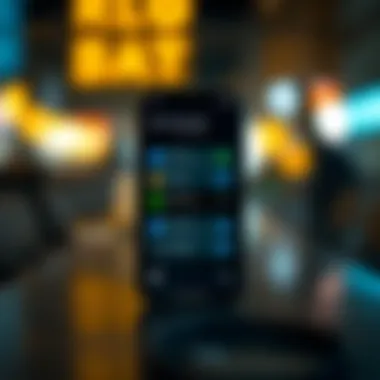

Future Trends in Reminder Technologies
As we venture into an era brimming with tech innovations, the landscape of reminders is undergoing a remarkable transformation. In this section, we'll explore the future trends in reminder technologies, emphasizing their significance for individuals looking to enhance productivity, efficiency, and their overall organizational skills.
Artificial Intelligence Integration
Artificial Intelligence (AI) is poised to redefine how we interact with our reminders. Imagine a world where your reminders adapt to your habits and preferences. AI is making that possible. The possible integration of AI in reminder technologies promises to deliver smarter management solutions. These systems can learn from your past behavior, anticipating your needs and adjusting reminders accordingly.
For instance, an intelligent reminder system could analyze your daily patterns. If you often forget to take medicine at 9 a.m. after breakfast, an AI-enhanced tool could send you a gentle nudge based on this routine.
Here are some potential benefits of incorporating AI in reminder applications:
- Personalization: Tailored reminders according to individual habits.
- Proactivity: Suggesting reminders for tasks based on your schedule, ensuring nothing falls through the cracks.
- Natural Language Processing: Users could set reminders in conversational language. Imagine saying, “Remind me to call John after lunch,” and the system not only understands but also recognizes whether it relates to a specific date or just today.
AI has the potential to make the reminder experience less of a chore and more fluid, aligning seamlessly with users’ lifestyles.
“The future of reminders lies in their ability to become proactive rather than reactive.”
Advancements in User Experience
User experience, or UX, plays a pivotal role in how effective a reminder system is. As developers enhance UX design, users can expect more intuitive interfaces. Thoughtful designs cater to usability and aesthetic appeal, making reminders not just functional but also visually engaging.
One emerging trend is conversational interfaces. Users are gravitating towards interfaces that feel more like dialogues rather than transactions. Instead of filling out rigid forms to set reminders, a simple chat-style interaction may soon be commonplace. This could mean speaking or texting commands to your device, which processes them naturally and integrates them into your reminder list.
Mobile device ergonomics is another focal point. Developers are keen on creating applications that operate smoothly across a range of devices. With cross-platform synchronization, your reminders smoothly transition from your iPhone to your iPad or Mac. This seamless experience makes life much easier and keeps users organized.
Key advancements to keep an eye on for enhancing user experience include:
- Multi-platform Accessibility: Easily accessible reminders across all devices without cumbersome log-ins.
- Visual Notifications: Engaging and informative visual alerts that can help capture user attention instantly.
- Integration with Augmented Reality (AR): Imagine AR reminders that pop up in your real-world view when you come close to a specific location or event.
As we witness these changes in user interaction, embracing reminders will become more of a lifestyle choice rather than an obligation, providing convenience and support without being intrusive.
In essence, the future of reminder technologies is bright, woven with threads of AI innovation and user-focused advancements. These developments not only enhance productivity but also help individuals maintain an organized life amidst the chaos that often accompanies contemporary existence.
For more information about the impact of technology on productivity, you might find this resource useful.
Real-World Applications of Daily Reminders
Daily reminders on your iPhone might seem like a simple tool at first glance, but their real-world applications are vast and varied. This section dives into specific scenarios where reminders hold significant value, showcasing how they can transform not only individual productivity but also enhance collaborative efforts within teams.
Boosting Individual Productivity
The daily grind often comes with a mountain of tasks and deadlines. For many, simply keeping track of everything can feel like trying to juggle flaming torches. Daily reminders can act as a safety net, catching those thoughts before they slip away. Consider the following benefits:
- Memory Aid: With so many responsibilities grabbing at your attention, it’s easy to forget critical tasks. Daily reminders serve as external cues, guiding you back to what needs doing without the stress of having to remember everything.
- Task Prioritization: When you set reminders, you can arrange tasks from most to least important. This prioritization helps in focusing effort on what really counts, rather than getting distracted by less urgent tasks. For instance, a graphic designer might set a reminder for a client’s deadline but can also include daily reminders for creative brainstorming sessions that enhance project outcomes.
- Time Management: A well-placed reminder can keep you on schedule. If you have a busy day ahead, reminders can keep you in check, nudging you when it’s time to switch tasks or take breaks. Imagine a teacher using reminders to allocate time for grading papers and planning engaging lessons, ensuring that everything gets covered without burning out.
Moreover, you can set reminders for both short-term and long-term goals. For example, while someone's immediate task might be to complete a report, setting a long-term reminder to review project progress weekly could encourage ongoing attentiveness.
Enhancing Team Coordination
In a work setting, reminders are not just personal aides but also a powerful tool for team coordination. With groups often juggling multiple projects, reminders can facilitate better communication and accountability. Here's how:
- Shared Reminders: Utilizing family or work group settings, shared reminders help ensure that everyone is on the same page. For example, a project manager can create a reminder to meet with team members regarding updates, leveraging the Reminders app’s sharing capability to keep everyone informed.
- Meeting Alerts: Ensuring attendance at meetings can be a challenge in fast-paced work environments. Daily reminders alert team members about upcoming meetings and deadlines, making sure nobody drops the ball. Imagine a research team coordinating their schedules to ensure they gather insights weekly; a simple reminder can be the key to keeping things on track.
- Accountability: When team members commit to actions, setting reminders creates a system of accountability. If a teammate promises to deliver a draft by a certain date, a reminder can help ensure that promise is kept. It fosters a culture of responsibility, contributing to the overall success of team projects.
Effective use of daily reminders not only aids in personal tasks but can also catalyze team cohesion, making sure everyone is aligned and aware of collective goals.
To wrap it all up, whether one is focusing on individual tasks or coordinating with a group, daily reminders make a tangible difference in productivity. They’re not just digital notes on devices; they’re instrumental in navigating both personal and professional landscapes, leading to a more organized and effective life.
Feedback and User Experiences
Gathering feedback and user experiences is pivotal in enhancing the utility of the Reminders app on the iPhone. Users encounter various features and functionalities that shape their daily engagement with the app. Understanding user perspectives helps developers refine tools to boost efficiency and satisfaction.
Feedback provides a wealth of information, revealing common hurdles users face. For instance, many users might struggle with the navigation or the precision of setting location-based reminders. This insight informs potential updates to improve usability. Furthermore, encouraging more user feedback can drive improvements in how reminders integrate with other apps, ensuring they fit seamlessly into a user’s workflow.
Overall, user experiences shape the evolution of apps like Reminders. A well-rounded balance of positive feedback, alongside constructive criticism, can steer the direction of future app enhancements.
Survey Insights
Surveys serve as an important tool for gathering quantifiable user data. For the Reminders app, participants are often asked to rate their satisfaction levels, ease of use, and specific feature effectiveness. Insights collected from these surveys can inform decision-making processes that drive app development.
For instance, a recent survey noticed that a significant percentage of users found recurring reminders essential. The respondents expressed strong interest in simple, intuitive user interfaces, highlighting that newer users often struggle with initial setups. The feedback has led to considerations for a simplified onboarding experience that eases users into the app's functionalities.
Some notable findings include:
- 85% of users find recurring reminders helpful for managing daily tasks
- Over 70% stated that reminders helped improve productivity
- Many expressed a desire for better integration with other Apple services like Calendar and Notes
These insights reflect the preferences and behaviors of the user base, making them invaluable for guiding the development of practical enhancements.
User Testimonials
User testimonials reveal the real-life impacts of utilizing the Reminders app. Anecdotal evidence gathered from various platforms not only highlights the app's strengths but also showcases how users have integrated it into their everyday routines.
One user, for example, mentions how "the location-based reminders help me remember to pick up groceries when I'm near the store. It's like having a personal assistant right in my pocket!" This showcases the practical implications of leveraging location for reminders, painting a picture of daily convenience that many users appreciate.
Another user shared their experience, saying, "I love the way I can manage my work tasks with different lists. It keeps my professional life organized and I feel less overwhelmed!" The ability to categorize tasks encourages focused productivity and allows users to prioritize their responsibilities effectively.
“When I’m in the flow, these reminders pop up just at the right time. I can’t imagine not having them.”
These testimonials connect the functionality of the Reminders app to its tangible benefits, providing powerful narratives that resonate with prospective users. Knowing that others have had positive experiences can influence new users to give it a try, effectively widening the app’s reach.
Encouraging more user feedback and sharing experiences enriches the community around the app and helps to create a dynamic environment where suggestions lead to real change.
Concluding Remarks
As we step back and reflect on the intricate dance of technology and daily routines, the importance of reminders on the iPhone cannot be overstated. This article has traversed the pathways of the Reminders app, laying bare its features and functionalities designed to boost individual productivity. In today's fast-paced world, establishing a system for managing tasks is paramount. Daily reminders serve not just as simple prompts but as critical tools in ensuring that no detail slips through the cracks, be it personal commitments or professional obligations.
Summary of Key Points
To sum it up succinctly, the Reminders app offers:
- User-Friendly Interface: Navigating through tasks is easy, allowing users to create lists, categorize reminders, and access various features effortlessly.
- Integration with Siri: The convenience of setting reminders using voice commands adds a touch of efficiency, appealing to those who prefer minimal screen time.
- Location-Based Alerts: Whether running errands or preparing for appointments, location-based reminders heighten awareness and ensure you are reminded at the right time and place.
- Interactivity with Apple Services: Syncing across devices and linking with Calendar events ensures that reminder alerts are timely and organized alongside other commitments.
- Third-Party Compatibility: Exploring alternatives presents opportunities for users to find apps that better fit their unique needs, expanding the horizon beyond what Apple has to offer.
Encouraging Consistent Use of Reminders
Encouraging the habitual use of reminders requires a deliberate approach. Start small. Try integrating reminders for just a few daily tasks—like taking medications or attending regular meetings. As comfort grows, expand to include more complex schedules. Moreover, it helps to set consistent times for review, ensuring that your lists do not fall by the wayside. Setting aside even a few minutes once a day or week can transform this simple tool into a powerful ally in managing your time effectively.
In the end, develop a personalized reminder system that resonates with your lifestyle. High-tech or low-tech—what matters is finding a method that aids you, keeping your goals squarely in your sights.
For additional tips on productivity, you might explore resources such as Business Insider or Harvard Business Review. Staying connected to communities like Reddit's productivity threads can offer insights and feedback from fellow users, enriching the entire experience.



