Complete Guide to Transferring Data to Your New iPhone
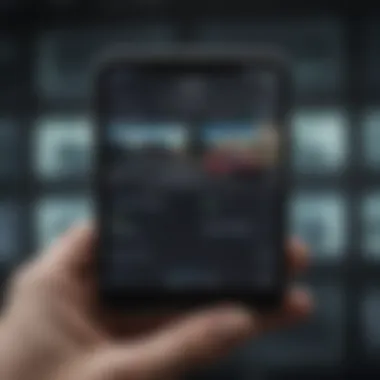
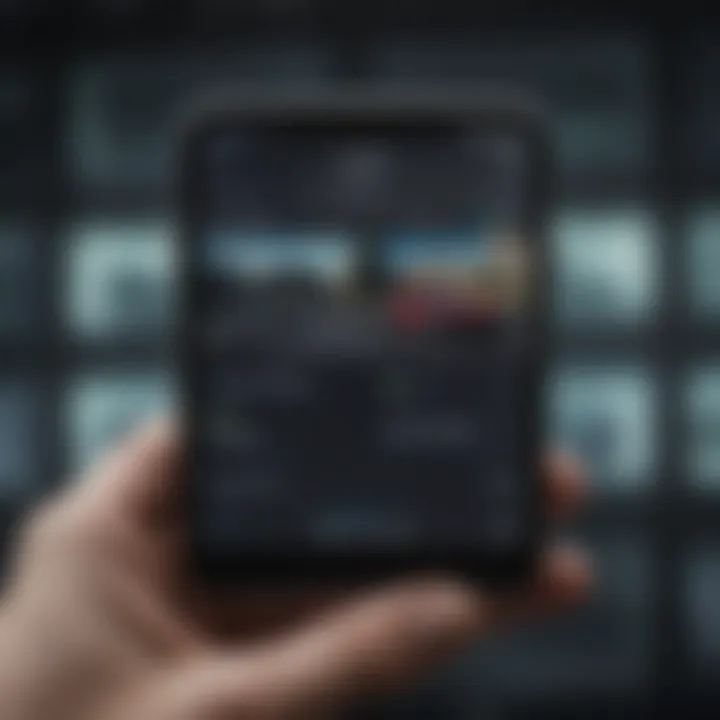
Product Overview
In today's fast-paced, technology-oriented world, switching to a new iPhone can feel overwhelming, especially considering all the personal data one carries on their old device. The latest iPhone model, known for its innovative technology and polished design, simplifies this transition for users. With features designed to make the data transfer process straightforward, the new iPhones come out of the box ready to manage your most important information efficiently.
Key Features and Specifications
The latest iPhone models boast powerful performance driven by the A15 Bionic chip, enhancing multitasking abilities and app responsiveness. Notable specifications include a high-resolution Retina display that showcases vivid colors, exceptional camera capabilities for stunning images, and an impressive battery life that can last a full day even with heavy usage.
Users can expect improved Siri functionality, allowing one to control various tasks hands-free, while enhanced security measures like Face ID keep personal information safe. Furthermore, with support for 5G connectivity, this device promises faster download and upload speeds, making the transfer of large data files more efficient.
Design and Aesthetics
Visually, the new iPhone is a piece of art. Apple has always set trends, and with sleek lines, a glass back, and a choice of chic colors—each model shines both in hand and on display. The textured finish improves grip while making it a visual delight. Its lightweight yet durable design fits comfortably in your pocket, ensuring that you can take your new device everywhere without a second thought.
Performance and User Experience
Performance Benchmarks
Apple's dedication to crafting high-performance devices is evident in the metrics. With advanced machine learning features and optimizations, the new iPhone delivers lightning-fast application launches and seamless gaming experiences. In various benchmarks, it tends to outperform many competitors, consistently earning glowing reviews from tech analysts.
User Interface and Software Capabilities
The introduction of iOS 16 provides significant upgrades that enhance user interaction. Widgets on the home screen, customizable notification settings, and enhanced multitasking capabilities create an intuitive user experience. The layout is straightforward and user-friendly, allowing users to navigate their devices without a steep learning curve.
User Experiences and Feedback
From avid Apple fans to new users, most users report high satisfaction rates. The clean design, speed, and ease of use have garnered praise. However, some users mentioned challenges related to data transfer—notably, the process can seem daunting without adequate guidance. That’s where this guide comes into play.
"Data transfer doesn’t have to be a headache if you know the right steps to take. Getting familiar with Apple's built-in features can save a lot of trouble down the road."
Tips and Tricks
How-to Guides and Tutorials for Optimizing Performance
To get the best out of your iPhone, it's essential to familiarize yourself with its features. For instance, using the Focus mode can help declutter notifications during important tasks. To set it up, go to Settings > Focus > Add Focus and customize according to your needs.
Hidden Features and Functionalities
Apple devices often come with features that may not be immediately apparent. For example, the Back Tap option allows double or triple taps on the back of the device to perform specific actions, like taking a screenshot or opening specific apps. You can enable this in the Settings > Accessibility > Touch menu.
Troubleshooting Common Issues
When transferring data, users may encounter problems such as slow transfer rates or interruptions. If this occurs, ensure both devices are connected to Wi-Fi and fully charged. Restarting both devices can also resolve some common connectivity issues.
Latest Updates and News
Recent Developments in Software Updates and New Features
With each passing update, Apple continues to enhance the iOS experience. The latest update introduced SharePlay, enabling users to watch movies and listen to music together in real-time, adding social elements to media consumption.
Industry News and Rumors Surrounding Upcoming Products
Rumors abound regarding future iterations and features that may be introduced in upcoming models. Speculation on foldable devices and even more advanced AI capabilities is making waves in tech circles. Stay updated through reliable sites like reddit.com or facebook.com.
Events and Announcements from Apple
Apple's events are always a highlight, whether it's a product launch or urban speculation. Their annual event has become a must-watch for fans, showcasing the latest innovations and reinforcing Apple’s commitment to consumer technology.
The journey of transferring data to your new iPhone can be a straightforward process when armed with the right knowledge and skills. As more users embrace the seamless ecosystem that Apple provides, resting assured in knowing how to transition securely fosters a more enjoyable experience with your new device.
Preface to Data Transfer
When it comes to getting a new iPhone, one of the critical steps is transferring data from your old device. It’s not just about switching phones; it’s about moving your digital life, and that matters greatly. The importance of data transfer cannot be understated. Think of all the photos, messages, and apps you’ve accumulated over the years—each bit of information crafted a part of your story. Ensuring you carry those memories and essentials to your new device smoothly can save you from a world of hassle.
People often overlook how vital this transitional phase really is. For instance, if you're a professional relying on your contacts and calendar, any hiccup in transferring that data could lead to missed appointments or lost opportunities. Imagine forgetting a crucial meeting simply because you didn’t migrate your calendar correctly. Moreover, there’s a significant emotional component tied to data transfer, especially when nostalgic photographs are in the mix. Maintaining continuity is key to avoiding unnecessary frustration.
Importance of Data Transfer
Data transfer is more than just a technical necessity; it’s a bridge that connects the familiar with the unknown. Without it, your new iPhone could feel like a blank canvas where colors of your previous experiences are missing. Below are a few key points underlining the significance of data transfer:
- Retention of Memories: Photos and videos capture life’s moments that can’t be replicated. Losing these could mean losing a piece of your history.
- Convenience and Continuity: Securely moving your apps and settings means not having to reinvent the wheel each time you switch devices. This saves time and effort, allowing you to hit the ground running with your new phone.
- Community and Connection: Contacts and messaging histories help maintain personal and professional relationships. They connect you to your network, and losing them can create a disconnect.
In essence, data transfer represents a commitment to preserving your digital footprint. This preservation governs not just convenience, but the very narrative of your device experience.
Understanding Transfer Options
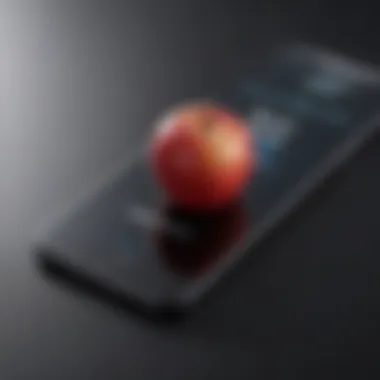

Navigating data transfer options can sometimes feel like looking at a spaghetti junction where multiple routes lead to the same destination. Understanding your choices is essential to ensuring a stress-free experience. Each method might suit different needs depending on your situation. Here’s a breakdown of the common options:
- Quick Start: This features a direct setup, letting you use both devices to streamline the process. Ideal for users who prefer a straightforward and automated approach.
- iCloud Migration: If you’re in the Apple ecosystem, iCloud allows seamless access across devices. It’s particularly handy because it doesn’t require physical connections, although it does hinge on your internet connection quality.
- iTunes or Finder: For those who appreciate having data stored on a local drive, using iTunes or Finder can be the perfect choice. It's a more hands-on method that offers tangible backups.
- Third-Party Apps: When built-in options feel limiting, there are many external applications that allow transfers. They compete to offer unique features or functionalities not found in Apple’s tools.
Choosing the right transfer method hinges on your personal preferences, technical comfort, and the volume of data you’re dealing with. Taking an informed decision will go a long way in ensuring the transition to your new iPhone is smooth and efficient.
Preparing for the Data Transfer
When shifting to a new iPhone, there's a bit of groundwork that sets the stage for a successful data transfer. Preparing is not just a box to tick off; it's more about assembling your resources so the transition goes as smoothly as butter on warm toast. Getting this right means you’re less likely to face hiccups down the road and ensures you keep your treasured memories and essential contacts closely at hand.
Backing Up Your Current iPhone
Backing up your current iPhone is perhaps one of the most crucial steps. Think of it like packing your bags before a trip; you want to make sure you don’t leave anything important behind. If anything goes awry during the transfer, having a backup means you can recover your data without much fuss. Here, we explore three popular methods for creating backups: using iCloud, iTunes, and Finder. Each has its own flavor and can cater to different preferences and needs.
Using iCloud
Using iCloud is like having a safety net in the sky. One standout feature is its ability to back up data wirelessly. This means you can take care of it while sipping on your morning coffee—no wires needed! It allows you to easily back up files, photos, and even app data seamlessly.
Though it’s quite user-friendly, some folk find the storage limit a bit clingy. While Apple gives you 5GB for free, that’s often not enough if you're a heavy user. So, it can turn into an extra expense if you want to upgrade for more storage. Still, for those who live off the grid (or prefer a clutter-free desk), iCloud is a favored choice for its ease and convenience.
Using iTunes
Using iTunes may seem a bit old-school today, but don’t underestimate it. This tool offers a thorough backup solution by syncing almost every single detail from your device to your laptop or PC. One of its best features is the ability to backup everything locally, meaning you won’t have to worry about network issues or foggy Wi-Fi connections during your backup.
However, like a double-edged sword, it requires a physical connection between your iPhone and your computer. You will also need enough space on your hard drive to accommodate the backup files. Those who prefer tangible backups might find this method suits them well, but it can feel cumbersome for others who are used to fast cloud solutions.
Using Finder
Using Finder is particularly a gem for those using macOS Catalina or later, as it has taken over the reins from iTunes. The beauty of Finder is that it integrates directly into your Mac system. With a few clicks, you can drag and drop files, ensuring that all your critical data makes the leap to your new device.
What’s particularly interesting about Finder is how it simplifies syncing for those who have embraced the Apple ecosystem fully. If you have multiple devices, everything can be managed from one central hub, fostering a more organized experience. The downside? You need a Mac, and it still ties you down to a device rather than utilizing wireless tech.
Ensuring Adequate Storage
Once you’ve got your backup secured, the next step is ensuring that your new iPhone has ample storage to accommodate all the data you're transferring. It’s like finding a new home; you want to make sure there’s enough room for all your cherished possessions. If space is limited, you could find yourself in a pickle where some files won’t transfer, leading to a frustrating experience. Here are a few checks you should consider:
- Assess Current Storage Needs: Before the transfer, take stock of what you're carrying over—photos, apps, music—and estimate how much space you might need.
- Plan for Additional Apps or Content: If your new device has a larger screen (such as moving from a 64 GB to a 256 GB model), you might be tempted to download more music or install extra apps. Factor that into your calculations.
- Delete Unnecessary Files: If you’re running low on space, consider cleaning house. Deleting old apps or media files you no longer need helps free up some space, simplifying the transition.
Remember, preparation today saves headaches tomorrow. Don’t skip this step; it really pays to plan ahead.
Apple's Data Transfer Methods
When it comes to jumping from one iPhone to another, understanding Apple's Data Transfer Methods is like knowing the back of your hand. Apple has baked in several features in their devices to make the transition smoother for everyone, from tech whizzes to the average user. Utilizing these native options not only simplifies the process but also enhances the reliability and security of your precious data.
There are various ways to make this shift happen, and each has its own perks. Whether you're a fan of the cutting-edge Quick Start Feature or prefer the good ol’ cloud via iCloud Migration, there’s something for everyone. By knowing what each method entails, you can choose the right one for your needs and feel confident about the data you're moving.
Quick Start Feature
Requirements for Quick Start
To utilize the Quick Start Feature, there are specific requirements that'll help smooth the pathway towards transferring your data. First and foremost, both your old iPhone and new iPhone need to be running iOS 11 or higher. It sounds simple, but don’t underestimate the importance of keeping your devices updated. Having both devices close together is another essential; the quick setup relies on Bluetooth, so these little gadgets need to get cozy.
The beauty of Quick Start lies in its ability to automatically transfer settings and information without needing to plug in any cables. Not having to mess with wires is a boon for the tech-averse. However, there’s a catch: if you’ve got older model phones, this method might not be an option—you can’t run before you can walk.
How to Use Quick Start
Using the Quick Start Feature is a piece of cake once you have everything set up. When you bring your old iPhone close to the new one, a prompt will appear on the new screen. You simply scan a pattern that shows up on the new iPhone using your old one, which will initiate the transfer. It’s not just fast, but it's almost magical how seamless the process is.
The key advantage here is convenience. No endless scrolling through settings or manual inputting. The downside, however, is that if you’re transferring a significant amount of data, you might find your battery taking a hit. So, have a charger at hand just in case.
iCloud Migration
Setup Process
Setting up iCloud Migration involves a few simple clicks, enabling you to enjoy the ease of transferring your data over Wi-Fi. First, ensure that your current iPhone is backed up to iCloud and that you have an active internet connection. Then, during the setup phase on your new iPhone, select Restore from iCloud Backup when prompted. Simple enough, right? But that’s not all; you’ll need your Apple ID and password handy to access your backups.
The allure of iCloud Migration is that it works well for users with many files without the need for extra software. Nonetheless, if your storage plan is limited, you may find yourself scrambling to make room for all your essentials.
Restoring from iCloud
When you choose to Restore from iCloud, Apple brings your old settings and data back to life on your new device. This includes apps, photos, and even your wallpapers. All it requires is for you to sit back and watch as the magic unfolds over the air.
A unique feature here is the ability to selectively pick what you want to restore. For tech aficionados who remember every little detail, this is a lifesaver. On the flip side, if your Wi-Fi is shaky or slow, the process can take quite some time. Patience is a virtue indeed.
Ultimately, choosing between Quick Start and iCloud Migration boils down to your personal preferences and conditions. Both methods are robust choices for anyone looking to elevate their iPhone experience.
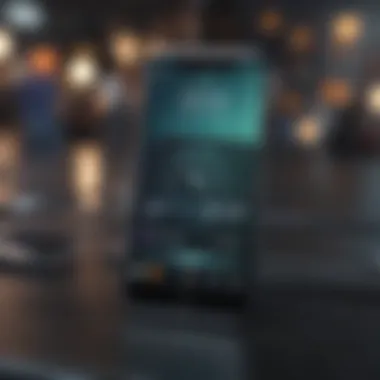
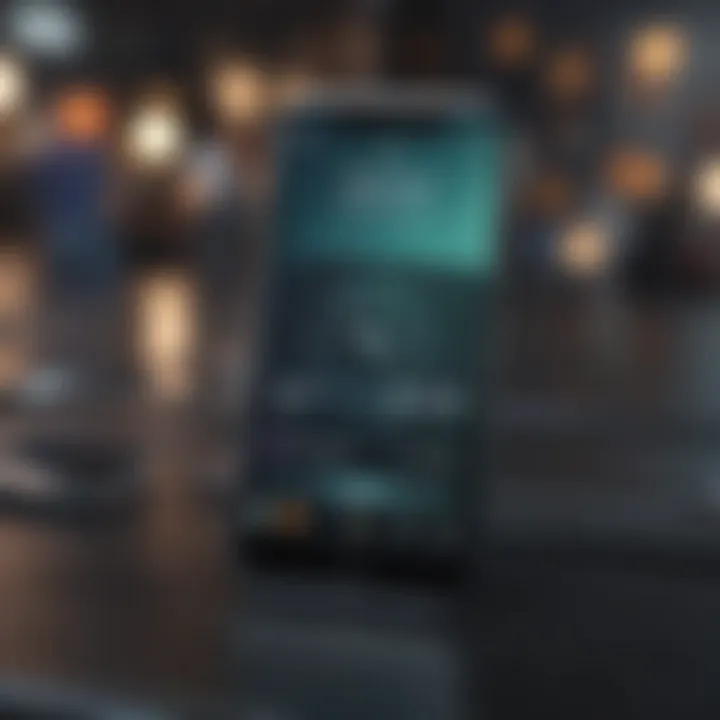
Using iTunes or Finder for Data Transfer
When it comes to transferring data to a new iPhone, iTunes and Finder remain the tried-and-true methods favored by many. While these applications may seem a bit old school, they offer a robust solution for folks keen on migrating their valuable data overlooked at times. Not only do they allow for a direct connection between devices, but they also provide options for backing up and syncing that ensure a smooth transition to your fresh gadget. In an age where wireless methods have gained popularity, understanding the benefits of iTunes and Finder can be a game changer.
Preparing iTunes or Finder
Before diving into the actual data transfer, it is vital to properly prepare iTunes or Finder. This preparation sets the stage for a seamless transfer experience.
Updating to the Latest Version
Keeping iTunes or Finder up to date plays a crucial role in ensuring compatibility and performance. Each new update generally brings bug fixes, enhanced features, and patches that can aid in resolving any connectivity issues. Not updating might lead to problems where the app doesn’t recognize the devices or fails to complete the transfer due to outdated protocols.
A key characteristic of updating is that it reflects Apple’s commitment to user experience. When you stay current with the software, you’re opening the door to what’s new and improved, which can make your data transfer experience far more efficient. The unique feature of this updating process is the automatic prompts that remind users to download the latest version, acting as a safety net against any unexpected hiccups during the transfer.
However, a downside could be that if users forget to check for updates regularly, they may miss out on vital security enhancements. Thus, verifying your software’s version before embarking on the transfer journey ensures you’re not left in the dust.
Connecting Your Device
Once you’ve updated your software, the next step involves connecting your device to iTunes or Finder. This straightforward action is critical because the reliability of a wired connection often outweighs wireless options. A stable connection can minimize data loss during the process, which can be a worry when using public Wi-Fi or even a home network.
The defining trait of this connection step is the simplicity it brings. By using a USB cable, you typically allow for a hassle-free link between your computer and iPhone. A unique feature here is that upon connection, iTunes or Finder will automatically detect your new device, prompting you to initiate the necessary steps for transferring your data.
While cables may seem cumbersome compared to the convenience of wireless transfer, they offer speed. Transfer speeds can be significantly faster when using a cable, particularly beneficial if you’ve got a lot of files to move.
Transfer Process Overview
Once iTunes or Finder is ready and your device is connected, you can initiate the transfer process. It is here that the real magic happens, as you can choose what information you want to transport to your new iPhone.
Syncing Music and Photos
Syncing your music and photos is a major aspect of the transfer process. For many users, preserving these precious memories and their go-to tracks is essential. This aspect of the process allows you to pull in your previously purchased songs, albums, playlists, and entire libraries from iTunes.
A benefit of syncing is the ability to curate what content moves over, giving users the power to decide what remains on their new device. Photos, too, are critical, especially for those who capture countless moments on their smartphones. Syncing allows you to keep your photo album intact while avoiding the hassle of re-downloading everything manually from cloud services.
However, one downside is that if you have large libraries, syncing could take some time, potentially making users impatient. Therefore, preparing adequately in advance is wise.
Transferring Apps and Settings
Equally important is the transferring of apps and settings. Many people forget the significance of carrying over not just the apps themselves but also the related settings that customize their experience. iTunes and Finder do a good job of recognizing apps on your old device and transferring them to the new one—at least those that are linked to your Apple ID.
A key advantage of this feature is that app settings often persist across devices, so if your email is configured in a specific way on your old phone, it will typically carry over without needing to re-enter credentials. This saves time and ensures a familiar feel from day one.
Nevertheless, some apps might require re-authorization or setting up, which can be a bit of a hassle after transferring. Additionally, depending on the size of the applications, this process can sometimes take longer than expected.
The data transfer process via iTunes or Finder, while not as flashy as some newer methods, remains a solid choice due to its reliability and the level of control it provides to users.
Alternative Data Transfer Applications
When switching to a new iPhone, utilizing Apple's built-in features for data transfer is usually the go-to choice for many users. However, it’s worth exploring alternative data transfer applications, as they can often offer enhanced flexibility, additional features, and sometimes an easier process tailored to specific needs. These apps serve not only as useful companions to Apple's methods but can also fill the gaps where the default options might fall short.
Third-Party Software Options
Overview of Popular Tools
In recent years, third-party software options have gained considerable traction when it comes to mobile data transfer. Programs like Tenorshare iCareFone, AnyTrans, and Dr.Fone provide unique characteristics that can aid in a smoother transition to a new device. One of the standout features of these alternatives is their ability to manage data beyond the usual categories like contacts and photos. For instance, Tenorshare iCareFone allows for the selective transfer of specific files, letting users decide exactly what goes where.
This control is invaluable, especially for folks who might have a significant amount of data and want to avoid the clutter that can arise from moving everything at once. However, one downside to these tools can be their cost. Many of these applications offer free trials, but full features often require purchasing a license, a consideration that might leave some second-guessing their investment.
Comparison of Features
When comparing these alternative applications, it’s important to focus on functionality and ease of use. For instance, AnyTrans is known for its user-friendly interface, which eases the learning curve for users not as tech-savvy. One of its strong points is the ability to transfer app data seamlessly—something that can be a headache with generic methods.
On the flip side, while feature-rich apps like Dr.Fone present a shiny array of tools for recovery, transfer, and even system repair, some users find the initial setup a tad overwhelming. Thus, while the comprehensive toolset is appealing, it might deter those looking for a simple, straightforward solution. Overall, weighing your particular needs against the features provided can really streamline your selection process.
Using Cloud Storage Solutions
In addition to third-party options, cloud storage solutions can also simplify the transition between phones. These platforms enable users to back up essential data and later restore it on their new device, offering an efficient alternative when physical connections or software are not feasible.
Google Drive
Google Drive has become a household name, widely recognized for its versatility and integration across various platforms. This service allows users to back up photos, documents, and video content, ensuring vital information stays accessible during the transfer process. Its key characteristic is the seamless integration with other Google services—like Photos or Docs—which makes it easier for users already invested in the Google ecosystem.
One of the unique features of Google Drive is its robust sharing capability. Users can easily share files with friends and family or collaborate on documents in real-time. However, a potential pitfall here is that users need a stable internet connection to upload and download their data, which can complicate things if the connection is unreliable or limited.
Dropbox


Dropbox stands out due to its simple yet effective file storage and sharing mechanisms. Like Google Drive, it offers users a sense of security by enabling easy access to saved data from any device, fostering smooth transitions to new iPhones. The key characteristic of Dropbox lies in its ease of use and straightforward interface that appeals to a broad audience, from tech novices to pros.
A notable unique feature of Dropbox is its ability to recover older file versions, which is particularly useful if something goes amiss during the transfer. Still, potential downsides include limited free storage compared to competitors and some users experiencing slow upload speeds, depending on their local internet conditions. Thus, while Dropbox has its merits, the adequacy of storage should be schemed carefully against user needs.
"Choosing the right method for data transfer to your new iPhone can make a world of difference in your experience. Whether opting for software applications, cloud solutions, or Apple’s own methods, it’s vital to consider personal requirements before diving in."
Through understanding the capabilities and constraints of various third-party applications and cloud solutions, users can make informed decisions to achieve smooth data transfer, ensuring their transition to a new iPhone is both effective and hassle-free.
Post-Transfer Considerations
Once you’ve moved your data to the new iPhone, it might feel like the heavy lifting is over. But before you start racking up the screen time, it's important to pause a moment for post-transfer considerations. This part of the process ensures that everything is in order, from verifying that your files made the jump without a hitch, to getting your apps set up just the way you like.
Verifying Data Integrity
Verifying data integrity is like crossing your T’s and dotting your I’s after a big transfer. You want to know that all your information, from contacts to cherished photos, has been accurately transferred. To check this effectively:
- Start with Key Data: Go through major areas like your Contacts, Photos, and Messages first. Ensure everything matches your old device.
- Compare Settings: Some settings might not carry over entirely. Take note of important configurations, such as Wi-Fi networks and privacy settings.
- Trial Runs: Open your apps to see if they run smoothly. Sometimes specific app data may show discrepancies and need a bit of intervention.
Taking the time to verify boosts your confidence in the reliability of your new setup. If inconsistencies pop up, troubleshoot promptly.
Reinstalling Applications
Once the heavy lifting of data verification is done, you’ll want to focus on reinstalling essential applications. This is often where things can get a bit trickier, but worry not! Each app can enhance your user experience, so it’s best to ensure you're not missing anything vital.
Managing App Data
Managing app data connects directly to enhancing your experience on the new iPhone. Think of app data like the backbone of your digital lifestyle; without it, the apps are merely shells. One key characteristic of managing this data well is the ability to seamlessly restore information such as:
- Login Credentials: It can save you the headache of resetting passwords.
- Preferences and Settings: Keeping these in check ensures that your app behaves just like it used to.
A popular choice for managing app data is leveraging Apple’s iCloud backup. It offers a reliable way to store data. However, it can come with limitations, such as storage cap and the possibility of missing certain local files.
Redownload Media Content
Redownload media content delivers essential pieces back into your digital world. Think podcasts, music, and videos—everything that makes your iPhone feel like home. Here are a few points to consider:
- Library Syncing: Similar to managing app data, syncing ensures that your media library remains intact.
- Quality Control: The ability to choose quality settings for your downloads can also help save space on your device.
The unique feature of redownloading is that it often gives you an option to download only what you need. While this can free up storage, it might lead to fragmented content if not organized properly. Additionally, sometimes older versions of downloaded music or videos might not be compatible, which can present a slight annoyance.
"A systematic post-transfer consideration can save you headaches down the road, making your new device feel just like your old one—only better."
In summary, taking the time to assess and manage your applications after transferring data is just as crucial as the transfer itself. It creates a solid foundation for utilizing your new iPhone effectively, whether for work or leisure.
Troubleshooting Common Issues
When transitioning to a new iPhone, technical hiccups can occasionally rain on the parade. While Apple's data transfer methods are generally smooth sailing, it's crucial to address any common issues as they arise. This section covers key maladies that may surface during the transfer process, empowering users to deal with them swiftly. By anticipating potential challenges, readers can make their data migration experience more frictionless.
Problems with Quick Start
The Quick Start feature promises an effortless setup of the new device, but it isn't without its quirks. You might encounter a scenario where the two iPhones don't recognize each other, leaving you stuck on a setup screen. Here’s what to consider:
- Device Compatibility: Sometimes, older models or outdated software versions could lead to connection problems. Ensure both devices are on the latest iOS.
- Connectivity Issues: Quick Start relies on Bluetooth and Wi-Fi. Interruptions or poor connections can lead to failure. Ensure both your devices are adequately charged and within a few inches of each other.
- Resetting the Process: If the setup hangs, restarting both devices can work wonders. It’s a simple fix but surprisingly effective.
In the heat of the moment, it can be easy to forget these small yet influential aspects. Keeping these pointers in mind can alleviate frustration.
Transfer Failures
Transfer failures are perhaps one of the biggest headaches during any data migration. They can arise from a variety of factors:
- Insufficient Storage: If your new iPhone doesn’t have enough free space, the transfer may fail. Always cross-check the storage requirements against what’s available before starting.
- Incomplete Backups: A faulty or incomplete backup on your old device can disrupt the whole process. Regularly verify that your backup is not only created but also intact and accessible. Check for the presence of the apps you intend to migrate.
- Software Glitches: Occasionally, software bugs play the villain in this tale. If you find yourself stuck on a loading screen, it may be necessary to reset your devices and attempt the transfer once more.
The End
In summation, wrapping up the data transfer process effectively is crucial for ensuring that all your valuable information is retained and accessible on your new iPhone. The strategies detailed in this article from utilizing Apple’s native transfer techniques to leveraging third-party applications, all serve a vital role in easing the transition. Each method, with its own unique set of advantages, helps eliminate potential headaches such as lost data or misconfiguration of settings. Taking the time to choose the right method ensures a foolproof experience that leaves room for enjoying the new device rather than wrestling with technology.
Recap of Effective Methods
Here’s a quick rundown of the options available at your disposal:
- Quick Start Feature: This built-in tool is especially user-friendly and effective for those who prefer simplicity. It sets up your new device using your old one’s data seamlessly.
- iCloud Migration: A reliable method for those who consistently use iCloud. Just make sure that both devices utilize the same Apple ID to make the process smooth.
- Using iTunes or Finder: Ideal for those with a desktop setup, this method allows for an in-depth backup and restoration experience, giving you greater control over your data.
- Third-party Software Solutions: While Apple’s tools are commendable, sometimes a specialized software application such as AnyTrans or Dr.Fone might offer features that are more tailored to your personal needs. Ensure to conduct thorough research before committing.
Each of these methods has its nuances and potential pitfalls, but when executed correctly, they facilitate an efficient transition of data while maintaining the integrity of your personal information. To prevent mishaps, always remember to back up your data beforehand!
Final Thoughts
Transferring data to a new iPhone is akin to moving to a new house; it requires careful packing, thoughtful restoration, and sometimes extra help from friends—or in tech terms, apps and software. The takeaway is not simply about understanding the steps involved but is also about appreciating each option’s nuances and potential impact on your user experience.
As technology is constantly evolving, being proactive in understanding your tools will enhance not just your immediate transfer needs but also your overall digital lifestyle. Consider maintaining a habit of periodic back-ups through iCloud or regularly syncing your data through iTunes or Finder.
Remember, careful planning today means no pain tomorrow—ensure all your favorite data travels safely to your new iPhone so that you’re ready to roll!
For tech enthusiasts and Apple aficionados, staying informed opens doors to both efficiency and security, leaving the stage set for you to embrace your new device without regret or mess.



