Mastering Offline Music: Downloading from Apple Music
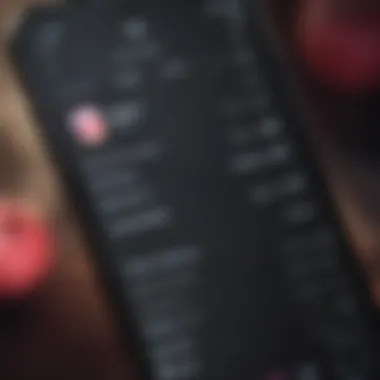

Intro
Apple Music emerges as a pivotal service in the digital music landscape, allowing millions of users to stream and download music seamlessly. Its diverse library and robust features entice both casual listeners and audiophiles alike. This guide aims to navigate you through the mechanics of downloading music from Apple Music, ensuring you can enjoy your favorite tracks offline without hassle. Understanding these processes can significantly enhance your music experience, opening doors to a world of convenience and accessibility.
Downloading music from such a comprehensive platform might seem daunting initially, but with detailed steps and proper insights, it becomes straightforward. Whether you are unfamiliar with Apple's ecosystem or an experienced user, this guide serves as an essential resource.
The following sections will detail how to navigate the essential features of Apple Music, troubleshoot common issues, and optimize your listening habits. With this knowledge, you can maximize your engagement with a platform that continually sets trends in the music industry.
Prolusion to Apple Music
Apple Music serves as more than just a platform for streaming music; it has become a staple in the music consumption landscape. This service, launched in 2015, provides users access to a vast library of songs, curated playlists, and exclusive releases. The relevance of this section lies in underscoring the platform's features, benefits, and how it aligns with the evolving habits of listeners.
One key element is the extensive music library, which boasts over 70 million tracks. It offers a range of genres, allowing users to discover new music or enjoy classics seamlessly. This diversity appeals to a wide audience by catering to varied musical preferences.
Another benefit is the integration with other Apple products and services. If a user owns an iPhone, iPad, or Mac, accessing Apple Music becomes even more fluid, thanks to ecosystem synergy. This interconnectedness enhances the user experience, making it easy to switch devices while preserving personalized songs and playlists.
User experience is augmented through tailored content recommendations. Apple’s algorithms analyze listening habits and provide music suggestions that resonate with individual tastes. This personalization fosters a sense of connection, making users feel understood and increasing their engagement with the platform.
In summary, understanding Apple Music is vital for fully appreciating the downloading mechanism and functionalities that will follow in the article. With its user-friendly interface and powerful features, Apple Music stands as a compelling choice for both casual listeners and dedicated audiophiles.
Understanding Apple Music's Subscription Model
Understanding the subscription model of Apple Music is crucial for users who wish to make the most of its offerings. This model provides various tiers, catering to different demographics and needs. Grasping the intricacies of these plans will help listeners determine which options suit them best, ultimately leading to a more enriching auditory experience. The subscription model also reflects the continual evolution of music consumption in a digital age.
Individual Plans
The Individual Plan offers a straightforward approach to accessing Apple Music. Priced affordably, it grants a single user the freedom to enjoy unlimited streaming of songs and albums. Crucially, subscribers can download content for offline listening, ensuring that music can be enjoyed without the constraints of data usage. Moreover, with a single account, users can also create personalized playlists and receive recommendations tailored to their tastes.
The Individual Plan allows for music streaming without interruptions, making it an enticing option for those who prefer a solo listening experience.
However, there are monthly fees associated with this plan. Many individuals may find the investment worthwhile if they extensively use the platform. In addition, users might want to explore any trial periods to ascertain the value this plan offers before committing long-term.
Family Plans
The Family Plan represents a practical choice for households with multiple Apple Music users. This option permits up to six family members to share a single subscription while providing each user with their own personalized account. The plan not only promotes cost-effectiveness but also fosters a shared musical experience among family members.
Each user can have their own recommended music and playlists, eliminating overlaps that could complicate shared accounts. The plan includes the same features as the Individual Plan, allowing for offline downloads and tailored playlists. This diversification of accounts ensures that everyone in the family can enjoy music according to their unique preferences.
Student Discounts
Apple Music understands that students often have limited budgets, which is why it offers a Student Discount. This plan allows verified students to access Apple Music at a reduced rate. This discount makes premium music streaming services more accessible to a demographic that values both affordability and quality.
Eligible students can enjoy all the features of the Individual Plan but at a significantly lower price. This initiative encourages young listeners to explore music without financial strain, potentially leading to lifelong Apple Music subscribers. However, students must verify their status, often through third-party services, to maintain discounted rates.
Setting Up Your Apple Music Account
Setting up your Apple Music account lays the foundation for an enjoyable listening experience. A properly configured account allows seamless access to millions of songs, curated playlists, and exclusive content. This section will explore key steps needed to establish your Apple Music presence successfully, taking you through the process starting from an Apple ID to navigating the user interface.
Creating an Apple
An Apple ID is essential for accessing Apple Music. It serves as your account for various Apple services. If you already have one, you can skip this section. If not, creating an Apple ID is straightforward. Here’s how:
- Visit the Apple ID website: Go to the official Apple ID page.
- Click on 'Create Your Apple ID.
- Fill in your information: You will need to provide your name, email address, and create a password. Make sure your password is strong.
- Set security questions: This step ensures recovery of your account in case you forget your password.
- Verify your email: Apple will send a verification email. Click the link to activate your Apple ID.
Once your Apple ID is set up, you'll have a gateway to download music and other services Apple offers.
Subscribing to Apple Music
Subscribing to Apple Music is your next step after creating an Apple ID. This subscription unlocks the platform’s extensive music library and allows you to download songs for offline listening. Follow these steps to subscribe:
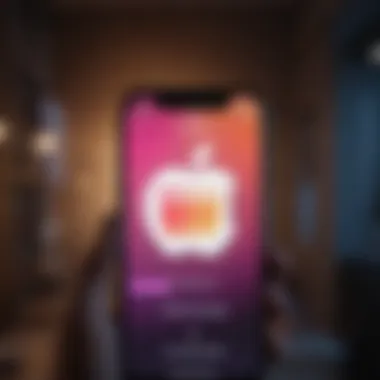

- Open the Apple Music app: You can download the app on your iPhone, iPad, Mac, or PC.
- Sign in with your Apple ID: Input the credentials you just created.
- Choose your subscription plan: You will see options for Individual, Family, and Student plans. Select the one that fits your needs.
- Enter payment information: Provide credit card details or use Apple Pay. Ensure that you are aware of the renewal terms and conditions.
- Complete the process: Tap on subscribe, and you're ready to explore Apple Music right away!
With your subscription active, you can enjoy personalized music experiences.
Navigating the Apple Music Interface
Understanding the Apple Music interface is crucial for maximizing your experience. Apple Music features a clean design aimed at efficiency. Here are key components of the interface:
- Library Tab: This area stores your downloaded music, playlists, and albums. It's where you can access your saved content easily.
- For You Tab: Here, you'll find personalized recommendations tailored to your listening habits. It showcases playlists and albums that suit your taste.
- Browse Tab: This section highlights new releases, charts, and curated playlists, allowing you to discover fresh music.
- Search Functionality: Utilize the search bar to find specific songs, artists, or genres.
Familiarizing yourself with these components will enhance how effectively you can find and manage music.
Remember, an organized approach to setting up your Apple Music account can greatly improve your overall enjoyment and efficiency in using the app.
By taking these steps to set up your Apple Music account properly, you are paving the way toward enjoying a rich audio landscape. The next sections will dive into more specific features and services Apple Music offers.
Exploring the Library
The library in Apple Music serves as the central hub for your musical experience. It is not just a collection of songs; it represents your personalized digital space tailored to your musical tastes and preferences. Exploring the library effectively can enhance your listening habits, streamline your experience, and maximize your enjoyment of Apple Music’s offerings.
Searching for Music
Searching for music within the Apple Music library is a critical function. The application provides various tools for discovering songs, albums, and artists. You can use the search bar at the top of the app to input specific terms, or you can browse categories such as playlists, albums, and top charts. An effective search strategy involves knowing how to filter results by genre, release date, or even specific characteristics like mood or tempo. Users can also explore curated playlists, which often contain trending songs or themed tracks.
Consideration should be given to using keywords effectively. Typing in partial song names or artist names can yield helpful suggestions. This allows users to find music even when they may not remember the exact title. Moreover, incorporating a listening history will also assist in making recommendations. It is helpful to familiarize yourself with this function to optimize your search.
Creating Playlists
Playlists are a vital aspect of your music library, allowing you to curate your listening experience. Apple Music empowers users to create personalized playlists by selecting songs that fit specific themes, moods, or occasions. The process is user-friendly and can be done directly in the app. After selecting your favorite tracks, you can add them to a new playlist, which can be named to reflect its content.
Creating playlists not only enhances your enjoyment but also increases the discoverability of music. When making playlists, consider diversifying your selections. Incorporating different genres or eras can enrich your listening experience. Additionally, playlists can be shared with friends or made public, potentially allowing your selections to be noticed by others.
Adding Music to Your Library
Adding music to your library is fundamental when using Apple Music. This feature enables you to keep track of all your favorite tracks in one accessible location. To add a song, simply tap the 'Add' button next to the track or album. This action instantly makes that music part of your collection, available for offline listening if downloaded.
Furthermore, users should explore the option of adding music that they may discover through curated playlists or personalized suggestions from Apple Music. This could introduce you to new artists or songs that align with your musical preferences. It is prudent to regularly review and manage your library to maintain organization. Doing this ensures that you can easily find and play your preferred music on demand.
Adding good music to your library is like collecting experiences. It's important to evolve with your choices.
Downloading Music on Apple Music
Downloading music from Apple Music is a crucial topic for users seeking to optimize their listening experience. With the rise of streaming services, the need for offline access has become essential. For Apple Music subscribers, having the ability to download tracks, albums, or playlists ensures that you can enjoy your favorite songs without interruption from network issues. Additionally, this feature can be particularly beneficial when traveling, in places with poor connectivity, or when you want to save data on mobile plans.
Apple Music facilitates various downloading options that cater to user preferences, allowing customization in how content is accessed. Users should also consider storage space and audio quality settings during the downloading process to enhance their experience further. Understanding this multifaceted approach sets the stage for a more enjoyable interaction with the platform.
Downloading Individual Songs
Downloading individual songs on Apple Music is straightforward. This option allows for specific tracks to be saved for offline playback, which is useful when listeners want to curate their personal favorites without downloading entire albums or playlists.
Steps to Download Individual Songs:
- Open the Apple Music app on your device.
- Navigate to the song you wish to download.
- Tap the three dots (…) next to the song title.
- Select "Download" from the menu.
- The song will begin downloading, indicated by a cloud icon with a downward arrow.
Keeping individual tracks saved allows users to have a personalized collection. This is especially valuable for those who may not want to commit to downloading entire albums. Once downloaded, songs reside in the library, providing quick access.
Downloading Playlists
Downloading playlists in Apple Music enhances the functionality available to users who frequently explore diverse genres or curated collections. A playlist can encompass multiple artists and songs, offering a variety of listening options without the necessity of repetitive downloads.


Steps to Download Playlists:
- Access the Apple Music app.
- Locate the playlist you wish to download.
- Tap the three dots (…) available at the top or next to the playlist name.
- Choose "Download" from the options presented.
- The download process commences, showing progress on the playlist.
When playlists are downloaded, users can listen without relying on active internet connectivity. This means enjoying music while on the go without interruptions. It is an ideal choice for road trips, commutes, or any scenario where online access may be limited.
Downloading Albums
Downloading entire albums provides a comprehensive listening experience for those who appreciate an artist's work in its intended sequence. With just a few taps, users can save a collection of songs that tell a story or highlight an artist's evolution.
Steps to Download Albums:
- Launch the Apple Music app on your device.
- Find the album you want to download.
- Click on the three dots (…) near the album title.
- Select "Download" from the dropdown.
- The album downloads, and progress can be tracked in the library.
This feature is particularly useful for deep listening experiences. Users can immerse themselves in an artist’s full range of offerings, making it an efficient way to enjoy extensive catalogs.
Remember, managing downloaded content wisely can help prevent overwhelming your device's storage capabilities.
Offline Listening Options
Offline listening options are pivotal for Apple Music users who wish to enjoy their playlists and albums without the need for a constant internet connection. Understanding these options not only enhances the listening experience but also provides users with flexibility in various scenarios, such as during travel or in areas with limited connectivity. The ability to download music for offline access fundamentally changes how users interact with their music.
Understanding Offline Listening
Offline listening refers to the feature that allows users to download songs, albums, or playlists from Apple Music to their devices. This function is crucial for several reasons:
- Convenience: Users can save data by listening without using their mobile networks.
- Accessibility: Music can be enjoyed even in remote or underground locations where signals are feeble or non-existent.
- Preservation of Battery Life: Streaming music can drain battery life quickly, but offline music reduces the load.
To initiate offline listening, users must be subscribed to Apple Music and have sufficient storage on their devices. Once the desired content is downloaded, it remains available until the user decides to remove it or until subscription lapses.
Managing Downloaded Content
Managing downloaded content effectively ensures that users can optimize their storage and access their favorite music without hassle. Here are key points to consider:
- Reviewing Downloads: Regularly check which songs or albums are downloaded. Users can access this in their Apple Music settings.
- Deleting Unused Content: Removing music no longer needed can free up space. This can be done easily through the app.
- Storage Management: iOS or iPadOS devices come equipped with tools to show how much storage is available. Users should utilize these tools to monitor their music content.
- Automatic Downloads: Users can enable or disable the automatic download feature for new music added to their library.
By managing downloaded content, users can ensure that their devices are not cluttered, and they have quick access to what they actually enjoy listening to, enhancing their experience with Apple Music.
Syncing Music Across Devices
Syncing music across devices is crucial in today’s fast-paced environment. Users often switch between devices like iPhones, iPads, Macs, and PCs. Ensuring that your music library is consistent across these platforms enhances user experience. This synchronization allows users to access their favorite tracks anytime, anywhere. Understanding how to effectively sync can maximize utilities of Apple Music.
Having a seamless experience means that any song, album, or playlist you download on one device will automatically appear on others. This feature is beneficial for those who may prefer using multiple devices based on convenience or context. It eliminates the hassle of manually transferring songs. Moreover, by keeping your music library in sync, you can enjoy personalized playlists and recommendations regardless of the device you are using.
iPhone and iPad Synchronization
To synchronize music on your iPhone or iPad, ensure that you are signed in with the same Apple ID on all devices. You can easily check this in the settings of your devices. Once confirmed, follow these steps:
- Open the Settings app on your iPhone or iPad.
- Scroll down and tap on Music.
- Ensure that Sync Library is turned on.
By enabling this feature, your music will be available on both your iPhone and iPad. If you add a new album on your iPad, it will automatically appear on your iPhone. This functionality makes using Apple Music between devices intuitively manageable.
Keeping your devices synced ensures you never miss out on your favorite tunes, whether you are on the move or at home.
Mac and PC Synchronization
For synchronization on a Mac or PC, the process involves Apple Music or iTunes. Here’s what you need to do:
- Open Apple Music or iTunes on your computer.
- Go to Preferences by clicking Edit on Windows or Music on Mac.
- Under the General tab, check Sync Library.
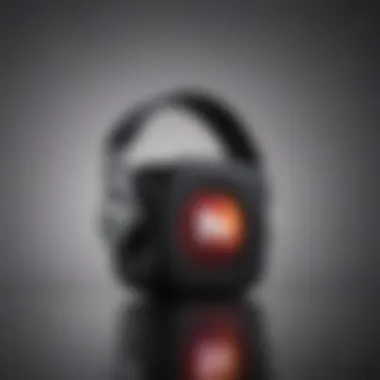

This sync feature allows your downloaded music to appear on your computer. If you add new songs or playlists through your mobile device, they will reflect on your desktop application. This complete integration encourages a unified user experience that brings convenience to listening habits.
In summary, syncing music across devices facilitates smooth access to your library. By understanding both mobile and desktop synchronization, users can enjoy music without disruption irrespective of their device choice.
Troubleshooting Common Download Issues
Troubleshooting issues that arise during the download process in Apple Music can significantly enhance the user experience. Download failures or playback problems can be frustrating, especially when a user is eager to listen to music offline. Addressing these common problems swiftly will not only save time but also ensure a smoother experience with the platform. Understanding the specific elements and solutions to these issues can empower users to effectively manage their music downloading habits.
Failed Downloads
Failed downloads in Apple Music can stem from a variety of factors. These might include a poor internet connection, insufficient storage space, or issues with the Apple's servers. To mitigate failed downloads, users should first check their network stability. A strong Wi-Fi signal is vital. If a connection is weak, switching to a different network or resetting the router may help.
- Storage Space Check: Ensure there is enough space on the device. Navigate to the device's settings to confirm available storage. If space is limited, consider removing unused applications or files to allow for the new music downloads.
- App Updates: Ensure that the Apple Music app is up-to-date, as outdated software can lead to various performance issues.
- Device Restart: Sometimes a simple restart can remedy minor glitches that impede downloads.
If downloads fail repeatedly, it could be beneficial to sign out of Apple Music and sign back in. This process refreshes user credentials with Apple's servers and can resolve unseen issues.
"Regularly checking system status can guide users in determining if Apple Music servers are down, which can directly affect downloads."
Playback Problems
Playback problems can occur after music has been downloaded, rendering songs or playlists unplayable. Several factors can contribute to this issue. One common cause is the downloaded content being corrupted. To resolve this, users could try deleting the problematic song or album and re-downloading it.
- Check for Software Updates: Keeping your device updated is essential. Apple regularly releases updates that include bug fixes important for app performance.
- Network Connectivity: Even downloaded music may occasionally check in with Apple’s servers, especially if features like iCloud Music Library are enabled. Ensure that your device has limited but stable network access during playback attempts.
- Audio Settings: Make sure that audio settings within the app are configured correctly. Sometimes, alterations in equalizer settings can cause unexpected playback issues.
Additionally, users can run diagnostics by trying to play music through different speakers or headphones. This step can often pinpoint whether the problem resides within the audio output rather than the Apple Music app itself.
Best Practices for Downloading Music
As you navigate through Apple Music, understanding the best practices for downloading music is crucial. This section covers the fundamental aspects of effective downloads, ensuring both quality and efficiency. This knowledge is especially pertinent for users looking to optimize their listening experience, as well as manage their device storage effectively. By following these practices, you can prevent common issues and enhance your overall experience with Apple Music.
Selecting Quality Settings
Quality settings play an integral role in your overall listening experience on Apple Music. When you download music, the quality of the audio files can vary, affecting not just sound clarity but also how much space they consume on your device.
Apple Music allows users to choose between different quality settings for downloads. The options typically include:
- High Efficiency: This setting uses compression to minimize file size while maintaining decent audio quality. It is suitable for casual listeners or those with limited storage.
- High Quality: This option provides superior sound details ideal for audiophiles and those who appreciate nuanced music experiences. However, it requires more storage
- Lossless: For the utmost quality, Lossless downloads offer audio in its pure form, often appealing to serious music lovers. This setting consumes ample storage space.
To select your preferred quality settings, go to the Settings app, then navigate to Music > Audio Quality. Here you can choose download quality based on your needs. Keep in mind that while High Efficiency may save space, it may not satisfy critical listeners.
Maximizing Storage Space
Managing storage space effectively is another best practice that cannot be overlooked. Apple Music downloads can rapidly occupy significant storage on your device, especially if you are a frequent downloader.
Here are some strategies to maximize storage space:
- Regularly Review Downloads: Periodically check your downloaded songs and albums. Remove tracks that you no longer listen to. This keeps your library optimized.
- Use Cloud Storage: With Apple Music, songs in your library that you didn't download can still be streamed. Use this to your advantage by only downloading essential tracks for offline listening.
- Offload Unused Apps: Another effective method is to remove unused apps, freeing up additional storage for music downloads.
- Optimize Device Settings: Enable settings like "Optimize Storage" in the Music app. This feature automatically removes downloads that you haven’t listened to in a while, ensuring room for new content.
Remember, the judicious management of your settings and space can elevate your listening experience, allowing you to focus on the music itself.
Closure
The conclusion serves an important role within this article, encapsulating the intricacies of downloading music from Apple Music. It emphasizes the key takeaways presented throughout the guide. By summarizing the main insights, it allows readers to reflect on what they have learned. This section brings clarity to the processes involved, whether it’s downloading songs, managing playlists, or troubleshooting issues.
One of the most significant aspects covered is the versatility of Apple Music. Users have access to a vast library, which can be downloaded for offline listening. This flexibility is essential for people who want music available without a constant internet connection. The guide explains how to navigate these features effectively.
Considerations also include quality settings and storage space, which are pivotal for optimizing the listening experience. Users must make informed decisions on how to utilize their storage while maintaining sound quality. This not only enhances personal enjoyment but also promotes efficient usage of device resources.
Furthermore, addressing common download issues solidifies the importance of understanding Apple Music’s operational nuances. Users informed about troubleshooting strategies are likely to have a better experience.
In essence, the conclusion underscores the relevance of becoming adept at using Apple Music. This knowledge empowers users. It ensures that they can enjoy their favorite songs seamlessly, making their listening experience richer and more fulfilling.
"Mastering the features of Apple Music can transform how you engage with music in your daily life."
With this comprehensive guide, readers are equipped to maximize their use of Apple Music, leading to a more enjoyable and hassle-free experience.



