Expand Photo Sizes on iPhone: Techniques and Tips


Intro
In today’s digital age, capturing moments through photography has become as common as breathing. With the iPhone's superior camera capabilities, users continually seek ways to enhance and optimize their images, particularly when aiming to expand the photo sizes. This article dives into various methods, tools, and settings available for iPhone users who want to increase the dimensions of their photos, ensuring they retain quality and detail.
The motivations behind expanding photo sizes can vary widely. Some may need larger images for prints, while others prepare for social media posting or professional presentations. The right techniques can mean the difference between a pixelated image and a crystal-clear masterpiece.
Jumping into the Methods
We'll explore several avenues for resizing photos, like native features embedded within the iPhone, the growing list of third-party applications, and specific settings adjustments that can smooth the process. Each technique has its unique merits and potential drawbacks, which we'll examine in depth.
Moreover, expanding photo sizes is not just about making an image bigger; it can also affect quality and file size. By understanding these implications, users can make informed choices when resizing their images. In this guide, our aim is to arm you with a well-rounded understanding, allowing you to tackle photo resizing with confidence and ease.
Understanding Photo Size on iPhone
Understanding photo size on an iPhone is crucial for users who wish to get the most out of their images. Photos come in various dimensions and file sizes, and comprehending these aspects enables better management of one's digital assets. Knowing how photo size impacts quality, storage, and sharing helps users make informed decisions, whether that’s for printing cherished memories or sharing on social media platforms.
Photo size is determined by several factors including the resolution, the format used, and the inherent quality of the camera. The interplay of these elements shapes the end result, meaning that an image's attributes aren't just random figures; they carry weight in visual storytelling. Consider the implications of a high-resolution image versus a lower one when designing a digital portfolio, for instance.
The benefits of understanding photo size go beyond the technical. A well-sized image enhances the visual appeal on platforms like Instagram while providing a seamless experience for users sending images via email without running into attachment size issues. Do you really want to be that person who’s compressing every photo because they’re too large? Navigating these elements effectively can save time, energy, and maintain the integrity of the photos you cherish.
What Determines Photo Size
The size of a photo primarily hinges on its resolution and the image format. Resolution refers to the dimensions measured in pixels, denoting how many pixel dots make up the image. A higher resolution typically results in a larger file size, which contributes to better details but can eat up storage space like it's going out of style. Let's simplify it here:
- High resolution = larger file size and detail
- Low resolution = smaller file size and less detail
Knowing this, a balance must be struck based on the intended use of the image.
Types of Image Formats
The image format also plays a significant role in the overall size and quality of photos on your iPhone. Depending on the format you choose, images can be larger or smaller, and each carries unique properties.
JPEG
JPEG, which stands for Joint Photographic Experts Group, is one of the most popular formats for digital photos. The beauty of JPEG lies in its ability to compress files without greatly sacrificing quality, making it a go-to choice for many. In terms of efficiency, JPEG strikes a fine balance: it achieves decent image quality while keeping file sizes manageable. This is particularly beneficial for casual photography where storing thousands of images is essential.
One downside, however, is that JPEG is a lossy format, meaning that some data is permanently lost during compression. It’s important to keep this in mind, especially when considering edits or saving your most treasured moments.
PNG
Portable Network Graphics, or PNG, offers a distinct advantage: it supports transparency. This characteristic makes it a favored choice for images requiring clear backgrounds, like logos or graphics. Unlike JPEG, PNG compression is lossless, preserving all the original data of the image. However, this lossless nature often results in larger file sizes, which can be a hindrance for storage on devices with limited capacity. In the grand scheme of things, if image quality and transparency are priorities, PNG is valuable, albeit less friendly on storage.
HEIF
High-Efficiency Image Format (HEIF) represents the next wave in image storage. It provides higher quality images at nearly half the file size of JPEG, making it an increasingly popular format especially for those concerned about conserving storage. The detail retained in HEIF files surpasses that of JPEGs, and its ability to store multiple images (like live photos) is a game changer for avid photographers. That being said, not all devices or platforms fully support HEIF yet, which may lead to compatibility issues when sharing images.
Understanding these types of formats is akin to selecting the right tool for a job; each has its own strengths, weaknesses, and best uses. It lays the groundwork for more advanced considerations like resizing, manipulating, and ultimately sharing one’s photos with the world.
Common Reasons for Resizing Images
When it comes to managing photos on an iPhone, resizing isn't merely a technical maneuver; it’s a thoughtful practice driven by various needs and goals. Understanding why one might resize images can dramatically influence how you handle your photos. From preparing images for printing to optimizing them for social media, each reason comes with its own set of benefits and considerations.
Preparation for Printing
When one is gearing up to print images, resizing plays a vital role. The dimensions of a printed photo need to harmonize with the paper size, ensuring clarity and detail in the output. If an image is too small, scaling up can lead to pixelation—those pesky blurry spots that can ruin a perfectly good photograph.
To avoid this mishap, consider the following points:
- Resolution Matters: For an excellent print, the resolution should be at least 300 DPI (dots per inch). This guarantees sharpness that does justice to the original image quality.
- Aspect Ratio: Maintain the original aspect ratio to prevent distortion. You wouldn’t want your friends looking squished when you hang their portrait on the wall.
- Paper Type: Different paper types absorb ink differently, which affects how colors appear. Resizing for specific formats—like matte or glossy—can yield stunning results.
Social Media Optimization
In the vibrant realm of social media, photo dimensions often dictate engagement and interaction. Platforms like Instagram, Facebook, and Twitter each have preferred sizes for images. If your photo isn’t sized correctly, it might end up cropped or, worse, not displayed at all.
Here’s why resizing is important:


- Visibility: A well-proportioned photo catches the eye more effectively than an awkwardly cropped one. Think about scrolling through your feed—nothing is more deflating than encountering a misshaped image.
- Loading Times: Smaller file sizes lead to quicker loading times, essential for maintaining viewer interest. Nobody wants to wait around for images to load while their attention span wanes.
- Professionalism: Properly sized images reflect attention to detail, essential for personal brands and businesses alike. It indicates a level of professionalism that can set you apart from the casual poster.
Email and Storage Considerations
Resizing images is not just about aesthetic appeal; it also touches on practicalities related to storage and email usage. Large files can create hurdles in both areas, making resizing a sensible decision.
Consider these aspects when resizing for emails and storage:
- Email Limits: Most email providers have attachment size limits. Resizing your images can prevent delivery failures, ensuring your precious moments reach their destination without a hitch.
- Storage Efficiency: iPhones come with finite storage space. Reducing the size of your images can free up valuable space, allowing you to capture even more memories without the dreaded "storage full" message. You can’t put a price on uninterrupted photo captures, right?
- Backup Simplicity: Smaller file sizes mean quicker uploads to cloud services. This simplification can make backing up your photos less of a chore and more of a delight.
Ultimately, being aware of common resizing reasons enables you to make informed decisions that align with your specific needs. In today’s digital landscape, taking the time to understand these factors can save you both time and frustration in the long run.
Using Native iPhone Features for Resizing
When it comes to resizing photos on an iPhone, utilizing native features is not just convenient; it often yields impressive results. Native tools are integrated into the device, so there’s no need for additional apps or complicated processes. This simplicity is important in today’s fast-paced world, where efficiency as well as quality matter. Let’s dive deeper into how to make the most of these built-in features, sharpening both your skill set and your photos.
Adjusting in Photos App
The Photos app is a treasure trove of functionalities meant to fine-tune your images. Before you jump to third-party apps, it’s worthwhile to explore what's already at your fingertips.
Crop Functionality
The crop functionality is a fundamental tool that allows users to alter the composition of their images. The primary feature here is the ability to remove unneeded parts of an image, which can help focus on the main subject. Not only does cropping adjust dimensions but it also improves composition by adhering to classic photography rules, like the rule of thirds.
Crop functionality is beneficial because it can make an image appropriate for specific formats, whether that’s for social media or printing. However, one should be cautious. A photo that is cropped too aggressively may lose context, leaving viewers puzzled. Moreover, resizing an image after cropping can sometimes lead to quality loss, especially when enlarging a small original.
Filters and Effects
Filters and effects in the Photos app can transform how an image appears, impacting both aesthetics and perceived size. While they don’t technically change the pixel dimensions, subtle adjustments can enhance or diminish the visual weight of an image. For example, a stark black-and-white filter can give a photo a more substantial feel compared to a washed-out bright filter.
Using filters can give a new lease on life to photos taken in less-than-ideal lighting or at odd angles. This enhancement can make resized images look more professional and polished. However, it’s essential to note that heavy use of filters can veer into the territory of over-processing, possibly distracting from the image’s original charm.
Sharing Options
Once your photos are ready for the world, sharing them seamlessly is vital. Using native options makes this task ever so effortless, especially when you want to maintain that high quality while sending out images to friends or colleagues.
Sending via Mail
Sending photos via Mail allows for simple yet effective sharing of resized images. This method is straightforward; you select your desired photos and send them in an email. A significant trait of this option is versatility—it supports a variety of photo sizes and formats. Additionally, it offers recipients an easy way to save the images without losing quality.
But be aware: email services often impose restrictions on file sizes. If your photo is too large, it may require further resizing or compression, impacting quality. Keep that in mind before hitting the send button.
Using AirDrop
AirDrop is another gem of Apple’s ecosystem that allows fast and hassle-free sharing. The main draw of AirDrop is its speed; the transfer of photos occurs almost instantaneously between devices. This feature is especially advantageous when you want to share high-quality images without worrying about compression or quality loss.
The downside might be the limited range it operates over; all devices involved need to be in close proximity, which can be a hassle in some cases. However, when conditions allow, AirDrop is hard to beat for ease of use and quality retention.
Third-Party Applications for Resizing
When it comes to resizing images on an iPhone, third-party applications play a crucial role. They present options that might not be available through the native functionalities on the device. These apps provide a variety of tools, allowing users to customize photos for different purposes ranging from social media posts to professional printing. The significance of these applications lies in their ability to offer flexibility, enhanced features, and user-friendly interfaces that cater to a wide range of skill levels.
Popular Applications
Image Size
Image Size is one of the standout applications for resizing images on the iPhone. Its primary focus is on simplicity and precision. Users can easily adjust dimensions or file size without a steep learning curve. The app allows resizing for specific needs, be it for social media or for optimal printing quality. One key characteristic is its ability to preserve the quality of the original image while allowing you to adjust the pixel dimensions. This preservation of quality makes it a popular choice among users who value clarity.
One unique feature of Image Size is its capability to maintain aspect ratios during resizing. This helps prevent unwanted distortion of images which can happen when adjusting dimensions manually. The advantage of this feature is clear — it safeguards the natural look of an image. On the flip side, a downside could be its limitations in additional editing capabilities, as it primarily focuses on resizing.
Photo Editor
Photo Editor offers a more comprehensive suite of tools beyond just resizing. It’s suitable for those looking to enhance their images before or during the resizing process. This app allows users to apply filters, adjust brightness, contrast, and other settings that can improve the overall look of a photo before it is resized. A notable advantage is its robust editing features, making it a dual-purpose tool — not only do you resize, but you can also enhance the quality.


The key characteristic of Photo Editor is its versatility. It's a jack-of-all-trades for photo enthusiasts. A downside to note, however, might be its slightly complex interface compared to dedicated resizing apps. New users might feel a bit overwhelmed by the variety of options available.
Installation and Use
Installing third-party applications is straightforward and can be accomplished through the App Store. Just search for the app's name, tap on download, and after a brief wait, the app is ready to use. Once installed, navigating the interface usually requires some initial exploration. Each app typically features tutorials or help sections, helping users familiarize themselves quickly.
After installation, utilizing these apps can improve your photo workflow significantly. The resizing process generally involves selecting a photo, choosing your desired dimensions or file size, and saving or sharing your newly resized image. The specific steps may vary based on the features of the application but will typically follow a similar structure, ensuring that anyone can find their way around with a bit of patience and practice.
Settings Adjustments for Improved Image Size
Making proper settings adjustments on your iPhone can greatly affect how photo sizes are managed and improved. These settings directly influence not only the quality of the pictures taken but also the flexibility in resizing them in the future. By diving into the specifics of camera settings and storage options, users will find practical ways to enhance their photo experiences, ensuring that their images are both high-quality and appropriately sized for various uses.
Changing Camera Settings
Resolution Settings
Resolution settings play a pivotal role in the overall quality of photos taken with your iPhone. These settings determine the amount of detail captured during a photo shoot. A higher resolution offers more pixels per image, which translates to clearer and more detailed photos. It’s particularly beneficial when enthusiasts aim to enlarge images for prints or showcase them in high-resolution formats for better engagement.
One key characteristic of resolution settings is their adjustability. Users can often choose from different options, like 12MP or even more, depending on the model. This flexibility allows photographers to tailor their settings based on their shooting scenarios; for example, capturing landscapes may require a higher resolution than snapping a quick selfie. However, it is essential to note that higher resolution images consume significantly more storage space. Therefore, balancing the need for quality against available storage is crucial.
File Format Selection
When it comes to image quality and resizing capabilities, choosing the appropriate file format is vital. Your iPhone typically allows you to select from formats like JPEG and HEIF, each offering unique benefits. JPEG, the more widely recognized format, is known for its compatibility across platforms and devices, making it a popular choice among those wishing to share their photos easily. HEIF, on the other hand, stands out due to its more advanced compression techniques, which maintain higher quality while occupying less storage space.
The primary advantage of the HEIF format lies in its capacity to provide superior image quality at smaller file sizes. This becomes particularly advantageous for users who take a vast number of photos, as it can help mitigate storage issues while retaining image integrity. Nonetheless, compatibility could be an issue; older devices or software may not support HEIF. It’s crucial for users to weigh the trade-offs of each format when making their selection for optimal photo expansion.
Optimizing Storage Options
High Efficiency vs. Most Compatible
Considering storage options like "High Efficiency" and "Most Compatible" is essential for managing your images effectively. The High Efficiency feature utilizes the HEIF format, which offers an excellent balance of quality and storage savings. Using this option is an attractive choice for those focused on maximizing their available space while still producing stunning images. The format’s built-in compression allows for higher fidelity images without drastically increasing storage use.
On the flip side, selecting the Most Compatible option ensures your images are saved in the more traditional JPEG format. This option is particularly useful if you frequently share or transfer images to devices that may not support HEIF. However, JPEG does take up more space compared to HEIF. Ultimately, users need to assess their storage limitations and sharing needs when deciding between these two options. Making a considered choice here lays the groundwork for effective image management in future resizing endeavors.
"The right settings can turn average photos into stunning visuals, and understanding those settings is half the battle for any aspiring photographer."
With appropriate adjustments and careful consideration of these settings, users can ensure their iPhone photos are well-suited for various applications. Not only do these adjustments boost the immediate quality of your images, but they also pave the way for successful resizing operations now and in the future.
Effects of Resizing on Image Quality
Understanding the effects of resizing on image quality is vital for anyone who wants to maximize the potential of their iPhone photos. Resizing can manipulate not just how an image appears, but also alter its technical integrity. When you compress an image, whether for quicker sharing or more efficient storage, different factors come into play that may impact how that image is viewed and perceived.
In simple terms, resizing involves changing the dimensions or file size of an image. While it can enhance sharing and storage capabilities, it often comes at a price. Those crisp details that make a photo pop can suffer if you're not careful. It's a balancing act: you want to keep the quality sharp while also reducing the bulk of the file. Knowing how to navigate these waters is essential for anyone who values their digital visuals.
Understanding Lossy and Lossless Compression
Compression plays a crucial role in how well an image retains its quality after resizing.
- Lossy Compression:
- Lossless Compression:
- When you resize an image using lossy compression, you're essentially discarding some data to reduce file size. This means that the quality may drop, often noticeable to the keen eye. For instance, JPEG formats use this method. You might find your images loading faster online; however, fine details might become blurred or pixelated. Just think of it like trying to make a delicious stew, but leaving out some key ingredients. You end up with something that just isn't as rich in flavor.
- On the flip side, lossless compression maintains all the data of the original image, allowing it to resize without losing detail. Formats such as PNG and TIFF leverage this method. Although they require more storage at times, the payoff in image clarity can be well worth it for specific uses, like high-quality prints or detailed graphics. Here, every pixel is preserved, ensuring what you see is exactly what you intended.
Thus, understanding the difference means knowing when to use which method. It may seem like a technical detail, but the choice you make can determine whether your final picture has that professional polish or feels lackluster.
When to Avoid Resizing
The decision to resize isn't always straightforward. Sometimes, resisting the urge to change the dimensions can lead to better results.
- High-Resolution Needs: If you're aiming for a high-quality print, resizing could compromise the integrity of the image. For instance, if you're submitting images for a gallery exhibit, it's wise to keep them at their original size.
- Digital Archive: When storing images you may need for later, especially for professional use, maintaining the highest quality is crucial. These are your digital memories; treating them with care ensures they stand the test of time.
- Specific Software Requirements: Some software applications require original image sizes to function optimally. Altering the dimensions could lead to compatibility issues, so it's better to check before resizing.
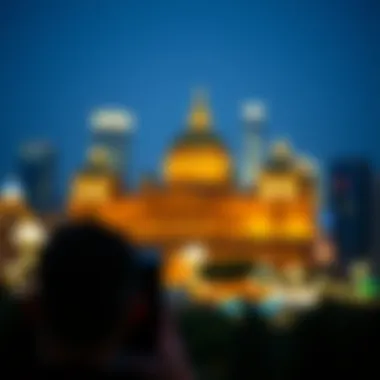

In summary, resizing images on your iPhone can enhance usability, but it’s essential to recognize when it might do more harm than good. Maintain awareness of the implications the resizing process has on image quality. Always remember, once your photo’s quality is lost, it’s nearly impossible to regain it afterward. Understanding the balance between size and clarity is the first step toward becoming a savvy iPhone photographer.
Practical Demonstrations
When it comes to enhancing the dimensions of images on your iPhone, practical demonstrations play a pivotal role. They help in understanding not just the process of resizing but also the nuances that are often overlooked. Here's why these demonstrations are invaluable:
- Clarity of Concepts: Seeing how resizing works in real time can demystify the process. It shifts the abstract idea of photo editing into an accessible, streamlined experience.
- Efficiency: Practical demonstrations save time. They allow users to understand the flow of actions required instead of grappling with written instructions.
- Comparison of Techniques: By observing different methods side by side, such as using built-in tools versus third-party apps, one can appreciate the distinct advantages and disadvantages each method presents.
- Hands-On Learning: Engaging with the interface directly while having guidance can solidify a learner's confidence. This is particularly crucial for those who may not have used photo editing tools extensively.
"Practical examples not only illuminate concepts but also enhance retention, making the learning process smoother and more enjoyable."
These demonstrations lend themselves to effective learning; one might argue they are the backbone of mastering how to expand photo sizes on an iPhone. Now, let’s delve into how this works within the native tools available right on the device.
Step-by-Step Resizing with Native Tools
Expanding images using the tools that come pre-installed on your iPhone is a straightforward affair. Here’s a step-by-step guide to doing just that:
- Open the Photos App: This might seem basic, but it’s where the magic begins. Find the photo you aim to resize.
- Edit the Photo: Click on the "Edit" button in the upper right corner of the screen. This will bring up the editing menu.
- Utilize the Crop Feature: Select the cropping tool. You can adjust the frame by dragging the corners. For instance, if you want to expand the size, you might crop it slightly from the sides, allowing more breathing room when saving.
- Adjust Aspect Ratio: After cropping, you can change the aspect ratio to best fit where the photo will go. Just tap on the aspect ratio tool to select one that suits your need.
- Save: Once you’re satisfied, save your changes. The app will prompt you to keep changes or revert. Choose wisely depending on your future plans for the photo.
This method preserves quality while making the image dimensions larger; however, it’s essential to remember that while it's quick and easy, the extent of quality retention when resizing is often dependent on the original image's resolution.
Using Third-Party Apps Effectively
Using third-party applications to resize your images can often yield results that the native tools simply can’t match. Here’s how you can make the most of them:
- Download a Reputable App: Choose an app like Image Size or Photo Editor from the App Store. Ensure it has positive reviews and adequate features.
- Open the App: Launch your chosen app and upload the desired image for resizing.
- Select Resizing Options: Look for options similar to "Resize" or "Adjust Dimensions." These apps usually allow you to specify exact pixel dimensions, which can be quite different from the general cropping tools in the Photos app.
- Adjust Quality Settings: Some apps allow you to keep the quality intact or adjust it based on your needs. This can be crucial if you’re preparing images for print or digital use, as quality can heavily impact the final product.
- Save and Share: After resizing, save the edited photo back to your device or share it through various platforms directly from the app.
Navigating through third-party applications may require some initial familiarity, but they often provide flexibility and control that many users find beneficial, especially when working with large batches of photos.
By understanding both native and third-party tools, you can ensure your images retain their essence while being optimized for size. It’s all about finding the right balance between quality and efficiency.
Avoiding Common Pitfalls
In the world of image resizing, especially on iPhones, it's easy to stumble upon a few snares if one isn't careful. Understanding common pitfalls is crucial for ensuring that the process of expanding photo sizes doesn’t compromise the quality or practicality of your images. Let’s dive into what to look out for and how to navigate these challenges effectively.
Understanding Dimensions
When resizing images, it’s essential to grasp the relationships between width, height, and aspect ratio. Many folks look at just the pixel count and think more is merrier. However, stretching an image disproportionately can lead to an unsightly display. Maintaining the aspect ratio ensures that the image doesn't appear squished or elongated. Here's a simple way to keep this in mind:
- Aspect Ratio: It’s the width divided by the height. Keeping it consistent preserves the integrity of the photo.
- Resizing Tools: Use apps that allow you to lock aspect ratio automatically to avoid inadvertent stretching.
Interestingly, dimensions also influence how much of the image can be viewed and its clarity across varied screens. An image that's 3000x2000 pixels has different implications of clarity compared to one that is 800x600 pixels. Take time to understand what each dimension represents in terms of scaling.
Managing File Sizes
Managing file sizes is often a tricky business. Once you've expanded your photo, it’s tempting to send it off as is, without keeping an eye on the actual file size. Larger images can hit storage limitations on your device and also may cause delays when sharing via email or social apps. Here are some considerations:
- Compression: Consider using compression methods suitable for email or quick uploads. Tools like Image Size or even built-in iPhone functionalities help in keeping the file size in check.
- Quality Loss: Remember that reducing the file size doesn't always have to mean sacrificing quality. There's a fine line to tread, and sometimes, resizing a larger image to a smaller display-friendly size can do the trick without compromising much on the quality.
- Storage Management: Always keep storage on your iPhone in check—especially before resizing. For those loaded with photos, it’s helpful to regularly review and delete unwanted images to keep the device running smoothly.
"A picture is worth a thousand words, but a bloated file could lead to a thousand headaches."
Keeping these pointers in mind while navigating the resizing landscape will not only enhance your images but also allow you to use them in the right context without needless hassle. Understanding dimensions coupled with effective file size management can go a long way in enhancing your imaging experience on your iPhone.
Ending
In wrapping up our exploration of how to expand photo sizes on iPhone, it's clear that understanding resizing strategies is crucial for anyone looking to improve their image quality or tailor pictures for specific applications. This topic lays the groundwork for making informed choices about how and when to resize images.
The key benefits of mastering image resizing include the ability to enhance detail without sacrificing quality, especially important for printing and sharing on social media platforms. You can also organize your storage more efficiently, ensuring that your device doesn't become bogged down by unnecessary files. Ultimately, the importance of image resizing isn't just about making photos larger; it's about optimizing your digital experience.
"The smallest things take up the most room in your heart." This sentiment resonates as we consider how intricate details in images can evoke better responses from viewers.
Recap of Strategies
To summarize the core strategies for expanding photo sizes on your iPhone:
- Use Native Features: The Photos app allows cropping and filtering, which can enhance how your image looks without any third-party interventions.
- Third-Party Applications: Apps like Image Size or Photo Editor offer more advanced options for resizing, allowing for specific dimensions that cater to different platforms or media uses.
- Settings Adjustments: Changing your camera's resolution settings and file formats can greatly impact the final size and quality of your pictures.
- Avoiding Common Pitfalls: Be sure to understand the difference between dimensions and file sizes. Poorly resized images can lose sharpness and clarity.
Final Thoughts on Image Resizing
Despite the handy tools available, resizeing photos should not be done haphazardly. It's always good to approach this task with a clear intent, whether that’s for print, social media, or simple storage. Before resizing, always think about how much detail an image really needs. The technology allows for flexible options, yet without careful consideration, you may end up with pixels that don't convey the image as intended.



