Exploring Parallels Desktop 17 on M1 Macs: A Deep Dive


Product Overview
Parallels Desktop 17 marks a significant advancement in virtualization software, particularly for users leveraging the processing power of M1 Macs. This version of Parallels is tailored to operate seamlessly with Apple’s silicon architecture, ensuring optimal performance and compatibility.
Key Features and Specifications
Parallels Desktop 17 offers a range of features designed for productivity and efficiency. Notably, it provides support for ARM-based Windows installations, allowing users to run Windows applications without a hitch. Some essential specifications include:
- Optimized for M1: Native support for Apple's M1 chip.
- Snapshots: Quick restoration points to save and revert to previous states.
- Coherence Mode: Integration of Windows applications with macOS for a fluid user experience.
- Improved Performance: Enhanced graphics capabilities and speed improvements over previous versions.
Design and Aesthetics
The user interface of Parallels Desktop 17 maintains a clean and intuitive design, aligning with Apple's emphasis on user experience. The layout provides easy access to settings, virtual machines, and tools, making it user-friendly even for those new to virtualization.
Prologue to Parallels Desktop
Parallels Desktop 17 is a pivotal tool for users looking to integrate Windows applications into the macOS environment, particularly on M1 Macs. This software allows users to run Windows on Apple hardware without rebooting, offering a seamless virtualization experience. Its significance lies in the ability to bridge the gap between different operating systems, enabling a smoother workflow for professionals, developers, and tech enthusiasts alike.
Overview of the Software
Parallels Desktop 17 stands as a notable upgrade within the virtualization software category. Initially designed as a solution for running Windows applications on macOS, this version specifically optimizes performance on M1 architecture. The software is easy to install and boasts a user-friendly interface, appealing to both amateur and professional users. It enables the import of existing windows virtual machines (VMs), making it a viable option for those transitioning from Intel-based systems, as well as enhancing productivity with features tailored to Apple users.
Key Features and Enhancements
Several key features distinguish Parallels Desktop 17 from its predecessors. Notable enhancements include improved speed and resource management, allowing Windows to run almost natively on M1 Macs. Here are some critical features of this version:
- Seamless Integration: Users can operate Windows applications alongside macOS applications with no perceptible lag.
- Performance Optimization: Specific enhancements for the M1 chip yield faster load times and better battery efficiency compared to earlier models.
- Support for DirectX 11: This feature enhances gaming and graphics capabilities, allowing access to a wider range of applications.
- Easy Installation: The streamlined setup process makes getting started effortless for all users.
- Snapshot Functionality: Users can save the state of their virtual machines at any time, enabling quick recovery and testing configurations without risk.
"Parallels Desktop 17 offers a fundamental shift in how users interact with Windows applications on Apple Silicon, emphasizing both speed and usability."
These features, together with the ability to run Windows applications seamlessly, make Parallels Desktop 17 a relevant tool in today’s hybrid work environment. A clear understanding of these aspects is essential for users looking to maximize their experience with this virtualization software.
Understanding M1 Architecture
Understanding M1 architecture is central to grasping how Parallels Desktop 17 operates on Apple's latest hardware. This section will clarify the underlying technology powering the M1 Macs, which incorporates several significant advancements over previous Intel-based models. The M1 chip introduces a unified architecture that enhances performance, efficiency, and overall user experience. Recognizing these features is essential for users looking to leverage Parallels Desktop for running Windows and other operating systems.
Intro to Apple Silicon
Apple Silicon represents a monumental shift in Apple's approach to computing hardware. The M1 chip, released in late 2020, is the first in a series of processors designed specifically for Mac computers. This transition was not merely about changing manufacturers but involved an entire redesign aimed at optimizing for performance and battery life.
The M1 integrates multiple components, including the CPU, GPU, Neural Engine, and memory into a single system on a chip (SoC). This integration allows for faster data transfer and lower power consumption, resulting in a more responsive experience. With its 8-core CPU, the M1 can handle multiple tasks simultaneously with incredible efficiency. This capability is particularly beneficial for virtualization software like Parallels Desktop 17, which demands considerable computational resources.
Differences from Intel Processors
Transitioning from Intel processors to Apple Silicon introduces several critical differences that users should be aware of.
- Architecture: Intel uses a traditional X86 architecture, while the M1 operates on ARM architecture. This difference means that applications need to be optimized for each type of chip to achieve the best performance.
- Performance: M1's unified memory architecture allows different processes to share data more easily. This results in faster performance compared to Intel counterparts, especially in multitasking environments. Moreover, the M1 chip shows remarkable speed and efficiency in running applications natively designed for ARM.
- Power Efficiency: M1 architecture offers significant improvements in power efficiency. M1 Macs can deliver outstanding performance while consuming much less battery power. This efficiency means users can run virtual machines for longer periods without worrying about draining their battery quickly.
- Compatibility: While Parallels Desktop 17 provides tools to run Windows on M1 Macs, some legacy applications that run on Intel processors may experience difficulties. Users might need to explore compatibility settings or emulate certain environments to ensure seamless integration.
Installation Process of Parallels Desktop
The installation process of Parallels Desktop 17 on M1 Macs is crucial for both new users and seasoned professionals. A successful installation not only enhances the virtualization experience but also ensures optimal performance while running Windows applications. Understanding how to navigate this procedure can prevent common pitfalls and facilitate a smoother transition into the Parallels environment. Users benefit immensely from a clear setup guide, which makes it easier to configure the software appropriately for their needs.
System Requirements for M1 Macs
Before starting the installation, it is essential to verify that your system meets the necessary requirements.
- Operating System: macOS Monterey or later versions are mandatory. Older macOS versions may not support Parallels Desktop 17 fully.
- Hardware: A compatible M1 Mac is necessary. Notably, these include MacBook Air, MacBook Pro, Mac mini, and iMac models that feature the M1 chip.
- RAM: A minimum of 8 GB of RAM is recommended. However, 16 GB or more is preferable for optimal performance, particularly if running multiple virtual machines.
- Storage: At least 500 MB of free disk space for the application installation, in addition to extra space for any virtual machines you create.
- Internet Connection: An active internet connection is required for downloading the software and, if needed, for future updates.
These criteria ensure that your system can take full advantage of Parallels Desktop 17's features without compromising its performance.
Step-by-Step Installation Guide
Installing Parallels Desktop 17 can be carried out in a few straightforward steps. Follow this guide to set up the software seamlessly:
- Download the Installer: Visit the official Parallels website and download the Parallels Desktop 17 installer. Depending on your preferences, you can choose the trial version or purchase the software directly.
- Open the Installer: Locate the downloaded file, typically in the "Downloads" folder, and double-click on it to initiate the setup process.
- Review Permissions: You might see a prompt asking for your permission to install new software. Click "Open" to continue.
- Follow the Prompts: Follow the on-screen instructions provided by the installer. These will include accepting the End User License Agreement and selecting the installation type (typically standard).
- Enter Administration Password: You will be prompted to enter your Mac's administrator password to authorize the installation.
- Complete installation: Once the installer completes its process, you will see a confirmation message. You can then find Parallels Desktop 17 in your applications folder.
- Start the application: Launch Parallels Desktop 17. You will be guided through initial setup steps which include creating a virtual machine or importing an existing one.
By following these steps carefully, users can ensure a successful installation, enabling them to leverage the capabilities of Parallels Desktop 17 efficiently.
"Understanding the installation process is key to unlocking the true potential of Parallels Desktop, especially on the innovative M1 architecture."
This structured approach to installation will prepare users to utilize the software effectively, setting the stage for smooth operations with Windows applications on their M1 Macs.
Performance Review
The performance review of Parallels Desktop 17 on M1 Macs is crucial for understanding its efficiency and capability. This section assesses how well the software operates in the Apple Silicon environment, focusing on the practical benefits and the user experience. Since many users rely on virtualization for running essential applications, performance is a primary concern. A sound understanding of how Parallels manages system resources can significantly enhance a user’s workflow and productivity.
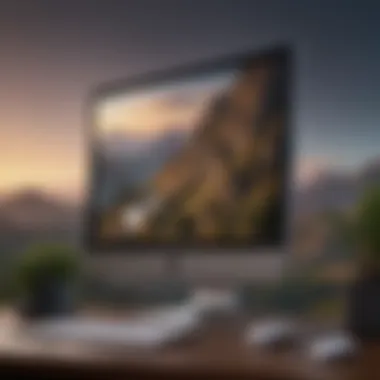

Resource Allocation and Management
In Parallels Desktop 17, resource allocation is pivotal. M1 Macs are designed with advanced architecture, allowing Parallels to utilize CPU and GPU resources effectively. The software dynamically assigns processing power, allocating what is necessary for guest operating systems while ensuring that host performance remains stable. This balance is key, especially for users running resource-intensive applications.
Users can manually adjust the settings for CPU and RAM to optimize their virtual machines. For instance, setting the right number of processor cores and allocating sufficient memory ensures smooth operation. The user interface allows for easy navigation, facilitating these adjustments without extensive technical knowledge. As a result, users experience a responsive environment regardless of the workload.
Comparison with Previous Versions
Comparing Parallels Desktop 17 with its predecessors reveals notable improvements in performance. With optimizations tailored for Apple Silicon, users benefit from better boot times and faster application launches compared to earlier versions that ran on Intel processors. The integration with macOS is seamless, which effectively reduces lag and enhances interaction with macOS features.
Moreover, benchmarks indicate that M1 devices run VMs more efficiently, allowing users to multitask without noticeable slowdowns. The overall performance marks a significant advancement, making Parallels Desktop 17 a compelling choice for M1 users.
User Feedback and Testimonials
User experiences play a vital role in evaluating any software's performance. Many testimonials highlight the smooth interaction between Windows and macOS applications when using Parallels on M1 Macs. Users have reported that their productivity increased due to fewer interruptions and enhanced speed. Consider this feedback:
"Parallels Desktop 17 transformed my workflow. Running Windows apps feels native on my M1. I rarely face slowdowns now."
This reflects a general consensus among users who appreciate the improved performance. Furthermore, tech forums often discuss the application’s ability to integrate system-level resources smoothly without significant overhead, further solidifying its reputation in the virtualization space.
Running Windows Applications
The ability to run Windows applications on M1 Macs using Parallels Desktop 17 significantly enhances the functionality of Apple's ecosystem. This aspect is particularly important for professionals and enthusiasts who rely on specific software that is only available or optimized for Windows. Virtualization provides a seamless experience, allowing users to operate crucial applications alongside their native macOS programs.
Compatibility with Windows Software
Parallels Desktop 17 emphasizes broad compatibility with Windows software. Users can run almost any Windows application without problems, thanks to the underlying M1 architecture. While the software makes it easy to install Windows, the crucial factor is ensuring that essential applications run reliably. Applications like Microsoft Office, Adobe Photoshop, and various development tools are often central to many workflows. Parallels enables these to function efficiently in a virtual environment.
However, some users may encounter compatibility issues with certain applications, especially older ones not designed for ARM architecture. It’s advisable to check the compatibility of specific applications before relying on them for critical tasks. The Parallels team frequently updates their databases to help users identify which Windows software is optimized for their platform. Also, many users benefit from community feedback, often found on platforms like reddit.com, to confirm experiences with running particular applications.
Performance Insights
Performance is a key consideration when using any virtualization software. Parallels Desktop 17 on M1 Macs showcases impressive performance metrics, particularly when compared to alternatives. The efficiency of the M1 chip allows Parallels to allocate resources effectively, ensuring smooth operation of Windows applications.
- Resource Allocation: The application smartly manages CPU and RAM allocation based on user-defined settings. Users can adjust these settings to match their needs, providing flexibility depending on the workload.
- Speed and Responsiveness: Users frequently report quicker load times and enhanced responsiveness when opening applications. Programs that rely heavily on graphics, like AutoCAD or gaming applications, perform surprisingly well given the power of the M1 chip.
- Battery Life Impact: Running Windows apps does have implications for battery life. While Parallels is designed for efficiency, heavy use may lead to quicker battery drain. It’s advisable to monitor usage and adjust settings accordingly.
According to user feedback, performance generally rivals that of traditional Windows installations, creating a notable advantage for M1 Mac users.
In summary, the ability to run Windows applications through Parallels Desktop 17 is a significant enhancement for M1 Mac users. Compatibility with a wide range of software paired with high performance makes the virtualization experience robust and user-friendly.
User Interface and User Experience
The user interface and user experience (UI/UX) play a crucial role in the overall effectiveness of Parallels Desktop 17 on M1 Macs. A well-designed interface enhances usability and allows users to navigate the software with ease. For users transitioning from other systems or even from earlier versions, the clarity and intuitiveness of the interface can significantly affect their productivity.
Design of Parallels Desktop
Parallels Desktop 17 features a modern design that aligns well with Apple's aesthetic standards. The interface offers a clean layout that prioritizes simplicity without sacrificing functionality. Icons and menus are arranged logically, making it easier for users to access different functionalities quickly.
Key design elements include:
- Responsiveness: The application responds swiftly to user inputs, minimizing delays.
- Customization Options: Users can adjust settings to their preference, allowing a personalized working environment.
- Dark Mode: A built-in dark mode option is available, which is particularly appealing to users who work in low-light conditions.
The design is not just visually appealing, but also functional. The layout supports multitasking, enabling users to manage multiple virtual machines with relative ease. This is especially beneficial for developers and IT professionals who often switch between different platforms.
Ease of Use for Beginners
For beginners, understanding a virtualization platform can be daunting. Parallels Desktop 17 addresses this through its user-friendly approach. The onboarding process includes helpful tutorials and guided prompts that assist users in setting up their environment without feeling overwhelmed.
Important aspects of ease of use include:
- Wizard Setup: The initial configuration uses a step-by-step wizard that simplifies the process of creating a new virtual machine. It walks users through the essential requirements and options.
- Tooltips and Help Options: Contextual help is readily available via tooltips that explain the purpose of each feature, aiding users in navigating through various settings.
- Community Support: A vibrant community exists where users share experiences and solutions, which can serve as a valuable resource for those new to the software. Platforms such as Reddit and Facebook have dedicated groups discussing various aspects of Parallels.
"A thoughtful user interface can be the difference between a productive session and user frustration."
Virtual Machine Setup Options
The topic of virtual machine setup options is vital to understand for users of Parallels Desktop 17 on M1 Macs. Setting up a virtual machine (VM) properly allows for enhanced functionality and a smooth user experience. Virtual machines allow users to run alternate operating systems on top of their main OS, which can be beneficial for various reasons, including software testing, development, and running specific applications that are only available on other platforms.
Benefits of Virtual Machine Setup
- Flexibility: Users can alternate between macOS and Windows environments without physical hardware changes.
- Isolation: VMs create separate environments, making it safer to test new software without affecting the main system.
- Snapshots: Parallels enables users to save the state of a VM. Users can revert to previous states if something goes wrong.
- Performance Management: Users can allocate system resources according to their requirements, ensuring that performance remains optimal.
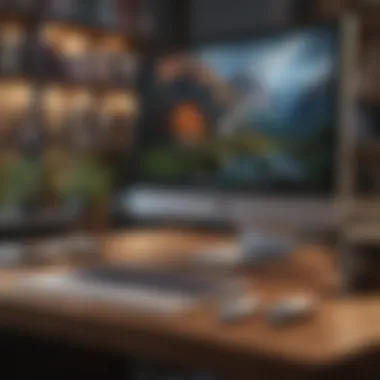

These aspects highlight not only practical advantages but also pivotal considerations when setting up virtual machines.
Creating a New Virtual Machine
Creating a new virtual machine in Parallels Desktop 17 is a streamlined process. The freedom to choose OS versions and configurations allows users to tailor their computing experience.
When you start Parallels, here is a simple step-by-step guide:
- Launch Parallels Desktop: Open the application on your M1 Mac.
- Select a Configuration Option: On the main screen, click on "Create New" for a fresh installation or choose "Install Windows or another OS from a DVD or image file" if you have a setup file ready.
- Choose the Operating System: Select the OS you want to install. Follow the guided prompts to select the ISO file or disk.
- Resource Allocation: Specify how much RAM and CPU cores you want to assign to the VM. This is crucial for running resource-intensive applications efficiently.
- Network Preferences: Configure how the VM connects to the internet and what shared folders to include.
- Finalize Setup: Once done, click on "Create" and the VM will initiate its installation process.
This procedure allows for a detailed setup, ensuring that the virtual machine runs effectively on your hardware.
Importing Existing VMs
For many users, importing existing virtual machines into Parallels Desktop 17 can streamline their transition and minimize time spent setting things up from scratch. This is particularly beneficial for users migrating from other virtualization software or those who have previously set up VMs on other Macs.
Here are the steps to import existing VMs:
- Launch Parallels Desktop: As always, start by opening the software.
- Select "File" from the Menus: Navigate to the “File” menu.
- Choose “Import”: Click on the “Import” option and select the location of the VM files.
- Select the VM: Point to the existing VM file you wish to import. Parallels will automatically recognize it.
- Follow the On-Screen Instructions: This will include adjustments in hardware settings and network preferences.
- Finish Import: Confirm your selections, finalize, and the existing VM will be added to your Parallels environment.
This functionality enhances the use of virtualization, allowing users to maintain continuity in their workflows without needing to recreate existing setups.
Networking and Connectivity
The significance of networking and connectivity in using Parallels Desktop 17 on M1 Macs cannot be overstated. This virtualization software allows users to run Windows alongside macOS, and an effective network setup facilitates seamless interaction between both operating systems. Good networking ensures that resources from Windows and macOS are accessible to each other without delays. Moreover, it affects application performance, especially for workloads that depend on internet access. A well-configured network environment enables the exploitation of shared resources, thus enhancing productivity.
Setting Up Network Preferences
Proper setup of network preferences in Parallels Desktop 17 is fundamental for optimal performance. Users can choose from various configurations such as Shared Network, Bridged Network, or Host-Only Network. Shared Network allows the virtual machine to access the internet using the Mac's connection. This is a straightforward option for most users.
In contrast, Bridged Network connects the VM directly to the physical network. This option is more suitable if the virtualized Windows needs its own IP address, enabling it to appear as a separate device in the network. The Host-Only Network limits the virtual machine's access to the host Mac, useful for scenarios that don't require internet connectivity but still need communication between the VM and the host.
To set up network preferences, follow these steps:
- Open Parallels Desktop and select the desired virtual machine.
- Go to Configuration settings.
- Click on Hardware > Network.
- Choose the preferred network mode (Shared, Bridged, or Host-Only).
- Make any necessary adjustments according to your specific requirements.
By choosing the correct configuration, users can enhance accessibility and solution effectiveness, which ultimately leads to a smoother experience when working with Windows applications.
Using Shared Folders
Shared folders present a practical solution for users needing to transfer files between macOS and Windows environments. They eliminate the friction of using external drives or cloud services, enabling quick access to files regardless of the operating system.
To set up shared folders in Parallels Desktop 17, perform the following:
- With your virtual machine powered on, click on the Actions menu.
- Select Configure and navigate to the Options tab.
- Click on Sharing.
- Enable the option for Share Mac folders with Windows.
- Select specific folders to share or allow access to all your Mac folders.
After enabling this, users will see the shared folders in Windows Explorer, simplifying the workflow immensely. This capability aligns closely with the prevalent need for flexibility in modern computing environments and showcases the adaptive nature of virtualization on M1 systems.
"Networking and connectivity are not just technical requirements; they form the backbone of productivity when using virtualization solutions like Parallels Desktop."
In essence, effectively managing network preferences and utilizing shared folders are key components of the user experience in Parallels Desktop 17 on M1 Macs. These elements facilitate smoother operations and promote a harmonious interaction between macOS and Windows applications.
Troubleshooting Common Issues
Troubleshooting common issues is a vital aspect of using Parallels Desktop 17 on M1 Macs. The complexity of virtualization software can lead to a range of challenges that users might encounter. Understanding these potential issues is essential not just for tech enthusiasts, but also for professionals relying on this software for their work. Effective troubleshooting can greatly enhance the user experience, ensuring smoother operation and better performance.
Addressing problems such as installation errors and performance-related concerns will empower users to overcome obstacles quickly. This section will break down common issues and direct users to solutions that can save time and prevent frustration.
Installation Errors
Installation errors can occur due to various reasons when setting up Parallels Desktop 17 on M1 Macs. Users may face issues related to compatibility, disk space, or the integrity of the installation file.
Here are a few common installation errors:
- Incompatibility Messages: This is frequently seen when the software version does not support the M1 architecture. Users should verify they are using the correct version specifically designed for Apple Silicon.
- Insufficient Disk Space: Parallels Desktop necessitates a specific amount of free disk space to install properly. Users should check their disk space and clear any unnecessary files if they encounter installation failures.
- Corrupted Installation File: Sometimes, the download of the installation package may be incomplete or corrupted. In such cases, it’s advisable to re-download the file from the official website.
To resolve these installation issues, users can follow these steps:
- Check Compatibility: Ensure that the version of Parallels Desktop downloaded is compatible with M1.
- Manage Disk Space: Use Disk Utility to check available space and free up space if needed.
- Re-download the Installer: If there seems to be a problem with the installation file, delete it and download it again from a reliable source.
By addressing installation errors promptly, users can ensure a more seamless setup.


Performance-Related Concerns
Performance-related concerns often arise after successful installation. Users may notice sluggishness or unexpected crashes when running virtual machines. Several factors could contribute to these issues, particularly on the M1 architecture.
Common performance issues include:
- High Resource Usage: Users might experience high CPU or memory usage when running multiple applications. It is essential to manage which apps are running simultaneously within the virtual environment.
- Inadequate Allocation of Resources: If the virtual machine is not assigned sufficient RAM or processing power, performances can degrade. Users can adjust these settings based on their needs.
- Network Slowdowns: Networking issues can impact the performance of internet-based applications. Users should check their network settings and ensure they are optimally configured for virtualization.
To enhance performance and tackle these concerns, consider the following:
- Allocate Adequate Resources: Modify VM settings to ensure that enough RAM and CPU cores are assigned based on the tasks' requirements.
- Close Unnecessary Applications: Keep the virtual machine focused on essential tasks to reduce resource strain.
- Optimize Network Settings: Regularly review and adjust network preferences for optimal speed.
"A streamlined setup allows for increased productivity, making it important to tackle performance issues effectively."
By being proactive in troubleshooting common issues like installation errors and performance-related concerns, users of Parallels Desktop 17 on M1 Macs can maximize the effectiveness of their virtualization software.
Comparative Analysis with Alternatives
Evaluating Parallels Desktop 17 gives insight into its role within the broader virtualization landscape on M1 Macs. This analysis not only highlights its strengths but also positions it relative to other solutions, enhancing understanding of user options. When seeking to run Windows applications, it is essential to consider multiple alternatives. Users may benefit from a nuanced understanding of what each option provides, including possible performance implications, compatiblity, and ease of use.
Parallels vs. Boot Camp
Boot Camp is a popular choice for users wanting to run Windows natively on Intel Macs. However, the M1 architecture presents unique challenges. Parallels Desktop 17 offers a notable advantage with its seamless integration and user-friendly interface. Key differences include:
- Performance: Parallels utilizes Apple's virtualization framework, allowing efficient resource management and faster startup times, compared to Boot Camp.
- Ease of Use: Setting up a virtual machine in Parallels is simpler. Users can switch between macOS and Windows without rebooting. In contrast, Boot Camp requires a restart, making it less convenient for casual use.
- File Sharing: Parallels allows for easy file sharing between macOS and Windows applications, which is limited in Boot Camp.
Although Boot Camp may provide marginally better performance for some demanding applications, the flexibility and convenience of Parallels make it a strong contender for most users, especially with M1 Macs.
Parallels vs. VMware Fusion
VMware Fusion is another established virtualization solution, frequently compared with Parallels. Both products target similar users, yet they possess distinct features that can influence user choice:
- Virtual Machine Management: Parallels offers streamlined virtual machine setup, with predefined setups tailored for particular tasks. VMware Fusion provides more customization options but may be overwhelming for new users.
- Performance: While both solutions run efficiently, Parallels generally shows better performance on M1 Macs, optimizing resource use more effectively.
- Cost: Parallels Desktop tends to have a higher price point for similar features, whereas VMware Fusion might present a more cost-effective solution for those on a budget.
In summary, while both Parallels and VMware Fusion have qualities that appeal to various users, Parallels Desktop 17's integration with Apple Silicon and user-friendly features often makes it the preferred choice among M1 Mac users.
"Choosing the right virtualization software can significantly impact productivity and ease of use on M1 Macs. Each option presents its pros and cons, thus understanding them is critical for informed decision making."
Whether one opts for Parallels, Boot Camp, or VMware Fusion, their choice should reflect individual needs, priorities, and the specific applications they intend to run.
Future of Virtualization on Apple Silicon
The topic of virtualization on Apple Silicon holds significant relevance in the context of the ever-evolving landscape of computing. With Apple's shift to their own M1 architecture, virtualization technology must adapt to this new environment. Parallels Desktop 17 serves as a decisive player in this domain, demonstrating the potential of running alternate operating systems seamlessly. This section will explore the emerging trends in virtualization technology and what the future holds for users reliant on these advancements within Apple’s ecosystem.
Trends in Virtualization Technology
The current trajectory of virtualization technology hinges on the efficiency and performance optimizations afforded by hardware-level improvements. Virtualization solutions now utilize features inherent in Apple Silicon, which allows for better resource management and faster execution of tasks. The integration with M1 chips demonstrates trends such as:
- Enhanced Performance: Virtual machines benefit from native support on M1 architecture, which enhances speed and responsiveness.
- Improved Security: Built-in security features, such as the Secure Enclave, facilitate a more secure virtualization environment. This matters for enterprise users who prioritize data protection.
- Universal Access: Trends are favoring cross-platform functionalities, enabling better interoperability between macOS and Windows systems, hence improving versatility.
The shift towards cloud integration is also noticeable, with more virtualization solutions moving to hybrid models. Users can expect to see an increased reliance on cloud-based resources to complement local installations, resulting in flexibility and convenience.
Potential Updates and Features
As Parallels Desktop 17 aligns with the capabilities of Apple Silicon, there are substantial opportunities for updates and new features. Future releases will likely focus on:
- Native API Support: Fully integrating the M1 chip APIs to maximize performance will be crucial. This ensures that applications run as efficiently as possible.
- Enhanced User Experience: The interface may receive modifications to further simplify the setup process for new or inexperienced users. This might involve more intuitive navigation and guided setups.
- Broader OS Compatibility: As the user base grows, supporting a wider range of operating systems without compromising performance or stability could become a reality. This would cater to a broader audience seeking diverse solutions.
- Increased Support for Graphics: With the enhanced GPU capabilities in M1, future updates might provide better graphical support for demanding applications, particularly useful in design and gaming environments.
The future of Parallels Desktop on M1 Macs appears constructive, with expanding possibilities that address modern user needs.
In summary, the virtualization landscape on Apple Silicon is ripe for development. The blend of ongoing innovative trends and potential enhancements will offer users a robust platform for running varied operating systems, thus expanding possibilities for productivity and project execution.
The End
The conclusion of this article is essential as it encapsulates the key themes explored regarding Parallels Desktop 17 on M1 Macs. In a world where virtualization technologies are rapidly evolving, understanding how Parallels 17 integrates with Apple's M1 architecture emerges as a critical consideration for users who rely on both macOS and Windows applications.
Recap of Key Points
This discussion has illuminated several primary aspects:
- Compatibility: Parallels Desktop 17 offers robust compatibility with numerous Windows applications, making it a vital tool for users who operate across different operating systems.
- Performance: The software utilizes the M1 chip's capabilities effectively, demonstrating significant improvements in speed and efficiency compared to previous iterations.
- User Experience: Designed with both novices and experienced users in mind, the intuitive interface enhances usability without sacrificing functionality.
- Troubleshooting and Support: The article provided insights into common issues and solutions, preparing users for a smoother experience.
Final Thoughts on Parallels Desktop
In summary, Parallels Desktop 17 represents a major leap for virtualization on M1 Macs. Users are empowered to run their essential Windows applications without the need for restarting their computers. However, potential users should evaluate their specific needs to determine if the software fits their requirements. Currently, it stands as a favorable option for tech enthusiasts, professionals, and students who navigate both macOS and Windows environments.
As virtualization technology continues to advance, it will be interesting to see how Parallels evolves further to meet user demands and leverage the capabilities of Apple Silicon. The future looks promising for integration and performance, making Parallels Desktop 17 a noteworthy consideration for anyone looking to bridge the gap between operating systems.



