Extract Text from iPhone Screenshots: A Complete Guide

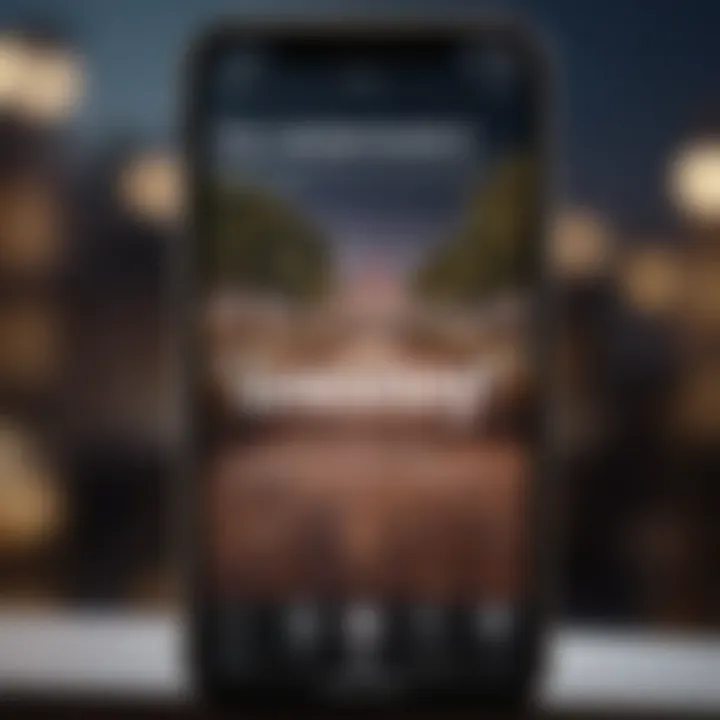
Intro
In today's digital landscape, extracting text from images, particularly screenshots, leans heavily on the power of technology intimately tied with our daily routines. iPhone users, in particular, benefit from robust capabilities seeding directly from Apple’s ecosystem. Text extraction is nothing more than a menial task when you can simply tap and hold or install a reliable application. This ease of access elevates productivity and simplifies work processes for both individuals and professionals alike.
Understanding the versatility of your tools, such as built-in options on the iPhone as well as third-party applications, can be pivotal for optimizing time management and enhancing work quality. This exploration prepares you with the necessary spatials of knowledge needed to appropriately utilize these features. It's more than just convenience; it streamlines information synthesis of the captured data.
In the sections to follow, we will dissect multiple methods available to achieve efficient text extraction. You will learn the intricacies of built-in features first, followed by a discussion on third-party applications. Further tips will get you ahead, significantly improving output quality. Let’s embark on this informative journey.
Foreword
Extracting text from iPhone screenshots is a valuable skill in today's digital landscape. As we increasingly rely on our devices for information, knowing how to effectively extract and utilize text from images becomes essential for productivity. This article sheds light on various methods available for extracting text, discussing both built-in options and third-party applications.
Understanding the Need for Text Extraction
Text extraction from screenshots allows users to convert images into actionable data. This can enhance workflow by making information more accessible. By converting text in pictures into editable formats, individuals can capture quotes, details, or snippets from various sources such as websites, documents, or messages without manual retyping. This capability proves beneficial across multiple domains, including research, academic work, and everyday personal tasks.
The need for text extraction also arises when dealing with information overload. Users often find themselves inundated with content, making it impractical to retain everything in memory. In such scenarios, the ability to capture and store useful information more efficiently is crucial.
Applications for Copied Text
The applications for copied text are diverse and multifaceted. Here are several situations in which users might find this functionality beneficial:
- Research: Students and professionals can quickly gather information from articles, books, or notes, improving their research efforts.
- Communication: Extracted text can be used in messaging applications, enabling faster responses or sharing of important content without switching apps.
- Documentation: Notes or reminders can be created by capturing essential information directly from screenshots.
- Collaboration: Users can share text snippets from images with peers, enhancing team workflows in group projects.
By thoroughly understanding the importance of text extraction, users can better appreciate the tools and methods available. The next sections of this guide will explore these tools and methods in detail to help streamline the extraction process.
Built-in Features on iPhone
The built-in features on iPhone play a crucial role in facilitating text extraction from screenshots. They provide users with seamless options that are integrated into the device, reducing the need for third-party applications. Understanding these features is essential for those looking to streamline their workflow when capturing important text.
Using Live Text
Enabling Live Text
Enabling Live Text is a fundamental step for users who wish to extract text from their iPhone screenshots effortlessly. This feature is available on devices running iOS 15 and above. By enabling this option in the settings, users gain immediate access to powerful text recognition tools directly from their camera and image libraries.
A key characteristic of enabling Live Text is its effortless accessibility, ensuring that users do not need to install additional applications for basic text extraction. One unique feature is the ability to select, copy, and paste through a simple long press on the recognized text in photos. This immediate functionality makes it a popular choice for users who require quick retrieval of information.
Its advantages include the time saved not needing any extra steps or synchronization with third-party apps. However, some disadvantages may arise like limited language and font recognition, though these issues do not substantially detract from overall usability.
How to Use Live Text in Photos
Using Live Text in photos is streamlined and user-friendly, making it an effective tool for text extraction from images on the iPhone. Users can easily amplify their productivity by dragging their fingers over text that appears in recognized images, enabling a direct copy to the clipboard.
A key characteristic of this feature lies in its comprehensive recognition ability across different text formats. Users may find it beneficial due to the ease of adjusting the highlighted selection, providing a specific focus on the text of interest. This flexibility increases its popularity among users in need of precise text extraction.
The main advantage of how to use Live Text in photos is its immediate functionality right within already-captured images. Nevertheless, users should be aware of light conditions, as dark handwriting or low-contrast text may yield poor results.
Limitations of Live Text
Limitations of Live Text can influence its effectiveness and usability. While it provides considerable convenience, its capability can vary based on text orientation or background distractions. Such circumstances can make extraction more challenging.
A defining characteristic of these limitations includes issues with handwritten text and less common fonts which may compromise recognition accuracy. Understanding that this feature is not foolproof guides users in managing their expectations.
Although it offers an innovative solution for text extraction, drawbacks like limited font recognition and occasional misprints can cause frustration. Conclusively, recognizing these limitations helps users to leverage alternative methods when necessary.

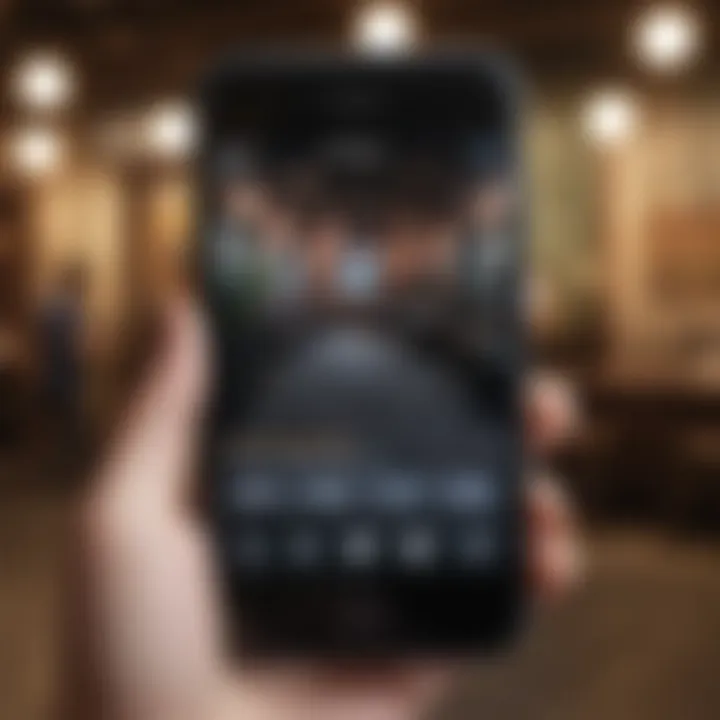
Screenshot Annotations
Accessing Annotations
Accessing annotations on an iPhone is invaluable for those who regularly annotate screenshots. This feature enables users to mark, highlight, and add notes to their images before sharing or preserving them. Quick access to annotations can enhance the unity of information represented in a single image.
The characteristic seamlessness of accessing these annotations directly from the Photos app makes it a beneficial choice for users wanting to modify content promptly. One unique feature is the ability to erase or adjust annotations with ease, enriching user interaction with the screenshots.
Advantages of accessing annotations include the ability to call attention to and emphasize critical points directly on the image. However, the disadvantage may come when managing numerous notes, potentially overcomplicating the user interface.
Copying Text from Annotations
Copying text from annotations provides essential utility, allowing users to extract and share vital information without losing context. This functionality grants the opportunity to transform insights written within the images to formatted text.
A captivating aspect of this feature is the intuitive process involved. Users can highlight the text by selecting directly within an annotated screenshot. This encompasses an efficient method to unify visual and text assets in workflows.
However, while the process is generally straightforward, one disadvantage arises when the original text is handwritten; it may not always translate accurately. This deliverable nature makes it essentialn to practitioners who deal with precise texts such as lists or contract points.
Saving Annotated Screenshots
Saving annotated screenshots means making sure that all modifications remain intact for future reference. This practice contributes significantly to maintaining critical information in a readily accessible way.
A key characteristic of saving the final version of annotated images resides within the simplicity of the process. Users can achieve this by selecting the share option, making it easy to distribute or save the images across compatible formats.
The core advantage of saving annotated screenshots lies in the archival of these texts combined with visual aids, leading to improved understanding. Conversely, a disadvantage might develop for those presenting excess annotations Maybe diminishing clarity or insight instead of enhancing it.
Third-Party Applications
Third-party applications play a crucial role in enhancing the text extraction process from iPhone screenshots. While iPhone offers built-in features like Live Text, these applications can offer more advanced functionalities tailored to specific user needs. They can integrate sophisticated optical character recognition (OCR) technology that supports multiple languages and various document formats. Users often benefit from custom-made apps that suit niche requirements, improving productivity and speed in getting information out of images and documents.
Popular Text Extraction Apps
Foreword to OCR Technology
Optical Character Recognition, often referred to as OCR, has revolutionized the way we interact with text in digital images. This technology enables software programs to convert different types of documents — such as scanned paper documents, PDF files or images taken with a camera — into editable and searchable content. This conversion is essential for users who need to extract important text quickly and efficiently.
One notable characteristic of OCR technology is its ability to recognize printed and handwritten text alike. However, while OCR software has matured considerably, some users encounter challenges with accuracy depending on the complexity of the font or layout. Overall, utilizing OCR technology represents a significant step toward easing the barriers associated with text extraction.
Recommendation of Leading OCR Apps
There are various OCR applications available for iPhone, and their analysis reveals a few standout titles. Applications like Adobe Scan, TextGrabber, and Scanner Pro are widely recommended for their effectiveness and reliability in text extraction tasks. Each of these applications incorporates advanced algorithms that rapidly transform images of text into editable formats, making them particularly popular among individuals and professionals with heavy text extraction needs.
A unique feature of Adobe Scan is its seamless integration with other Adobe products, allowing users to directly adjust and save their captured text. Moreover, while TextGrabber excels in quick extractions from images, Scanner Pro offers document scanning along with cloud backup capabilities. The diversity in functionality between these applications allows the user to choose one based on personal preference and effective task requirements.
Comparison of Key Features
Comparing leading OCR applications involves evaluating their performance, user-friendliness, and extra functionalities. For instance, while Adobe Scan emphasizes integration with cloud services, something important to professionals who regularly collaborate. TextGrabber highlights speed in producing usable text from images.
In terms of usability, Scanner Pro’s interface is incredibly intuitive, facilitating each step from capture to extraction. Disadvantages do exist; for example, some of these apps may require in-app purchases for full features or burden users with ads. It is valuable for users to try out the free versions before committing to subscriptions.
Using Shortcuts
Creating Custom Shortcuts
Shortcuts allow users to create custom workflows for repeated tasks. This aspect provides a significant benefit to individuals who perform text extraction routinely. Users can create actions that automatically initiate the OCR process on selected images straight from the photos app, saving considerable time and effort.
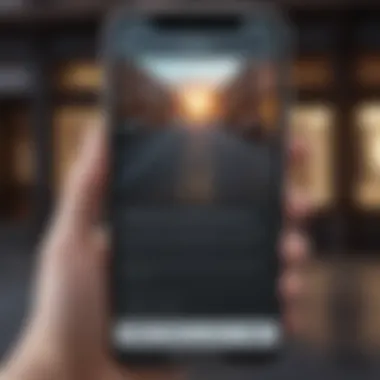
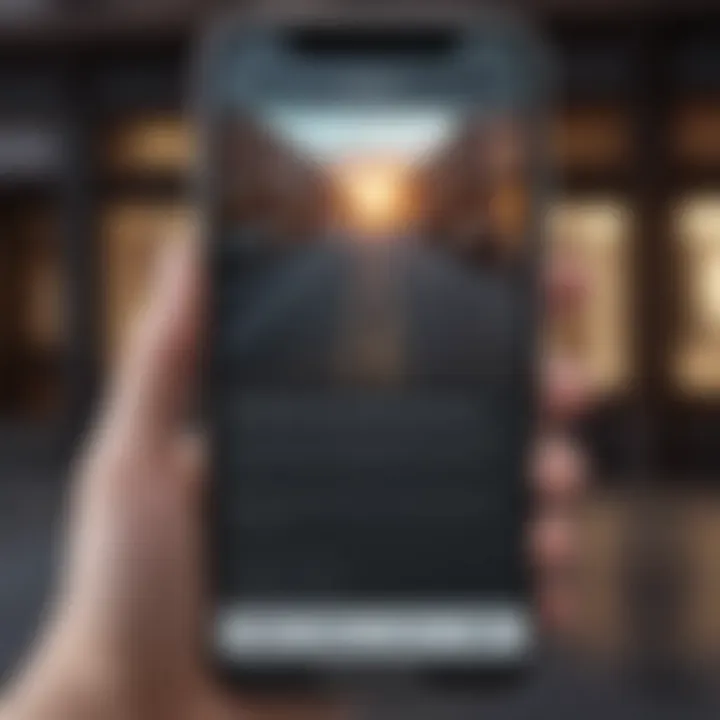
One key characteristic of this feature is its ability to harness built-in automation capabilities on the iPhone to facilitate complex analyses of screenshots with minimal user intervention. However, there's a learning curve to grasping how to create effective shortcuts, which can be a disadvantage for some.
Integrating OCR within Shortcuts
Combining OCR functions with iPhone Shortcuts can elevate the extraction experience. This integration offers enhanced capabilities that encourage users to maximize the efficiency of their workflow. Striking a balance between simple sequences and more complex tasks makes this an appealing option for a varied user base, from casual users to tech-savvy individuals.
One feature desirable in this integration is its compatibility with different OCR glossaries, allowing users to extract language specific text easily. Integrating OCR within Shortcuts does require initial setup, but ultimately leads to accelerated text extraction for the long run.
Practical Examples
Demonstrating the functionality of shortcuts through practical examples can provide clarity for users looking to leverage these tools. A user may, for instance, create a shortcut that targets a series of screenshots taken during a lecture, extracting the relevant text and summarizing it into notes.
This specific workflow highlights the significant benefits of tailored automation and demonstrates the broader capability of iPhone technologies in combining features to suit individual demands. Users should experiment with creating scenarios reflective of their unique needs to enhance their digitized processes further.
Practical Tips for Effective Text Extraction
Extracting text from iPhone screenshots can be straightforward, but some practical tips can help enhance this process significantly. Understanding how to take effective screenshots and ensuring optimal conditions for text recognition are crucial. Improper techniques can lead to difficulties and inaccuracies when trying to extract and use that text. Focusing on these tips empowers the user to optimize their experience.
Best Practices for Taking Screenshots
Taking screenshots correctly ensures that the quality is suitable for text extraction. Here are a few best practices to consider:
- Hold your device steady: Shaky hands can lead to blurred images, affecting text clarity. It's beneficial to keep the phone as still as possible.
- Ensure full visibility: Capture the entire area where text appears. This avoids leaving out any crucial information. Using landscape orientation may help in certain situations.
- Minimize screen distractions: Other elements on the screen can divert attention and complicate text extraction. Be ready to close irrelevant apps or notifications before taking a screenshot.
These considerations help create clean and useful screenshots vital for efficient text recognition.
Enhancing Text Recognition
Improving text recognition involves certain strategies that focus on clarity and conditions in which the screenshot is taken.
Lighting and Clarity Considerations
Good lighting directly influences how well text appears in a screenshot. It minimizes shadows, highlights, and reflections that can interfere with the OCR process.
Optimizing lighting means:
- Natural light: Whenever possible, use daylight. It typically provides the best illumination.
- Avoid harsh artificial light: Bulbs or screens that create glare can obscure text.
- Angles matter: Adjust the angle of the shot to reduce reflections and capture the details of the text.
Utilizing proper lighting is a simple but effective way to enhance text extraction results while taking screenshots.
Editing Screenshots Before Extraction
Editing screenshots can further enhance clarity and font recognition, crucial for successful text extraction.
Key editing techniques include:
- Cropping: Remove unnecessary elements from the image. This focuses the recognition tool on the relevant text portion alone.
- Adjusting contrast: Enhancing the contrast helps text appear sharper, especially if the text's background is busy or complex.
- Using annotation tools: Highlight important text visuals can streamline the process. While some users feel it creates complexity, this can simplify extraction efforts by directing focus.
Knowing how to fine-tune screenshots provides an additional edge in promoting effective text extraction successfully. These practical tips are instrumental in guaranteeing the best possible outcomes.
Challenges in Text Extraction
Extracting text from iPhone screenshots may seem straightforward. However, several challenges can complicate the process. Understanding these difficulties is vital. Users benefit from being aware, as it allows them to anticipate and mitigate issues effectively during extraction efforts. Recognizing the potential setbacks enables more productive strategies, streamlining workflows for professionals or casual users alike.
Common Issues Encountered
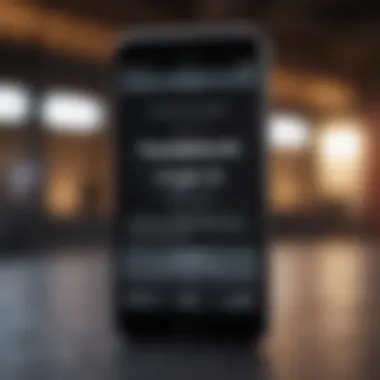
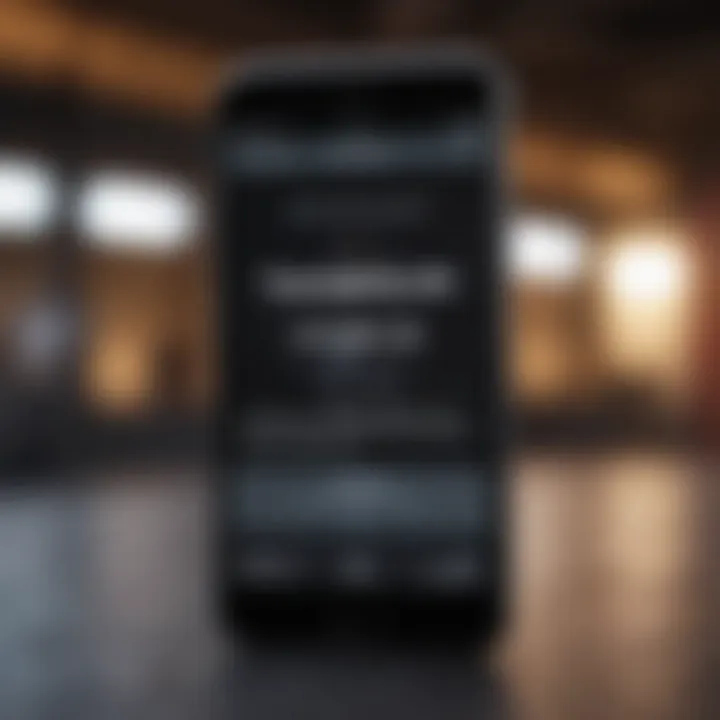
Text Layout Challenges
Text layout poses a significant challenge in text extraction. Screenshots may contain different formats, spacing, and orientations. With images that have varied arrangements of text, optimally extracting clear and accurate text becomes difficult. Incorrect interpretation of the layout can lead to garbled or nonsensical extracted content. This inconsistency affects productivity, rendering the process of digitizing information cumbersome and more time-consuming than necessary.
A key characteristic of text layout issues is inconsistency. Text in a screenshot may not follow a standard format or organization. This makes tools struggle in reliably pinpointing where the actual text resides. An incomplete grasp of layout intricacies results in ineffective extraction and frequently leaves users frustrated. Text layout is a vital concern emphasized in this article due to the demand for swift and reliable information transfer by users, particularly those in fast-paced environments.
Language and Font Recognition Issues
Language and font recognition present another hurdle in text extraction. Screenshots can contain various languages and font styles that affect recognition accuracy. Tools aimed at text extraction often use Optical Character Recognition (OCR) methods tailored to specific languages, potentially limiting their effectiveness with less common languages or unique fonts.
The essence of this issue lies in variability. Language recognition may falter if the screenshot features slang or less typical vocabulary. Likewise, decorative fonts may be challenging for recognition technologies to decipher accurately. The disadvantage is evident in text extraction's inability to accurately represent the original content, leading to misunderstandings or miscommunications.
Fully addressing these issues paves the way toward more effective extraction methodologies. Exploring strategies that cater to these challenges means users can optimize their experiences and productivity without facing these frustrations.
Strategies to Overcome Challenges
Several strategies can help alleviate the challenges faced during text extraction.
- Improved screenshot quality: Always aim for clear, well-lit images that minimize noise.
- Appropriate OCR selection: Choose tools proficient in specific languages and fonts relevant to your use case.
- Manual adjustments: Sometimes, reviewing decontextualized text before finalizing it helps to streamline downstream communications.
Taking these steps can lead to vastly improved outcomes for text extraction efforts.
Future Trends in Text Extraction Technology
The rapid evolution of technology is shaping how we extract text from images, especially on smartphones like the iPhone. Understanding future trends in text extraction technology is crucial for users aimed at optimizing their workflow. Continued advancements in Optical Character Recognition (OCR) stand to enhance efficiency and accuracy in text extraction processes. As applications converge with other advanced technologies, the possibilities for users to interact with their data increase significantly. This transformative capability could potentially make text extraction seamless and intuitive.
Advancements in OCR
OCR technology has notably matured over the years. The current focus is on improving character recognition, especially in complex fonts and languages. This progression is not just about recognizing printed text but understanding handwritten notes and synthesizing multicolor texts too. Companies are investing in machine learning algorithms that enable software to ‘learn’ from various text samples. This leads to improved recognition rates and reduced errors.
These advancements could benefit iPhone users in profound ways:
- Increased speed of text extraction
- Enhanced accuracy across various languages
- Broader support for unique fonts and handwriting styles
Moreover, combining OCR with real-time processing means users can instantly extract text from their environment. This is a significant development for business professionals and students who frequently use documents on their devices.
Integration with Other Technologies
Integration with other supportive technologies is another promising trend worth examination. Linking OCR with technologies like artificial intelligence (AI) and augmented reality (AR) opens exciting pathways. For example, pairing OCR with AI results in applications that provide context-aware outputs. This means users might receive not only the extracted text but also pertinent information contextualized through current knowledge databases.
Tech integration can also simplify workflows. For instance:
- Tools can integrate voice recognition, enabling direct control without needing physical interaction with the device.
- Enhanced APIs could allow developers to embed text recognitions features into their applications effortlessly.
As iPhone users leverage these advancements, team collaborations and productivity are likely to improve significantly. Being aware of these trends ensures users not only adapt but also capitalize on upcoming tools that could reshape their interactions with captured text.
"Emerging technologies are not just changing how we extract text; they affect how we think about information representation and retrieval."
The End
In summing up the discussion on text extraction from iPhone screenshots, it’s crucial to understand that this process greatly enhances user productivity. By being able to effortlessly capture and harness textual information from images, users streamline their workflow. The importance lies not just in immediacy, but also in efficiency. With the array of tools developed over the years, both built-in features and third-party applications allow for improved data accessibility.
Recap of Key Points
To solidify the understanding and importance of text extraction, here’s a brief recap of the key elements discussed:
- Built-in Tools: Apple's Live Text and the screenshot annotations provide immediate and convenient means for extracting text.
- Third-Party Applications: Certain specialized applications make it even easier, with robust features meant for OCR.
- Practical Tips: Strategies for optimum screenshot quality can significantly boost the accuracy of text extraction.
- Challenges: Awareness of common issues offers a realistic approach to effective text gathering.
- Future Trends: Keeping an eye on advancements in technology could lead to enhanced capabilities in soon.
Encouragement to Explore Features
Users are encouraged to actively experiment with the tools and applications available on iPhones. By practicing with Live Text, users can discover its capabilities firsthand. Beyond practical usage, understanding its limitations fosters better expectations.
Exploration extends beyond Apple’s built-in solutions to various third-party applications that specialize in this area. Embrace the benefits brought forth by integrating these technologies into daily routine. Gaining familiarity with these features creates an empowered user experience and enriches one's technological repertoire. Expanding skillsets often results in a smoother, more efficient way to manage information in our increasingly digital world. Always keep updated with emerging technological advancements; being ahead’ll keep you in the loop.



