Extracting Text from Screenshots: A Complete Guide
Intro
As the digital landscape evolves, the ability to extract text from images has become increasingly relevant. Screenshots are often used to capture important information, from articles to text messages. However, they pose a challenge: how can one copy and paste text embedded within an image?
This article will explore various methods to achieve this across different platforms. Both built-in tools and third-party applications will be examined, detailing their efficacy, ease of use, and accuracy. The aim is to provide you with the necessary skills to convert visual data into editable text efficiently.
Product Overview
Preamble to Common Tools
Screenshots can be found on various platforms, such as Windows, macOS, Android, and iOS. Each platform offers different tools to extract text. For example, Windows has the Snipping Tool, while macOS offers Screenshot. These tools provide a foundational capability for capturing images without the need for external applications.
Key Features and Specifications
Many of these native tools include basic editing functionalities, like cropping and annotating screenshots. However, they lack advanced OCR (Optical Character Recognition) features. On the other hand, dedicated apps like Adobe Acrobat or Google Keep boast sophisticated OCR technology, enabling users to convert images into editable text with notable accuracy.
Design and Aesthetics
When it comes to design, both native tools and third-party applications prioritize user-friendliness. The layout is usually straightforward, allowing users to navigate features with ease. Whether you are using a minimalist interface or a more robust application, accessibility is a focus.
Performance and User Experience
Performance Benchmarks
Each method for copying text has varying success rates depending on the application's capabilities. Native tools generally perform adequately for simple text extractions. However, for complex layouts or large blocks of text, third-party applications exhibit superior performance due to advanced OCR algorithms.
User Interface and Software Capabilities
Applications designed for OCR often feature user-friendly interfaces. This makes it easy for users to upload screenshots and initiate the text extraction process. Users can usually adjust settings for optimal performance, such as selecting language preferences, which can enhance results.
User Experiences and Feedback
User feedback generally indicates satisfaction with both native tools for their simplicity and third-party applications for their effectiveness. Users appreciate the time-saving aspect of being able to extract and edit text quickly.
Tips and Tricks
How-to Guides and Tutorials
To use these tools effectively:
- For Windows, use Snipping Tool to capture the image, then paste it into an OCR tool like Microsoft OneNote.
- On macOS, use Preview and then copy the image to an application like Google Keep for text extraction.
Hidden Features and Functionalities
Many OCR applications have options to adjust recognition settings for better accuracy. Take some time to explore these functionalities to improve your results.
Troubleshooting Common Issues
Common issues include poor text recognition due to image quality. Ensure screenshots are high resolution and clear. Adjusting contrast can also help improve extraction results.
Latest Updates and News
Recent Developments
Many OCR tools are regularly updated to improve accuracy and add new features. Staying informed about these updates can enhance your user experience.
Industry News and Rumors
The tech industry continually evolves, with rumors of new advancements in OCR technology circulating. Following relevant tech news sites can provide insights into upcoming products that may offer enhanced functionalities.
Events and Announcements
Keep an eye on events such as tech expos or product launches that may introduce innovative tools for text extraction from screenshots.
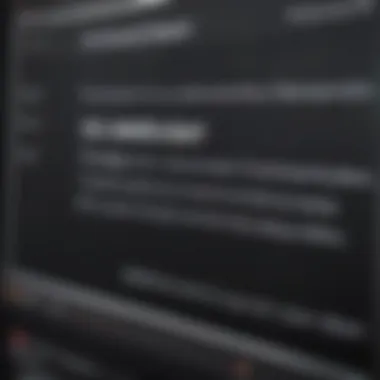
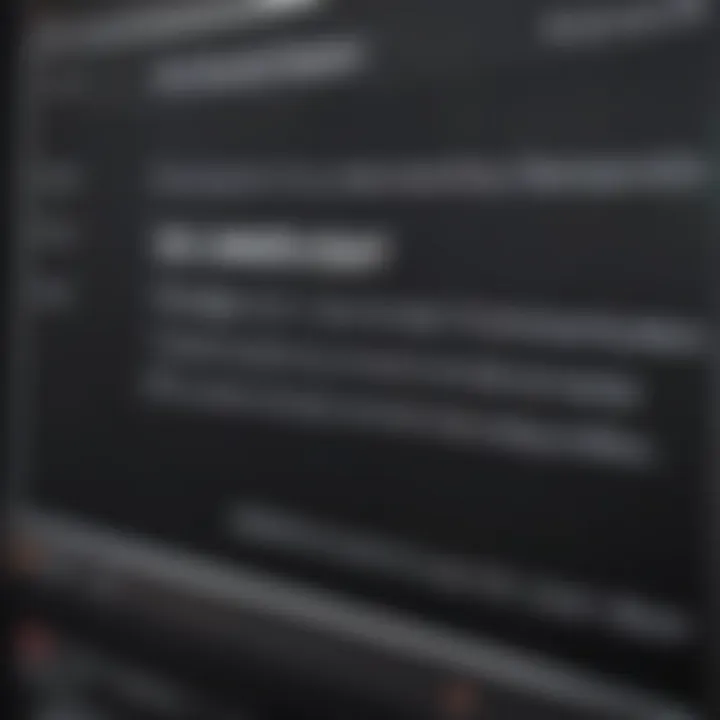
"The extraction of text from images is shaping how we interact with digital content, simplifying workflows and enhancing productivity."
By mastering these techniques, you can enhance your productivity and accessibility to important digital information.
Understanding the Need for Text Extraction from Screenshots
In today's digital age, extracting text from screenshots is becoming increasingly important. With the rise of visual communication, understanding how to convert images to editable text is crucial. Screenshots serve as a convenient way to capture information quickly, but being able to repurpose that information is what enhances productivity.
Text extraction is not just about convenience; it also improves accessibility. For individuals with disabilities, transferring content from images to text can make a significant difference. Applications developed for this task often use Optical Character Recognition (OCR) technology, which allows for the recognition of written text within images. As more communication occurs through visual mediums, familiarizing oneself with text extraction techniques is essential.
Moreover, the need for text extraction is visible in many professional fields. For example, marketers may need to capture text from screenshots of ads or websites. Researchers often collect data through screenshots of studies or reports. In these scenarios, being able to efficiently extract and edit text facilitates smoother workflows and better data management.
"Understanding the myriad uses of text extraction transitions from simple skills to essential tools in various industries."
Therefore, this article outlines various methods, both built-in and third-party, to empower users with practical skills. Knowing how to efficiently copy and paste text from screenshots can streamline efforts, save time, and reduce frustration in everyday tasks.
Basic Tools for Text Extraction
Extracting text from screenshots has become an essential skill in today’s digital landscape. With the shift toward visual communication, individuals and organizations must adopt tools that facilitate the conversion of images into editable text. The advantages of text extraction extend far beyond mere convenience; they enable smoother workflows, enhance productivity, and improve overall accessibility. Efficient text retrieval from images is key for professionals who rely on capturing data from visual resources, whether for research, documentation, or content creation.
Built-in Screenshot Tools
Most modern operating systems come with built-in tools that allow users to capture screenshots and extract text seamlessly. These tools simplify the process, making it accessible for everyone, regardless of technical expertise. For instance, on MacOS, the Grab and Preview applications provide an integrated approach to capturing and editing screenshots. Likewise, Windows offers the Snipping Tool and the Windows Snip & Sketch feature, which allows users to trim and annotate captured images quickly.
The strengths of using built-in tools include:
- No Additional Installation Required: Users can access these features immediately without needing to download anything.
- Basic Editing Features: Many built-in applications allow for simple editing, such as cropping and annotation, which can enhance the clarity of the extracted text.
- Compatibility: These tools are specifically designed to work well with their respective operating systems, ensuring better performance and reliability.
Using built-in tools might limit some advanced functionalities found in third-party applications, but for basic needs, they are often sufficient and efficient.
Third-Party Applications Overview
For users requiring more advanced features or enhanced accuracy, third-party OCR (Optical Character Recognition) applications are worth considering. These applications often offer sophisticated algorithms and functionalities, capable of recognizing various fonts, languages, and document structures. Popular applications include Adobe Scan, Tesseract, and OCR.space, each serving unique needs within the text extraction process.
The benefits of third-party applications include:
- Higher Accuracy: These applications utilize advanced algorithms which can accurately recognize text from images, even in varied conditions or formats.
- Multi-Language Support: Many OCR tools support multiple languages, allowing users from different regions to extract text easily.
- Enhanced Features: Third-party applications often offer additional features such as batch processing, cloud storage integration, and export to different file formats.
However, users should be mindful of the resources these applications require, as they may consume more memory and processing power compared to built-in tools.
In summary, selecting the appropriate tool for text extraction depends on individual needs and the specific use case. Basic tools can perform adequately for everyday tasks, while third-party applications provide exceptional accuracy for more complex requirements.
Native Methods on Different Operating Systems
The native methods for text extraction from screenshots vary significantly across different operating systems. Each operating system offers its unique set of tools, designed with the user experience in mind. Understanding these native options is important as it allows users to utilize built-in features efficiently without the need for external software. This can be particularly beneficial for those who prefer a quick solution without installing additional applications. Moreover, these tools typically integrate seamlessly with the operating system's interface, providing ease of access and functionality.
Using MacOS Screenshot Tools
Preview Application
The Preview application in macOS is a powerful built-in tool that allows users to view and edit images, including screenshots. One important aspect is that it supports basic image editing features, making it an excellent starting point for text extraction. Users can open a screenshot to isolate the area containing text. The key characteristic of Preview is its simplicity. It is straightforward to use even for people who may not be tech-savvy. The beneficial aspect of Preview is that it does not require any additional installation; it comes pre-installed with macOS.
One unique feature of Preview is its ability to convert images to PDF. This feature can be helpful when dealing with larger images or when users wish for easier sharing. However, it does not have advanced text recognition capabilities, which may limit its efficiency for extracting text in some scenarios.
Text Recognition Features
Another significant attribute of macOS is its text recognition features. Apple's development of this technology has improved over the years, making it more effective in handling various fonts and layouts. One of the reasons why this feature is popular is its integration with macOS across apps like Notes and Pages. Users can select text directly from an image, enhancing productivity.
The unique ability to recognize different languages makes it a versatile option for a diverse user base. However, the accuracy can vary depending on the complexity of the text image. This can pose challenges when dealing with stylized fonts or low-light images.
Extracting Text on Windows
Snipping Tool
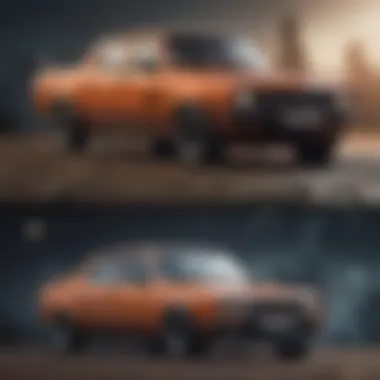
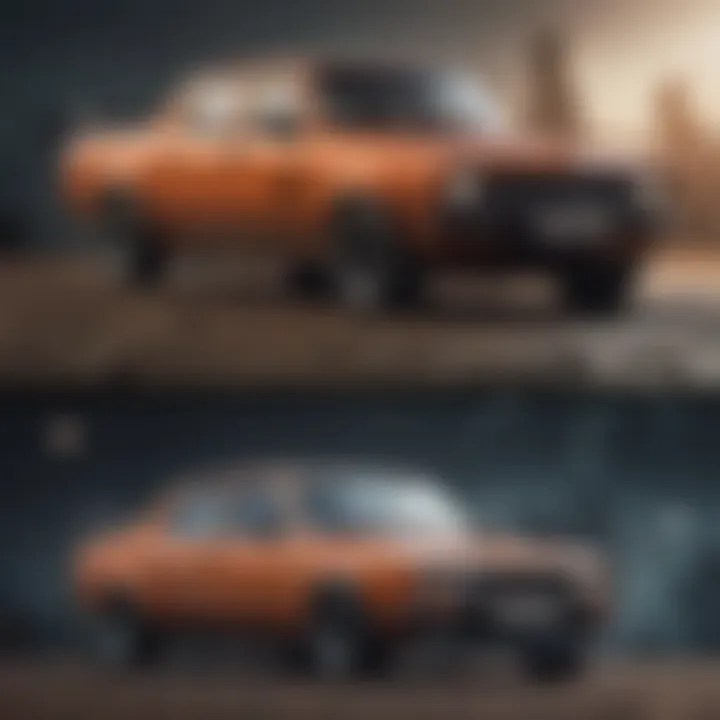
The Snipping Tool is a standard feature in Windows, allowing users to take screenshots and extract text with relative ease. It has a straightforward interface that enables quick access to capture and annotate screenshots. The strength of the Snipping Tool lies in its simplicity and flexibility; users can choose between free-form and rectangular snips, which aids in capturing specific text sections.
Another key highlight is the immediate access to share or save the captured image. This can save time when trying to quickly extract text from a visual. However, it lacks integrated OCR capabilities, meaning users may still need third-party application to convert their screenshots into editable text.
OneNote Integration
OneNote is Microsoft’s versatile note-taking application, which offers an excellent integration for text extraction from screenshots. Users can take a screenshot and send it directly to OneNote, where they can utilize the OCR feature to extract text. The key characteristic of OneNote's integration is the seamless transfer; done in just a few clicks.
This approach is advantageous for users often working on notes, research, or collaboration. The ability to organize and store extracted text alongside other notes adds to its functionality. However, some users may find it complex due to its wide array of features, which can be overwhelming for those only seeking basic text extraction tasks.
Mobile Platforms: iOS and Android
iOS Shortcuts and Accessibility Features
iOS offers unique shortcuts and accessibility features that enhance the text extraction process from screenshots. Users can set up specific workflows through the Shortcuts app, enabling automatic extraction options. One major benefit is the focus on accessibility, which extends usability to all users. By incorporating screen recognition, iOS simplifies text selection from images, presenting it in a format ready for copy and paste.
One unique feature is the ability to trigger text recognition through voice commands, which can be beneficial for users with disabilities. However, sometimes accuracy depends on the quality of the image, necessitating clear shots for best results.
Android OCR Applications
Android platforms present a variety of OCR applications tailored for text extraction from screenshots. Many of these apps, such as Text Fairy and Microsoft Lens, enable users to capture images and convert them into editable text rapidly. The key characteristic of these apps is versatility; they often include additional features like scanning documents or translating text.
A unique aspect is the ability to work offline, allowing users to extract text without internet connectivity. This feature is particularly useful in a variety of settings. However, different apps may vary in accuracy, so users might need to test a few applications to find the best fit for their needs.
Third-Party OCR Applications and Tools
In the pursuit of efficient text extraction from screenshots, third-party OCR (Optical Character Recognition) applications and tools play a pivotal role. These applications are specially designed to interpret images and convert them into editable text, offering enhanced capabilities compared to basic built-in options. Their significance stems from their advanced algorithms and specificity in processing various formats and languages. Users benefit from increased accuracy, flexibility in usage, and often improved user interfaces that make the text extraction process much simpler.
Among the notable advantages of third-party OCR tools are their ability to handle complex layouts, handwriting detection, and even multi-language support. Each application has its own set of features, allowing users to choose one that best fits their needs. Here are some detailed insights into popular OCR applications and tools:
TensorFlow and Tesseract OCR
TensorFlow is a powerful open-source framework created by Google, widely recognized in the machine learning community. Its robust capabilities enable developers to build sophisticated applications, including those for OCR tasks. On the other hand, Tesseract OCR is one of the most acclaimed OCR engines. It can decode images and create accurate editable text.
Tesseract is especially beneficial for developers due to its compatibility with TensorFlow, allowing for extensive customization and optimization. Users can feed images directly into Tesseract and retrieve high-quality text with remarkable accuracy. While it's primarily geared toward developers, those with basic technical skills can utilize existing interfaces provided by various applications. This combination is highly effective, particularly when working with documents that contain complicated structures or languages.
Adobe Scan and Other Scanning Apps
Adobe Scan is one of the leading OCR applications available for mobile devices. It allows users to easily capture documents, receipts, and even whiteboards using their smartphone cameras. The app leverages Adobe’s advanced technologies to convert images into high-quality PDFs. Once scanned, the images are automatically processed, and text is made selectable. This is particularly useful for users who frequently scan documents for business or personal use.
Other notable scanning apps include Microsoft Office Lens and CamScanner. Each of these alternatives has its unique strengths, whether it is advanced editing features or seamless cloud integration. However, Adobe Scan stands out due to its reliable processing and user-friendly interface. These scanning apps have revolutionized the way users extract text, providing a convenient and mobile solution.
Online OCR Services
Online OCR services are increasingly popular due to their accessibility and ease of use. These platforms require no software installation; users can upload an image or PDF and receive converted text almost instantaneously. Services like Online OCR, i2OCR, and ABBYY FineReader Online exemplify this trend.
These services emphasize flexibility. Users can often select the output format, including plain text or formatted documents. Some websites even provide multilingual support, allowing users to retrieve text from a range of languages. They often offer free versions with limited features, while premium options can enhance the experience with faster processing and higher accuracy.
When choosing an online OCR service, consider the specific features offered. Look for user reviews to gauge the quality and reliability of the platform.
Best Practices for Accurate Text Extraction
Accurate text extraction from screenshots is not only about having the right tools; it also involves following certain best practices. When one understands these practices, the quality of extracted text improves significantly. Users can save time and reduce error rates, leading to a smoother workflow. This section delves into the core elements that assist in achieving the most accurate results when extracting text from images.
Image Quality Considerations
First and foremost, image quality is paramount in text extraction. Low-resolution images may obscure characters, making them unreadable for OCR (Optical Character Recognition) software. Always aim to use images that are clear, with high resolution. If possible, use lossless formats like PNG rather than JPEG. This preserves image integrity and aids in better recognition by OCR tools.
- Clarity over size: Cutting an image down to size or enhancing it can create issues. Ensure that the text remains legible.
- Lighting conditions: The source of the image can affect clarity. Screenshots taken in subdued light may not capture every detail.
- Avoid clutter: The presence of extraneous elements can confuse recognition software. Simple backgrounds help direct focus on textual elements.
Following these points will minimize errors and enhance the rate of successful text extraction.
Choosing the Right Font and Layout


Fonts play a substantial role in how well text can be recognized. Certain typefaces are easier to process than others. Standard fonts like Arial or Times New Roman tend to have better recognition rates. Avoid using overly stylized or decorative fonts. They can often lead to misinterpretation.
Additionally, layout has its significance.
- Spacing: Ensure that there is adequate spacing between letters and lines. Crowded text is hard for OCR systems to decode.
- Text Size: Text that is too small can lead to recognition difficulties. Aim for a minimum size that the OCR can handle effectively.
Keep these considerations in mind to enable more effective extraction processes.
Editing and Proofreading Extracted Text
After the initial extraction, review and editing become critical. Even the best OCR software can misinterpret characters. Thus, proofreading is essential to ensure accuracy.
- Manual Review: Once you have extracted text, read through the content. Look for typos or errors that could lead to misunderstandings.
- Comparison: If possible, compare the extracted text with its source. This helps in identifying discrepancies quickly.
- Context Matters: Be aware of the context in which the extracted text will be used. Ambiguous terms might need clarification and should be adjusted afterward.
The process of editing and proofreading might take effort but is vital for maintaining accuracy.
"Effective text extraction requires attention to detail, ensuring that both initial capture and subsequent editing align with the need for accuracy and clarity."
Following these best practices will not only streamline the extraction process but also significantly improve outcomes, making the retrieved text much more usable.
Troubleshooting Common Issues
In the realm of text extraction from screenshots, encountering issues is not uncommon. Understanding how to troubleshoot these problems is essential. It equips users with the skills necessary to ensure that the text extraction process is efficient and effective. Being aware of potential problems can save time and increase productivity, especially in professional settings where accuracy is paramount.
Poor Recognition Rates
One of the primary issues users face when extracting text from screenshots is poor recognition rates. This problem can stem from various factors. First, the quality of the image plays a crucial role. If a screenshot is blurry or pixelated, the software may struggle to identify characters accurately. To improve outcomes, consider the following steps:
- Always use high-resolution images for OCR (Optical Character Recognition).
- Ensure the text is clear and not obscured or distorted.
- Adjust the lighting when taking screenshots to avoid shadows.
Another consideration is the font used in the text. Complex fonts, or those with heavy stylization, can drastically reduce recognition accuracy. Simple, clean fonts yield far better results. It’s also good practice to test different OCR tools to find one that performs optimally with the specific text in question.
Software Compatibility Issues
Another common area of concern is software compatibility. Not all OCR tools are designed to work seamlessly across various platforms or with every file format. Such issues can lead to frustrations that hinder productivity. Take these points into account to navigate compatibility challenges:
- Ensure that the OCR software is updated. Updates often include bug fixes and improvements that enhance the software’s functionality.
- Verify the supported file formats of your chosen software. If it doesn’t support the screenshot format you are using, look for alternatives.
- Consider the operating system. Some applications work better on certain systems than others. A tool that performs well on Windows may not have the same capability on MacOS.
Addressing these concerns upfront can help users make informed decisions, minimizing interruptions in their workflow.
Handling Multiple Languages
For users dealing with text in various languages, handling multiple languages can pose a significant hurdle. Many OCR applications primarily support English or a limited number of other languages. When faced with texts written in less common languages, recognition rates may decline. To deal with language-related issues:
- Choose software that offers multilingual support. Some OCR tools can detect and process text in various languages simultaneously.
- Manually select the language settings if available. This adjustment can significantly enhance recognition accuracy.
- Use online resources, like Wikipedia or language-specific forums, to explore additional tools tailored for specific languages.
By paying attention to these elements, users can streamline their text extraction processes, leading to better outcomes and improved efficiency.
Future Trends in Text Recognition Technology
Text recognition technology is continuously evolving, driven by advancements in machine learning and artificial intelligence. As we rely more on visual data in our digital exchanges, the ability to convert images into text becomes increasingly important. This section explores upcoming trends that will shape the future of text extraction from images. Understanding these phenomenon will help users leverage new tools and techniques for improved productivity.
Artificial Intelligence in OCR
Artificial Intelligence, especially machine learning algorithms, has the potential to significantly enhance Optical Character Recognition (OCR). Traditional OCR systems typically rely on predefined rules and patterns to recognize characters. However, AI enables a more dynamic approach, allowing systems to learn from a variety of inputs and improve their accuracy over time.
Benefits of AI-enhanced OCR:
- Adaptability: AI can adapt to different fonts, handwriting styles, and text layouts, making it more versatile across various applications.
- Error Reduction: Machine learning models can identify and correct mistakes by analyzing previously misrecognized text, leading to improved recognition rates.
- Multilingual Capabilities: AI can support multiple languages and dialects more effectively, which is particularly beneficial in our globalized world.
Integration of AI can also facilitate real-time text recognition in practical scenarios, such as reading signs in a different language through smartphone cameras, dramatically enhancing usability for individuals in diverse environments.
Integration with Other Technologies
As text recognition technology progresses, its integration with other tools and platforms will likely become a defining feature. Applications that combine OCR with other technologies can offer enriched functionalities, ultimately providing a more seamless user experience.
- Augmented Reality (AR): Merging OCR with AR allows users to view information overlaid on the physical world. For instance, pointing a device’s camera at a product label can trigger text recognition that displays relevant product information and reviews.
- Cloud Computing: Utilizing cloud platforms means that processing power for OCR applications is no longer limited to local devices. This integration facilitates more complex analyses and storage, providing users with access to their text extractions from any device.
- Collaboration Tools: OCR integrated into collaboration software can enhance team productivity. Imagine being able to simply extract, edit, and share text from a screenshot or document directly within a shared workspace.
The ongoing development of text recognition technology is leading toward a more interconnected ecosystem, where various technologies work in concert to deliver enhanced capabilities for users.



