Factory Reset iPhone SE Without Passcode or iTunes
Intro
The iPhone SE is a compact yet powerful device from Apple, appealing to those who seek high performance without excessive size. Despite its robust design and capabilities, users may find themselves locked out due to forgotten passcodes or other issues. This scenario calls for a factory reset but can lead to frustration if traditional methods involving iTunes or a passcode are not feasible. Understanding how to perform a factory reset without these barriers is crucial for regaining control over one’s device.
This article aims to provide a comprehensive guide to factory resetting your iPhone SE without the need for a passcode or iTunes. We will delve into multiple methods to accomplish this, ensuring that individuals of all technical backgrounds can follow along. From third-party tools to recovery modes, each method will be dissected with care and clarity, leaving no room for confusion.
In a world where smartphones are integral tools for personal and professional life, knowing how to manage potential lockout scenarios is relevant for every user. This guide empowers you with knowledge, enabling effective device management and avoiding unnecessary struggles.
Intro to Factory Resetting
Understanding the process of factory resetting is crucial for any iPhone SE user. This action not only helps in regaining access to your device without a passcode or iTunes but also enhances device performance and removes unwanted data. In an era where data privacy and efficient device management are important, knowing how to perform a factory reset can be a valuable skill. This section will clarify what a factory reset means and why you might need to undertake such a process.
Definition of Factory Reset
A factory reset refers to a process that restores a device to its original system state. This means erasing all user data, settings, and applications installed after the initial setup. The iPhone SE, like any smartphone, comes with pre-installed software and features that define its performance. A factory reset clears any alterations made since purchase, effectively giving the device a fresh start. When you execute a factory reset, it is similar to reformatting a hard drive.
This is especially useful when preparing to sell or give away the device, as it ensures that personal information is not left behind. Moreover, in cases where software bugs or performance issues arise, a factory reset can serve as a way to troubleshoot and often resolves such problems.
Importance of Factory Reset
Factory resetting an iPhone SE holds several important implications. Firstly, it provides a clean slate, which can be beneficial for those experiencing issues with their device. Whether it's performance lag, freezing apps, or other software troubles, a reset often rectifies these conditions. Secondly, the reset process is essential for data security; it minimizes the risk of sensitive information being accessed by others, especially before transferring ownership of the device.
From a usability standpoint, having the ability to reset your device without needing additional tools such as iTunes or a passcode can simplify the troubleshooting process. Users can regain access to their iPhone SE quickly, allowing for continued use without prolonged interruption. Understanding the significance of this action allows users to manage their devices with greater confidence and efficiency.
Understanding the iPhone SE
When exploring the intricacies of factory resetting an iPhone SE, it is crucial to first understand the device itself. The iPhone SE models, characterized by their compact design and formidable capabilities, hold a unique position in Apple's lineup. Knowing its features and prevalent issues can aid users in making informed decisions, especially when facing the need for a factory reset. The importance of this understanding becomes clear when considering the context in which the reset is performed and its impact on user experience.
Overview of iPhone SE Features
The iPhone SE, particularly the second generation, offers a blend of classic design with modern performance. It features a 4.7-inch Retina HD display, which is impressive for its size. The device is powered by the A13 Bionic chip, providing exceptional speed and efficiency for everyday tasks and even demanding applications.
Key features include:
- A 12MP rear camera that captures high-resolution photos and supports 4K video recording.
- Support for wireless charging and fast charging capabilities.
- A water and dust resistant design rated at IP67, enhancing durability.
These features make the iPhone SE attractive to a wide range of users, but they also set the stage for potential issues that may necessitate a factory reset.
Common Issues Leading to Factory Reset
Users may find themselves needing to factory reset their iPhone SE due to various reasons. Common issues include:
- System performance issues: Slowdowns or unresponsive behavior can occur after a software update or over time with usage.
- Forgotten passcode: A locked device often drives users to reset their phones when access to sensitive data is required.
- iOS bugs: Software glitches may cause functional problems, leading users to reset their devices to restore normal functionality.
- Pre-sale wipe: Users preparing to sell or transfer their phones want to ensure their personal data is completely removed.
Understanding these factors underscores the necessity of knowing how to perform a factory reset safely and effectively, enabling users to maintain control over their device's health and data.
Prerequisites for Factory Reset
Before embarking on the journey of factory resetting your iPhone SE, it is crucial to consider several key prerequisites. Understanding these factors can help ensure a smoother process and reduce the potential for data loss or device malfunction. This section explores the importance of preparing for a factory reset, highlighting two significant elements: data backup and device charging requirements.
Data Backup Considerations
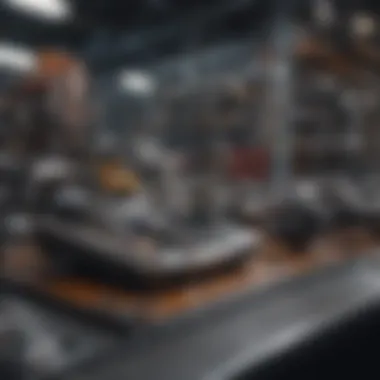
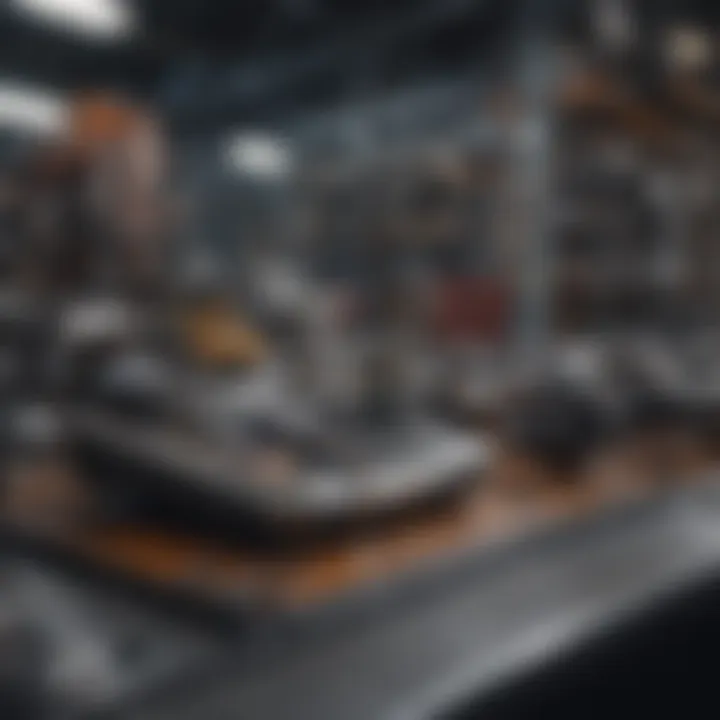
When resetting iPhone SE, any existing data will be erased from the device. This includes photos, contacts, and apps. Therefore, backing up your data is paramount. Users must assess what data is valuable to them and should be preserved.
- Methods of Backup: Data can be backed up using iCloud or by connecting the device to a computer. iCloud offers an automatic and wireless backup solution. Alternatively, users can use iTunes for a more manual process but this requires access to the software. Both methods will ensure users retain important information.
- Identifying Important Files: It is advisable to create a list of essential files and data types that one cannot afford to lose. Users might consider pictures, important documents, or application data.
- Verifying Backup Completeness: After initiating the backup process, users should verify whether their data has been successfully backed up. This will not only give peace of mind but also the reassurance that the reset can be performed without anxiety about losing vital information.
Device Charging Requirements
Another crucial aspect to consider before initiating a factory reset is the battery charge of your iPhone SE. A device that is low on battery may interrupt the reset process, leading to incomplete operations.
- Charging the Device: Before beginning, users should ensure that their device is charged to at least 50%. Ideally, keeping it plugged into a charger during the reset is advisable. This will ensure a consistent power supply and prevent premature shutdown.
- Avoiding Interruptions: An interruption during the resetting process can result in software issues, requiring more advanced troubleshooting. Connecting the device to a power source reduces this risk significantly.
- Selecting the Right Environment: Users should also choose a quiet and stable setting during the reset. This not only provides focus but allows users to avoid unnecessary interruptions, further ensuring the reset process goes smoothly.
By addressing these prerequisites, users can navigate the factory reset process more confidently. Ensuring that data is backed up and that the device is adequately charged leads to a smoother experience, ultimately achieving the desired outcome without unwanted complications.
Methods to Factory Reset iPhone SE
Factory resetting an iPhone SE is a necessary option for users who find themselves locked out of their device or experiencing persistent problems. The methods discussed below serve as practical tools to help regain control of the device, ensuring users can continue using it effectively. Understanding these methods also offers insight into device management for individuals who value their information and want to make informed decisions regarding technology.
Using Recovery Mode
Recovery mode is a powerful tool that every iPhone user should know how to use. This method can be useful when the device is not functioning properly. When you enter recovery mode, your iPhone SE connects with the Apple servers. This allows for reinstallation of the operating system, effectively erasing all data.
To initiate this process, first make sure the battery is charged. Then, connect your device to a computer. Press and hold the appropriate buttons to enter recovery mode. For the iPhone SE, this typically involves holding down the power button and the home button simultaneously until the recovery mode screen appears. Once on the recovery screen, you can select the option to restore.
It's worth noting that this method may cause data loss if you haven't created a backup. Therefore, understanding its implications is crucial before proceeding.
Using iCloud to Remotely Erase Device
Another method involves using iCloud's Find My iPhone feature, which allows for remote erasure. This approach can be convenient, especially if the device is lost or stolen. The remote erase option clears all data from the device. To utilize this feature, log into your iCloud account on a computer or another device. By selecting your iPhone SE from the list of devices, you can choose the option to erase it.
This method has benefits, particularly when recovering from theft. However, it also emphasizes the importance of safeguarding your Apple ID credentials. Accessing iCloud is a pivotal step that can significantly aid in data security.
Utilizing Third-Party Software
For those seeking alternative methods, third-party software tools can provide solutions for factory resetting. There are various software options available, such as Dr.Fone, Tenorshare ReiBoot, or iMyFone Umate Pro. Each of these tools comes with instructions for installation and usage.
When considering third-party software, it's important to choose reputable applications. These programs often offer features that are user-friendly and tailored for individuals not well-versed in tech. They can also provide extra layers of functionality, such as the ability to bypass Apple ID or unlock the device without losing data. However, users should be cautious of the software’s legitimacy and potential risks involved with data safety.
In summary, methods like recovery mode, iCloud, and third-party software provide various pathways to factory reset an iPhone SE without the need for passcodes or iTunes. Each method has unique benefits and considerations. By understanding these options, users can make informed decisions that best fit their needs.
Detailed Steps for Recovery Mode
In the context of resetting an iPhone SE without a passcode or iTunes, understanding the detailed steps for Recovery Mode is of utmost importance. This process allows users to effectively restore their device to factory settings, even when locked out. The key elements of this section include the methodical approach to entering Recovery Mode, executing the reset, and exiting Recovery Mode without complications. Each step is crucial, as it guides users through what might be a daunting task, ensuring they do not lose data they might wish to salvage in the process.
Entering Recovery Mode
Entering Recovery Mode is the first step in the factory reset process. To initiate this mode, start by connecting the iPhone SE to a computer using a suitable cable. Once connected, follow these steps:
- Press and hold the Side button and one of the Volume buttons simultaneously until you see the power off slider.
- Drag the slider to turn off your iPhone.
- While your iPhone is off, hold the Side button until you see the recovery mode screen on your device. This screen will show a computer icon and a lightning cable.
Ensuring the device is in Recovery Mode is essential, as it opens up options to restore or update the iPhone.
Performing the Factory Reset
After successfully entering Recovery Mode, the next step is to perform the factory reset. This can be done by following these actions:
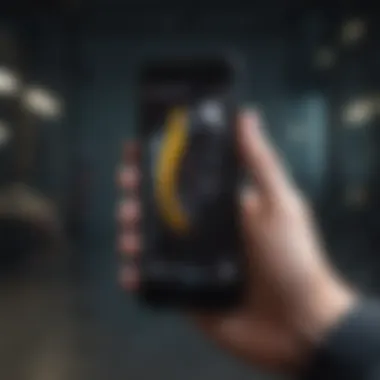
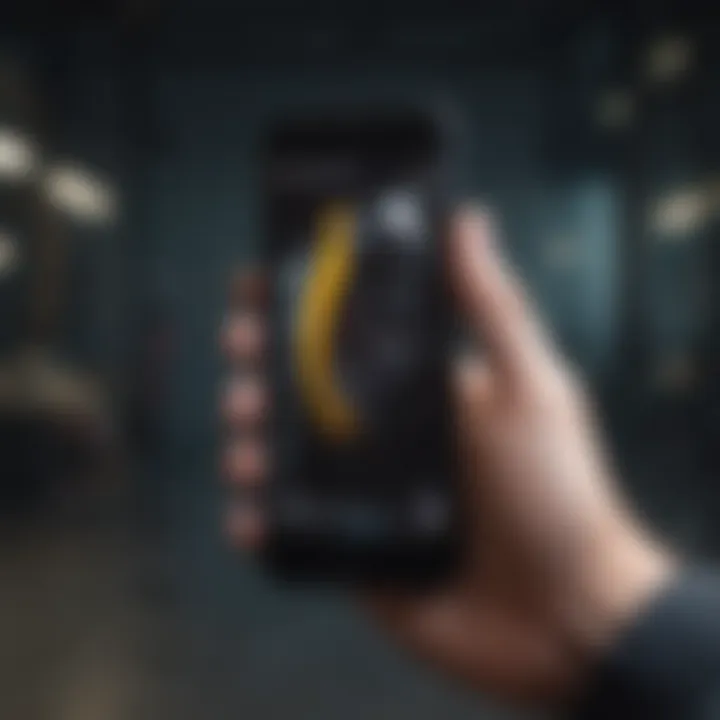
- Once the iPhone SE is in Recovery Mode, you will be prompted on the connected computer to update or restore the device. Choose Restore.
- The system will then start to download software for your iPhone. If the download takes more than 15 minutes, your device will exit Recovery Mode, and you will have to repeat the entry steps.
- After the download is complete, the system will proceed to erase all data and settings, bringing your iPhone SE back to factory conditions.
Completing this step successfully will leave your iPhone like new, free from any previous user data or settings.
Exiting Recovery Mode
Once the factory reset process is complete, it’s important to exit Recovery Mode correctly. This will ensure the device boots up normally. To do this:
- Disconnect the iPhone SE from the computer.
- Press and hold the Side button until the Apple logo appears. This process may take a moment.
- Allow the device to finish booting up. Once you see the Welcome screen, the process is complete.
Exiting Recovery Mode properly ensures that your iPhone SE returns to a functional state without any errors or glitches.
Understanding these detailed steps for Recovery Mode equips users with the knowledge needed to carry out a factory reset effectively. It minimizes the potential for mistakes and empowers individuals to regain control of their devices.
Remote Erasure via iCloud
Factory resetting an iPhone SE can be a vital task for various reasons. When a user forgets their passcode or cannot access their device through iTunes, remote erasure via iCloud becomes a key solution. This method not only ensures that the device can be reset remotely but also emphasizes the importance of security and privacy. Using iCloud for remote erasure allows users to remove personal data from their device and prepare it for resale or handover.
There are some specific elements to consider with remote erasure. Firstly, the user must have previously enabled the iCloud and the Find My iPhone feature on the device. Otherwise, the remote erasure option will not be available. Another point is that this method requires internet access, which is often taken for granted. Users should also be aware that performing a remote reset will erase all data, making backups crucial.
The benefits of remote erasure include:
- Convenience: You can reset your device from any location, providing flexibility.
- Security: This method helps ensure that personal information does not fall into the wrong hands.
- No Physical Access Required: You do not need to handle the device physically, which is useful if it is lost or stolen.
However, it's not without challenges. There could be situations where the user's iCloud account may have issues or the Find My iPhone is disabled. These factors can limit the effectiveness of the remote erasure. Thus, understanding these considerations is essential for successful implementation.
"The iCloud method is a crucial tool in Apple's ecosystem, prioritizing user security and device management."
In the following sections, we will examine how to access the Find My iPhone feature and initiate the remote reset procedure.
Third-Party Software Tools
Third-party software tools play a crucial role in the process of factory resetting an iPhone SE, especially when traditional methods fail or when one does not have access to a passcode. These tools often provide a user-friendly interface, efficient methods, and additional functionalities that can simplify the resetting process. Using such software can be indispensable for users who need to regain access to their devices without the usual constraints.
When exploring third-party options, consider their reputation and reliability. Opting for well-reviewed software can mitigate potential risks, such as data loss or voiding warranties. It is prudent to research user experiences and consult tech forums such as Reddit to gauge the software’s efficacy and safety.
"Choosing the right tool can determine the success of your factory reset and the integrity of your data."
Choosing the Right Software
Selecting the appropriate third-party software is essential for a successful factory reset. Here are some key factors to consider:
- User Reviews: Look for software that has positive feedback from previous users. This can indicate reliability and effectiveness.
- Features: Some software offers additional features, like data recovery or security checks. Evaluate what functionalities align with your needs.
- Compatibility: Ensure the software is compatible with iPhone SE models and the iOS version you are using. Not all tools support every device or software version.
- Technical Support: Good third-party software typically provides customer support or a comprehensive FAQ section to help troubleshoot possible issues.
Installation and Use Instructions
Once you have selected the appropriate third-party software, follow these general steps to install and use it:
- Download and Install: Visit the official website of the software and download the installation file. Follow the prompts to install it on your computer.
- Connect Your Device: Use a USB cable to connect your iPhone SE to the computer where the software is installed.
- Run the Software: Open the installed software. Often, it will automatically recognize your device once connected.
- Select Reset Option: Look for an option labeled “Factory Reset,” “Erase,” or similar within the software’s interface. Select this option to proceed.
- Follow On-Screen Instructions: Follow any additional instructions provided by the software to complete the reset process. This may include confirming your choice or entering device information.
- Reboot Your Device: After the software finishes the reset, your device will reboot. You may need to set it up as new.
Using third-party tools can be an effective alternative for those without access to the usual reset methods, but it is important to approach this option carefully to ensure successful and safe use.
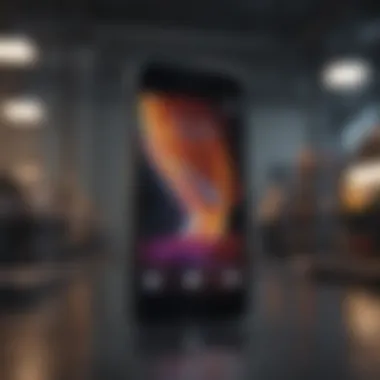

Post-Reset Considerations
Once the factory reset is completed on your iPhone SE, there are several pivotal steps to consider. This phase is crucial as it helps you to re-establish your device effectively and ensures the optimal functionality of your iPhone once again. To navigate the post-reset process smoothly, one should pay attention to the following aspects:
- Understanding Device Setup: The initial setup process following a factory reset can be a bit overwhelming, especially for users who may not have gone through this before. By taking deliberate steps during the setup, users can ensure that their device is configured to their preferences. This includes connecting to Wi-Fi, signing in to Apple ID, and deciding on privacy preferences. Such initial settings can significantly enhance your future user experience.
- Restoration of Data: A factory reset typically erases all the data on the device. Therefore, understanding how to restore your data is essential. Always ensure that your backups are intact and accessible, whether through iCloud or via local backups on your computer. Proper restoration of data is vital to minimize disruptions to your workflow or personal life.
- Reinstallation of Apps: Apps that were previously downloaded will be erased during a factory reset. Users need to remember to reinstall their essential applications after the reset. This may include productivity applications, social media platforms, or any specific tools used regularly. Understanding which apps are vital before performing the reset can help streamline this process.
- Syncing Content: If you rely heavily on synced content, ensure that synchronization settings are correctly configured. This helps preserve access to your music, photos, and other media after the reset. It is advisable to familiarize yourself with syncing processes across various platforms.
- Security Settings: Post-reset is an excellent time to review and enhance your security settings. As you set up the device again, consider enabling features like two-factor authentication or setting complex passwords where necessary. Taking proactive measures in this area enhances the safety of your device and personal information moving forward.
"Your post-reset experience significantly shapes your long-term satisfaction with your device. Take the time to configure your preferences correctly."
These considerations will ensure your iPhone SE is not just reset but is fully functional and secured in a manner that suits your personal or professional needs.
Troubleshooting Common Issues
When attempting to factory reset an iPhone SE without a passcode or iTunes, obstacles can arise. Understanding how to troubleshoot common issues is essential. If the methods outlined earlier do not yield results, the user may find themselves in a frustrating situation. This section addresses these potential pitfalls, providing guidance to overcome them.
Safety and Privacy Considerations
When discussing the factory reset of an iPhone SE without a passcode or iTunes, it is crucial to delve into safety and privacy considerations. These elements affect not only the individual performing the reset but also the broader implications for data security. An understanding in this area guides users in making informed decisions throughout the factory reset process.
Understanding Data Loss Risks
Factory resetting your iPhone SE inherently carries the risk of data loss. This is crucial to grasp because any reset will erase all data on the device. Important photos, messages, or apps can become permanently inaccessible following this process. Users must recognize which data is at stake before proceeding.
To mitigate this risk, here are some key steps to consider:
- Data Backup: Create a backup through iCloud or local storage methods before initiating the factory reset. This ensures that your essential data remains safe and retrievable post-reset.
- App-Specific Data: Be aware that certain apps may require their own backup procedures. Applications such as WhatsApp or other messaging services may not retain data after a reset unless specifically backed up.
- Contact Information: Transfer contacts to another device or ensure they are synced with iCloud. This prevents losing vital connections after the reset.
"Backing up your data is not optional; it's essential. The consequences of not doing so can be severe."
Protecting Personal Information
As users factory reset their iPhone SE, the protection of personal information becomes paramount. This process will erase data, but prior to the reset, one must consider the confidentiality of the information stored on the device.
To ensure personal data is secure, consider the following:
- Remove Accounts: Log out of all accounts linked to the device such as Apple ID, Facebook, and Google. This prevents unauthorized access after erasure.
- Encrypt Your Backup: If using iTunes or third-party applications for backup, opt for encryption settings. This will secure your backup data from unwarranted access.
- Enable Activation Lock: If using the iCloud reset method, ensure Activation Lock is still activated (if Find My iPhone was on). This adds a layer of security to your device even post-reset.
Understanding the above considerations aids in harmonizing the factory reset process with a focus on safety. By implementing preventative measures, users can restore their devices while preserving critical data and privacy.
The End
The importance of understanding how to factory reset an iPhone SE without a passcode or iTunes cannot be overstated. The ability to reset a device is crucial for various scenarios, including troubleshooting persistent issues or preparing the device for resale. This guide has walked through numerous methods available for users to regain control of their devices, ensuring that the potential pitfalls are acknowledged and addressed.
Summary of Methods
In summary, several primary methods stand out when it comes to performing a factory reset on the iPhone SE:
- Recovery Mode: This method allows the user to reset the device after initiating a special mode that bypasses the usual passcode requirements.
- iCloud Remote Erasure: For users who have Find My iPhone enabled, this is the most straightforward way to erase all data securely.
- Third-Party Software: Tools designed to aid in device management can provide additional options to reset devices when traditional methods do not work effectively.
Each of these methods has its own advantages and may be suited for different situations, depending on user preferences and circumstances. Thus, understanding these options is key to effective device management.
Final Thoughts on Device Management
Effective device management involves a comprehensive understanding of one's tools and resources. Resetting the iPhone SE is just one aspect of maintaining the functionality and integrity of the device. Users should make it a practice to back up data regularly and keep abreast of software updates.
Moreover, familiarizing oneself with methodical approaches for troubleshooting and resetting devices can save time and frustration later. Whether for everyday issues or extensive maintenance, knowledge about factory resets and device management strategies enhances user confidence and control over technology. The steps outlined in this article provide a valuable foundation for Apple aficionados and tech enthusiasts alike.
"In the world of technology, knowledge is power. A well-informed user can navigate potential issues with ease and efficiency."
Embracing these insights ensures that management of devices like the iPhone SE remains smooth and uncomplicated.



