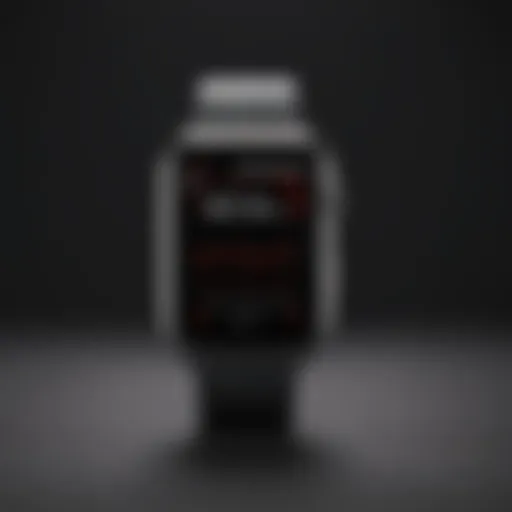Mastering Find My iPhone on Your Computer
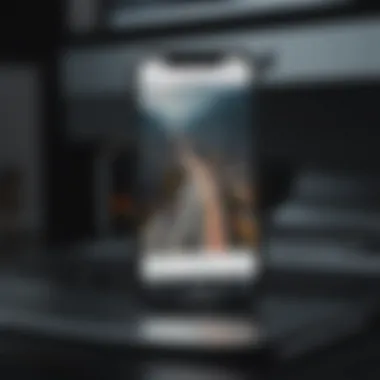
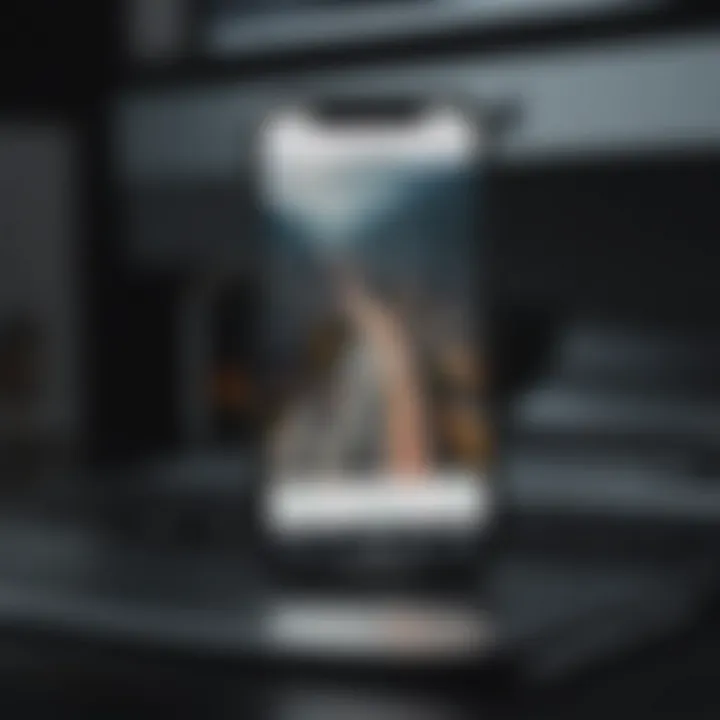
Product Overview
Navigating the digital landscape with Apple products offers users numerous advantages, particularly when it comes to locating devices. The Find My iPhone app is an invaluable asset in this regard. It allows users to track lost or stolen devices, ensuring a greater sense of security.
Intro to the Apple product being discussed
Find My iPhone is part of Apple's ecosystem and functions seamlessly across various devices. The app integrates with iOS and macOS, ensuring easy access from a computer. This synergy enhances the ability to track devices remotely.
Key features and specifications
- Device Tracking: Users can see the real-time location of their devices on a map.
- Play Sound: If a device is nearby, the user can trigger a sound to help locate it.
- Lost Mode: This option locks the device and displays a custom message.
- Erase Device: As a last resort, users can remotely erase their data to protect privacy.
- Share My Location: Users can choose to share their location with friends or family.
Design and aesthetics
Although it is a software application, the user interface is designed to be intuitive. The map view, paired with straightforward buttons, allows users to navigate through its functionalities with ease. The interface aligns with Apple's minimalist approach, prioritizing user experience.
Performance and User Experience
The performance of Find My iPhone is generally reliable, offering real-time updates about device locations. The integration with the Apple ecosystem contributes to a user-friendly experience.
Performance benchmarks
Users often report that the app operates smoothly, with few delays in location updates. This quick response time is crucial when trying to locate a missing device.
User interface and software capabilities
The layout is clean, making it easy to use. Utilizing bold colors to differentiate buttons, Apple ensures that users can navigate the app without confusion. Different settings, options, and functionalities are accessible, enhancing the overall user experience.
User experiences and feedback
Feedback from users frequently highlights the effectiveness of Find My iPhone. Individuals express satisfaction with its utility and ease of navigation. Many appreciate the peace of mind it provides in high-stress situations, like losing a device.
Tips and Tricks
To optimize experience with Find My iPhone, users can consider the following:
- Regular Updates: Keeping the operating system updated ensures compatibility and access to new features.
- Location Services: Ensure location services are activated to improve tracking accuracy.
- Use 'Find My' app on iCloud: For a more comprehensive look at all devices, users can access the Find My application via iCloud on any web browser.
- Familiarize Yourself with Features: Knowing how to use features such as Lost Mode can be pivotal in an emergency.
Troubleshooting common issues
If users face challenges, they should check the following:
- Ensure the device is turned on and connected to the internet.
- Confirm that Find My iPhone is enabled in the device settings.
- Reboot the device or restart the Find My iPhone application if necessary.
"Finding your device has never been easier. With the right tools and knowledge, users can minimize stress and recover lost devices efficiently."
Latest Updates and News
Apple routinely updates its software, bringing improved functionalities. Staying informed about these updates can enhance the user experience significantly.
Recent developments in software updates and new features
With each new iOS update, features related to Find My iPhone see enhancements. Users should regularly check for updates to leverage these improvements.
Industry news and rumors surrounding upcoming products
Keep an eye on Apple's announcements, as they often hint at enhancements to tracking technologies and potential new features for the Find My app.
Events and announcements from Apple
Apple events typically reveal important information about the apps and services associated with their products. Subscribers to Apple's news channels or websites can stay informed about updates and new capabilities.
Prelims to Find My iPhone
The ability to track and locate one’s devices has become increasingly critical in our mobile-centric world. The Find My iPhone feature offered by Apple is an essential aspect of its ecosystem. Understanding this tool can significantly enhance the user experience for individuals relying on Apple products. For tech enthusiasts and professionals, mastering Find My iPhone adds a layer of competence and confidence in managing devices.

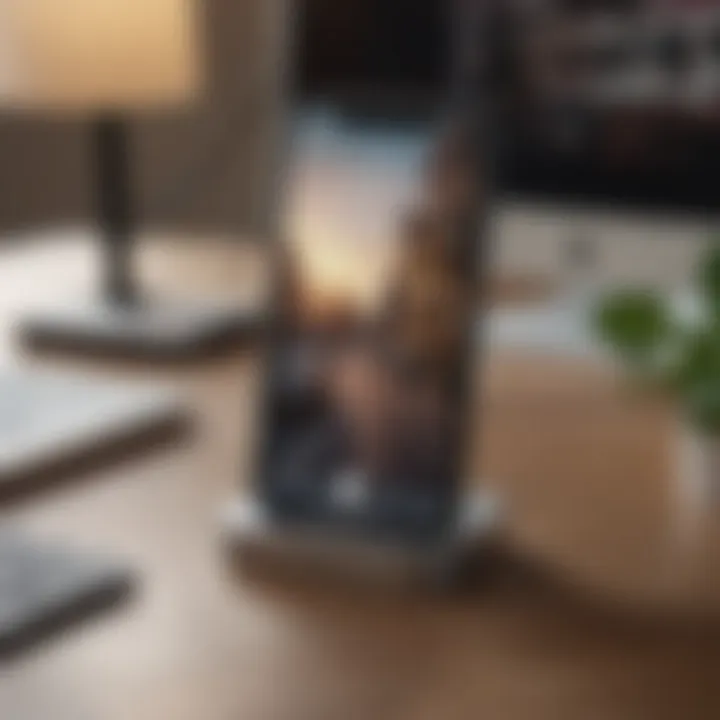
Understanding the Concept
Find My iPhone is a service that allows users to track their iPhone, iPad, and other compatible devices from a computer or another device. It integrates in the broader Find My app, providing functionalities that facilitate tracking, locking, and erasing devices remotely. Users engage with this service primarily through iCloud, which serves as the platform from which all Find My services can be accessed. This understanding establishes a user’s ability to leverage the app effectively.
Before the advent of such features, losing a device often resulted in the permanent loss of not just the device but also personal safety and sensitive information. Apple addresses these concerns through Find My iPhone, which enables users to pinpoint their devices’ location on a map, thus increasing the chances of recovery. This service functions even when the device is offline, provided the user enables certain settings beforehand.
Importance of Device Location
The significance of device location cannot be overstated. In cases of theft, lost devices can lead to exposure of personal data, making it vital to have reliable tracking capabilities. Find My iPhone establishes a mechanism not only for locating lost devices but also for taking necessary precautionary actions. Through options such as remote locking or erasure of data, users can mitigate potential risks associated with lost or stolen devices.
Moreover, for families, the ability to track devices can provide peace of mind. Parents can monitor their children’s whereabouts with their consent. This aspect makes Find My iPhone significant not just for individual users but also for family units and their collective safety.
In summary, having a deep understanding of Find My iPhone is crucial for utilizing its features effectively. This can enhance personal security and user experience. The subsequent sections will detail how to access the app, troubleshoot issues, and utilize its features for optimal functionality, catering especially to those who value tech-savvy solutions.
Accessing Find My iPhone on a Computer
Accessing the Find My iPhone app on a computer is crucial for users who want to manage their devices efficiently. This functionality allows individuals to locate their lost or misplaced iPhones remotely. It extends beyond mere convenience; it serves as a safety net for users who rely heavily on their devices. Whether it's retrieving a lost phone in a crowded area or securing sensitive data in case of theft, knowing how to access this tool can significantly impact your experience as an Apple user.
When using a computer to access Find My iPhone, there are specific elements to keep in mind. One of the main benefits is the larger display, which makes navigation and visibility clearer. The interface on a computer can provide a more comprehensive view of the device's location and status. Additionally, it streamlines the process of executing tasks, such as activating Lost Mode or playing a sound to help locate the device.
However, there are considerations to address regarding security and access. Using a computer that is not your own can pose risks. Ensuring you are accessing your iCloud account from a secure computer is crucial to protect personal data and device information. As you navigate these aspects, understanding the best practices for logging in and managing your devices will enhance your experience and provide peace of mind.
Using iCloud in a Web Browser
To access Find My iPhone via a computer, the most straightforward method is through iCloud in a web browser. Here’s how to do it:
- Open your preferred web browser.
- Navigate to the iCloud website by typing in www.icloud.com.
- Log in with your Apple ID and password.
- Click on the Find iPhone icon from the iCloud dashboard.
Once logged in, the map will load, showing the locations of all your devices associated with that Apple ID. From this point, you can visualize where your iPhone is located, offering immediate insight.
Moreover, the web interface provides tools such as the All Devices menu. This allows you to switch between devices easily. You can also refresh the location by clicking the refresh icon, which is useful if the device is in motion or not responding quickly.
Secure Computer Access Considerations
Security is paramount when accessing sensitive information like your Find My iPhone details. Here are some essential considerations:
- Use Trusted Devices: It is wise to access iCloud only from your personal devices or those you trust completely.
- Enable Two-Factor Authentication: Adding this layer of security can help protect against unauthorized access. Knowing that only you can verify your identity adds to your confidence.
- Logout After Each Session: Always remember to log out after using iCloud on a public or shared computer. This helps prevent others from accessing your account.
- Check for SSL Certificate: Ensure that the iCloud web page has a secure connection. You can verify this by looking for the padlock symbol in the URL bar.
In summary, accessing the Find My iPhone app on a computer can greatly enhance user experience. By understanding the process and considering security measures, you can use this tool effectively and safely. This equips you to manage your devices better and lowers the risk of losing important data.
Steps to Locate Your iPhone
Finding your iPhone quickly and effortlessly holds significant value for every user. The ability to locate devices can relieve anxiety in moments of uncertainty. In this section, we will explore how to effectively use this component of the Find My iPhone app to enhance your experience. This section covers essential steps that ensure you can locate your device, minimizing the potential loss of important data or access to your services.
Logging into iCloud
To begin the process of locating your iPhone, you need to log into iCloud. This is the initial step that will set the stage for all subsequent actions. Here, you will enter your Apple ID and password, allowing secure access to your iCloud account. You must ensure that you are using a trusted computer and network to maintain security.
- Open a web browser and go to the iCloud website.
- Enter your Apple ID and password.
It is critical to use the correct credentials. If you encounter issues logging in, it may indicate that you need to reset your password or verify your account using two-factor authentication. Once you are logged in, you will notice various services available, including the Find My iPhone feature.
Navigating the Find My Dashboard
After successfully logging into iCloud, navigate to the Find My iPhone dashboard. This is the central hub for tracking your device. The dashboard contains several options that allow you to view the location of your devices.
You will see a map that displays the location of your iPhone, along with other Apple devices linked to your account. Each device will appear with a distinct icon. If your iPhone is online, it will show a green dot on the map, indicating its current location. If it is offline, a gray dot will indicate the last known location.
Some important features on the dashboard include:
- Device list: Shows all devices associated with your Apple ID.
- Options to play sound or activate lost mode: These actions can help you locate your device when it's near.
Initiating the Location Process
Once you have accessed the dashboard, it’s time to start the location process. This section involves several straightforward actions:
- Select your Device: Click on the iPhone from the device list. This will prompt updates for the current location.
- Check Location: Assess the location on the map. You can zoom in and out for clearer visibility.
- Use available features: Depending on your needs, select options such as playing a sound to help locate your device audibly or activating lost mode if you believe your device is permanently lost.
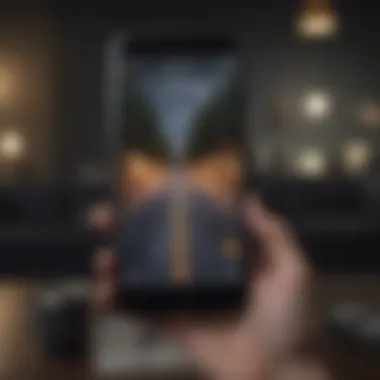
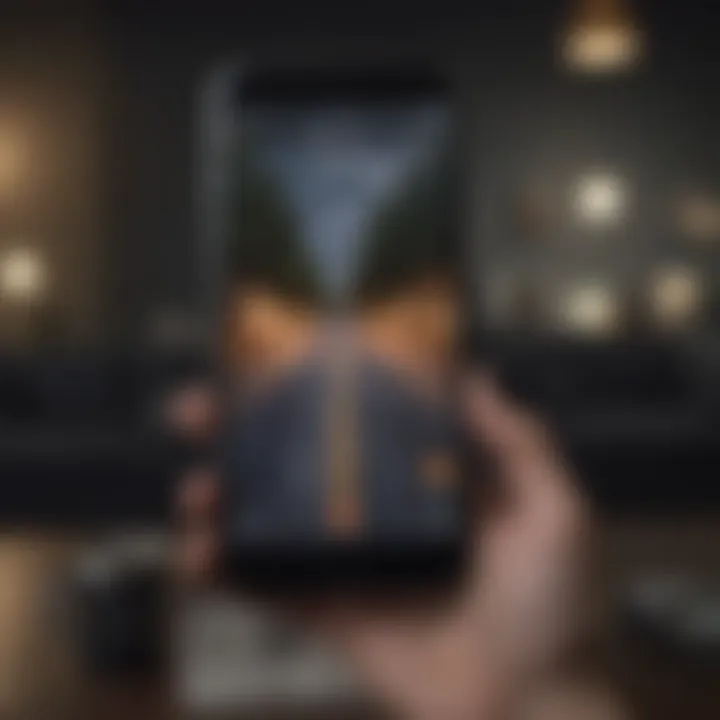
By using these steps, you ensure a systematic approach to locating your device. Remember, the sooner you initiate this process, the better chance you have of retrieving your missing iPhone.
These steps collectively streamline the locating process, offering real-time feedback and options to improve your chance of successfully tracing your iPhone. A methodical approach is essential to maximize effectiveness, reducing stress associated with misplaced devices.
Features of the Find My iPhone App
The Find My iPhone app offers several essential features that are of significance for users concerned about their device's security and tracking capabilities. This section focuses on key functionalities that provide not only device recovery options but also enhanced user experience and peace of mind. Understanding these features can help optimize the use of Find My iPhone for both personal and professional contexts.
Find My Device
The Find My Device feature is fundamental for locating a lost or stolen iPhone. When activated, it utilizes GPS, Wi-Fi, and cellular networks to determine the iPhone's precise location. This feature is especially useful in emergencies or distressful situations. Users can view the location on a map in real-time, which enhances the chances of recovering the device swiftly.
To enable this feature, users must ensure that Location Services are turned on. The process is straightforward: navigate to Settings > Privacy > Location Services, and toggle the setting for Find My iPhone.
The ability to determine a device's location can significantly reduce anxiety when a device goes missing, as it allows users to take immediate action.
This feature not only displays the current location but also provides the history of the device's last known locations. This is particularly beneficial if users notice movements in their device's location that are unexpected.
Play Sound Function
The Play Sound Function provides a simple yet effective solution for locating your iPhone quickly. If the device is misplaced within sight, a user can activate this feature through the Find My iPhone app on a computer. A loud sound will play, allowing the user to find the phone, even if it is on silent mode.
This function is valuable in common scenarios, such as when the phone is lost under couch cushions or left in another room. Activating this function requires only a few clicks in the Find My dashboard. Once activated, users will hear the sound ringing for two minutes unless silenced by the user or manually turned off.
In addition, the sound is distinctive, making it easier to identify among other noises in busy environments. This feature reduces the time and stress associated with searching for a misplaced device.
Lost Mode Activation
Lost Mode Activation is a critical feature that provides an additional layer of security for users who have lost their iPhone. When activated, this mode locks the device, preventing unauthorized access. It prompts the user to enter a phone number where they can be reached. This information will display on the lock screen, increasing the likelihood of someone returning the device if found.
To activate this feature, go to iCloud.com and select Find My iPhone, then choose the device and click on Lost Mode. From there, follow the prompts to enter your contact details.
Additionally, while in Lost Mode, the device’s tracking is continuously updated to provide the latest location details. Users receive notifications via email when the device is located, allowing them to retrieve it quickly.
Overall, the Find My iPhone app features are crucial for maintaining the security of Apple devices. Each function plays a vital role in ensuring users can effectively locate and protect their devices. Understanding these features fully can greatly enhance the iPhone experience, particularly for those invested in Apple’s ecosystem.
Troubleshooting Common Issues
Understanding troubleshooting common issues is crucial when using the Find My iPhone app on a computer. Users may face various challenges that can hinder their ability to locate their devices. Identifying and resolving these problems enhances the overall usability of the app and provides a smooth experience. Not only does it save time, but it also instills confidence in users while relying on Apple's location services. In this section, we will explore the main issues that arise and provide practical solutions for each problem, aimed particularly at Apple aficionados and tech enthusiasts.
iCloud Login Problems
Login issues with iCloud are common when using the Find My iPhone app. A user might enter the incorrect Apple ID or password. It is important to ensure that the credentials used are correct. If a password has been forgotten, users can reset it through the Apple ID recovery process. Furthermore, verifying that the two-step verification or two-factor authentication had been set correctly is necessary, as it can affect login attempts.
Here are a few steps to troubleshoot iCloud login problems:
- Double-check your Apple ID for any typos.
- Ensure that your device is connected to the internet.
- If using a different computer or device, try logging in again from your original device.
- Manually update your password in the iCloud settings if necessary.
If issues persist, consider checking Apple’s system status to confirm there are no outages or disruptions.
Location Not Updating
It can be frustrating when the location of a device does not refresh or update on the Find My iPhone app. This issue may arise for several reasons. First, ensure that location services are enabled on the device being located. If the device is temporarily out of range, the last known location will be shown. Users should remember that a stable internet connection is necessary for accurate updates.
To address location update issues, follow these steps:
- Confirm that Location Services is active on the device in question.
- Check for software updates that may need to be installed.
- Restart the device being located.
- Refresh the Find My app on your computer and check again.
Sometimes, simply reconnecting the device to Wi-Fi or cellular data can resolve the problem.
Device Offline Issues
When a device appears as offline in the Find My iPhone app, it presents a specific concern for users. Several factors can lead to a device showing as offline. These factors could include battery depletion, network issues, or the device being turned off. Users should first verify if the device is powered on and has an active connection.
To tackle device offline situations, it is best to:

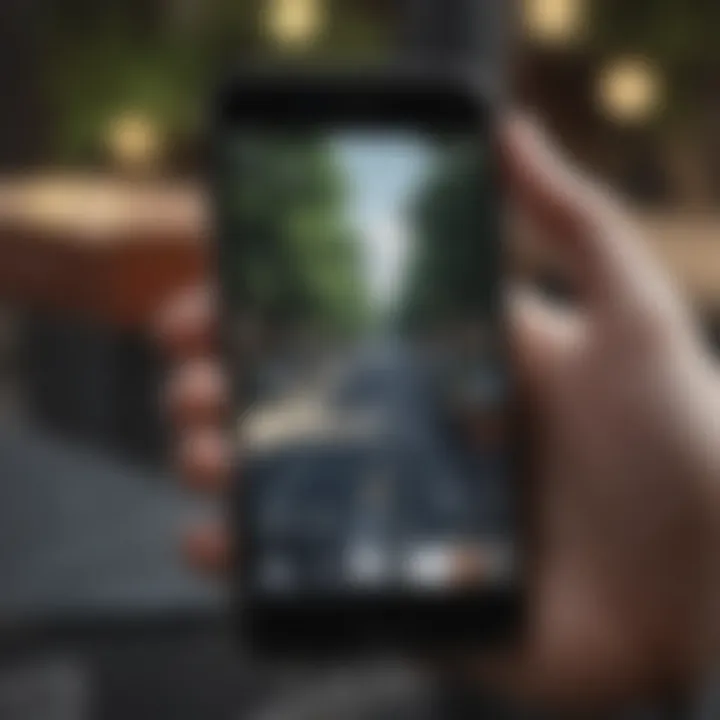
- Attempt to power on the device if it is off.
- Check if the device has recently run out of battery.
- Use another method to contact the device owner to confirm its status.
- Wait for some time and check again, as the device may come back online shortly if it has regained connectivity.
Adopting these solutions can help ensure users stay connected with their devices, even when facing offline situations.
Integrating Find My iPhone with Other Apple Services
Integrating Find My iPhone with other Apple services enhances functionality and offers users a more seamless experience across their devices. This integration not only enables users to better safeguard their devices but also improves the overall utility of the Apple ecosystem. By leveraging integration, users can maximize the features of Find My iPhone, ensuring accessibility and reliability.
Apple Watch Compatibility
The Apple Watch serves as a vital companion to the iPhone, extending its functionalities in various ways. One of the significant benefits of the Find My iPhone integration is its compatibility with the Apple Watch. Users can locate their iPhone directly from the Apple Watch without needing to access a computer or another device.
When a user suspects their iPhone may be lost or misplaced, the Apple Watch can initiate the location services. By simply using the Find My app on the watch, users can trigger a sound on their iPhone, aiding in the retrieval process. This feature is especially useful in scenarios where the iPhone is nearby but out of sight. The Apple Watch acts as an extension of the iPhone's capabilities, providing quick access to essential features without needing to reach into a pocket or bag.
Family Sharing Features
Family Sharing is another key element that integrates smoothly with Find My iPhone. This feature allows family members to share their locations with one another, fostering a sense of safety and connectivity within the family unit. When enabled, each family member can locate their devices using a single Apple ID.
This setup is particularly advantageous for families with children or elderly relatives. Parents can keep track of their children's devices, ensuring they are safe and reachable. Similarly, elderly family members can receive help promptly if they misplace their devices. The sharing feature provides visibility and peace of mind, contributing to a more secure environment for all family members.
"The integration of Find My iPhone with Apple services exemplifies the focus on interconnectivity and user-centric design in Apple's ecosystem."
Enhancing the Security of Your Apple Devices
In today's digital world, the importance of security cannot be overstated. With numerous threats targeting personal devices, Apple users must take proactive measures to protect their devices and data. Utilizing the Find My iPhone app is a key component in securing your devices. Enhancing the security of these devices helps minimize risks associated with loss or theft and adds an extra layer of protection for sensitive information. Users who understand and implement effective security measures enjoy greater peace of mind while using their devices.
Two-Factor Authentication
Two-Factor Authentication (2FA) is a crucial security feature that reinforces the security of your Apple account. By requiring a second form of verification—beyond just your password—users can significantly reduce the likelihood of unauthorized access. This is especially important when using the Find My iPhone app, as it protects your account from potential breaches.
Here are some key benefits of enabling Two-Factor Authentication:
- Increased Security: Even if someone obtains your password, they cannot access your account without the second verification method (like a code sent to your device).
- Access Control: This feature ensures that only you can reset your password or change your account settings, providing greater access control.
- Peace of Mind: Knowing your account has an additional layer of protection can lessen anxiety about losing your device or being targeted by hackers.
Enabling Two-Factor Authentication is straightforward. To set it up:
- Go to Settings on your device.
- Tap your name at the top.
- Select "Password & Security."
- Tap "Turn On Two-Factor Authentication" and follow the prompts.
Setting Up Notifications
Setting up notifications is another effective method for enhancing the security of your devices. By receiving real-time alerts about any unauthorized access or unusual activity, you can respond swiftly to security threats. This feature is invaluable, especially for users who leverage the Find My iPhone app. It enables you to track your device's status and ensure its ongoing security.
To set up notifications properly, consider the following:
- Location Alerts: Enable notifications for when your device moves outside of its designated area. This can prompt immediate investigation if the device is reported stolen or misplaced.
- Status Updates: Set notifications for updates about your device's battery status or location changes. This helps you keep tabs on its condition and ensure it remains protected.
- Tampering Alerts: Many users opt for notifications that alert them to potential tampering or unauthorized access attempts, allowing for a faster reaction.
To configure notifications, navigate to the Settings app on your iPhone and select "Notifications." Here, you can customize which alerts you want to receive and how you want to be alerted (sound, banner, etc.).
"A robust security setup isn't just about protection, it's about ensuring a seamless experience. Invest the time to implement these measures."
By focusing on Two-Factor Authentication and setting up notifications, users can elevate the security of their Apple devices significantly. In a world where data breaches and identity theft are rampant, prioritizing device security is essential for every Apple aficionado and tech enthusiast.
The End and Best Practices
In reflecting upon the nuances of navigating the Find My iPhone app on a computer, one recognizes the profound importance of upholding security and efficiency. The integration of Find My iPhone extends beyond simple device recovery. It provides a framework for proactive management of your Apple products. Adhering to best practices ensures that users maximize the utility of this vital app.
Regularly Update Your Settings
It is imperative to regularly update your settings. Device settings can change with software updates, introducing new features or modifying existing functionalities. By taking the time to review these settings periodically, you can adjust them to better meet your needs. It also minimizes the risk of missing out on improvements Apple may release. To manage your settings effectively:
- Check for Software Updates: Always ensure you are using the latest version of iOS and macOS.
- Review Location Services Settings: Examine your preferences routinely to ensure they reflect your current usage.
- Adjust Privacy Settings: Tailor your privacy settings for both security and functionality.
This practice not only enhances security but also ensures your experience aligns with the latest capabilities of the app.
Frequent Backups
Frequent backups of your devices act as a safety net. In case of device loss or data corruption, having an up-to-date backup allows for easier recovery. Utilize iCloud or iTunes to store copies of important data. Consider these key strategies for effective backups:
- Schedule Regular Backups: Set a recurring reminder to back up your device, ensuring it's a routine part of maintaining your tech.
- Choose iCloud for Convenience: iCloud offers automatic backups, which can be a seamless option for many users.
- Manually Backup as Needed: For critical data, you might opt to perform manual backups when you add significant new files.
Implementing these habits can save considerable stress during unexpected situations.
"Regular maintenance of device settings and backups is not just about recovery; it builds a resilient ecosystem for your technology."