Find Your iPad: Essential Tips and Strategies
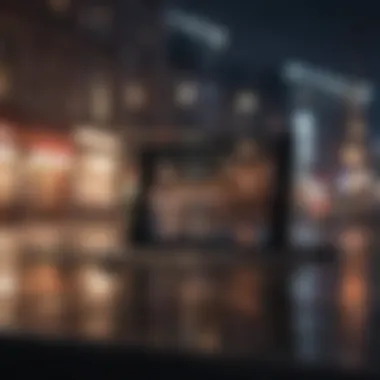
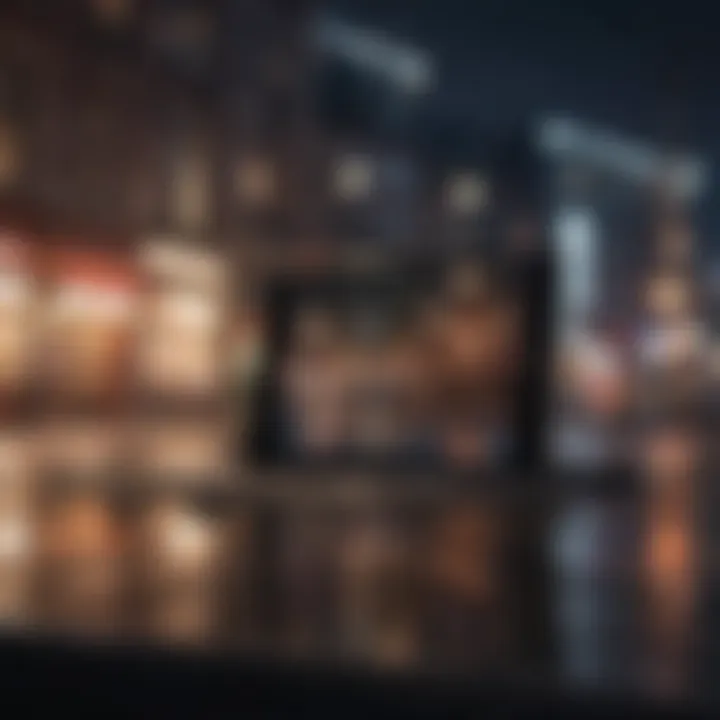
Intro
In an age where technology is intertwined with our daily lives, the iPad stands as a key device for both personal and professional use. Its versatility extends beyond media consumption and productivity, making it essential to have a strategy for locating it when misplaced. Understanding how to effectively track your iPad is crucial, as it not only saves time and frustration, but also enhances security. This guide will provide you with a thorough understanding of various methods and tools available for Apple users, addressing features within iOS and exploring location tracking options, security measures, and recovery tips.
Product Overview
The iPad is more than just a tablet; it embodies a blend of form and functionality. Released in various models since its inception, the device caters to a diverse audience, ranging from students to professionals. The iPad boasts a sleek design with a high-resolution display, making it not only aesthetically pleasing but also practical for various applications.
Among its key features, the iPad offers exceptional performance due to its powerful processors, advanced graphics capabilities, and a user-friendly interface. These specifications allow for a seamless experience, whether you're browsing the web, using apps, or creating content. The iPad's design emphasizes portability, and it is lightweight, making it easy to carry around.
The operating system, iOS, adds layers of functionality and integration, enabling users to leverage Apple's ecosystem to its fullest. From the intuitive touch interface to features like Split View, the iPad facilitates multitasking and productivity.
Performance and User Experience
In terms of performance, the iPad consistently ranks high among tablets. Benchmarks reveal impressive processing speeds, whether through video playback, gaming, or running heavy applications. The user interface is known for its fluidity and ease of navigation, which enhances the overall experience.
Users frequently provide positive feedback on the experience of using the iPad for both leisure and work. The ability to switch between applications smoothly and manage multiple tasks simultaneously is often highlighted. However, feedback also points to some limitations, such as file management, which remains less intuitive than on desktop systems.
Tips and Tricks
To optimize your iPad experience, consider these tips:
- Enable Find My iPad: This feature allows you to locate your device easily if lost. It can provide the last known location and even play a sound.
- Regularly update the device: Keeping the software current ensures you have the latest functionalities and security improvements.
- Utilize iCloud storage: For easy access to your files across devices and to keep your important information safeguarded.
If you encounter common issues, such as battery drain or slow performance, troubleshooting guides are widely available on online forums like Reddit.
Latest Updates and News
Recent updates to iOS include enhancements in privacy and security, making tracking and recovering your iPad even more robust. Apple has focused on increasing the location accuracy of the Find My feature, ensuring that users can easily retrieve their devices. Additionally, rumors surrounding future iPad models suggest continued improvements in speed and functionality, likely appealing to tech enthusiasts and professionals alike.
"The iPad is continually evolving, and staying informed about new features is essential for maximizing its potential."
For continuous updates, consider checking Apple's official announcements or tech news platforms to stay abreast of developments.
Intro to iPad Location Services
Location services on the iPad play a crucial role in helping users effectively track and manage their devices. The iPad, with its portable nature, is often prone to being left behind or misplaced in various situations. Understanding how location services work can provide users with the tools necessary to locate their device quickly.
Location services utilize both GPS and Wi-Fi positioning to determine a device's exact location. This capability is not just for finding a lost iPad; it also enhances a variety of applications that rely on location data, such as maps, navigation, or location-based services. When users enable location services, they not only gain the ability to track their iPad but also access enhanced functionality within various apps.
The convenience of having location services activated cannot be overstated. Furthermore, concerns about privacy and device security become more relevant when considering the broader implications of location tracking. Awareness of these elements can guide users in making informed decisions regarding their device's settings.
"Location services not only help in tracking a lost iPad but also improve the functionality of numerous apps, making the iPad a more effective tool in everyday life."
Understanding the Importance of Location Services
The importance of location services on the iPad surfaces when one considers the device's mobility. Being able to pin-point the exact location of a lost or stolen device is invaluable. Apple's Find My iPad function is a direct result of these services, allowing users to view their device's location in real-time. This feature can be especially beneficial for individuals who often travel or frequently change environments. It grants peace of mind, knowing that if their iPad were to go missing, they have the tools to find it.
In addition, allowing location services enhances the personalized experience across several applications. Users can receive tailored recommendations based on their whereabouts, making apps more responsive and useful.
Common Reasons for Misplacing an iPad
Several factors contribute to the misplacement of an iPad. Lifestyle habits and routines can significantly affect how often a user encounters this issue. Common reasons include:
- Being in a hurry: In fast-paced environments, users may forget where they placed their iPad while rushing to another task.
- Changing locations: Frequent movement—from home to office, or between rooms—can lead users to misplace their devices while distracted.
- Borrowing by others: Friends or family may use the iPad without returning it to its designated spot, complicating location efforts.
- Out of sight: Sometimes, simply placing the iPad on a less visible surface, such as beneath papers or cushions, can lead to confusion.
Understanding these scenarios can help users implement better habits for keeping track of their devices. Additional strategies, like being consistent with placing the iPad in designated areas, can also minimize the chances of misplacement.
Using Find My iPad Feature
The ability to locate a misplaced iPad is crucial for many users. Apple's Find My iPad feature plays a significant role in device recovery and security. This tool integrates seamlessly with the iOS operating system and leverages location services to track your device. The importance of this feature extends beyond mere recovery; it instills a sense of security knowing you can locate your device at a moment’s notice.
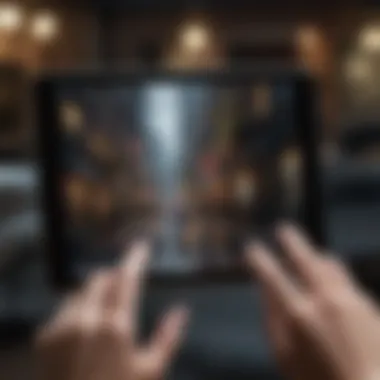

Find My iPad not only allows you to track your device via GPS, it also offers additional functionalities like playing a sound to help you find it if it’s nearby. Being aware of these benefits can help users manage their devices more effectively. If you do not enable this feature beforehand, you could lose valuable time when trying to locate your device.
Enabling Find My iPad
To take full advantage of Find My iPad, you must first enable it. This process is straightforward. Follow these steps:
- Open the Settings app.
- Tap on your name at the top.
- Select Find My.
- Tap Find My iPad.
- Toggle the switch to enable it.
- Consider also enabling Send Last Location, which sends the device's last known location when the battery is critically low.
By taking these simple steps, users ensure that they are prepared for any unfortunate loss of their device.
Accessing Find My iPad on Another Device
In situations where you need to find your iPad but do not have it in reach, you can access the Find My feature from another device. Here’s how you can do that:
- If you have access to another iOS device, you can simply install the Find My app from the App Store.
- Alternatively, log into iCloud on a web browser.
You can achieve this by going to iCloud.com and logging in with your Apple ID.
Once you have access, select Find iPhone. Despite the name, this includes all Apple devices linked to your account, including your iPad.
Exploring the Find My App Interface
Upon accessing Find My, you will see a simple interface. Here, you can choose your iPad from a list of your devices. You will have a few options:
- Play Sound: This will help locate the device if it’s within earshot.
- Directions: This option provides you with directions to the device's last known location.
- Mark As Lost: This locks the device and displays a message with your contact information on the screen.
- Erase iPad: If you believe that recovery is impossible, you can remotely wipe all data from the device for security.
Always make sure your iPad battery is charged and that location services are enabled for better chances of recovery.
Locating Your iPad with iCloud
The ability to locate your iPad using iCloud represents a critical component of device security and recovery. This method leverages Apple’s robust ecosystem to ensure that users have a straightforward way to track their devices. Utilizing iCloud for location services not only simplifies the process of finding a misplaced iPad but also serves as a deterrent against theft. The benefits include the ability to pinpoint your device on a map, remotely lock it, or erase its data if needed. As such, knowing how to properly engage with iCloud can significantly enhance your chances of recovering a lost iPad while protecting your sensitive information.
Accessing iCloud on a Web Browser
To begin the process of locating your iPad through iCloud, the first step is accessing iCloud on a web browser. This is a simple task that can be done on any device with internet access. Here are the steps:
- Open a web browser and go to iCloud.com.
- Log in using your Apple ID and password. Make sure you use the credentials that are linked to the iPad.
- Once logged in, you will see various apps and services. Look for the Find iPhone icon, which is part of the iCloud services.
This interface provides a seamless experience, allowing users to navigate directly to the functionalities needed to locate their iPad. Ensure you are using the correct Apple ID; otherwise, you may face difficulties accessing your devices.
Using the iCloud Dashboard
After successfully accessing iCloud, the next task is familiarizing yourself with the iCloud dashboard. This dashboard features several options. The primary focus is the Find iPhone app, which allows you to view all devices associated with your Apple ID.
- Clicking on All Devices at the top of the screen will reveal a list of your connected devices, including your iPad.
- Select your iPad from the list to see its status. If it is online, its location will appear on the map.
- From this dashboard, users can also use functions such as Play Sound, Lost Mode, or Erase iPad if they are convinced their tablet won't be recovered.
Familiarity with the dashboard is essential for efficient use of iCloud's features.
Interpreting Location Results
Once you locate your iPad on the map presented in the iCloud dashboard, interpreting those results is paramount. The map will show a pinpoint indicating where your iPad is currently located.
- If your iPad is online, live updates show its location with relative accuracy. You might be able to see the address and street name, which can aid in locating your device in real time.
- If the iPad is offline or turned off, iCloud will display the last known location before the device lost connectivity. This information is vital as it could lead you to where you last had your iPad.
- In some instances, you may see the option to receive notifications when the iPad comes online again, keeping you updated in real time.
Always consider that location accuracy may vary. Factors like Wi-Fi availability or GPS strength can influence reliability.
Tracking Your Device with GPS
Tracking your iPad using GPS is an essential aspect of finding a lost or misplaced device. With the integration of Global Positioning System technology, users can pinpoint the exact location of their iPads. This feature is vital, especially for those who rely heavily on their devices for daily tasks or personal use. The benefit of using GPS lies in its accuracy and convenience. When activated, it provides real-time location data, making it easier to retrieve the device if it is lost.
Understanding GPS Functionality in iPads
GPS functionality in iPads works by receiving signals from satellites orbiting the Earth. The iPad calculates its position based on the data transmitted by at least four satellites. This technology allows the device to determine its geographic location within a few meters. The process is seamless, and once activated, it continuously updates the location data as long as the device is connected to the network.
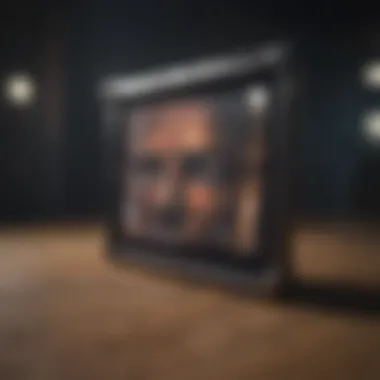
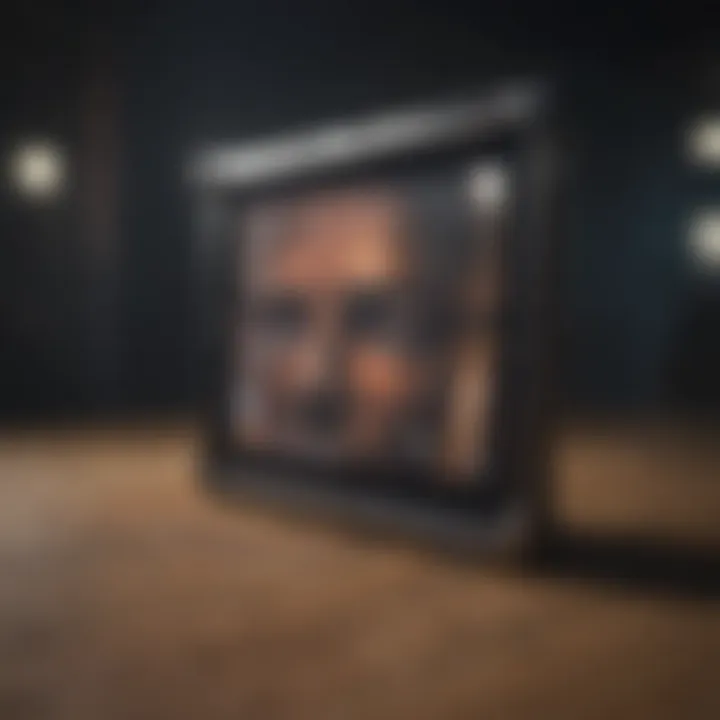
To enable GPS tracking effectively, users should ensure that the Location Services in the iPad settings are turned on. This is crucial as even the most advanced GPS technology cannot provide accurate positioning without active location settings. Once enabled, users can easily access location-based services and applications, which often enhance the overall functionality of their devices.
Limitations of GPS in iPads
While GPS offers significant benefits, it does come with certain limitations. One of the main drawbacks is that GPS performance can be hindered in urban areas. Tall buildings and structures may block satellite signals, leading to inaccurate readings and delays in location updates. Additionally, GPS accuracy may suffer in densely populated indoor spaces where signals might be further obstructed.
Moreover, GPS consumes the device's battery life. Prolonged use of GPS features and services can lead to quick battery drainage. Users may find it challenging if they rely heavily on their device throughout the day without access to a charging point. Therefore, it is essential to balance the use of GPS with other device functionality to maintain efficiency.
"GPS technology provides an indispensable means of locating lost devices, but awareness of its limitations ensures better user experience and smarter management of resources."
Leveraging Bluetooth for Proximity Tracking
Bluetooth technology offers a unique layer of functionality when it comes to locating lost devices, including iPads. This section delves into the essentials of Bluetooth connectivity, the advantages it presents in tracking nearby devices, and important considerations to keep in mind.
Understanding Bluetooth Connectivity
Bluetooth is a short-range wireless technology that allows devices to communicate with each other without the need for a wired connection. It operates on a frequency ranging from 2.4 to 2.485 GHz, enabling the transfer of data over distances typically up to 100 meters, depending on the class of the Bluetooth device. When focusing on proximity tracking, Bluetooth serves as an effective tool for detecting devices that are within range.
One key feature of Bluetooth is its low energy consumption, making it especially suitable for portable devices like iPads. This ensures that the device maintains battery longevity while searching for other Bluetooth-enabled devices.
Benefits of Bluetooth in Device Tracking
- Real-time Detection: Bluetooth allows for immediate notifications when a device comes within range.
- Battery Efficiency: Unlike GPS, Bluetooth consumes less power, crucial for devices with limited battery life.
- Ease of Use: Most users are familiar with Bluetooth settings, making it accessible for quick setup.
However, it is significant to know that Bluetooth relies on proximity. If the device is outside the effective range, it won’t be detected.
Finding Nearby Devices Using Bluetooth
To locate your iPad using Bluetooth, ensure Bluetooth is enabled on both your iPad and any nearby Apple devices, such as an iPhone or MacBook. The Find My app utilizes Bluetooth to enhance tracking accuracy. If another Apple device is detected, it can assist in locating the iPad, even if it is offline.
To initiate the search:
- Open the Find My app on your iPhone or Mac.
- Select the Devices tab to view nearby devices.
- If your iPad is detected, you will see its location on the map.
- You can also play a sound on your iPad to help locate it if it is within range.
It's important to remember that for this method to work efficiently, both devices should have Bluetooth turned on, and the iPad should ideally have been in range recently. In cases where the iPad is not surrounded by other Bluetooth devices, traditional location services may need to be used.
Bluetooth can function as a valuable supplementary tool in the pursuit of locating your iPad, offering immediate insights into your device's proximity.
In summary, leveraging Bluetooth for tracking can provide a practical and energy-efficient solution for locating your iPad when you suspect it is nearby. The nuanced understanding of how Bluetooth connectivity works enhances the chance of recovering a misplaced iPad swiftly and effectively.
Security Measures to Prevent Loss
In today's digital age, the security of personal devices like iPads holds significant value, especially given the plethora of sensitive information housed within them. Effective security measures can significantly mitigate the risk of loss or theft of your device. Here, we will explore two essential aspects of securing your iPad: enabling Activation Lock and creating strong passwords. These measures not only protect your data but also ensure that recovering the device, if lost, becomes a more manageable process.
Enabling Activation Lock
Activation Lock is a feature that plays a critical role in safeguarding your iPad. This tool is automatically activated when you enable Find My iPad. Its primary function is to prevent anyone else from using your device if it gets lost or stolen. Once Activation Lock is in place, the device can only be unlocked with the Apple ID and password used to set it up.
To enable Activation Lock, follow these steps:
- Go to Settings on your iPad.
- Tap your name at the top of the screen.
- Select iCloud.
- Click on Find My iPad and toggle it on.
This feature is crucial because it deters theft. A thief would need your credentials to access the iPad, which decreases the chances of your device being used or sold illicitly. In the event you lose your tablet, you can remotely lock it or erase all data through the Find My app or iCloud, ensuring that your personal information remains protected.
"With Activation Lock, losing your iPad doesn't have to mean losing your private information."
Creating Strong Passwords
Password strength is another fundamental aspect of your iPad's security. It's essential to create a strong password that makes it difficult for unauthorized users to access your device and data. A robust password acts as the first line of defense against potential intruders.
Here are some tips for creating strong passwords:
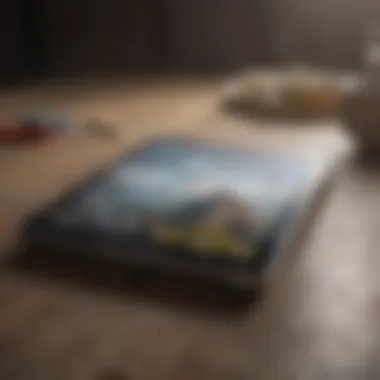
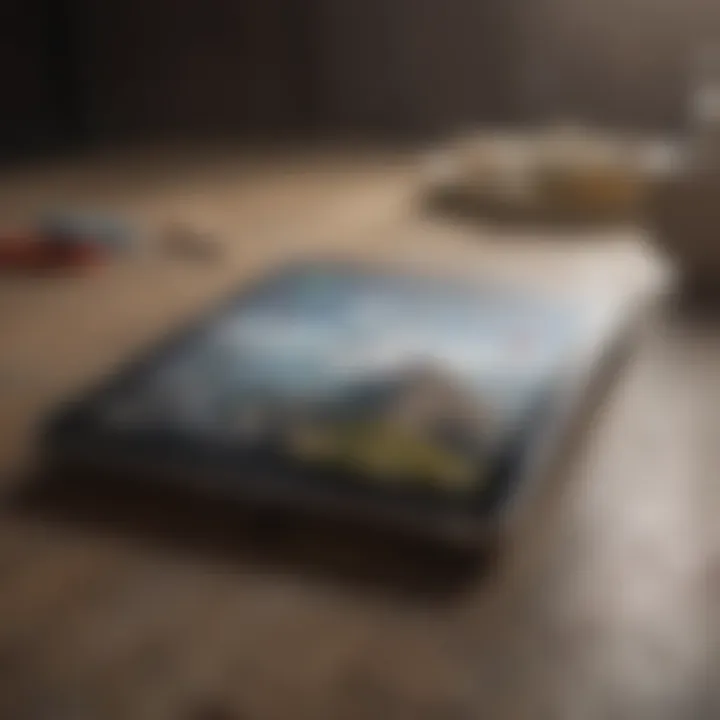
- Use a Minimum of 12 Characters: Longer passwords tend to be more secure.
- Incorporate a Mix of Characters: Include uppercase letters, lowercase letters, numbers, and symbols.
- Avoid Common Words or Phrases: Refrain from using easily guessable words, such as your name or birth date.
- Use a Passphrase: Consider using a memorable sentence or a sequence of random words combined with numbers and symbols. This method leads to a password that is both strong and easy to remember.
Regularly updating your password adds another layer of security. Relying on two-factor authentication can also enhance your security further. With this setup, even if someone manages to obtain your password, they would still require a secondary form of verification to access your device.
Troubleshooting Common Issues
Understanding how to troubleshoot common issues related to locating your iPad is crucial for effective device recovery. When faced with missteps in location services or difficulties logging into iCloud, swift action can make a significant difference. Addressing these issues not only aids in finding a lost iPad, but also enhances the overall user experience when managing your device. Furthermore, solid troubleshooting methods can save time and reduce frustration, making it essential to be aware of the signs indicating a potential issue.
Dealing with Disabled Location Services
Location services are fundamental in helping you track the whereabouts of your iPad. Without them enabled, it becomes significantly more challenging to use features like Find My iPad. If you discover that location services are disabled, the first step is to verify the settings. To do this, open the Settings app and navigate to Privacy. From there, select Location Services. Here, you can check if they are turned on. If not, simply flip the switch to enable them again.
However, there may be occasions when location services appear enabled but do not function as expected. This can occur due to limited network connection or software glitches. In such cases, restarting your iPad may help refresh the system and restore normal functionality. If the problem persists, consider clearing the system cache or resetting network settings through Settings > General > Reset > Reset Network Settings.
Remember, ensuring that you have a stable internet connection is vital for accurate GPS functionality.
Regular checks of your location service settings can be beneficial, especially when you are frequently on the move or utilizing your iPad for navigation. Being proactive reduces the likelihood of facing issues when you truly need to locate your iPad.
Resolving iCloud Login Problems
Logging into iCloud is a key step when attempting to locate your lost iPad. Encountering login problems can be frustrating. Common errors might include forgotten passwords or incorrect email addresses. If you are unable to log in, focus on recovering your Apple ID. You can do this by using the Forgot Apple ID or password? link on the iCloud login page. Follow the prompts to reset your credentials, which may involve answering security questions or receiving a verification code via SMS or email.
If you are certain your login information is correct but still unable to access your account, check if there are ongoing outages with Apple’s services. This can be done by visiting the Apple System Status page. Additionally, ensure your device is running on the latest iOS version as discrepancies can sometimes cause login issues.
Another consideration is the two-factor authentication feature, which adds an extra layer of security. If you have not enabled it, consider doing so for added protection. The extra step of verifying your identity can be worthwhile to safeguard against unauthorized access.
Proactive management of your iCloud settings can minimize frustration during those critical moments when immediate action is necessary. Regularly verifying your credentials and staying updated with Apple services will keep the path to locating your iPad smooth.
What to Do If Your iPad Is Lost
Losing an iPad can be a stressful experience, particularly as it often contains important data. This section discusses what steps to take if your device goes missing. Understanding how to respond quickly can make a tangible difference in either recovering your iPad or securing your information. The processes outlined here connect directly with earlier sections about tracking and securing the iPad.
Reporting to Authorities
When your iPad is lost, reporting it to the relevant authorities is a crucial step. First, inform your local police about the incident. Provide them with as much detail as possible, including the iPad's serial number and any information regarding the last known location. This is important for a few reasons:
- Documentation: A police report serves as documentation for insurance purposes.
- Recovering Stolen Devices: In cases where theft is suspected, the police can use the report to investigate the matter.
- Adding an iPad to Police Records: Filing a report can make it more likely for the device to be returned if found or recovered.
Be prepared to offer proof of ownership, like a receipt or proof of purchase.
Reviewing Recent Locations
After reporting the loss, you may want to check the recent locations of your iPad. Utilizing the Find My iPad feature can provide you with the last known location. This not only gives you an idea of where it may be but also informs your next steps. Here are key points to consider when reviewing recent locations:
- Accessing Location History: Use the Find My App on another device or log in to iCloud via a web browser. If the iPad is powered on and connected to the internet, its location will be visible.
- Understanding Location Data: Review the map for the last known position and note how long ago it was detected. If it has not moved, there’s a chance it might be nearby.
- Using Information Wisely: If you believe you are near its location, consider whether it’s safe to investigate.
"Immediate action can significantly increase your chances
of recovering your iPad."
In summary, loss of an iPad entails not only an emotional response but also the implementation of practical steps. Reporting to the authorities and reviewing locations can provide clarity and help enhance the possibility of recovery.
Finale and Best Practices
In understanding how to effectively locate and secure your iPad, the Conclusion and Best Practices section serves as a vital summary of the key methods highlighted in this comprehensive guide. It consolidates the various strategies discussed, ensuring that users have a clear path forward when engaging with their devices. By adopting these best practices, Apple users can fortify their defenses against potential loss, streamline the recovery process, and enhance their overall confidence in managing their valuable electronics.
Recapping Effective Find My iPad Tools
The Find My iPad tools offer a multifaceted approach to device location and security. The key features are:
- Find My App: This is the primary application for tracking lost devices. Users can access its capabilities on any iOS device or through iCloud on a web browser.
- Activation Lock: This feature not only keeps your iPad secure but also deters theft, as it requires an Apple ID and password to disable.
- Alerts for Location Changes: Setting up notifications for when your iPad connects to Wi-Fi or other networks can provide essential insights into its whereabouts.
- Map Location Services: Utilizing the visual map functions allows users to see the last known location of their device, enhancing recovery chances.
Each of these tools plays an essential role in a cohesive strategy for not only locating a misplaced iPad but also for ensuring it remains secure against unauthorized access. Familiarity with these features maximizes their utility and empowers users with effective means to promptly recover their devices.
Encouraging Regular Maintenance of Location Settings
Maintaining location settings is crucial for the functionality of the tools discussed. Users should establish a regular check-in routine to ensure:
- Location Services Are Enabled: Confirm that location settings are active. This directly impacts tools like Find My iPad.
- Updating Software: Keeping the iOS up to date is essential, as updates often include security enhancements and new features.
- Reviewing Privacy Settings: Regularly reviewing privacy settings not only safeguards personal information but also optimizes location services performance.
- Training on Device Features: Users should take time to familiarize themselves with their iPad's features. Understanding how to access and utilize these tools can make recovery smoother and faster.



