Mastering iCloud: Your Ultimate Guide to Data Saving
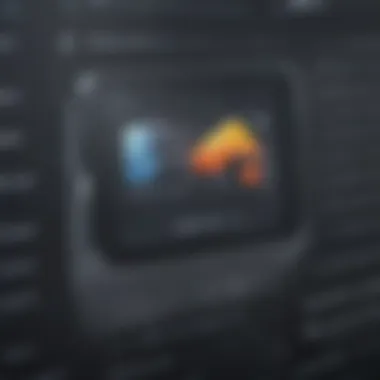
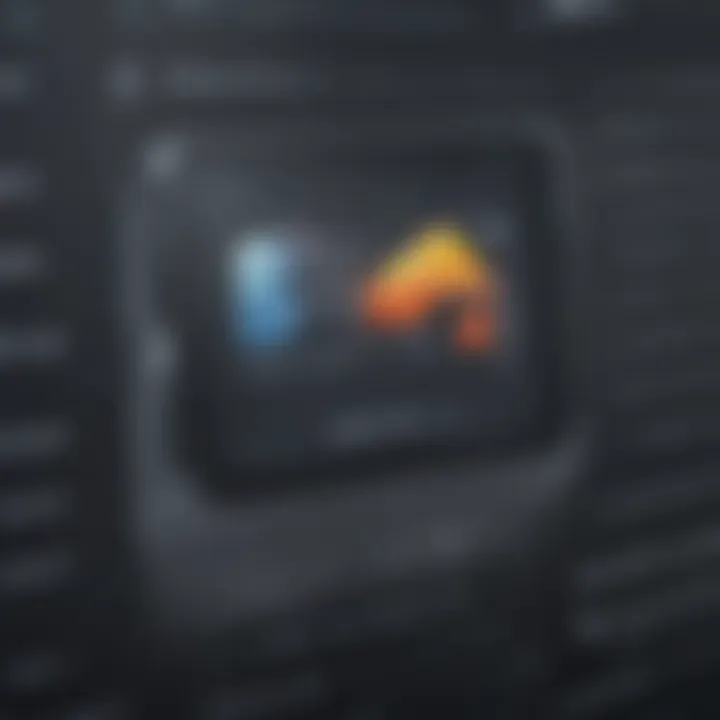
Intro
Data storage has become a critical element for both personal and professional use as the world increasingly relies on digital solutions. iCloud, Apple's cloud storage service, plays a vital role in managing and storing information for millions of users. This guide aims to detail the various functionalities, efficiencies, and tips associated with saving data to iCloud. Understanding how to effectively utilize this platform enhances the user experience, optimizes workflow, and ensures end-user safety.
Product Overview
Intro to iCloud
Launched in 2011, iCloud is Apple’s cloud computing service that provides users with online audio, video, and data synchronization capabilities across compatible products. iCloud exists as a seamless part of the Apple ecosystem, allowing for data access across all Apple devices, including iPhones, iPads, and Mac computers. Users can store photos, documents, backups, and other types of information seamlessly and securely.
Key features and specifications
iCloud has several pivotal functions, which include:
- Storage: Available plans offer essential storage from 5GB for free, with paid options providing up to 2TB.
- Backup Services: Users can enable automatic backups for their devices, ensuring data safety with minimal effort.
- File Sharing: Users can share files easily with collaborators and friends, facilitating teamwork efficientley.
- Cross-device Compatibility: iCloud supports various Apple devices and even some non-Apple platforms for enhanced flexibility.
Design and aesthetics
The design philosophy of iCloud aligns tightly with the minimalistic traits of Apple's overall design language. The user interface is intentional and easy to navigate. Users can manage their stored data through iCloud Drive on the web or their devices, exhibiting a polished layout pleasing to interact with.
Performance and User Experience
Performance benchmarks
On the performance front, iCloud operates with noticeable fluidity due to its integration with Apple’s existing architecture. Performance can expectably change based on network bandwidth, but it generally invests in minimizing lag or interruptions during data retrieval.
User interface and software capabilities
The user interface exemplifies Apple’s commitment to intuitive design, offering a simple layout that reduces cognitive load. Software uses kontinual sync and redundancy techniques, ensuring data integrity and rapid access on all linked devices. The service champions features like additional photo storage and iMessages synchronization, giving users cohesive digital life integration.
User experiences and feedback
The reception of iCloud highlights a blend of positive insights alongside constructive critiques. Users often praise:
- Accessibility across devices and backup ease.
- Integration with native Apple applications, such as Photos and Contacts.
Conversely, some users voice concerns about:
- Inflexible storage plans unsuitable for excessive data usage.
- Disconnect issues that lead to incomplete backups occasionally.
Tips and Tricks
How-to guides and tutorials
To make the most of your iCloud space, several optimizations can enhance overall experience:
- Enable automatic backups: Synchronize when connected to Wi-Fi to ensure that data always has a resfresh without oversight.
- Use iCloud Family Share: Obtain additional storage and share with family members, emphasizing both user-friendliness and cost-effectiveness.
Hidden features and functionalities
A few often-overlooked functionalities enrich the iCloud experience:
- iCloud Kit: This is an API modern developers use to seamlessly incorporate cloud data management into their applications, boosting collaborative functionalities.
- Find my iPhone: A feature securing device location that can assist in securing lost devices.
Troubleshooting common issues
Should problems surface, certain routines can facilitate swift recovery:
- Regular updates of software ensure no disruption between device and iCloud services.
- Analyzing available storage can help manage expectations on data usage efficiently.
Latest Updates and News
Recent developments
Apple continually exhales enhancements for iCloud, with recent waves reflecting changes through upgraded features, integration strategies, and price models. Emphasizing tighter security and more extensive data metrics contributes to user trust.
Industry news and rumors
Rumors often abound surrounding anticipated expansions or upgrades concerning iCloud functionality, making it a tantalizing area of interest for Apple aficionados.
Events and announcements
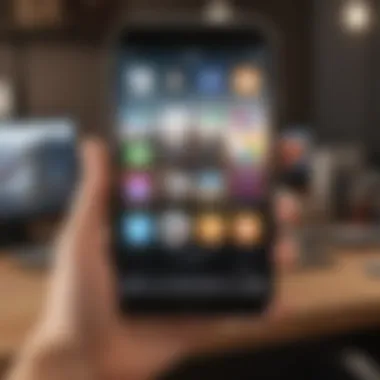
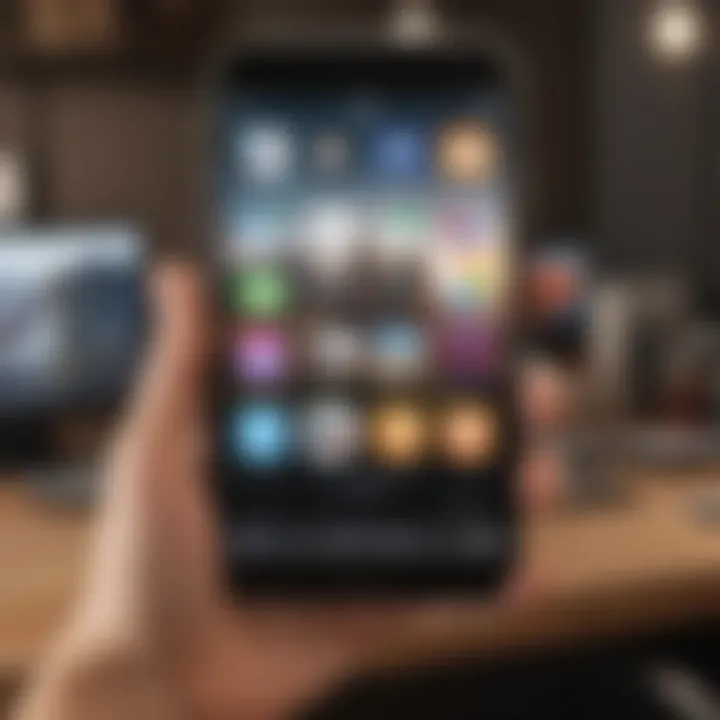
Apple's Annual Developer Conference often features prominent showcases of augmentations in services like iCloud, holding implications for developers and users alike. Re-emphasizing innovative strides in cloud technology positions clientele on the cutting edge of applications.
iCloud serves as a significant pillar in Apple’s ecosystem, adapting to shifting data management demands as technology evolves.
Prolusion to iCloud
Understanding iCloud is essential for Apple users because it encompasses various tools that enhance the overall experience of using Apple devices. This overview provides the foundational knowledge necessary to navigate the intricacies of saving data to iCloud. A grounded grasp of iCloud creates a pathway to utilize its full potential, whether for backing up crucial content, sharing files, or ensuring data security.
What is iCloud?
iCloud is Apple's cloud computing service that stores data from multiple devices into one seamless ecosystem. Users can synchronize photographs, documents, and settings, making information readily available across iPhone, iPad, and Mac. While it appears simple, the underlying technology leverages a suite of algorithms that optimize the organization and allocation of user data.
More than just a storage solution, iCloud intertwines user experience through its inherent capabilities—such as photo library synchronization, mail services, and notes management. Notably, when changes occur on one device, these modifications reflect on other connected devices almost instantaneously. This service solidifies the way modern professionals operate, especially as remote work increases.
Understanding iCloud Services
With its diverse offerings, iCloud serves more than just a single function. The services extend beyond basic storage solutions to multifaceted functionalities that accommodate different user needs.
Some key iCloud services include:
- iCloud Drive: Facilitates file storage and sharing across numerous devices. It bypasses the need for email attachments, directly presenting documents where needed.
- iCloud Photo Library: Regularly updates media files across devices, ensuring high-resolution photos and videos remain accessible.
- iCloud Backup: Formulates a basis for data recovery, allowing users to restore files or settings should a device malfunction.
- Find My: Assists in locating devices forgotten or misplaced, integrating physical and digital safety requirements.
Using these services, Apple users can enhance productivity and engagement.
Benefits of Using iCloud
Using iCloud comes with numerous advantages that greatly enhance the user experience for Apple device owners. These benefits are essential for understanding how to utilize iCloud effectively for managing data. Users can expect improved efficiency in their digital lives, a seamless experience across different devices, and enhanced security for their essential information. Here, we will dissect the key benefits iCloud offers.
Accessibility Across Devices
One of the most significant features of iCloud is its ability to sync data across all Apple devices. This means that whether you are using an iPhone, iPad, or Mac, you can access your files anytime and anywhere. A user uploads a photo to iCloud, instantly making it available on every registered device without boundary limitations.
Additionally, this capability makes collaboration with other Apple users effortless. You can share documents using Pages or collaborate on Numbers spreadsheets in real-time across various devices. The advantage here lies in the flexibility it provides—users are not tied to one device, allowing them to switch between their devices at work or home conveniently.
Data Backup and Recovery
Data safety is paramount in today’s digital landscape. iCloud provides an effective method for backing up data, ensuring that personal and professional information is safe from loss due to hardware failure, theft, or accidents. Every time a device is connected to Wi-Fi, iCloud can automatically back up your device data, including app data, device settings, and more.
In case of data loss, users can easily recover their information. The recovery process is simple. By accessing the iCloud service on another Apple device or via a web browser, users can restore files or data without significant hassle. Thus, it becomes a reliable firewall against unexpected data catastrophes.
Collaboration Features
Collaboration tools integrated within iCloud make it robust for users who are frequently involved in group projects or workspaces. The ability to share documents and files allows for coherent teamwork. Users can create shared folders in iCloud Drive, where they and their collaborators can access the same documents simultaneously. Changes made by any user are automatically updated in real-time, reflecting seamless teamwork.
Moreover, applications such as Keynote for presentations also allow for collaborative usage and sharing, fostering workplace productivity. Key integration includes commenting features, which enhance communication among participants, allowing feedback and suggestions in a constructive fashion.
Overall, iCloud encompasses a set of features that significantly alleviates user difficulties in access, security, and collaboration, cementing itself as a cornerstone feature of the Apple ecosystem.
In these ways, the benefits of using iCloud extend well beyond basic storage, creating a comprehensive tool for managing, securing, and facilitating everyday tasks and team collaborations.
Getting Started with iCloud
Getting started with iCloud is a critical step for anyone engaging with the Apple ecosystem. This segment provides insights essential for seamless integration with Apple devices. Understanding how iCloud operates allows users to fully leverage its cloud storage benefits, ensuring their data remains accessible, secure, and backed up. The setup process sets the tone for your entire experience with the cloud service.
Creating an Apple
An Apple ID is fundamental for utilizing iCloud. Without an Apple ID, users cannot access iCloud's features such as storing files, syncing documents, or backing up their devices. The creation of an Apple ID is straightforward and can be executed in several ways. Users can create it on their iPhone, iPad, or Mac. It involves providing an email address and setting a secure password.
Steps to Create an Apple ID:
- Open the “Settings” app on your device.
- Scroll down and tap “Sign in to your iPhone” (or iPad).
- Tap “Don’t have an Apple ID or forgot it?”
- Select “Create Apple ID.”
- Follow the prompts by entering your details as requested.
The process typically includes verifying your email, entering security questions, and agreeing to the terms and conditions. Soon after completion, your Apple ID is ready for use. It is advisable to choose a strong password combining letters, numbers, and special characters for better security.
Setting Up iCloud on Your Device
After obtaining your Apple ID, the next logical step is to set up iCloud on your device. A proper setup ensures that all your important files, photos, and documents sync smoothly across devices. Each Apple product, namely iPhone, iPad, and Mac, requires a slightly different procedure to initiate iCloud.
Steps for Setting Up iCloud:
- On Your iPhone or iPad:
- On Your Mac:
- Go to “Settings.”
- Tap on your name at the top of the screen.
- Select “iCloud.”
- Toggle on the features you wish to use, such as Photos, iCloud Drive, etc.
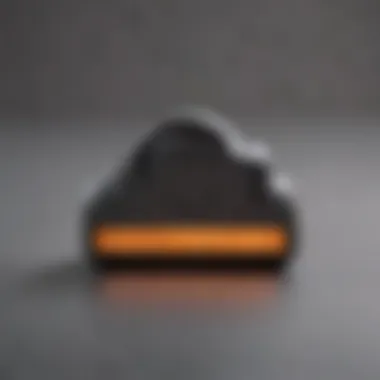

- Open “System Preferences.”
- Click on “Apple ID.”
- Choose “iCloud” from the sidebar.
- Check the boxes for services you want to use.
By properly initializing iCloud on your device, you enable features like data syncing and backups. This proactive measure helps maintain the integrity and availability of crucial data. It supports enhanced functionality, enabling better and more fluid interactions within the Apple ecosystem.
How to Save Data to iCloud
Saving data to iCloud is a fundamental skill for anyone in the Apple ecosystem. The ability to quickly and conveniently store information eliminates the fear of data loss and enhances accessibility across devices. In this section, we will explore specific methods for saving various types of data into iCloud, acknowledging their unique advantages and exploration of practical considerations.
Saving Photos and Videos
Photos and videos consume significant storage space yet serve as cherished memories and vital documents. iCloud provides a seamless way to back up these files without manually transferring them. To save photos and videos to iCloud:
- Go to Settings on your device.
- Tap your Apple ID at the top of the screen, then select iCloud.
- Choose Photos and enable iCloud Photos.
Once activated, all your captured content will automatically upload and store in iCloud, available on any device with your Apple ID. This not only releases local storage space but also maintains a high-resolution copy in the cloud, safeguarding against device malfunctions or loss. In case of storage limitations, the optimized storage feature will downsize burdening files on your device while keeping originals accessible.
Storing Documents and Files
In today’s digital workspace, documents and files need to be accessible anywhere, anytime. iCloud seamlessly integrates with the Files app, making document management more efficient. Start with these steps:
- Open the Files app and navigate to Browse.
- Tap iCloud Drive, then click the + icon to add new folders or upload documents.
By organizing your projects in this way, all documents remain synchronized across devices. Drawbacks can include data access during poor network connectivity; thus, ensure vital documents are downloaded for offline access when necessary. Sharing documents with colleagues becomes straightforward by leveraging iCloud sharing options, enabling real-time collaboration.
Backing Up Your Device
Backing up your iPhone, iPad, or iPod is essential. iCloud Monthly plans can relieve you from having to worry about significant data lost through damage or theft. Here’s how to set up a backup:
- Head to Settings, select your Apple ID again, and go to iCloud.
- Hit iCloud Backup and toggle it on.
- Click on Back Up Now to create a manual backup when needed.
A typical backup includes app data, settings, home screen layout, and iMessages, so in case you need to restore your device, you won’t lose much. Consistent backup procedures can make the data recovery process efficient, offering peace of mind.
Remember: iCloud provides limited free storage, thus upgrading may be necessary for extensive usage. Treat your cloud space wisely, balancing convenience with your storage plan coverage.
Managing iCloud Storage
Managing iCloud storage is an essential aspect of utilizing this powerful cloud service. Adequate storage management ensures that users do not encounter preventable problems, such as running out of space during critical moments. As data accumulates over time, understanding how to monitor and optimize storage enhances user experience within the Apple ecosystem. Not only does it facilitate seamless workflow, but it also safeguards valuable data against potential loss or unavailability.
Understanding Storage Plans
iCloud offers a range of storage plans to meet the varied needs of its users. Initially, Apple provides 5GB of free storage upon creating an Apple ID. This limited storage can fill up quickly, especially for those who regularly back up photos, videos, and applications. Hence, many users opt for paid plans to gain additional space.
Current Subscriptions:
- 50GB Plan: Suitable for casual users who only need to back up basic data.
- 200GB Plan: This option appeals to families or individuals with extensive repositories of data needing more robust backup solutions.
- 2TB Plan: Created for power users who wish to store large quantities of data and share it across multiple devices and users effortlessly.
Choosing the right plan involves assessing your data storage habits and potential future needs. Updates and changes in plans must be monitored regularly to ensure that your subscription aligns with your storage requirements.
Optimizing Storage Space
Once the proper storage plan is chosen, optimizing the existing storage becomes paramount. Low storage capacity limits functionality and may prevent the saving of new data. Here are some strategies for effective storage optimization:
- Review and Delete Idle Files: Consistently check through your iCloud Drive. Unnecessary documents or programs that are no longer needed should be deleted to reclaim space.
- Manage Photos Efficiently: Utilize iCloud Photos settings to optimize storage. There’s an option to store lower-resolution versions of your photos on your device, keeping the full-quality versions in iCloud.
- Check App Data: Certain apps, such as Mail or Messages, store data in your iCloud. You can disable these features from settings to divert some data out of your proposed storage.
- Leverage iCloud Storage Recommendations: Apple provides useful suggestions via settings on storage usage. Monitoring this feedback helps in lightening your load.
Staying proactive and vigilant with storage management contributes significantly to ensuring an uninterrupted experience on Apple devices, thus preserving the integrity of your important data.
Emphasizing these practices is vital for users wanting to maintain a flexible, cohesive environment. Through judicious planning and wise choices, managing iCloud Storage becomes a straightforward responsibility that leads to better data handling.
iCloud Security Features
The realm of data security is paramount when discussing cloud services, and iCloud is no exception. Understanding and utilizing the security features of iCloud ensures that sensitive information remains private and protected. This section highlights the significant aspects of iCloud security, focusing particularly on data encryption and two-factor authentication.
Data Encryption
Data encryption is a fundamental part of iCloud's security framework. It serves as the first line of defense against unauthorized access. With data encryption, your information is transformed into a format that cannot be easily read without the right key. Apple implements state-of-the-art encryption standards, ensuring data is encrypted both in transit and at rest. This means that whether your files are being uploaded or stored on Apple's secured servers, your data remains shrouded safely.
Among the benefits of quality encryption includes mitigation against cyber-targets, such as hackers wanting to exploit weaknesses in cloud storage systems. Since iCloud encrypts sensitive data, even if malicious entities attempt to access information, it renders the data nearly unintelligible.
Additionally, users should be aware that not all information in iCloud is encrypted equally. For further details regarding which services are protected under encryption, users may consult Apple’s official documentation, ensuring that they understand how their iCloud process enhances overall confidentiality.
Common Issues and Troubleshooting
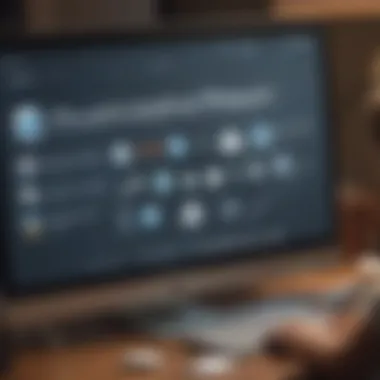
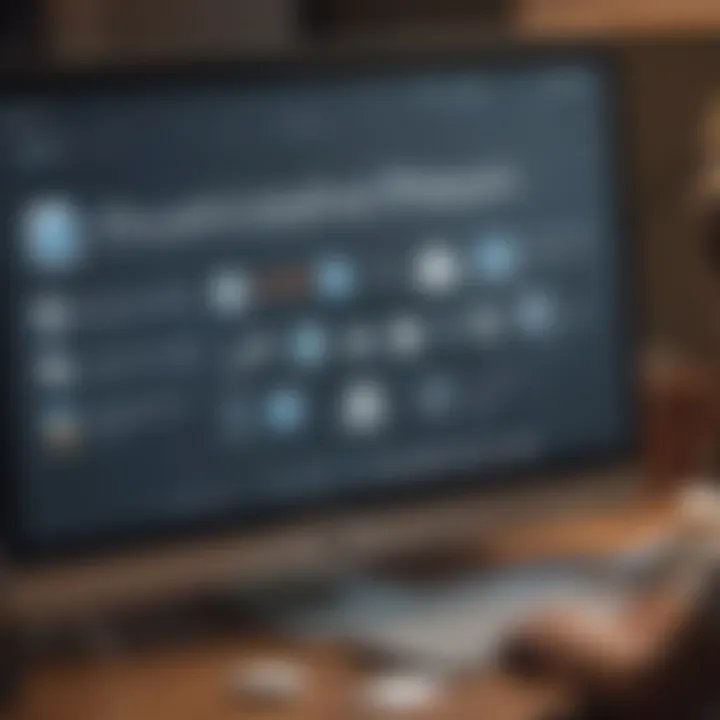
Addressing common issues and troubleshooting them can greatly improve the experience of using iCloud. This section highlights specific problems users may encounter and offers actionable advice to resolve them efficiently. Inevitably, technology is ambiguous and may present challenges. Understanding these issues can enhance both the functionality and user satisfaction with iCloud.
iCloud Syncing Problems
One frequent issue Apple users face is iCloud syncing problems. These hinder the seamless integration that users expect when utilizing multi-device support. Syncing issues may arise from several causes:
- Network Connections: Weak or unstable internet connections often lead to delayed or failed syncing processes.
- Device Settings: A misconfigured setting, such as not enabling iCloud for certain apps or services, can block data transfer.
- Outdated Software: Running older versions of iOS or macOS can result in incompatibilities with newer iCloud features.
If you experience syncing problems, try these steps:
- Check your internet connection by testing it on another application or device.
- Verify your iCloud settings to make sure they are enabled as desired. You can check this in Settings under your Apple ID.
- Make sure all devices are updated to the latest software version by visiting the general settings.
Once these measures implemented, syncing issues commonly rectify themselves.
Storage Limit Warnings
Storage limit warnings serve as another hurdle iCloud users may face. When users reach or exceed their storage plan limits, they will receive alerts suggesting that upgrading their plan or reducing data usage is necessary. Here are key considerations regarding storage limits:
- Plan Limitations: Understanding your current storage plan’s specific limit can prevent overlaps and confusion.
- Space Management: Regularly assess what data you have saved on iCloud and remove files that are no longer necessary. Large files or accumulated backups may require reevaluation.
To avoid the pitfalls of storage limit issues, consider:
- Reviewing your iCloud storage by heading to Settings > [your name] > iCloud > Manage Storage. Here, you can easily see storage usage and identify opportunities to free up space.
- Upgrading your storage plan through the settings if required.
Restoring from iCloud Backup
Restoring from iCloud backup can involve its own set of challenges. This usually becomes evident when users find that they cannot retrieve their data or request a restore without inconsistencies. Key points for consideration include:
- Backup Completeness: It is essential to ensure that backups are created successfully and routinely. Relying on incomplete backups leads to data recovery issues.
- Device Compatibility: Restoring backups on devices with outdated or mixed iOS versions may cause discrepancies in data access or lead to unnecessary complications.
When restoring from an iCloud backup, it is wise to follow these suggestions:
- Confirm that your last backup was successful by double-checking it in Settings > [Your Name] > iCloud > Manage Storage > Backups.
- Follow proper steps outlined in Apple’s official documentation for device restore processes, tailored to your specific needs.
Realizing these common issues can elevate your proficiency within iCloud and promote a more lucrative experience in data management and retrieval. Understanding pitfalls and utilizing best practices may save time and anxiety.
Integrating iCloud with Other Apple Services
Integrating iCloud with other Apple services greatly enhances user experience and productivity. It allows seamless data sharing and synchronization across various Apple devices and apps. When users think about productivity ecosystem, iCloud's integration comes out as a critical element in maximizing functionality and streamlining workflows.
iCloud and iTunes
iCloud plays a vital role in how users interact with iTunes. When you use iCloud with iTunes, your media becomes more accessible. Users can store their music, movies, and podcasts in iCloud, allowing easy access from any device with your Apple ID. This makes it much simpler to switch between various devices without losing context.
- Automatic Syncing: Content stored in iCloud will automatically update across devices. For instance, if you've bought a song on iTunes from your iPhone, it can easily appear in your iTunes library on your Mac.
- Family Sharing: iCloud allows for family sharing of content purchased on iTunes. Family members can have access to each other's purchases without needing multiple accounts.
- Library Access: Users can use iCloud Music Library to sync their songs from iTunes with Apple Music. This is particularly useful for people who have large music collections and wish to have a unified library.
Integrating iCloud with iTunes is not just about convenience; it also helps maintain an organized content library.
Using iCloud with Apple Music
iCloud's integration with Apple Music is crucial for users who have subscriptions. It provides a seamless music-curation experience.
- Personalized Playlists: Apple Music can create playlists based on user preferences. iCloud keeps these matched spans across attached devices, ensuring all playlists are current.
- Download Music for Offline Use: Subscribers can download tracks from Apple Music to devices and use iCloud to keep track of available downloads.
- Shared Music Experience: iCloud allows songs shared from friends' collections via Apple Music to be available instantly. Anyone you share content with via the Family Sharing feature can listen, expanding your musical experience without the need to repurchase.
Connecting iCloud with Apple Music thus fulfills the need for versatility and shared entertainment. It presents an environment where social sharing intertwines with personalized data management.
Integrating iCloud with other services transforms mere transaction processes into comprehensive ecosystems.
Future of iCloud
The future of iCloud holds substantial importance for users who rely on Apple’s ecosystem for data storage, backups, and seamless integration across devices. This section aims to illuminate key elements poised to shape the trajectory of iCloud, addressing potential enhancements and technological adaptations that will foster user engagement and satisfaction.
Emerging Features
Apple continually aims for innovation, and iCloud is no exception. Recent announcements have hinted at features that suggest an evolution of iCloud services. One notable area of development is the integration of artificial intelligence, which could enhance data organization and retrieval. Systems that learn user behavior can categorize photos and documents with increased accuracy.
- More robust sharing capabilities are also expected. This includes ease of sharing large files with non-Apple users, making collaboration more fluid than before.
- Improved compatibility with third-party applications will allow for enhanced workflows and smoother processes. Users may be able to view and edit documents from familiar productivity apps directly within iCloud Drive, reinforcing convenience.
As iCloud aims to remain competitive, it evolves in response to user feedback and changing technological landscapes.
Integration with New Technologies
Analyzing the evolving interface between iCloud and new technologies provides insight into how this service could reshape user experiences. One can anticipate significant integration with emerging communications technologies, like augmented reality. This might allow users to store and share AR files seamlessly, further enhancing creative possibilities.
Blockchain technology is another frontier being explored. These advancements lend themselves to increased data security, ensuring that sensitive information stored in iCloud remains tampered-proof and reliably protected.
Furthermore, the Internet of Things (IoT) would benefit from enhanced synergies with iCloud. Devices across different settings could unify under a centralized cloud service, promoting an ecosystem where technology operates more efficiently.
In summary, recognizing the trajectory of iCloud involves discerning its response to market trends and technological breakthroughs. The direction iCloud takes can ensure that Apple’s ecosystem not only retains its current users but attracts new ones. By grasping feature evolution and synergy with emerging technologies, users position themselves to optimize their experience within the Apple framework.



