Transform Your iPhone into a Versatile Remote Control
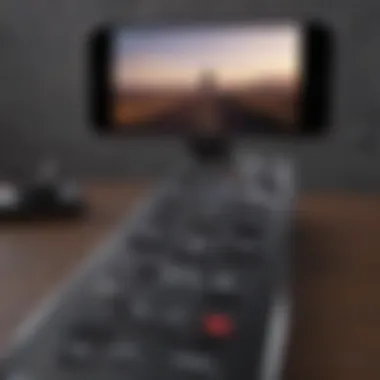
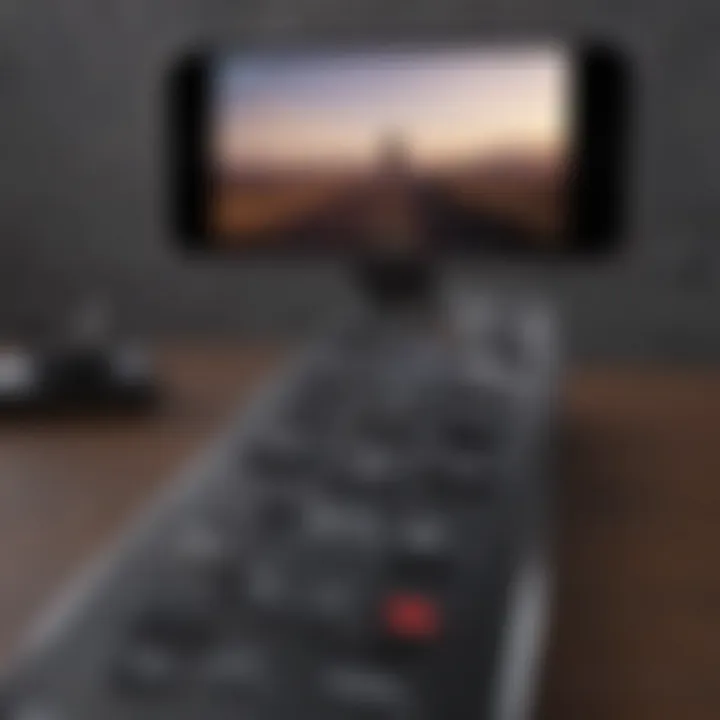
Intro
In today’s high-tech world, the iPhone has emerged as more than just a communication device; it has also become a multitool, enhancing how we interact with other gadgets. For those who want to simplify their life, using an iPhone as a remote control can be a game changer. Whether you're looking to manage your smart home devices or control your television, this powerful device has the potential to replace an array of remotes that usually clutter your coffee table.
Instead of rummaging through a drawer full of remote controls, imagine having one sleek gadget to handle everything. This guide will break down how to maximize your iPhone's capability as a remote. From built-in features to downloadable apps, we aim to make it easy for you to transform your iPhone into a versatile remote control. The convenience it offers can significantly enhance your experience with all types of technology, ensuring that you have everything you need right in the palm of your hand.
By highlighting the key aspects and the rules of thumb for effective use, we’ll leave no stone unturned on this digital journey. Ready to unlock the full potential of your iPhone? Let’s dive into the details!
Foreword to Using an iPhone as a Remote Control
In today’s fast-paced, tech-savvy world, the ability to control various devices from a single smart tool is not just a convenience—it's becoming essential. Using an iPhone as a remote control can significantly simplify how we interact with our entertainment systems and smart home appliances. Imagine having the power to control your television, music, or smart lights with a device you already carry in your pocket. This article delves into how iPhones can be transformed into versatile remote controls, catering to the needs of Apple enthusiasts and tech aficionados alike.
Understanding the Features of the iPhone
The iPhone is packed with myriad features that lend themselves perfectly to remote control applications. From its built-in sensors to its seamless connectivity options, the iPhone lays the groundwork for highly efficient remote control usage. Understanding these features is crucial. Notably, the Control Center on the iPhone serves as an intuitive dashboard, allowing users to quickly access settings needed for remote control functionalities. Additionally, Siri integration offers a hands-free option for those who prefer voice commands. The combination of these elements enables a wide range of control capabilities over multiple devices, enhancing user experience by making it both easier and richer.
Benefits of Using Your iPhone as a Remote
Embracing the iPhone as a remote control comes with significant advantages:
- Convenience: All commands can be executed from one device—no more hunting for multiple remotes amidst sofa cushions.
- User-Friendly Interface: The iPhone’s touch screen allows for a more interactive experience than traditional remotes, with options for swiping and tapping to control.
- Customization: Users can personalize their settings for different devices, offering a tailored approach unlike standard remotes that come pre-set.
- Integration: The iPhone can not only control single devices but also sync with smart home systems, creating a unified ecosystem for automation.
- Real-Time Updates: You can control and manage devices from anywhere within range, making it effective even when you're not in the same room.
"With an iPhone at your fingertips, the age of juggling remotes is a thing of the past."
By understanding the features and benefits, users can maximize their experience and enjoy the full potential of their devices without unnecessary hassle.
Setting Up Your iPhone for Remote Use
When it comes to tapping into the potential of your iPhone as a remote control, proper setup is crucial. Getting everything in place unlocks a world of convenience and functionality. The beauty of using an iPhone lies not only in its sleek design but also in its capability to manage a diversity of devices from your fingertips.
Ensuring Compatibility with Other Devices
The first step in preparing your iPhone as a remote control is confirming that your devices are compatible. Not every device plays nice with your iPhone. Searching for brands or products that are explicitly designed to work with iOS can save you a lot of heartaches later on. Some smart TVs, sound systems, and streaming devices come equipped with support for Apple's ecosystem, which can make connecting a breeze.
Ensure the brands you own—like Samsung, LG, or even Roku—have compatible apps or support built-in. The key here is doing your homework ahead of time. Compatibility not only helps in reducing frustration but also enhances your overall experience. That old hi-fi system? You might find it lacks the necessary connectivity options, making your iPhone's remote functionality moot.
Connecting via Wi-Fi and Bluetooth
To truly maximize this remote control utility, connecting your iPhone to other devices via Wi-Fi and Bluetooth is essential. Let's dive deeper into these connection methods.
Activating Wi-Fi and Bluetooth on Your iPhone
Activating Wi-Fi and Bluetooth on your iPhone is straightforward and essential for seamless remote control functionality. First, open up the "Settings" app on your iPhone. From there, you will find options for both Wi-Fi and Bluetooth adorning the top of the menu. Tap on each to toggle them on.
This seemingly simple step contributes significantly to your remote experience. With Wi-Fi, you can interact with smart devices that connect through your network, while Bluetooth serves as a handy way to control devices that might not be Wi-Fi-enabled.
The key characteristic of this act is that it opens up a multitude of options. Whether you're managing house lights or controlling your Apple TV, having these features activated is foundational. One unique advantage is that Wi-Fi usually offers greater range and stability compared to Bluetooth, particularly when dealing with multiple devices simultaneously.
Connecting to Compatible Devices
After activating Wi-Fi and Bluetooth, you’ll want to connect to your compatible devices. To do this, first ensure the device you wish to control is turned on and in reach. Next, on the iPhone, go to the relevant app or control interface, whether it be Apple TV or HomeKit. Depending on the device, you may see a prompt that asks for your iPhone to establish a connection.
The simplicity of this connection method is a significant boon. It allows for quick access to controls without needing to step away from what you're doing. Furthermore, many connected devices support features like instant pairing, removing the headache of manual configurations.
However, it's worth mentioning that some connections can be quirky, occasionally resulting in dropped signals or lag. Understanding this can help set realistic expectations when utilizing your iPhone as a remote.
Updating Your iPhone Software
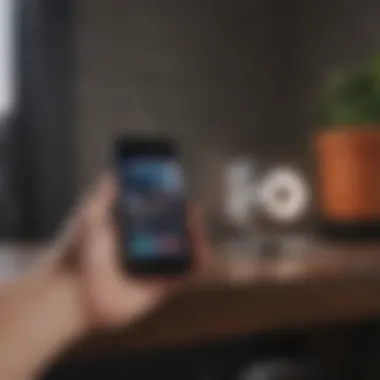
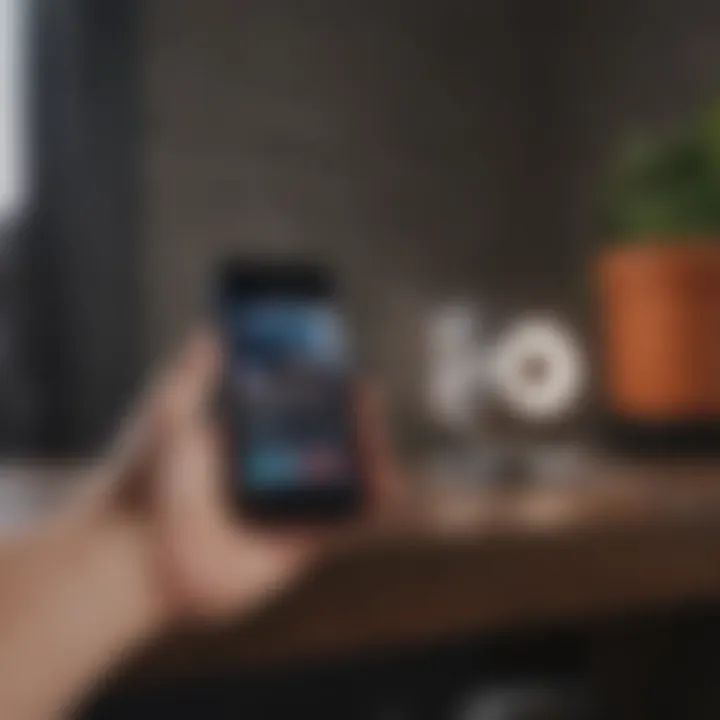
Keeping your iPhone updated is the last piece of the puzzle. Regular software updates ensure that any bugs get squashed and that your phone runs as smoothly as possible. Sometimes, these updates are packed with new features that enhance your remote control experience.
Navigate to "Settings," scroll down and tap "General," then hit "Software Update." Installing the latest updates might feel like a chore, but it's a step that pays off. Outdated software can lead to compatibility issues with devices—and nobody wants the frustration of an unexpected connectivity problem amid a binge-watching marathon.
In summary, the setup process for maximizing your iPhone's remote control capabilities hinges on ensuring compatibility, establishing connections through Wi-Fi and Bluetooth, and keeping software up to date. Paying meticulous attention to these steps makes the experience more rewarding and functional.
Using Built-in Remote Features
The iPhone serves as more than just a communication device; it broadens its utility by functioning as a remote control for a range of devices. Embracing the built-in remote features not only enhances convenience but also promotes efficiency in managing your gadgets. Using these features allows users to consolidate multiple remotes into one device, simplifying the user experience. For example, rather than fumbling around for a dedicated remote control, the iPhone provides a seamless transition from browsing to controlling, offering a more integrated approach to technology.
Apple TV Remote Functionality
Accessing the Control Center
Accessing the Control Center is a fundamental aspect when it comes to utilizing your iPhone as a remote. To initiate this feature, simply swipe down from the upper right corner of your iPhone's screen. This feature acts as a centralized hub, providing quick access to various options, including the Apple TV remote.
Key Characteristic: The convenience of reaching the Control Center with a quick swipe distinguishes it as a preferred choice among users. It streamlines the process of controlling devices, ensuring that users can effortlessly manage their Apple TV without navigating multiple menus.
"The Control Center is like the command bridge of your iPhone, providing instant access to essential functions."
A unique advantage of this access is the customizable settings, allowing users to include additional controls. However, a downside can be that less tech-savvy individuals might find it slightly overwhelming due to the breadth of options available.
Navigating Apple TV Using Your iPhone
Navigating Apple TV with your iPhone is a game-changer for those who value convenience. After accessing the remote in the Control Center, the touch interface on the iPhone becomes the main control for your Apple TV.
Key Characteristic: This feature shines because it combines touch sensitivity with comprehensive control. Users can swipe and tap with ease, mirroring the natural flow of everyday touchscreen interactions. It elevates the experience of navigating content, from discovering movies to interacting with apps.
One unique feature here is the ability to use the keyboard functionality of your iPhone when searching for shows. Typing on a familiar touchscreen is infinitely quicker than using a traditional remote. The disadvantage, though, may arise from users who prefer physical buttons, as some might find the on-screen navigational interface less intuitive.
Controlling Music and Videos
Using Remote App for Audio Playback
Using the Remote app for audio playback showcases another potent built-in feature of the iPhone. This application can control music sessions with just a few taps, transcending the limitations set by standard remote devices.
Key Characteristic: The access it provides is remarkable, as it connects directly with Apple Music and other audio applications. This inclusion of comprehensive music management makes it a valuable asset for audiophiles.
The Remote app allows users to browse their libraries, create playlists, and control playback from anywhere in the home. However, some users note that it takes a moment to establish a connection, which can be inconvenient when speed is of the essence during an impromptu gathering.
Managing Video Streaming Services
Managing video streaming services through the iPhone not only enhances convenience but also expands access to entertainment options at the user’s fingertips. With support for various platforms like Netflix, Hulu, and Disney+, controlling video content becomes a fluid experience.
Key Characteristic: The integration with these streaming services makes it an attractive feature for audiences who consume a lot of digital content. The ability to browse, play, and pause videos directly from your iPhone cultivates a more immersive viewing experience.
A distinctive feature to note is the playlist management; users can switch between platforms without the hassle of searching through physical remotes. On the flip side, one disadvantage is relying too heavily on the iPhone itself, as disruptions in battery life may impede functionality when it matters most.
In summary, employing the built-in remote features of your iPhone not only simplifies your digital life but also enriches the way you interact with various devices. Understanding these functionalities will help you maximize the potential of your iPhone as a versatile remote control.
App Store Applications for Remote Control
When it comes to turning your iPhone into an efficient remote control, the abundance of apps in the App Store is truly pivotal. These applications not only broaden the functional spectrum of your device but also cater to an eclectic range of gadgets and home automation systems. With just a few taps, you can find honorable mentions that can control everything from the television to state-of-the-art smart thermostats, making the iPhone a versatile tool for modern living.
Overview of Available Apps
Several remote control apps vie for the attention of tech enthusiasts. Popular options include the Apple TV Remote, Unified Remote, and AnyMote. Each has its own unique flair and enables you to interact seamlessly with your devices. Whether it’s a need for easy access, specific features, or broad compatibility, there is likely an app suited for those preferences.
- Apple TV Remote: Works directly with Apple TV, allowing users to navigate and control playback efficiently.
- Unified Remote: This app is exceptionally versatile, supporting control for various devices ranging from computers to home media systems.
- AnyMote: This universal remote option stands out by integrating with many smart home devices, offering more extensive compatibility.
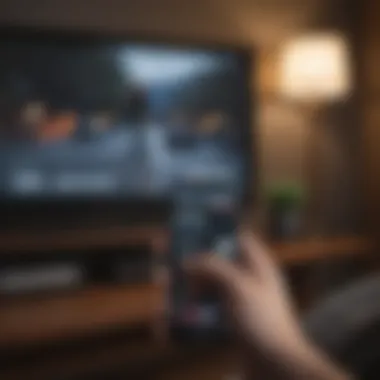
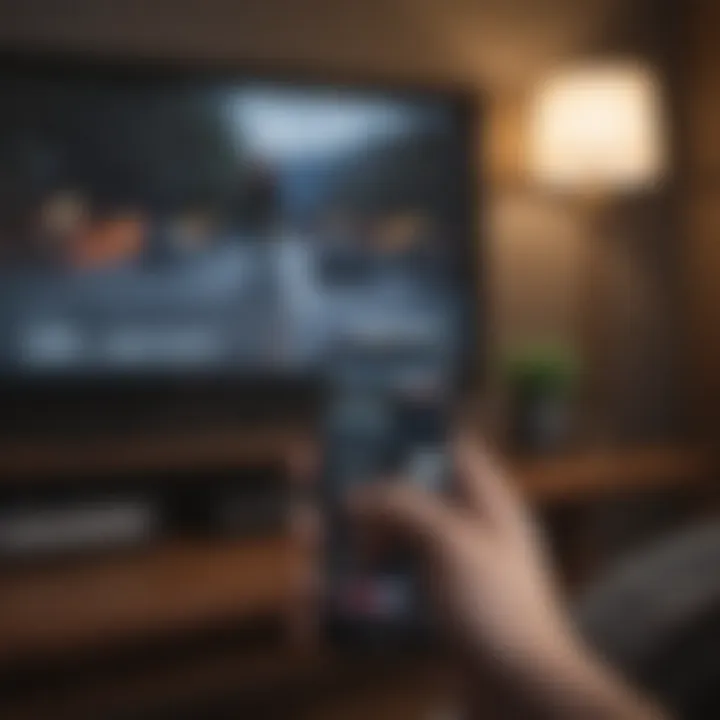
Choosing the right app often boils down to the specific devices you want to control and the unique capabilities each app offers.
Setting Up Third-Party Remote Apps
Once you’ve selected the ideal app for your needs, the next steps include downloading and setting it up. This part is where it all begins to take shape.
Downloading and Installing the App
Downloading and installing the app is smoothly straightforward. Users simply head to the App Store, search for their desired remote application, and click install. This aspect is crucial for enabling remote functionality. The process requires a few taps, ensuring even the least tech-savvy can get it done in a jiffy. A prominent characteristic of this journey is the ability to read user reviews before downloading. This step may help in understanding the popularity and functionality of the app, making it a smart choice to ensure satisfaction before investing time in setup.
A notable advantage of installing these apps is the regular updates they receive, improving functionality or fixing bugs as needed. However, one might face issues regarding app compatibility with certain devices, meaning that a bit of research ahead of downloading could save some headache.
Configuring App Settings for Device Control
After downloading, the next step is configuring the app settings. This is where the rubber meets the road. Setting up the app to connect to devices typically requires following on-screen instructions that might include logging into accounts or permitting access to devices.
The key characteristic of this stage is its pivotal role in personalizing the experience. Each app may offer various settings, enabling the user to customize button layouts or control variables depending on preferences. Notably, having clear instructions on configuring these options can be beneficial for seamless operation.
However, there can be nuances and potential drawbacks. Some apps might require a subscription to access all features fully, which can be off-putting. Understanding the balance of features versus cost before diving deep into settings is prudent.
Using HomeKit for Smart Home Integration
HomeKit is Apple’s framework for smart home devices, and it can significantly enhance the capability of your iPhone as a remote control. By utilizing HomeKit, you seamlessly integrate and control a multitude of devices from one app on your iPhone.
Connecting Smart Devices to HomeKit
Connecting smart devices to HomeKit stands out for its simplicity and convenience. When devices are compatible with HomeKit, you can typically connect them through the Home app by scanning a QR code or entering a setup code. This method boasts a seamless integration, allowing for broader control over various devices.
Using HomeKit allows you to control all compatible devices through Siri, and that’s a considerable laurel for any Apple enthusiast. Yet, a benefit one should consider is that not every smart device is compatible with HomeKit, which could limit your options if you're using a mixture of brands in your smart setup.
Customizing Home Controls
Customizing home controls is where the real magic happens. Users can create scenes or group multiple devices to streamline control. For example, you can set up a "Movie Night" scene that dims the lights, lowers the blinds, and sets the TV to a designated channel with just one command.
This personalization is a major selling point, as it offers users a tailored experience that caters to their lifestyles. However, once again, it’s essential to understand that adding multiple devices into one scene can sometimes lead to hiccups in performance, making some extra tweaking necessary to achieve a smooth experience.
"With great power comes great responsibility." This adage rings true when dealing with many devices at once; proper configuration is vital for a smooth harmony of innovation.
Troubleshooting Common Issues
Understanding how to troubleshoot common issues is essential for anyone looking to maximize their iPhone as a remote control. When devices don’t connect or apps misbehave, it can be frustrating. The importance of troubleshooting lies in ensuring a seamless experience; it empowers users to tackle problems head-on, keeping them in control and enhancing their overall satisfaction. Addressing these issues quickly can save valuable time and prevent future headaches.
Connection Problems with Devices
Connection issues can arise for numerous reasons, often related to network settings or device compatibility. Being equipped to resolve these problems can lead to a smoother operation of your iPhone as a remote.
Resetting Network Settings
Resetting network settings can indeed be a game changer in resolving connectivity issues. This process restores the network settings of your iPhone to their factory defaults. A key characteristic of resetting network settings is its ability to clear any incorrect settings that might have crept in over time. This is a beneficial step if you find that your iPhone is having trouble connecting to devices like Apple TV or smart speakers.
One unique feature of this action is that it doesn’t require any specialized know-how. It's a straightforward process, making it accessible for all users. On the downside, resetting network settings means losing saved Wi-Fi passwords, so one should be prepared to re-enter these credentials after.
Reconnecting Devices
Reconnecting devices is a simple yet effective method to tackle connection issues. Sometimes, a device may drop the connection due to temporary glitches, and a quick reconnect can solve the problem swiftly. A key characteristic here is its versatility; whether your iPhone is linked to a TV or smart home gadget, a quick disconnection followed by reconnection can often restore functionality.
The unique feature of reconnecting devices is that it usually doesn't require any complex steps. Users can accomplish it in just a couple of taps. However, it can’t address deeper issues like network interference or outdated software. Thus, it is often considered a first step before moving on to more complex troubleshooting if issues persist.
App-Specific Challenges
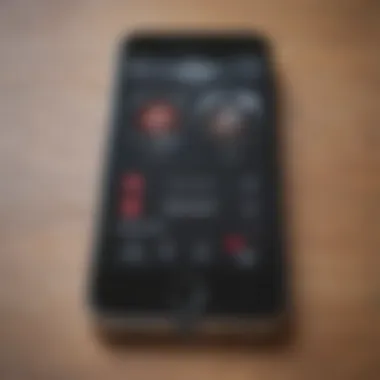
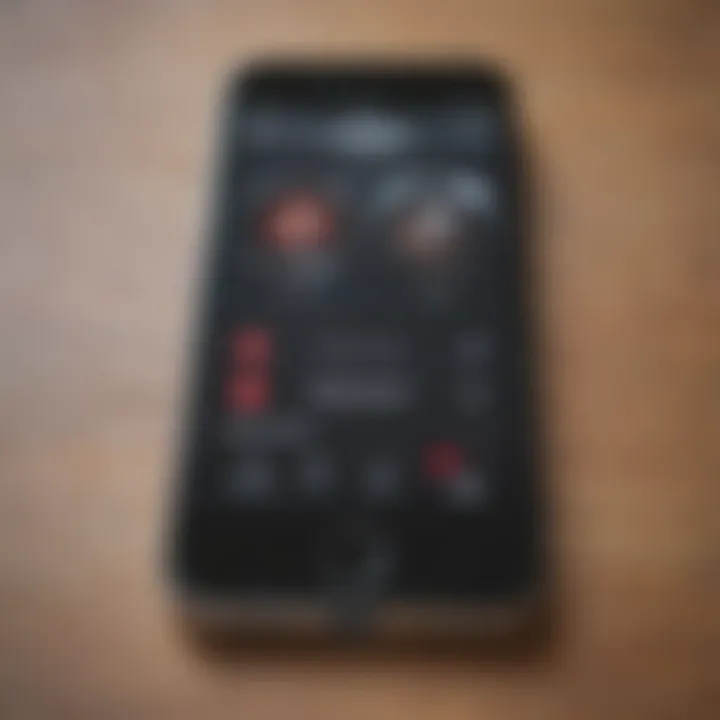
Apps are the backbone of using an iPhone as a remote, but they can sometimes present unique challenges that can hinder their performance. Being aware of these common app-related issues can facilitate a smoother experience.
App Crashing or Freezing
App crashing or freezing is one of the more frustrating problems one can face. This issue can occur due to various reasons, such as too many apps running in the background or insufficient storage space. The key here is recognizing that such crashes often disrupt the control you have over your remote functionalities. This aspect is crucial because when an app crashes, you might lose access to essential features, affecting your user experience.
The unique characteristic of app crashes is that they can often be fixed by simple measures like restarting the app or the iPhone itself. However, in some cases, it may signal compatibility issues with the latest iOS update. Therefore, it's wise to keep apps updated to their latest versions to minimize these occurrences.
Feature Limitations
Feature limitations can often leave users feeling short-changed, particularly when expecting the app to deliver a range of functionalities. It’s important to understand that not every app can replicate the comprehensive controls that a dedicated remote offers. The key characteristic of feature limitations is that they may vary significantly among apps, depending on whether they’re designed for specific brands or functions.
While some apps provide robust options for controlling devices, others might limit functionalities to basic on/off controls. Recognizing these limitations early on will help you find the right app for your needs, potentially saving time and frustration. A distinct disadvantage of these limitations could mean that a user has to juggle multiple apps to achieve a comprehensive level of control.
Exploring Advanced Remote Features
Utilizing your iPhone as a remote control goes beyond basic functionalities; the advanced remote features open up a world of convenience and automation. This chapter focuses on integrating Siri for voice control and setting up automation for smart devices, which allow users to enhance their experience significantly. The adoption of these advanced features transforms the iPhone from merely a control device into a smart management hub, adapting to user preferences and lifestyles.
Using Siri for Voice Control
Siri can be a game-changer, making it easier to control various devices without lifting a finger. Voice control provides a hands-free option, which is especially useful when multitasking or when your hands are preoccupied.
When using Siri, you can simply say commands like, "Hey Siri, play my favorite playlist on Apple Music," or "Turn off the living room lights." These commands allow you to manage devices seamlessly, making interactions quicker and more efficient. For users who seek efficiency, voice control offers that swift touch-less experience.
It’s important to note some considerations with Siri's functionalities. Recognizing accents and different speech patterns can sometimes be an issue. Additionally, not all apps support Siri, limiting its capabilities with certain devices or functionalities. However, despite these challenges, it remains an attractive option for those seeking a streamlined control method.
Setting Up Automation for Smart Devices
Automation brings an extra layer of sophistication to the device management experience. Enabling automation means you can program your smart devices to behave according to your daily routines or preferences. This segment will discuss creating scenes and automations, as well as scheduling device control, focusing on how these aspects can smarten up your home operations.
Creating Scenes and Automations
Scenes allow multiple devices to respond simultaneously to a single command, significantly enhancing user convenience. For instance, you could create a "Movie Night" scene that dims the lights, sets your TV to the appropriate input, and starts your favorite streaming service—all at once. This feature simplifies the process and provides a cohesive experience, making it a favored choice among iPhone users.
Key characteristic: the ability to encapsulate several actions into one command makes this feature particularly appealing. The automation capabilities allow for tailored experiences at different times of the day, further adding a personal touch to your setup.
One unique benefit of creating scenes is the ease of access through Siri. This means you can speak your commands, making it all the more effortless to set the ambiance in your home. Nevertheless, a potential downside could be compatibility issues. Not all devices may cooperate with scene setups, forcing you to possibly invest in compatible devices to make the most of this feature.
Scheduling Device Control
Scheduling device control is another aspect that elevates the utility of utilizing an iPhone as a remote. Imagine being able to set your smart devices to turn on or off at specific times—be it for security, energy savings, or personal preference. With proper scheduling, you can ensure that lights are off when you leave the house or that your heating kicks in just before you return home.
Key characteristic: the ability to program devices to respond automatically to your routine is beneficial, not just in terms of convenience but also in enhancing energy efficiency.
The unique feature lies in how these schedules can integrate with your overall device network. For instance, combining this with a HomeKit-enabled thermostat allows you to optimize settings based on the time of day. On the flip side, over-reliance on these schedules could become an issue if they do not align well with unforeseen changes in your routine, like sudden plans to stay out late.
In learning how to maximize your iPhone's capabilities as a remote control, exploring these advanced features lays the groundwork for a more intuitive smart home experience. Whether it’s through voice commands with Siri or scheduling devices, the possibilities are expansive and can greatly simplify everyday tasks.
Closure
In this modern age, where convenience often trumps tradition, the ability to convert your iPhone into a remote control serves as a pivotal tool for many tech users. This article outlined how easily Apple aficionados can wield their devices to manage smart home systems, entertainment setups, and more. The relevance of understanding this topic can't be overlooked, especially for those who appreciate the seamless functionality that technology can offer in everyday life.
Recap of Benefits
To recap, the benefits of using your iPhone as a remote are numerous:
- Consolidation of Controls: No longer juggling multiple remotes; with your iPhone, everything is at your fingertips.
- Enhanced Functionality: Whether it’s Apple TV control or smart gadgets integration, there are features that enhance user experience significantly.
- Remote Accessibility: With apps and features that can be used from anywhere, it’s convenience redefined. Need to adjust the thermostat from bed? No problem.
- Voice Command Efficiency: Thanks to Siri, you can manage devices through voice, making it even easier for multitasking.
Having these functionalities makes the iPhone not just a device for communication but a versatile tool that fits in with your lifestyle.
Future of Mobile Control Technology
Looking ahead, the future of mobile control technology seems bright and full of potential. As innovations continue to churn out, several notable trends are worth keeping an eye on:
- Integration of Artificial Intelligence: AI is making headway into home automation. Expect devices that learn your habits and adjust settings automatically.
- More Compatibility: As the tech ecosystem grows, compatibility with a wider range of devices will become standard, including non-Apple products. This will enhance user experience, especially for those with diverse setups.
- Enhanced User Interfaces: As applications develop, we can expect improvements in how we interact with devices. Intuitive designs will make remote controlling feel native and less cumbersome.
- Energy Efficiency Focus: There’s a growing trend towards sustainability. Future mobile control technology will likely prioritize energy-saving features that help users monitor and manage consumption effectively.



