Seamless Data Transfer: iPhone to iPhone Migration Guide
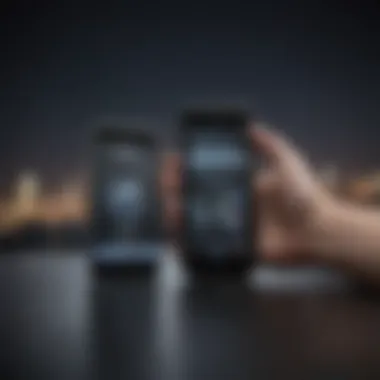
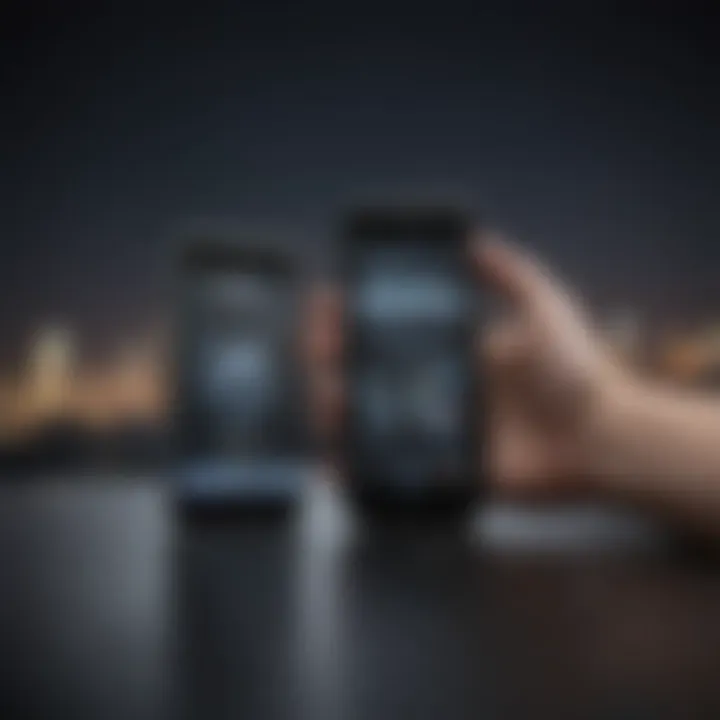
Intro
Transferring data from one Apple iPhone to another is a more complex process than it might seem at first. Nowadays, we rely on our smartphones for various tasks, from managing schedules to storing precious memories and significant data. Each transition prompts the need for careful planning to ensure that the process moves ahead without stumbling.
Many people seek ways to simplify their device migrations while ensuring that critical data remains intact. Failing to manage this can lead to gaps in files or frustration during a migration. Given the growing reliance on iPhones across various user segments - whether casual or professional - understanding the nuances of iPhone data transfer is vital. This guide will equip you with the knowledge necessary for both efficient and safe transfers.
Preamble
Transferring data between iPhones is not just a routine task. It is vital for individuals keen on preserving their information and customizing their experience. As technology improves, so do the methods we use to manage our mobile devices. From contact lists to cherished photos, ensuring these items migrate effectively is a priority for many users.
In this guide, we will comprehensively detail the steps involved in transferring data from one iPhone to another. This explanation seeks to address various areas like data integrity and compatibility issues. By understanding the nuances of the transfer process, users can better navigate any risks, simplify their source-to-destination journeys, and ultimately enhance satisfaction with their new devices.
Understanding iPhone Transfer Needs
Recognizing your specific needs when transferring data between iPhones is fundamental. This stage helps you identify what needs to be moved. Consider the following.
- Type of data: What kind of data is essential to you? This could range from contacts, SMS messages, email accounts, application data, to personal files like videos and photos.
- Amount of data: Gauging the volume of data you wish to transfer can impact the method you pick. Larger data can take longer and may require specific tools.
- iOS versions: Sometimes differences in the operating systems can complicate transfers. Checking compatibility early can save a lot of time.
Preparing for the Transfer
Preparing for the transfer of data between iPhones is crucial. Without a solid plan, users risk losing essential information and experiencing delays in getting their new device up and running. By following the right steps, users ensure that their transition is smooth and efficient. Often ignored details can lead to stress and complications.
Backing Up Data
Before moving any information, creating a backup is essential. It preserves data such as photos, contacts, and messages. You can back up via iCloud or your computer using iTunes or Finder. Backing up makes sure that even if something goes wrong, all data remains intact. It is wise to perform a backup regularly, not just before changing devices.
Steps to back up using iCloud:
- Connect your device to Wi-Fi.
- Go to Settings.
- Tap on your name, then iCloud.
- Select iCloud Backup, and then Back Up Now.
Using a computer:
- Connect your iPhone to the computer.
- Open iTunes or Finder.
- Select your device and choose Back Up Now.
Important: It's essential to ensure there is enough storage in iCloud or your computer’s drive to hold the entire backup.
Ensuring Compatible iOS Versions
Compatibility between iPhones can affect the transfer process. Check that the old iPhone's iOS matches or is newer than the new iPhone's version. Running different versions may lead to unsupported features, causing problems during data migration.
To check the iOS version:
- Go to Settings on your old iPhone.
- Tap on General, then About.
- Note the version shown and compare it with the new iPhone's received version.
Keep both devices on up-to-date software. This not only ensures effective transferring, but also enhances performance and security.
Gathering Necessary Tools
Collecting the right tools before beginning the process can significantly enhance the user experience. Depending on the method chosen, tools may include:
- A personal computer (for iTunes or Finder).
- A reliable USB cable (for direct connections).
- Access to Wi-Fi (for iCloud migrations).
- Any third-party transfer applications, if preferred.


These tools make transitions easier and ensures no unexpected obstacles arise during the transfer. It is better not to run around for them once the process is already underway.
A carefully curated approach to sourcing tools can make transferring data flawless, allowing users to focus on setting up their new device, instead of worrying about lost information.
Methods of Transfer
In the realm of transferring data from one iPhone to another, understanding the various methods of transfer is crucial. This section explores the prominent strategies for ensuring that data migration occurs smoothly and efficiently. Each method offers distinct benefits and considerations to evaluate, depending on the user's preference, technical skill, and specific requirements.
Using iCloud for Data Migration
One of the most popular methods for transferring data is utilizing iCloud. This service allows users to back up their current iPhone and then restore that backup to a new device. The advantages of using iCloud for data migration include:
- Accessibility: Users can access their data from anywhere with an internet connection.
- Convenience: The process is mostly automated, enabling a hassle-free experience.
- Storage Capacity: Apple offers 5GB of free iCloud storage, and users can purchase additional space based on their needs.
However, several considerations must be kept in mind:
- Internet Dependency: A stable internet connection is required for seamless data transfer, which could pose obstacles in areas with poor connectivity.
- Storage Limits: Users may need to manage their backups effectively to avoid running out of space.
Overall, iCloud serves as a practical and efficient option for many.
Utilizing iTunes or Finder
For users who prefer a more direct approach, iTunes or Finder can facilitate iPhone transfer through local backups. Utilizing this method has several highlights/cornerstones:
- Reliability: Storing data locally can be more reliable than relying on cloud services.
- Speed: Data migration might be faster depending on the connection type and amount of data.
The potential drawbacks include:
- Compatibility Issues: Ensure the latest version of iTunes or macOS is installed.
- Larger Data Management Needs: Local storage requirements can be considerable for users with extensive libraries.
In short, iTunes or Finder provides a robust alternative, especially for those sitting into offline modes or those wanting more control over the transfer process.
Direct Transfer with Quick Start
With the release of iOS 11, Apple introduced Quick Start, which enables users to transfer data directly from one iPhone to another during setup. Here are key points to consider:
- Instant Setup: This method is excellent because it sets upbilkohandles any compatible accounts and preferences, saving time.
- Ease: Users simply place their old iPhone near the new one to get both devices funcinog together, which might feel seamless.
Nonetheless, some points to note include:
- Device Proximity: Both devices must be in close range, which may limit the options for devices spread out over large distances.
- Old Device Operability: The legacy device should be on frequently as moving data demands that it functioning properly.
The Quick Start feature offers a compelling modern convenience for users who upgrade frequently.
Employing Third-Party Tools
Sometimes official transfer methods may not fully satisfy user needs. This is where third-party tools come into play, providing users with alternative data transfer solutions. Notable tools include titles like AnyTrans, Dr.Fone, and Tenorshare. Here are the prospects:
- Customizable: Many of these tools allow selective data transfers, giving more flexibility than default options.
- Cross-Platform: Some tools support platforms beyond Apple’s, expanding capabilities when users switch between Operating Systems.
Despite the appeal, there are factors to keep in mind:
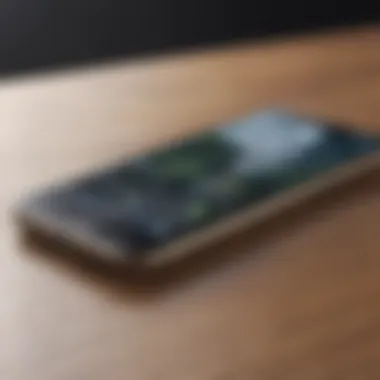
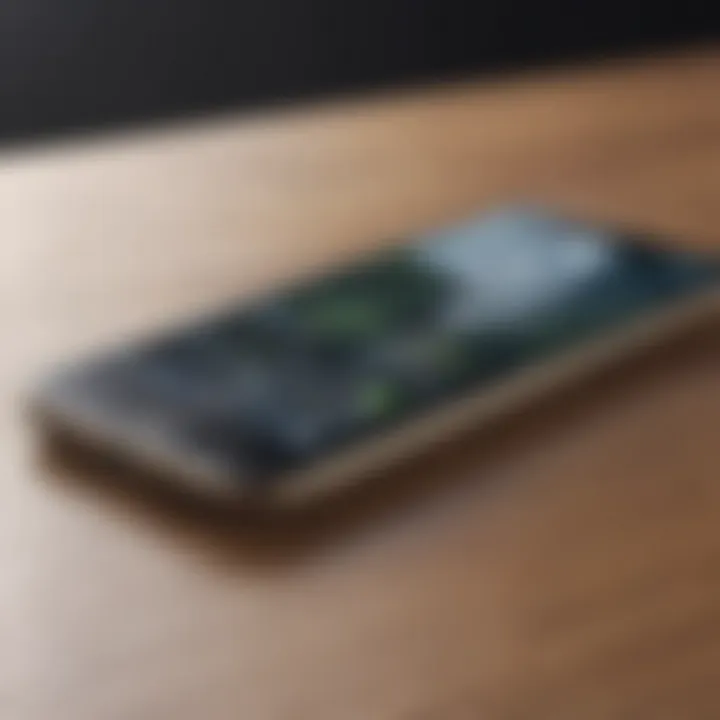
- Cost: Some applications may charge unofficial license fees hindering seamless features.
- Security Risks: Depending on the app, breaches in privacy or security may occur.
Thus, while third-party solutions can elevate the transfer experience, they demand careful selection and consideration.
Always maintain backups of crucial data in multiple locations before starting any transfer process. Ensuring proper safeguards can prevent unforeseen data loss during migration or any trial from third-party transfers.
Post-Transfer Considerations
Once your data transfer from the old iPhone to the new one is complete, several post-transfer considerations become crucial. These steps ensure the integrity of your data and enhance the functionality of your new device. Addressing these areas provides reassurance that everything was transferred correctly while taking full advantage of what your new iPhone can offer.
Verifying Data Integrity
Verifying data integrity is a fundamental step aftertransfer. It's important to check that all your vital information has migrated intact. You may expect key details like contacts, messages, photos, and app data to be present. To accomplish this, manually sift through each category and compare the data on both devices.
- Merge Contact Lists: Open Contacts app, ensure new and old contacts appear seamlessly.
- Inspect Messages: Navigate to Messages and review conversations for any missing threads.
- Assess Photos: Check the Photos app to confirm that memories are carried over.
Additionally, certain apps back their data up on the cloud. Examples are messages from WhatsApp or iCloud Drive files. Regardless of claims, double-check those, too. Document any differences you find, as they may need additional attention.
Customizing Your New Device
After confirming your data is all intact, your next focus can be on customizing your new device. A new iPhone provides an opportunity to make it feel more personalized. Customization features can impact how you interact with your phone daily.
Some significant aspects include:
- Set up Focus Modes: These allow you to customize notifications and apps.
- Wallpapers and Themes: Change wallpapers from bundled images to personalization.
- Accessibility Settings: Enable any required accessibility features based on your unique needs.
- Organizing Applications: Rearranging your app icons can improve usability. Consider grouping similar apps to streamline the interface.
Taking the time to adapt the device to fit your workflow can greatly enhance its utility.
Managing Application Transfers
Managing application transfers is another crucial element in the post-transfer phase. While the data may have moved flawlessly, applications often require licensing validation or subsequent updates on the new device.
Follow these steps:
- Review Installed Apps: After transfer, go to the App Store and click on your account to see downloads.
- Update Applications: Ensure all apps are updated. Check for apps that may have had compatibility changes based on iOS updates.
- Redownload Certain Apps: Some apps may need reinstallation. Pay attention to App Store notifications regarding reauthorization or licensing issues.
Proactively resolving these aspects prevents frustration later on. It also ensures you leverage everything the new device provides preparedly.
Managing these post-transfer considerations closely helps realize a seamless transition into using your new iPhone.
Common Transfer Issues
Transferring data between iPhones can be straightforward, but various common transfer issues can impede the process. Addressing these problems is vital for a seamless migration and protects user data. A few key issues are related to iCloud connectivity, iTunes sync errors, and compatibility limitations. Each of these concerns not only hinders the transfer but also can lead to potential data loss or corruption. Understanding these problems, and how to fix them, ensures a smoother experience and helps maintain patient tech-savvy management of personal data.
Troubleshooting iCloud Connectivity Problems
iCloud offers an efficient means to transfer data between devices but connectivity problems can complicate the process. Users may experience failed connections or slow data transfer times. Common signs include failed backing up or “iCloud unavailable” messages.
To resolve these issues, verify the following:
- Network Connection: Ensure the iPhone is connected to a stable Wi-Fi network. A spotty connection can interrupt the data transfer. Try restarting your router to optimize the signal strength.
- iCloud Status: Confirm that Apple’s iCloud service is not down. This can be checked via websites like Reddit, where users often discuss downtime issues.
- iPhone Settings: Check in Settings if iCloud Drive is enabled and is signed in with the correct Apple ID.
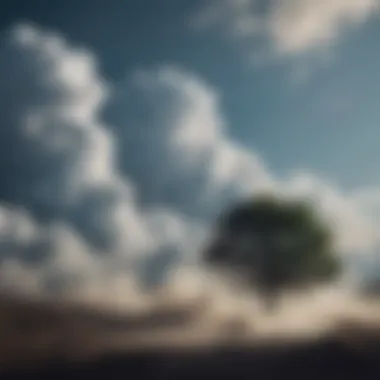
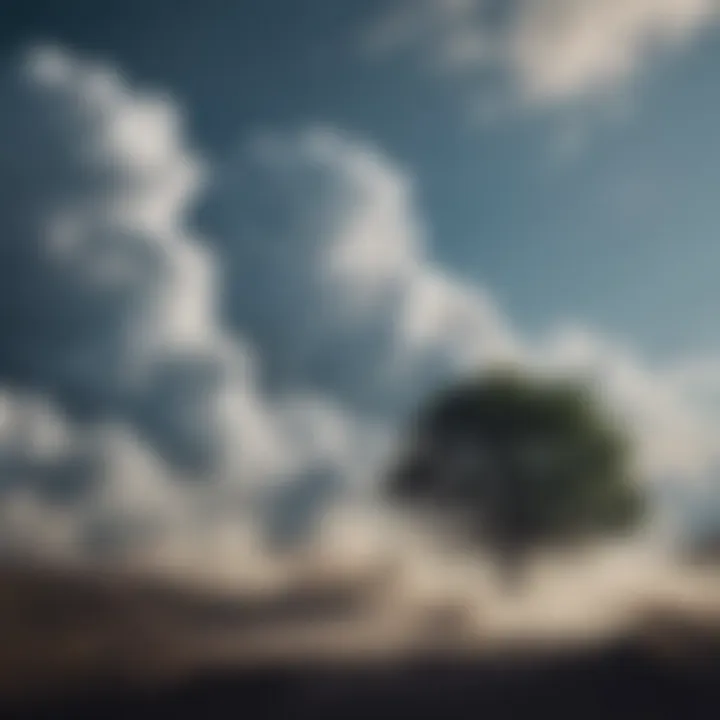
On occasion, logging out and back into iCloud can also help. This process refreshes your account and can fix minor glitches with syncing.
Resolving iTunes Sync Errors
iTunes remains a cornerstone in the transfer process, yet users may encounter sync errors that block data migration. Such errors often manifest during the backup or transfer phase.
To effectively address syncing issues, adopt these measures:
- Update iTunes: Running an outdated version can create compatibility issues. Make sure iTunes is up to date on your computer.
- Restart Devices: Restart both the computer and your iPhone. This simple step can resolve a host of connectivity problems.
- Error Codes: Look up specific error codes that may appear. Apple’s official support page provides guidance on how to handle various errors.
If the issues persist, consider using alternate methods such as Finder on macOS Catalina and later versions for direct synchronization. This also minimizes issues arising from the outdated iTunes interface.
Addressing Compatibility Limitations
New devices might come equipped with features that older iCloud backups cannot support due to compatibility limitations. This situation often occurs when there’s a significant iOS version gap between devices, which erratically ruins the transfer process.
To manage these issues:
- Check iOS Versions: Updgrade your new device to the latest iOS version, if possible. This catches the latest security updates and boosts functionality for smoother transfers.
- Adjust Backup Contents: If certain apps or data types are incompatible, consider segregating them before initiating the transfer. This attention to detail minimizes the chances of wasted time overcoming haphazard compatibility barriers.
- Prudent Tools: In some instances, third-party solutions can effortlessly tackle compatibility barriers that native methods struggle with.
In summary: Understanding common transfer issues allows users to proactively address potential setbacks, ensuring a smoother transition.
Maintaining Privacy and Security
Maintaining privacy and security during the transfer process of data between iPhones is critical. Many users may overlook this aspect amidst the excitement of acquiring a new device. The risk of exposing sensitive data increases if not handled correctly. Knowing the importance of these measures is vital for iPhone users, as it helps safeguard personal and sensitive information during the transition.
Some specific benefits of focusing on privacy and security include:
- Protection of Sensitive Information: Personal documents, photos, messages, and accounts carry intrinsic value. Protecting them means minimizing risks of identity theft or unauthorized access.
- Seamless User Transition: When procedures for maintaining privacy are met, everyone will experience handovers with self-assurance and peace of mind.
- Trustworthiness of Transfer Methods: Utilizing secure methods improves confidence in the technology used for data migration. These safeguards establish a secure precedent.
To effectively communicate a robust approach to both privacy and security, users should be made aware of key processes and tools.
Data Encryption and User Safeguards
Data encryption stands as a cornerstone of security measures. In the iPhone ecosystem, Apple employs advanced encryption standards automatically when data synchronizes to iCloud. This means all personal content is typically unreadable to third parties without the proper decryption keys. Here are core aspects around enabling those encryptions:
- Enabling Encrypted Backups: Users can activate this option within iTunes or Finder. This encrypts not just data but also stored passwords and health information.
- Two-Factor Authentication: This is extremely important for iCloud and other associated services. Setting this up involves having a reliable secondary device to receive security codes.
- User Awareness: Educating oneself regarding aspects of online threats and signing operations provides insights that help mitigate risks.
“Keeping your data secure requires more than just good technology; it involves the intentional adoption of practices that prioritize individual security.”
Removing Data from Old Devices
Once a user has transferred their data, it is imperative to properly erase all information on the old iPhone. This not only clears personal content but also assists in safeguarding privacy concerning future ownership. The following steps illustrate this process clearly:
- Signing Out of Accounts: Start by signing out of iCloud, iTunes, and the App Store. This action unfurls the device from your accounts, thus preventing future access.
- Back Up Important Data First: Before erasing, ensure all vital information is accomplished through secure means solo.
- Erase All Content: This can be done using settings: Go to Settings > General > Reset > Erase All Content and Settings. This procedure is irreversible.
- Factory Reset: To carry further refuge, executing a factory reset can return the device to its original quality without recognizable personalization gone.
Finale
The importance of the conclusion in this article lies in encapsulating the overall findings and insights gained during the exploration of iPhone transfers. A well-thought-out conclusion can guide readers to better understand the complexity and the necessity of efficient data migration processes tailored for iPhone users.
iPhone data transfer isn't merely a technical task; it connects personal information, memories, and applications that are vital to daily life. Understanding the methods available allows users to exercise control over their device transition, enhancing their overall experience as an iPhone user. Overall, secure and accurate transfer can preserve essential contact information, images, and application data that contributes to the harmonious functioning of the new device.
In terms of benefits, the comprehensive guide presented herein serves to inform readers of not just the steps involved but also the assorted considerations necessary to ensure no data loss occurs during migration. iCloud, iTunes, or other approaches encapsulated across the sections offer varied pathways to suit different user preferences. Furthermore, discussions regarding post-transfer actions provide practical insights into how one should manage applications and settings on a new device. The nuances in the various methods highlight the significance of knowing your own needs prior to engaging in the transfer process.
Final Thoughts on iPhone Transfers
iPhone transfers are frequently significant events, marking upgrades or transitions between different devices. Transitioning data between devices isn't simply about carrying forward what's on the old device; it’s about enhancing the user experience by having the most relevant and cherished data at hand. Therefore, acknowledging factors such as data integrity and user preferences becomes increasingly crucial. Each transfer method comes with its unique set of features and limitations. Hence, users should judiciously choose a method that aligns most closely with their personal and professional needs. Understanding all elements of the process fosters confidence among users, especially when facing the complexities associated with newer devices and software environments.
Ultimately, ensuring a smoother data transfer elevates one's interaction with technology, rendering the whole experience rewarding.



