Exploring Mac Dock Stations: Design and Benefits


Product Overview
When it comes to maximizing your productivity with Apple’s offerings, the dock station emerges as a pivotal accessory. For many, including professionals and ardent Apple fans, a good dock can make all the difference in creating a seamless workflow. These devices provide a range of ports that extend the connectivity of your Mac, allowing users to hook up multiple peripherals without the hassle of plugging and unplugging cables.
Key Features and Specifications
A solid dock station typically boasts a good selection of ports, such as HDMI for displays, USB-A for older devices, and USB-C for modern accessories. Various models, like the CalDigit TS3 Plus and HYPERDUO USB-C Hub, stand out due to their functionality. For instance,
- CalDigit TS3 Plus includes:
- HYPERDUO USB-C Hub is tailored for users who prioritize minimalism while still offering essential connections.
- 15 ports in total, which encompass 5 USB-A ports, 2 USB-C ports, 1 DisplayPort, an SD card reader, and even a Gigabit Ethernet port.
Design-wise, many docks flaunt a sleek, modern aesthetic that pairs seamlessly with Apple’s own design ethos.
Design and Aesthetics
Dock stations are often designed to complement Apple devices, with a focus on elegant materials and clean lines. For example, aluminum finishes are common, providing a professional look that’s in harmony with MacBooks and iMacs. This attention to design extends to color coordination, as many users prefer a cohesive workspace where everything matches.
Performance and User Experience
A dock station’s performance is measured not just by the number of ports it houses, but also by how effectively it handles multiple devices simultaneously. For instance, the OWC Thunderbolt 3 Dock offers outstanding transfer speeds, which can significantly enhance the user’s experience, especially when transferring large files.
Performance Benchmarks
Benchmarks display dock performance, detailing how well they sync data and support multiple monitors. Users have reported smooth performance without input lag or disruptions during crucial tasks, which is essential for anyone heavily reliant on their machines.
User Interface and Software Capabilities
The beauty of many modern dock stations lies in their intuitive user interfaces and software support. Docks like the Belkin Thunderbolt 3 Dock Pro come equipped with proprietary software that helps manage device connections and updates.
User Experiences and Feedback
User feedback can vary widely, but many find that investing in a high-quality dock greatly simplifies their setup. Users rave about the smooth transitions when switching from laptop mode to a desktop environment, citing that the right dock makes working so much easier.
"A good docking station takes the chaos out of my desk! It’s like having a spaceship command center but for my Mac."
Comparison with Previous Models or Competitors
As technology advances, it’s vital to examine how newer dock stations improve upon their predecessors or competitors. The transition from USB-A to USB-C has been a game changer, enabling faster data transfer and more versatile connections.
Advancements and Improvements from Previous Models
Many newer models provide enhanced power delivery, allowing users to charge their Macs while using the dock. Their adoption of Thunderbolt 3 technology has led to remarkably higher transfer speeds, which is indispensable for creatives working with large media files.
Competitive Analysis with Other Similar Products
When comparing dock stations, it's important to consider not just the number of features, but their practical use. Some docks focus extensively on aesthetic appeal, while others emphasize sheer functionality.
- The Targus Universal Docking Station is a great example of a more affordable option that covers the basics, while the Razer Ripsaw HD targets more specialized needs for gamers.
Value Proposition
Ultimately, the cost versus benefit should weigh heavily on any purchasing decision. High-end docks may seem pricey, but the investment pays off when you factor in how much smoother your workflow can become.
Tips and Tricks
Navigating the world of dock stations can be tricky if you're new to it. Here are some key pointers before diving in:
How-to Guides and Tutorials for Optimizing Performance
Maximize the utility of your dock with a few simple steps. Make sure to:
- Regularly update firmware to ensure compatibility with macOS updates.
- Use recommended cables to avoid speed bottlenecks.
Hidden Features and Functionalities
Some docks come with overlooked tricks that can dramatically improve usability. For example, the Satechi Aluminum Type-C Pro Hub includes a built-in SD card reader, which many forget about before purchasing.
Troubleshooting Common Issues
As with any tech gear, hiccups can happen. If you experience disconnection issues, a simple restart of your Mac can often clear up the problem. Additionally, trying different USB ports can sometimes resolve connectivity problems between peripherals and the dock.
Latest Updates and News
Staying updated in the tech world can make a significant impact on your setup. Recent software updates often add vital features to dock stations or improve existing functionality.
Recent Developments in Software Updates and New Features
For example, the introduction of macOS Ventura brought enhancements in device compatibility and connectivity options, allowing docks to better interface with added peripherals.
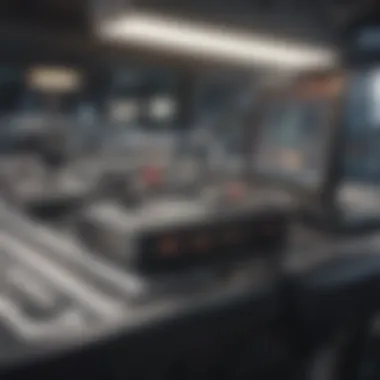
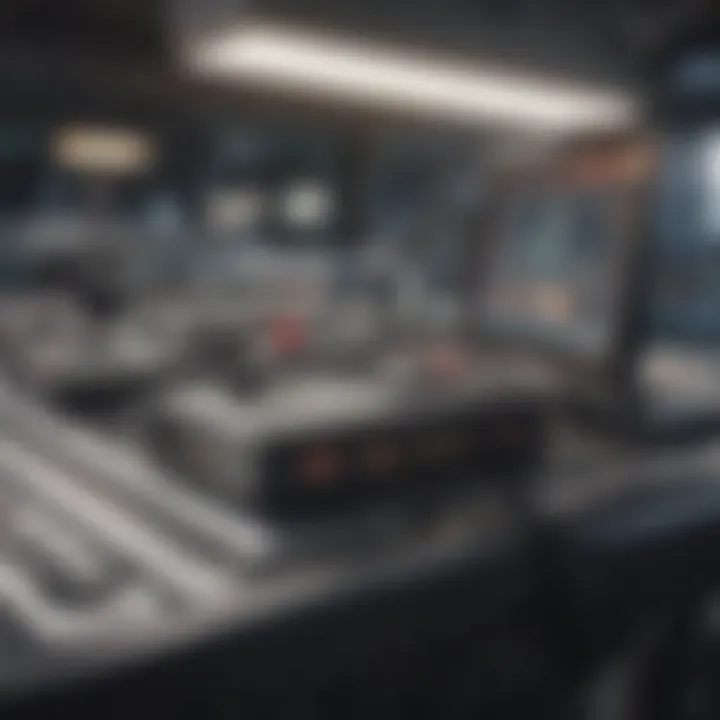
Industry News and Rumors Surrounding Upcoming Products
The tech community buzzes with excitement every time Apple holds an event. Speculations about future products often include potential advancements in dock technology, so keeping an ear to the ground is always beneficial.
Events and Announcements from Apple
Pay attention to Apple's major announcements, which often highlight exciting new products, including dock stations, further drawing interest from the professional and consumer markets alike.
Understanding Mac Dock Stations
In the fast-paced world of technology, where efficiency reigns supreme, understanding Mac dock stations becomes crucial. These devices are not just metal boxes; they are gateways to a more streamlined and productive computing experience. Integrating various peripherals into a single station can significantly declutter your workspace, making it more functional. For those deeply embedded in the Apple ecosystem, a Mac dock station serves as a vital tool to unify disparate devices, enhance productivity, and simplify the overall user experience.
Definition and Purpose
At its core, a Mac dock station is a hub that allows users to connect multiple peripherals to their Mac computers through a single interface. Think of it as a control center where various external devices such as monitors, keyboards, and external drives converge. This eliminates the need for multiple cables snaking across your desk, leading to a more organized work environment.
Besides that, dock stations serve a specific purpose: they facilitate easier access to various ports and add functionalities like charging capabilities. Whether you’re a video editor, designer, or just a casual user who prides themselves on a well-organized workspace, a dock station can transform how you interact with your Mac. It offers seamless switching between devices and enhances the overall user experience by providing a hassle-free method to connect all your accessories.
Historical Context
To fully appreciate the significance of dock stations, it is essential to look back at their evolution. Initially, computers came equipped with a limited number of ports, rendering expansion difficult. As technology advanced, the need for adaptability grew. Apple, recognized for its innovative spirit, started developing dock stations to address these concerns.
The first iterations of Mac dock stations emerged in the early 2000s, primarily for mobile devices like the PowerBook. These early models focused on essential connections, typically limited to USB ports. Over time, with the rise of Thunderbolt technology and other sophisticated standards, the functionality of dock stations expanded. Today's products are rich in features, boasting a plethora of connectivity options, enabling users to harness the full power of their devices.
As more users gravitated towards multi-device setups, the manufacturers recognized the demand. Recent advancements have allowed for stunning designs and high-performance capabilities. In short, dock stations have come a long way from their humble beginnings, evolving into indispensable tools that cater to a wide array of professional and personal needs.
Key Features of Mac Dock Stations
In the realm of Mac dock stations, understanding the key features is crucial for anyone looking to enhance their productivity and connectivity. These features not only determine how well the dock integrates into a user's setup but also unveil its potential to unlock the full capabilities of Apple devices. Let's explore the specifics, focusing on connectivity options and design considerations that can impact your overall experience.
Connectivity Options
USB Ports
USB ports represent the backbone of any dock station, offering a versatile solution to connect various peripherals. Mac dock stations typically come equipped with multiple USB-A and USB-C ports, providing easy access to things like keyboard, mouse, and external storage devices. This availability enhances utility and makes it simpler to plug or unplug devices as needed.
One standout trait of USB ports is their broad compatibility. Regardless of whether you're using an older model or a newer Mac, USB ports create a seamless bridge between your devices. However, a potential downside is that if too many high-power devices are connected, it can lead to reduced performance or slow data transfer rates.
Thunderbolt Compatibility
When discussing speed and efficiency, Thunderbolt compatibility cannot be glossed over. This connection type allows for data transfer rates that dwarf those of regular USB connections. Dock stations featuring Thunderbolt 3 ports are capable of transmitting data at speeds up to 40 Gbps, making it a beneficial choice for professionals dealing with heavy data processing or video editing.
A unique aspect of Thunderbolt is its daisy-chaining capability. With this feature, users can connect multiple Thunderbolt devices in a single chain, saving valuable desk space. However, keep in mind that Thunderbolt accessories can be pricier compared to standard USB options.
HDMI Outputs
HDMI outputs play a significant role in the functionality of a dock station, especially for those looking to extend their display capabilities. They allow you to connect your Mac to external monitors or TVs, offering resolutions that enhance both productivity and entertainment experiences. Being able to mirror or extend your display can make multitasking much easier, particularly in professional scenarios.
The key feature of HDMI outputs is their widespread adoption and ease of use, allowing for straightforward plug-and-play functionality. However, depending on the quality of the dock, users may face limitations related to supported resolutions or refresh rates, which could impact more intensive tasks like gaming or graphic design.
Design Considerations
Form Factor
The form factor of a dock station can have a profound impact on its usability. Dock stations come in various shapes and sizes, ranging from compact, lightweight models to larger, more robust units designed for permanent setups. A key benefit of a compact design is portability, making it ideal for professionals on the go. They can easily fit into a laptop bag and connect wherever you find yourself working.
However, larger docks often provide more extensive connectivity options and avoid crowding with necessary ports. The catch here is that they might take up more desk space, which can be a dealbreaker for those with limited room.
Material Quality
Material quality can define a dock’s durability and aesthetic appeal. Higher-quality plastics or metals can contribute to a more solid feel and better longevity. Users should prioritize choosing docks made from premium materials, as they usually handle wear and tear better, especially if you plan on using them daily.
Nevertheless, while cheaper docks may look good initially, they often lack the resilience to withstand consistent use. Thus, something that initially appears cost-effective might end up being a poor investment in the long run.
Aesthetic Appeal
A dock station's aesthetic appeal shouldn't be underestimated. With the rising trend of customizable workspaces, having a dock that matches or complements your setup can elevate the overall look of your area. The sophisticated design that aligns with the sleek aesthetics of Mac products can enhance your working environment.
However, a dock's appearance shouldn't come at the expense of functionality. Users may sometimes find that overly stylish docks pose challenges due to blocking ports or overheating due to limited airflow. Therefore, striking a balance between good looks and practical design is essential.
"Opting for a dock station means considering both form and function to find that perfect harmony for your workspace."
By thoroughly examining these key features, users can make informed choices that align with their specific needs and scenarios, ensuring they get the most out of their Mac dock stations.
Compatibility with Different Mac Models
When navigating the world of Mac dock stations, understanding the compatibility with various Mac models is crucial. Dock stations are designed to enhance the connectivity and functionality of your devices, ensuring that you can maximize your productivity. Whether you’re a professional, student, or tech enthusiast, knowing that a dock works seamlessly with your particular Mac model saves time and frustration. Moreover, it helps you to avoid the hassle of returns and exchanges that can come with poor compatibility. Therefore, a thorough knowledge of how different Macs pair with dock stations is essential.
MacBook Models
MacBook Air
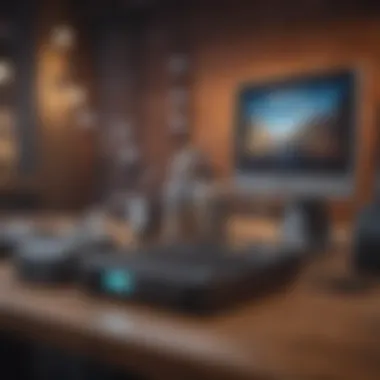

The MacBook Air stands out for its lightweight design and portability, making it a favored choice for users who prioritize mobility. This model commonly features a range of connectivity options including USB-C ports that align perfectly with many dock stations. The lightweight nature and the thin profile allow users to easily carry it around, but this also leads to a potential downside: limited connectivity.
Using a dock can significantly expand the functionality of a MacBook Air. For instance, when connected to a dock, users can enjoy multiple USB ports, HDMI outputs, and even Ethernet access. Beyond tethering different devices, it provides additional power delivery, which is a unique advantage for users who often run resource-heavy applications. Hence, the MacBook Air not only gains enhanced capabilities but also maintains its sleek profile.
MacBook Pro
The MacBook Pro brings a different flavor to the table. Known for its robust performance, it caters to professionals in fields like graphic design and video editing. One significant characteristic is its advanced thermal management, which allows for sustained performance during demanding tasks. This Mac model typically comes with more ports than the Air, yet users still find great value in using dock stations.
The addition of a dock station for the MacBook Pro enhances the overall user experience dramatically. For example, many users appreciate the increased number of external display connections available through docking options, facilitating multi-monitor setups. Notably, some docks even offer additional features like higher charging speeds, which can be a lifesaver for those on the go. While the MacBook Pro offers great versatility, the use of a dock amplifies its capabilities, making it a top choice for power users.
Mac Mini
The Mac Mini serves as a versatile desktop option, providing an excellent balance of performance and compactness. With its solid computing power, many users appreciate its desktop form factor, especially for creative or business environments where space conservation is paramount. However, just like the other models, the Mac Mini often benefits from the extended connectivity provided by dock stations.
With a dock, users can easily connect multiple peripherals—like external hard drives, monitors, and more—turning a simple compact machine into a powerhouse workstation. A key consideration is ensuring that the dock supports the unique ports of Mac Mini, such as Thunderbolt and HDMI, making it essential for productive setups. This can pave the way for a more organized workspace, free from the clutter of cables and adapters.
iMac Support
The iMac, with its all-in-one design, offers a different perspective on dock compatibility. While it inherently possesses multiple connectivity ports, docking stations still present advantageous features. For instance, the integration of additional USB ports or even improved video output capabilities can enhance an iMac's functionality.
One unique aspect of using a dock with an iMac is the potential to extend its lifespan with future-proofing. By opting for a dock that supports newer technologies, users can keep their iMac relevant as they upgrade peripherals. This not only enhances versatility but also reveals the inherent flexibility of using docks with a desktop setup.
In summary, the compatibility of dock stations with different Mac models is a vital concern for users aiming to optimize their digital environments. Whether utilizing a MacBook, Mac Mini, or iMac, understanding the specific connectivity needs allows for thoughtful investment into docking solutions.
Selecting the Right Dock Station
When venturing into the world of Mac dock stations, making the right choice can be just as crucial as selecting the right laptop itself. A dock station could significantly enhance how you connect and interact with your devices. Knowing what features to prioritize based on individual needs, financial considerations, and specific usage scenarios will set you up for success. The right dock can catapult your productivity, providing seamless transitions between devices and maximizing your workflow.
Assessing User Needs
Assessing your own unique needs is fundamental to finding the dock station that aligns perfectly with your lifestyle. Each user might have different requirements, and understanding your situation can help you focus on what really matters.
Usage Scenarios
Usage scenarios illustrate how different individuals employ their devices in everyday life. Whether you’re a graphic designer burning the midnight oil on a crucial project or a data analyst sifting through colossal amounts of data, the way you use your Mac will dictate the needed features of a docking station. For example, creative professionals often need multiple screens for enhanced visual workspace. A dock that supports dual HDMI outputs will stand out in these cases. Don’t forget about remote work settings either, which have seen a boom lately. Configurations that include sufficient USB ports for peripherals can ease the transition from home office to freelance grind.
A characteristic of usage scenarios is flexibility; the more versatile a dock is, the more appealing it becomes. Additionally, specialized scenarios—like gamers requiring high refresh rates—also urge users to consider their unique conditions.
Port Requirements
Port requirements can make or break the choice of a dock station. It’s essential to evaluate the variety of ports you’ll need at your fingertips. For instance, do you regularly connect to external monitors, or do you rely more on USB devices? Docks like the CalDigit TS3 Plus cater to a range of needs with a mixture of USB-C, USB-A, and Thunderbolt ports, providing a spacious landing pad for your devices.
This aspect is beneficial since it ensures that the dock can handle various devices without breaking a sweat. A common hurdle some users face is running out of ports. A thoughtful examination of your typical connections can ease such frustrations. Frequent travelers might also favor lighter docks, which may sacrifice ports but boost portability.
Budget Considerations
Budget considerations play an integral role in the decision-making process. Spending money wisely without getting short-changed is often the universal struggle, especially in the tech world. The right approach combines understanding value alongside what you can afford.
Cost vs. Features
When evaluating cost versus features, the goal is to discern whether you are actually getting “bang for your buck.” It’s commonplace to find models that look appealing on the surface but lack in the long run regarding durability or functionality. Take, for example, the OWC Thunderbolt 3 Dock. It fits many of the feature boxes—with numerous ports for connection—but isn't always the cheapest option available. Here, the key takeaway is to correlate features directly with necessity.
Keeping that focus on essential traits can safeguard against overspending. Spending a bit more upfront may save you time and stress later by avoiding constant replacement due to incompatibility.
Value for Money
Value for money is a subjective assessment, yet it rings true. Users often look for items that provide a sense of worth beyond the purchase price. If you’re someone who prefers investing in something that lasts, rather than opting for lower-priced alternatives that may fall short, this concept resonates deeply.
Products like the Belkin Thunderbolt 3 Dock offer extensive functionality and adaptability. Users appreciate that while they might pay more initially, the longevity and productivity gains it provides translate into solid value. Carrying that evaluation through, you’ll find that aligning your dock choice with future needs often makes the investment worthwhile.
"Choose wisely, and you can elevate your entire Apple experience with the right dock station. Remember, it's not just a device; it's an extension of how you do your work, connect with others, and manage your tech."
In summary, selecting the perfect dock station requires careful thought into several aspects. Assessing your needs through specific usage scenarios and port requirements, along with weighing budgetary concerns effectively, allows for informed decisions. With the right docking station, you can fully unleash the capabilities of your Mac setup.
Comparison of Popular Mac Dock Models
When selecting a Mac dock station, understanding the comparison of popular models is crucial. Given the variety available on the market, it can be a bit like finding a needle in a haystack. This section will shed light on significant models, weighing their benefits, features, and considerations. With a clear side-by-side analysis, Apple aficionados can make an informed choice that aligns with their connectivity needs and overall productivity goals.
Brand A: Performance Overview
Technical Specifications
Brand A presents itself as a solid contender mostly due to its robust technical specifications. This dock often boasts multiple connection options, from USB-C to HDMI and everything in between. One key characteristic that stands out is its dual 4K support, which allows users to connect two external displays simultaneously, thereby enhancing multitasking capabilities.
Another unique feature includes its fast charging capability, which can juice up a MacBook while simultaneously maintaining a connection to peripherals. This is especially advantageous for those on the go. However, the initial setup might require tweaking for users not well-versed in tech configurations, which could potentially limit usability for less experienced customers.
User Reviews
User feedback plays a vital role in understanding whether a product truly delivers on its promises. Many reviews highlight Brand A's exceptional customer service and reliability, making it a popular choice for individuals working in demanding environments.
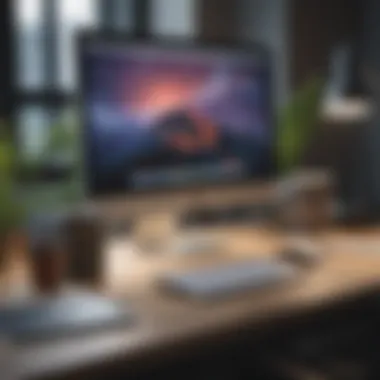
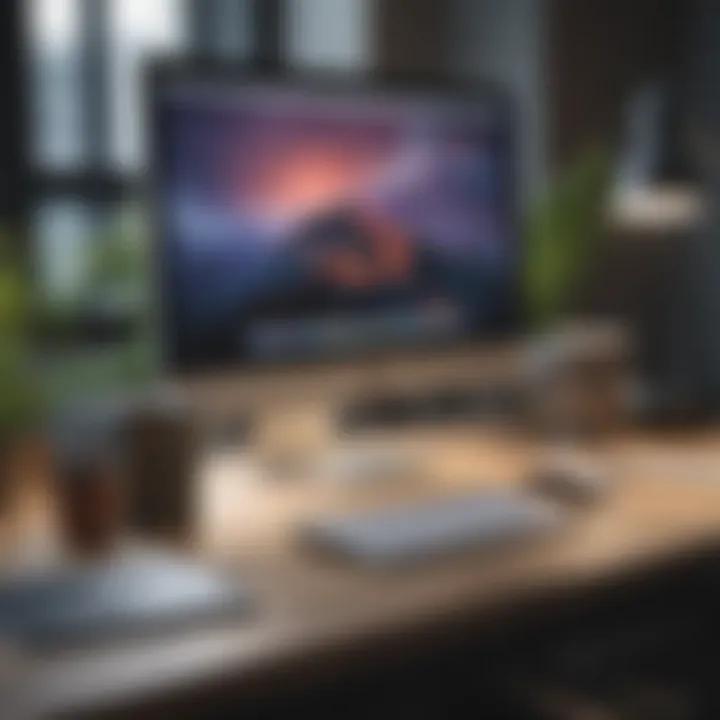
A recurring unique feature used in reviews is the dock’s durability. Users frequently mention that it appears and feels solid, which reassures them about its longevity. However, on the flip side, some users report minor connectivity issues when multiple devices are linked simultaneously, suggesting that while it’s a good choice, it might not be the best for heavy users with numerous peripherals.
Brand B: Features and Limitations
Key Attributes
Brand B is known for its distinctive features that focus on compatibility and ease of use. It often comes with a built-in Ethernet port, which is a crucial attribute for users who seek uninterrupted internet connectivity. The ability to seamlessly integrate with various Mac models makes it a highly favorable choice in our discussion.
However, its unique feature of offering fewer ports than Brand A might limit some users. The dock prioritizes functionality by providing just what’s necessary, which might not appeal to everyone. It does suit those who prefer a clean, minimalist workspace, yet can leave tech enthusiasts wanting more.
Known Issues
Despite its strengths, Brand B isn't without its shortcomings. Reports of overheating during extended use have surfaced among users, raising some concerns about performance stability during demanding tasks. Some professionals argue that the dock struggles when attempting to connect to high-bandwidth devices simultaneously.
Another important aspect shared in reviews revolves around its price point compared to features offered. While some see it as justified based on quality, others might view it as a limitation when budgeting for a dock. This brings forth the ongoing debate about whether premium prices always translate to premium performances in the tech marketplace.
"Choosing the right dock can feel overwhelming, but understanding what each brand brings to the table can clarify your decision-making process. Don't just pick the first one that catches your eye; consider what best fits your needs!"
By exploring these defined models and dissecting their features and limitations, readers can navigate the purchasing process with a clearer sense of direction.
Setting Up Your Mac Dock Station
Setting up your Mac dock station is not just a matter of convenience; it’s about maximizing the potential of your Apple devices. As technology continues to evolve, ensuring you have the right setup can result in a significant boost in productivity and creativity. A well-configured dock allows for seamless transition between devices, enhanced connectivity options, and ultimately saves time. Let’s break down how to approach this crucial step.
Installation Process
Installing a Mac dock station is relatively straightforward, but following the right steps will ensure everything runs smoothly. First off, prioritize safety and cleanliness. Here’s a simple guide on how to get started:
- Choose the Right Location: Pick a spot that is easily accessible. Keep in mind the reach of your cables and the length of your power cords.
- Connect Power Source: Before plugging in the dock, make sure the power supply unit is ready to avoid any interruptions during the installation.
- Attach the Dock to Your Mac: You can utilize either a USB-C or Thunderbolt port, depending on what your dock supports. Plug it in firmly to ensure a solid connection.
- Connect Peripherals: Don’t forget to connect keyboards, mice, monitors, and any other devices you wish to use. Be mindful of the order to avoid confusion later.
- Secure Cables: Try to keep the area tidy by managing cables, using clips or ties if necessary. It’ll help with the aesthetics and prevent any accidental disconnections later.
Once installed correctly, your Mac should automatically recognize the dock and its connected devices. If there are problems at this stage, consider switching out cables or testing individual peripherals to isolate the issue.
Configuration Steps
After the dock is installed, it’s time to configure it for optimal performance. Proper setup can change how efficiently you work with your devices. Here’s how to configure your dock:
- Display Settings: If you connected a monitor, go to System Preferences > Displays. Here, you can arrange your screen setup, ensuring your primary monitor is where you want it to be.
- Audio Settings: Make sure your audio output is correct. Navigate to System Preferences > Sound to choose your desired output device. This ensures any videos or music play through the right speakers.
- Peripheral Management: Check if all connected peripherals such as printers or external drives are recognized. If any aren't appearing, consider unplugging and plugging them back in.
- Software Updates: No setup is complete without checking for updates. Look for any firmware updates for your dock and any connected devices, as this can enhance performance.
- Backup Your Preferences: Ensure that your settings are saved, especially if you’ve made significant adjustments. Regular backups can save time in case of future issues.
Setting up your dock station properly paves the path for enhanced productivity and ensures that you fully leverage your Apple ecosystem. When done right, your devices will work together more harmoniously, leaving you with fewer headaches and more time to focus on what truly matters.
"A well-set dock doesn't just hold your devices; it acts as a command center, streamlining your workflow and enhancing creativity." - Tech Enthusiast
Troubleshooting Common Issues
Understanding how to troubleshoot common issues with Mac dock stations is critical for any user looking to maintain optimal functionality. Just like with any technology, users can occasionally run into hiccups that disrupt their workflow. Recognizing these problems quickly can minimize downtime and ensure continued productivity.
Connectivity Problems
When the Mac dock station fails to establish a connection with external devices, it can be frustrating. Common symptoms include peripherals not being recognized, or erratic behavior such as flickering screens.
- Check Connections: Always ensure cables are snugly plugged in. Loose connections are often the root of the problem.
- Power Supply: Verify if the dock is powered correctly. Some docks need external power sources to function properly. Without it, they may not work, even if they look connected.
- Cable Integrity: Inspect cables for wear and tear. A frayed cable can lead to inconsistencies. Consider using high-quality cables from belkin or anker to ensure robust connectivity.
In some situations, simply unplugging and re-plugging can reset the connection successfully. If issues persist, trying the dock with different devices might help narrow down whether the problem lies with the dock itself or the connected peripherals.
Device Recognition Failures
Another common grievance users encounter is device recognition failures. It can be particularly alarming when a user expects a flash drive or an adapter to appear immediately after connection.
- Software Updates: Make sure the Mac’s operating system is up-to-date. Software conflicts can lead to issues with device recognition. Visit the System Preferences to check for updates.
- Resetting NVRAM/SMC: Often overlooked, resetting the NVRAM and SMC can resolve many random device recognition issues. To reset the SMC, turn off your Mac, then hold Shift + Control + Option and the power button for about ten seconds.
- Driver Compatibility: Sometimes, third-party devices may require additional drivers. Check the manufacturer's website for the latest drivers or firmware updates, as these can influence function.
By tackling these common issues systematically, users can avoid being left in the lurch. Keeping a checklist on hand can serve as a useful reference point when troubleshooting.
"An ounce of prevention is worth a pound of cure." - Benjamin Franklin
Future Developments in Dock Technology
As technology evolves at breakneck speed, the world of dock stations is not left in the dust. The importance of discussing future developments in dock technology lies in understanding how these advancements can enhance user experiences and productivity. For professionals, tech enthusiasts, and Apple aficionados, staying ahead of the curve is essential. Evaluating these developments helps discerning users make informed choices and plan investments wisely while ensuring their setup remains relevant as demands shift.
Emerging Trends
One notable trend emerging in the dock station landscape is the push towards greater versatility and connectivity. The rise of USB-C technology is a significant player here. Several new dock stations incorporate multiple USB-C ports while still maintaining backward compatibility with USB-A. This universality allows users to connect a wide range of devices without fussing over the type of connector.
The incorporation of wireless charging capabilities also stands out. Imagine a clutter-free workspace where the dock station not only connects your Mac but also charges your compatible devices simply by resting them on its surface. This evolving feature is ushering in an era of fewer cables and a more seamless user experience.
Moreover, the development of docks that integrate advanced 4K video output capabilities is reshaping how users interact with multimedia. With the leap towards higher-resolution displays becoming the norm, having a dock that can support such features while delivering smooth data transfer is invaluable.
"The speed at which technology improves often leaves many behind, so recognizing these trends is crucial for any serious user."
Compatibility remains a key focus in design discussions. Manufacturers are keenly aware of the wide range of Apple products in circulation and are making strides to ensure newer docks work harmoniously with both old and new models. This flexibility assures buyers they’re investing in technology that won’t become obsolete overnight.
Potential Enhancements
As we look ahead, several potential enhancements can reshape the dock station landscape significantly.
- Smart Docking Solutions: Future dock stations may adopt AI-driven features to detect connected devices and optimize power and data flow accordingly. This could result in a more efficient workspace, where each device gets the right amount of power based on its needs.
- Environmental Considerations: There's a growing interest in eco-friendly materials and designs. Manufacturers are likely to start harnessing sustainable resources, catering to a climate-conscious consumer base. By prioritizing durability and sustainability, docks could contribute positively to environmental impact.
- Modular Designs: Customization may become commonplace with modular dock systems, where users can add or remove components based on their specific needs. This way, a base station could evolve as technology demands grow, ensuring longevity and relevance over time without necessitating complete replacements.
Whether it's the quest for a clutter-free workspace with mixed connectivity options or the drive toward environmental sustainability, the horizon for dock technology looks promising. As we become more intertwined with our devices, anticipating and adapting to these changes ensures that users remain ahead of the game.



