Making Phone Calls on Your Mac: A Complete Guide
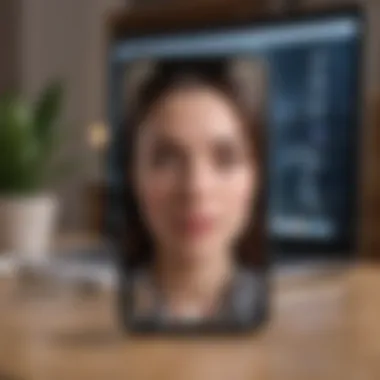
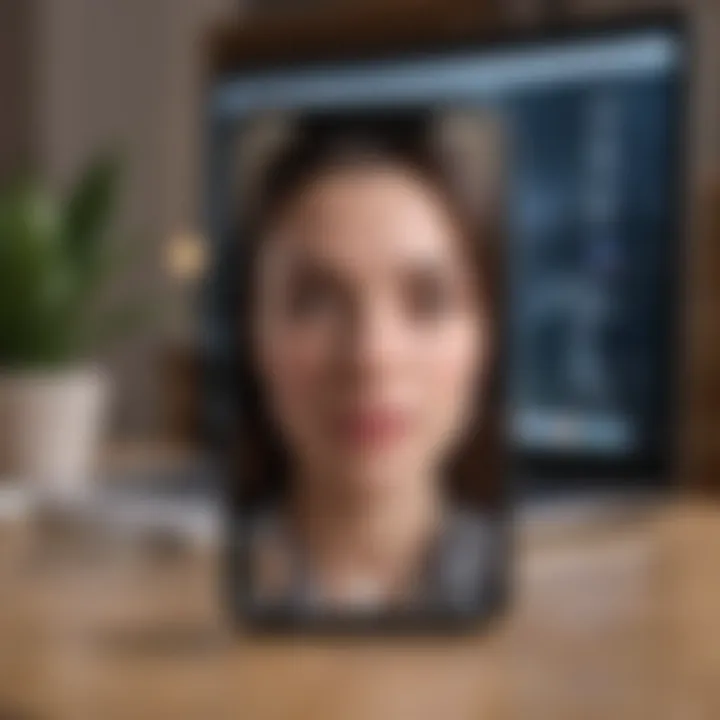
Product Overview
When it comes to integrating telecommunications into everyday computing, Apple's Mac stands out. The phone call feature on a Mac isn't just a fancy trick; it's rooted in the broader ecosystem of Apple devices designed to give users a seamless experience. Whether you're a long-time Mac user or someone who's just dipped their toe into the world of macOS, knowing how to utilize your Mac for phone calls can make life considerably easier.
Key features that make this possible include:
- Continuity: This allows you to make and receive calls on your Mac as long as your iPhone is nearby.
- FaceTime: Beyond voice calls, you can also leverage FaceTime for video chats, adding a layer of versatility.
- Contacts Integration: You can access your contacts directly from your Mac, simplifying the process of calling.
The design of the Mac, both aesthetically and functionally, aligns well with its call features. Its intuitive interface means that even non-tech savvy users can potentially navigate through the many calling options without a hitch. Plus, with its sleek aluminum body and clean lines, it doesn’t just perform; it looks good doing so.
Performance and User Experience
The performance of making calls via a Mac complements the overall user experience well. As long as your devices are updated — a tip that can never be stressed enough — the functionality runs smoothly without any lag or interruptions.
User interface plays a crucial role in this aspect. The recent macOS updates have streamlined the process, often requiring just one or two clicks to get a call started. This ease of use is often highlighted in user feedback. People appreciate not being bogged down by unnecessary steps when they simply want to reach out.
A common experience among users is the panic over connectivity issues. A few people have reported flutters occasionally, pointing to weak Wi-Fi signals or problems syncing devices. However, such incidents are typically rare and can be quickly remedied by ensuring both devices are within range or refreshing your Wi-Fi connection.
Tips and Tricks
Optimizing the phone call feature on your Mac can enhance your experience. Here are some handy tips:
- Linking Devices: Make sure your iPhone and Mac are connected through the same Wi-Fi network to utilize the continuity feature effectively.
- Do Not Disturb Mode: Avoid interruptions by enabling this feature, handling notifications while you focus on your calls.
- Practice with FaceTime: Familiarize yourself with both voice and video calls, as many features overlap.
If issues arise, here are a few common troubleshoots:
- Restart both devices if calls aren't working.
- Check your internet connection, as poor connectivity can hinder call quality.
Latest Updates and News
In recent months, Apple has rolled out some exciting updates that affect this feature. The latest version of macOS introduced enhancements to the FaceTime app, providing additional effects and controls during calls.
Recent industry discussions have also hinted at potential future developments, including better integration of Siri for making calls or messaging, which could simplify multitasking for users. With Apple's recurrent focus on improving user experience, it makes sense that they would look for more ways to streamline telecommunication through their devices.
Having up-to-date software ensures that you benefit from these improvements. Keeping an eye on forums like reddit.com can also provide valuable insights into both issues and praise about the latest versions.
Understanding Continuity Features
Definition and Innovation
Continuity features in the Apple ecosystem are like a well-oiled machine, allowing seamless integration between devices. Essentially, these features enable you to start a task on one device and finish it on another. If you’ve ever noticed how you can receive phone calls on your Mac when your iPhone is nearby, that’s Continuity at work. This innovation speaks volumes about Apple’s commitment to creating a cohesive user experience.
The ability to make phone calls from a Mac is not merely a convenience; it’s a reflection of how technology is evolving to cater to our increasingly interconnected lives. By leveraging Bluetooth and Wi-Fi, Apple devices can communicate effortlessly, removing traditional barriers. Imagine being in the middle of work and needing to take a call. Instead of scrambling for your phone, you can simply answer it on your Mac. This is both a time-saver and a boost to productivity.
How Continuity Enhances Communication
The significance of Continuity features stretches beyond convenience, delving into how we communicate in our daily lives. By allowing users to make and receive calls across devices, Apple not only enriches the communication experience but also positions its hardware stack as a unified solution. Here are some key benefits:
- Accessibility: Users can take calls from anywhere without needing to be glued to their phones.
- Efficiency: Multitasking becomes a breeze. You can continue working on your Mac while talking on the phone.
- Flexibility: Whether you’re using your iMac, MacBook, or even iPad, the ability to communicate from multiple locations allows for a more tailored experience.
"In our fast-paced world, communication should never be a hassle; it should flow as easily as water."
With these enhancements, users can feel more connected, reflecting a modern approach to communication that’s less about the device and more about the interaction. As we advance, Continuity will likely foster even deeper integrations, making voice calls a simple extension of our workflows, rather than a separate task requiring cumbersome switching between devices.
Pre-requisites for Making Calls
To navigate the world of telecommunication from your Mac, certain prerequisites must be met. Understanding these lays a solid foundation for the call-making process and helps guarantee a smoother user experience. It’s not just about picking up the phone or clicking on an app; it’s about ensuring that all systems are a go. Here’s a closer look at each of the essential elements you need to consider.
Supported macOS Versions
Having the right macOS version is crucial when it comes to making calls. Apple continually enhances its operating system, often rolling out features that improve connectivity and usability. The capability to make phone calls via your Mac has been integrated since macOS Yosemite (10.10) through the Handoff feature and continues on later versions, like macOS Big Sur and Monterey. Therefore, if you’re running on an older system, like El Capitan or even earlier, you might miss out on critical updates and security patches that enhance call functionality. There’s no point in looking for a way to connect if your system can’t handle it in the first place.
"Always keep your Mac updated to the latest version to enjoy the newest features and security patches."
Network Requirements
A reliable and robust internet connection is the lifeblood for making phone calls using your Mac. Wi-Fi is the primary method; after all, making calls over a lousy connection is like trying to drive a car on a flat tire—it won't get you far. Ideally, you should connect via a network that boasts a minimum of 1 Mbps download and upload speed. Moreover, consider the bandwidth available, especially if other devices are using the same network. A stable connection prevents audio dropouts, ensures clarity during calls, and helps to avoid those awkward moments where you have to ask someone to repeat themselves.
Apple Device Integration
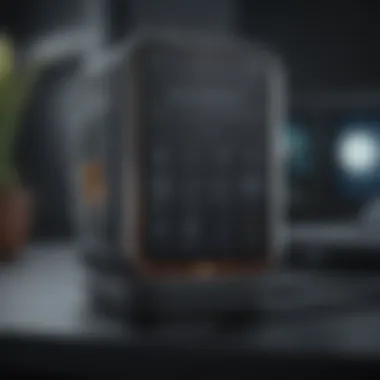

This isn’t just about the Mac; it’s about the entire ecosystem that Apple has designed—think of it as teamwork among devices. If you own an iPhone signed in with the same Apple ID as your Mac, the option to make calls will be push-button easy. You don’t need a ton of apps or complicated setup; it’s pretty much a plug-and-play scenario. This integration allows you to use features like forwarding calls from one device to another and syncing your contact lists, saving you the hassle of keeping separate address books. If your devices aren't communicating well, then you might find making calls to be a tedious task, rather than the straightforward function it’s meant to be.
When you sort out the above elements, you’ll position yourself well for making seamless calls from your Mac, creating the ideal framework for tapping into the rich communication features available. Whether you're sealing a deal with a client or checking in on a friend, these prerequisites are key to ensuring your experience is as smooth as it can be.
Setting Up Your Devices
Setting up your devices correctly is a crucial stepping stone toward making those phone calls using your Mac. It’s like laying down a solid foundation before building a house. Without the right setup, you might encounter hiccups that can easily fray your patience. This section covers essential elements like enabling Handoff, configuring iPhone settings, and linking your devices to ensure seamless communication.
Enabling Handoff on Mac
Handoff is a feature that allows you to start a task on one Apple device and pick up right where you left off on another. To enable Handoff, you'll need to go to your Mac's System Preferences. Here’s how:
- Click on the Apple menu at the top left of your screen.
- Select System Preferences.
- Click on General.
- Check the box that says "Allow Handoff between this Mac and your iCloud devices."
This simple step ensures that your Mac can communicate fluidly with other Apple devices, particularly your iPhone. Remember, both devices must be signed into the same iCloud account. It’s worth noting that enriched connectivity can really elevate your calling experience.
Configuring iPhone Settings
Configuring your iPhone is equally important to ensure compatibility with the Mac. You'll be focusing on enabling FaceTime and ensuring your phone number is available for calls. Here’s how to do that:
- Open the Settings app on your iPhone.
- Scroll down to and tap on FaceTime.
- Make sure FaceTime is turned on.
- Under the You Can Be Reached By FaceTime At, confirm your phone number and email address are listed.
These configurations assure that incoming calls on your iPhone can effortlessly be routed to your Mac. It does the job of keeping you in the loop, whether you’re working, reading a report, or just enjoying time on your Mac.
Linking Your Devices
Now that you have Handoff enabled and your iPhone configured, linking your devices seamlessly is the last puzzle piece. First, you want to confirm Bluetooth and Wi-Fi are activated on both devices. Then, check your iCloud settings to ensure both devices are signed in to the same account.
- On your Mac:
- On your iPhone:
- Open System Preferences.
- Click on Apple ID.
- Ensure that the same Apple ID used on your iPhone is visible here.
- Go to Settings.
- Tap on your name at the top to view your Apple ID.
Creating that link between your devices magnifies productivity and efficiency, making multiple tasks less burdensome. This way, you stand ready to take or make calls from your Mac without skipping a beat.
"In the world of technology, connectivity transforms tasks from burdens to conveniences. Keep your devices talking to each other for an enriched experience."
Taking the time to configure these settings ensures that you are well-prepared for making phone calls using your Mac, endowing you with the calmness that comes with knowing everything is in order.
Making a Phone Call from Mac
Making phone calls from your Mac is a convenient and efficient way to stay connected. With the integration of Apple’s ecosystem and the continuity features, this process is not just about picking up the phone. It’s about streamlining your communication so that you can easily switch between devices without losing track of conversations. This section discusses the methods available for making calls from your Mac and highlights valuable insights that can enhance the experience.
Using FaceTime for Calls
The FaceTime app serves as a powerful tool for communicating via voice or video on the Mac. It brings a familiarity that Apple users appreciate, but it also extends a spectrum of options for engaging with contacts.
Making Audio Calls
When it comes to making audio calls, FaceTime is a standout feature. One key characteristic of audio calls through FaceTime is that they leverage your Wi-Fi network or cellular connection, allowing for a clearer sound quality compared to traditional phone calls. This aspect contributes positively to the overall experience, especially when multiple calls are being made in a day and voice clarity is key.
The unique feature here is the ability to call any FaceTime-enabled device, which broadens the scope significantly. Call your friends on their iPads, for instance, or reach colleagues who might be at home with their iPhones. The benefit of using FaceTime for audio is that it enables seamless international communication without worrying about long-distance charges, making it a popular choice among users.
Video Call Options
Video call options through FaceTime provide an added layer of interactivity, essential for those who prefer seeing their interlocutors. This feature shines particularly in professional settings where non-verbal communication can enhance the understanding. A key characteristic of video calls is their ease of access. Just a few clicks and you’re in a virtual face-to-face meeting, all while using the comfort of your Mac.
The unique part about this option is the integration of effects and filters, which can make the experience more engaging. However, one downside is that video calls can consume a significant amount of bandwidth, which may require a stable and robust network. Nevertheless, for many, the advantages of being able to connect visually outweigh any minor inconveniences.
Calling Directly from Contacts
Another straightforward method for making phone calls on a Mac is by using the Contacts app. Calling directly from Contacts avoids the hassle of dialing numbers manually. Just select the person, right-click, and choose to call. It’s integrated with FaceTime, meaning that all your prior interaction methods remain intact.
This feature simplifies the process, especially when you have a lengthy contact list. In an age where speed is essential, this method demonstrates the convenience inherent in Apple’s design philosophy.
Dialing Through Safari
Safari also presents an avenue for making calls, which might not be immediately obvious. If you find yourself on a webpage with a phone number, just click the link, and your Mac will initiate a call through FaceTime. This feature emphasizes the seamless integration between web browsing and communication.
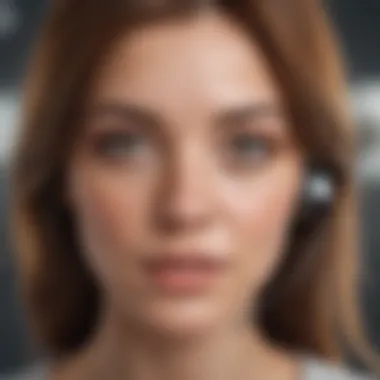
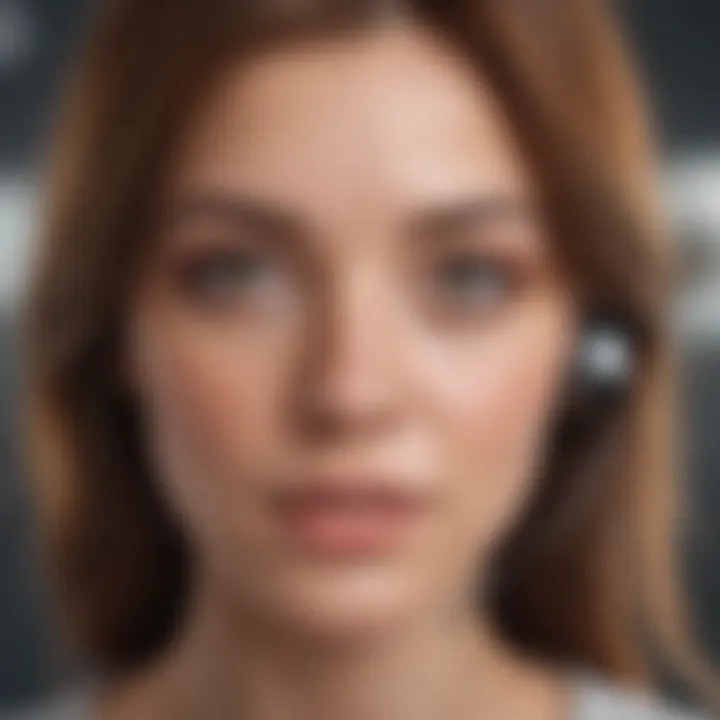
When you’re deep into your research or planning, the ability to dial right from Safari means you don’t have to switch apps constantly. It optimizes your workflow and ensures that interruptions are minimal. So often, individuals can get engrossed in their work, and this feature helps draw a line between web activity and communication without a hitch.
Using Third-Party Applications
In the landscape of digital communication, third-party applications have carved out a vital role, especially when it comes to making phone calls from a Mac. These platforms not only extend functionalities beyond what macOS inherently offers but also allow for a tailored user experience. Integrating these applications can effectively bridge communication gaps, providing options that suit various needs. Whether for personal conversations or professional discussions, these apps enhance the versatility of your Mac's calling capabilities.
VoIP Services Overview
Voice over Internet Protocol (VoIP) services have transformed the traditional conversation method, bringing the world closer at a fraction of the cost. Shifting from the old-fashioned landline can be a game-changer, especially for individuals and businesses seeking to maintain productive communication without hefty bills.
Popular VoIP Applications
Among the myriad of VoIP options, Skype stands out as a familiar name, favored for its robust features and user-friendly interface. This application allows seamless integration with Microsoft services, which many are already accustomed to. Another big player is Zoom, often hailed for its video conferencing capabilities but also offering competent voice calling features. Not to forget WhatsApp, which has swiftly evolved into a pivotal communication tool, allowing audio calls directly from your Mac using the desktop version. Each of these applications provides crystal clear call quality, while their unique value propositions ensure they occupy distinct niches in the calling landscape.
Some might argue that downloading multiple applications can clutter your system, but the advantages often outweigh the inconvenience. Having access to various platforms means you can choose the one best suited for your particular needs, whether that's a group call on Zoom or a straightforward chat via WhatsApp.
Calling Features Variance
Not all VoIP services are created equal, particularly in their calling features. For instance, Skype offers free calling to other Skype users, but charges for calls made to landlines. In contrast, platforms like Google Voice provide phone numbers that can be used to make calls directly, encapsulating a traditional phone service in their toolkit. This variance means that a single feature could be the deciding factor in choosing which application to use. For businesses, tools that include call recording and conferencing might be critical, while casual users might prioritize simplicity and cost-effectiveness.
It's essential to evaluate these features, not just in isolation but as part of the overall communication ecosystem you're developing on your Mac. Each application’s unique features can either enhance or complicate your experience.
Integrating with Mac
To fully harness the potential of these third-party VoIP applications on your Mac, integration is smooth and typically involves just a few steps. Downloading the application from the official site or via the App Store is the first step. Once installed, log in using your existing account, or create a new one if necessary. Ensure your microphone and speaker settings are correctly configured within the application settings to avoid awkward silences during calls. The coherence between your Mac and your chosen VoIP service ultimately elevates your calling experience, making it easier to manage communication across various platforms.
Troubleshooting Common Issues
When you make phone calls on your Mac, complications can crop up now and then. Navigating these bumps in the road is critical for ensuring your communication isn't interrupted. This section uncovers common problems you might face while placing calls and offers insights on how to tackle them effectively. Familiarity with these troubleshooting steps can enhance your overall experience, making your device a more reliable companion for your calls.
Audio Issues During Calls
Audio problems can be particularly frustrating during phone calls. You might find yourself in a position where your voice is muffled, or worse, the person on the other end can’t hear you at all. Here are some pointers to troubleshoot this:
- Check Volume Levels: Sometimes, it’s just a matter of adjusting the volume settings. Ensure that the speaker and microphone levels are not muted or too low. You can check this under the sound settings on your Mac.
- Inspect Hardware: If you’re using an external microphone or speakers, verify their connections. A loose connection can result in reduced audio quality or cutouts.
- Application Settings: If you’re using applications like FaceTime, dive into their audio settings to ensure everything is configured correctly.
- Restart the App or Mac: Glitches sometimes happen. Restarting the app may fix the audio issues. If that fails, a full restart of your Mac might do the trick.
Always remember, little things can make a big difference. Don't overlook the basics in troubleshooting audio problems.
Connectivity Problems
Connectivity is the glue that holds communication together. Without a stable connection, calls can drop, or the audio may lag. Diagnosing connectivity issues typically involves some straightforward steps:
- Network Signal Strength: Check the strength of your Wi-Fi or cellular signal. If you’re too far from your router, you might experience dropout issues. Consider moving closer to your Wi-Fi access point to improve the signal.
- Network Configuration: Look into your network settings and ensure your devices are configured for continuity. Sometimes, IP address conflicts can cause issues; a quick reset of your router might resolve this.
- Test with Other Devices: If possible, check to see if the connection issues persist on other devices. This can help determine whether the issue is with your Mac or the network itself.
- Update Software: Your software version can impact connectivity. Check for any macOS updates or app-specific patches that may enhance performance.
Verifying Device Linkage
Linkage between devices is crucial for seamless communication experience. If your Mac isn’t linked to your iPhone or other Apple devices, continuity features won't work as intended. Ensuring proper linkage can help prevent a range of issues:
- Link Status Check: Verify that both devices are on the same Apple ID and connected to the same Wi-Fi network. This is fundamental for the continuity feature to function smoothly.
- Bluetooth Connection: Ensure Bluetooth is enabled on both Mac and iPhone. Sometimes, toggling Bluetooth off and back on can refresh the connection.
- Re-linking Devices: If problems persist, consider unlinking and relinking your devices through iCloud settings. This can often resolve connection problems that seem entrenched.
- Devices Visibility: Lastly, make sure that both devices are set to be visible to one another. This option is typically found in the Bluetooth settings or call settings.
By addressing these common issues, you’ll enhance your calling experience on your Mac substantially.
Enhancing Call Quality
The quality of your voice calls can make or break your communication experience. When relying on a Mac for phone calls, enhancing the call quality is essential not just for clear conversations, but also for maintaining a professional image. Whether you're chatting with a friend or conducting a business meeting, the clarity and reliability of your calls play a significant role. Sound quality can deter people from using their Macs as phone tools when it’s poor. Here, we’ll delve into two critical areas: optimizing network settings and utilizing high-quality audio devices.
Optimizing Network Settings
An efficient network is the backbone of a smooth calling experience. You can have the best hardware, but if the connection is flaky, all bets are off. First off, consider your Wi-Fi signal strength. If you're somewhere with a weak signal, try moving closer to the router. Stability is key in network performance. Also, relying on a wired Ethernet connection can often solve many issues, providing a more stable and faster internet connection compared to wireless.
Besides physical placement, adjusting Quality of Service (QoS) settings on your router can prioritize voice traffic. This means your calls get the bandwidth they need to run without a hitch. If you’ve got housemates streaming videos or gaming while you’re on a call, it might be an uphill battle without these adjustments.
For a more robust setup, consider delving into settings that may impact voice calls:
- Avoid bandwidth-heavy applications during calls;
- Keep software and firmware updated on both your Mac and your router;
- Regularly check internet speed using services like Speedtest.net.
Taking these steps can really clear the air and reduce the chances of choppy audio or weird echoes, making a world of difference in your conversations.
Using High-Quality Audio Devices
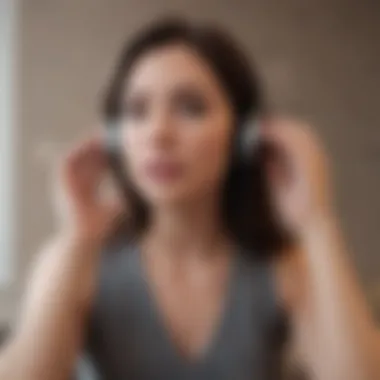

High-quality audio gear can elevate the calling experience significantly. Standard built-in microphones and speakers can sometimes leave much to be desired. Investing in a good USB headset or professional microphone can dramatically improve clarity. Look for models that come with noise-canceling features, which filter out distractions and focus on your voice.
Additionally, consider using a dedicated external speaker for hands-free calls. These devices are designed to enhance audio output and can often handle multiple sound inputs effectively.
A few options to think about:
- Bluetooth headsets: Offer the flexibility of mobility and often come with noise cancellation.
- USB microphones: Provide clearer input and minimize ambient noise, which could be a lifesaver during long discussions.
In wrapping up, enhancing call quality on your Mac is not just about software; it's critical to also focus on your physical environment and hardware. By taking these simple yet impactful steps, you can reap the benefits of a smooth and professional calling experience.
"The sound quality in a call is just as important as the message itself. Never underestimate the power of clarity in communication."
Acknowledging and implementing these adjustments will ensure your calls are crisp, clear, and more effective, whether you’re casually chatting or diving into a business talk.
Privacy and Security Considerations
In today's digital age, privacy and security have become paramount as we communicate through various devices. When it comes to making phone calls on your Mac, awareness of these factors can not only safeguard your personal information but also enhance your overall communication experience. Understanding how to protect your data and manage your communication effectively is fundamental for users, particularly those who frequently engage in calls that may involve sensitive information.
Using Secure Connections
Using secure connections is a key element in maintaining privacy while making phone calls on your Mac. Secure connections can be achieved through several means, such as leveraging end-to-end encrypted services and utilizing Virtual Private Networks (VPNs). These practices protect any data transmitted over the internet during calls, ensuring that personal conversations remain confidential.
- VoIP Protocols: Many Voice over Internet Protocol (VoIP) services come equipped with built-in encryption to shield your call metadata and conversation from prying eyes. Notable platforms offering these features include WhatsApp and Signal.
- Public Wi-Fi Caution: It is wise to avoid conducting calls over public Wi-Fi networks. If necessary, ensure you're using a VPN to encrypt your data, reducing the risk of unauthorized access to your conversations.
- Regular Software Updates: Keeping your operating system and applications up to date is essential. Developers frequently patch vulnerabilities that hackers might exploit.
"A secure connection is like a well-locked door—inviting trust and warding off intruders."
Managing Call Permissions
Apple places a strong emphasis on user control and privacy, and this extends to managing call permissions on your Mac. Being proactive with your call permission settings can provide an additional layer of security around your personal conversations and communications.
- Checking App Permissions: Regularly review which applications have access to make calls. It's beneficial to limit access only to trusted apps that require it. You can check app permissions via the System Preferences menu and adjust them accordingly, striking a balance between functionality and privacy.
- Two-Factor Authentication: Enabling two-factor authentication can fortify your Apple ID, which governs your call permissions. This measure requires a verification code in addition to your password, ensuring that even if your password is compromised, unauthorized users can’t easily gain access.
- Visibility Settings: Adjust settings to control who can see when you're available to talk. This not only keeps your communication discreet but could also deter unwanted callers.
Through diligent management of call permissions and employing secure connections, users can significantly enhance their privacy and security, making phone calls on Mac a much safer endeavor.
Assessing the Benefits of Calling from Mac
When pondering how one communicates in today's fast-paced digital landscape, using a Mac to make phone calls can offer considerable advantages. Beyond just a convenient option, these benefits can greatly enhance both personal and professional interactions. This section will underline why calling from a Mac is not merely a trend but a strategic advantage.
Convenience in Communication
Making a phone call from your Mac redefines the concept of convenience. First off, many users find the interface more appealing and straightforward than navigating a tiny smartphone screen for dialing. With a larger display, organizing contacts and managing calls feels more intuitive. One can even multitask efficiently; perhaps editing a document while on a call becomes a non-issue. You’re not glued to the phone – it’s like having a virtual office that makes those everyday communications smoother.
Moreover, for those who frequently communicate via voice, being able to utilize a headset with a quality microphone connected to the Mac can drastically enhance sound clarity. There’s also the added benefit of utilizing the keyboard for quick dialing or switching between applications without picking up a device. Let’s not forget about the synergy this creates with your iPhone. If a call comes in on your iPhone, it can just as easily ring through on your Mac, ensuring you don’t miss a beat, which is fantastic for managing both work and personal calls without the hassle of switching devices.
Integration with Other Applications
Another profound advantage of calling from a Mac is the integration with other applications. Imagine this scenario: you are working on a project in Google Docs, crafting an email in Outlook, and need to discuss details with a colleague. With just a few clicks, you can initiate a call through the same apps that hold your critical information. This seamless interaction allows users to avoid the back and forth of switching devices, reducing the friction typically associated with phone communications.
Various applications, such as Slack or Zoom, often allow calls directly through their platforms. This helps businesses and remote teams maintain fluid communication without needing to disrupt workflows. After all, when communication is integrated into the workspace, it feels less like a task and more like a natural progression of the day.
"In our increasingly digital world, integrating communication tools into one platform limits delays and increases productivity."
The value of incorporating multiple applications goes beyond simple convenience. It allows users to access the information they need at their fingertips. Documents, spreadsheets, and emails can be quickly referenced, opening lines of dialogue that are not only more efficient but also more informed.
Future of Communication on macOS
The landscape of communication is evolving rapidly, and macOS is at the forefront of this transformation. Understanding how these changes affect usability on Mac is vital for users keen on harnessing technology to boost productivity and connectivity. The integration of advanced features not only simplifies communication but also enhances the experience of using Apple devices. As we delve into this future, it's essential to recognize the intersection of technology developments and user needs.
Trends in VoIP Technologies
Voice over Internet Protocol (VoIP) technologies have significantly changed how we connect. In recent years, the shift from traditional telephony to applications that utilize internet protocols has been undeniable. Here's how these trends are shaping communication on macOS:
- Increased Adoption of Cloud-Based Services: Many businesses and individuals are migrating to cloud solutions, making calls using platforms like Zoom, Microsoft Teams, and Skype. These services offer flexibility, allowing users to take calls from anywhere with an Internet connection.
- Integration with Artificial Intelligence: AI is not just a buzzword. Voice recognition and smart assistants like Siri are becoming more capable of handling tasks traditionally assigned to humans. This automation improves user, providing easier needs handling.
- Quality of Service Enhancements: As technology improves, so does the ability to deliver high-fidelity audio. More VoIP providers are investing in infrastructure and technology to ensure clearer calls, reducing latency and echo.
Like a firework display, these advancements demonstrate the prospering future of telecommunication—and macOS users stand to benefit immensely.
Potential macOS Innovations
With the direction technology is heading, Apple is constantly innovating to meet user expectations. What can we expect from future iterations of macOS regarding communication?
- Seamless Inter-device Collaboration: As Apple continues to refine its Continuity features, the ability to make and receive calls across devices will become even more fluid. Imagine being on a video call on your iPad and immediately taking that conversation to your Mac without missing a beat.
- Enhanced Privacy Settings: With growing concerns about data security, Apple will likely intensify its focus on providing even more robust privacy options for users. Features may include more granular permissions for apps to access camera or microphone resources, reflecting the importance of user control.
- Integration of Augmented Reality (AR): As AR technology evolves, we might see tools that enable users to interact in a virtual environment while making calls. This could be especially useful for collaborative workspaces where visual aids enhance communication.
In essence, these innovations will not merely change how calls are made but redefine user interaction and expectations altogether.
"The future of communication technology is about simplicity, security, and seamless integration, ensuring users can connect with ease."
Ultimately, as we navigate the evolving realm of communication on macOS, understanding these trends and potential developments will empower users to take full advantage of what their devices can offer.



