Comprehensive Guide to Malware Removal for MacBook Users
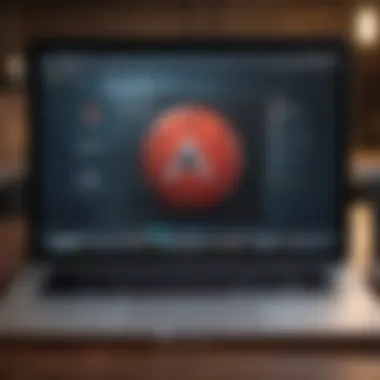
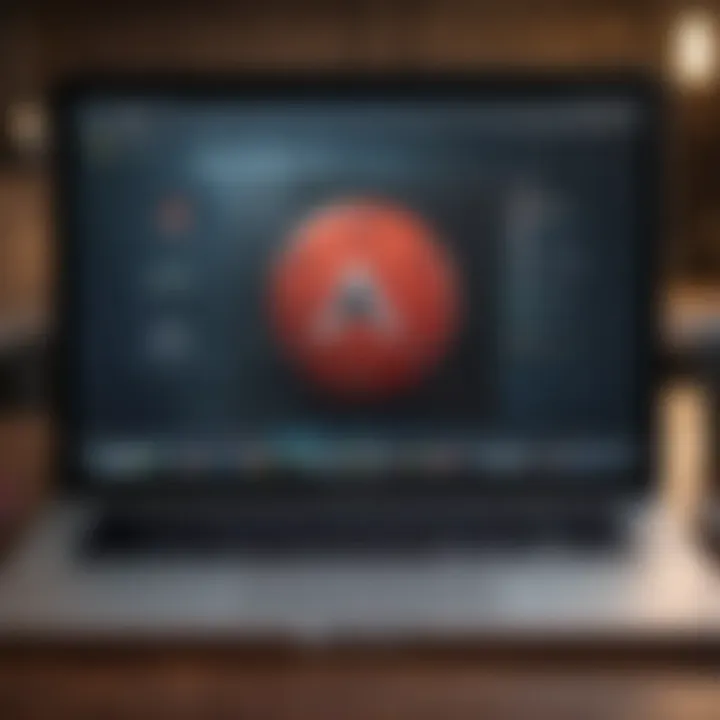
Intro
In today's digital world, malware stands as a constant threat to the integrity of computer systems, including Apple's MacBooks. Though macOS is often perceived as a secure operating system, it does not make it immune to malicious software. Users may unknowingly encounter various forms of malware, such as adware, spyware, and ransomware. Understanding how to effectively remove these threats and safeguard your device is essential for any MacBook owner.
The purpose of this guide is to equip you with the knowledge needed to combat malware effectively. You will learn how to identify infections, employ removal strategies, and implement preventive measures. This comprehensive exploration aims to empower both Apple enthusiasts and tech-savvy users with the information required to maintain the integrity of their MacBooks.
Product Overview
MacBooks represent a harmonious blend of design and functionality. Apple Inc. produces these products with a strong emphasis on user experience, employing high-quality materials and innovative technologies. The sleek aluminum unibody design not only provides a premium feel but also enhances durability.
Key Features and Specifications
Each MacBook model comes equipped with cutting-edge features:
- Retina Display: Offers sharp visuals and vibrant colors.
- M1 Chip: Combines CPU and GPU for improved performance and battery life.
- macOS: The operating system is tailored for efficient multitasking and security.
Design and Aesthetics
The minimalist design philosophy of MacBooks appeals to a wide audience. They are lightweight and portable, making them suitable for both personal and professional settings. The attention to detail in craftsmanship elevates the user experience, creating a device that many enjoy using daily.
Performance and User Experience
When it comes to performance, MacBooks generally stand out in benchmarks. With powerful processors and optimized software, they handle demanding tasks with ease. Users report that the interface is intuitive, making it accessible even for those who are not tech-savvy.
Performance Benchmarks
Tests often show MacBooks outperforming many competitors in aspects such as:
- Processing Speed: Quick execution of commands.
- Graphics Performance: Enhanced visuals for gaming and creative work.
- Battery Life: Extended usage due to energy-efficient components.
User Interface and Software Capabilities
macOS offers a unified ecosystem, integrating seamlessly with other Apple devices. This user experience is enhanced through:
- Mission Control: Simplifies multitasking.
- Spotlight: Search feature that allows quick access to files and applications.
User Experiences and Feedback
Feedback from users highlights:
- Satisfaction with the seamless updates from Apple.
- Positive experiences regarding customer support.
- Complaints about the initial learning curve for new users.
Comparison with Previous Models or Competitors
Apple's dedication to innovation means that each new MacBook model typically improves upon its predecessors. Advances often include better battery efficiency, enhanced graphics processing, and lighter frames.
Advancements and Improvements from Previous Models
When comparing the latest MacBook Air with the previous generation, users can expect:
- Significant performance boosts due to the M1 chip.
- Improved thermal management for quieter operation.
Competitive Analysis with Other Similar Products
In comparison to devices like Dell XPS or Lenovo ThinkPad, MacBooks often excel in areas of design and user experience, though they may fall short on specific customizations available in Windows. The ecosystem lock-in also influences consumer choices, as users may prefer the streamlined experience across Apple devices.
Value Proposition
For many, the value of a MacBook lies not only in its hardware but also in the knowledge that it is built on a secure operating system with regular updates to protect against threats. This peace of mind is often a significant factor in the purchase decision for many tech enthusiasts.
Tips and Tricks
Here are some essential tips for enhancing the performance of your MacBook and protecting it from malware:
- Regular Updates: Keep macOS and applications up to date.
- Use Strong Passwords: Ensure your accounts are highly secure.
- Avoid Suspicious Links: Be cautious of email attachments and downloads.
How-to Guides and Tutorials
- Monitor Activity Monitor: Open the application to check running processes for any anomalies.
- Uninstall Unwanted Applications: Remove any app that you did not intentionally install.
Hidden Features and Functionalities
Many users may not be aware of:
- FileVault: A built-in feature for encrypting your disk.
- Time Machine: A backup solution that keeps your data secure.
Troubleshooting Common Issues
If your MacBook starts acting unusual, consider:
- Restarting in Safe Mode.
- Resetting NVRAM or PRAM.
Latest Updates and News
MacBooks frequently receive software updates.
Recent Developments in Software Updates
Look out for the latest macOS upgrades that introduce new security features and performance enhancements related to malware protection.
Industry News and Rumors Surrounding Upcoming Products
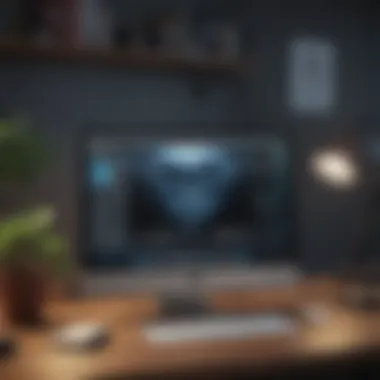
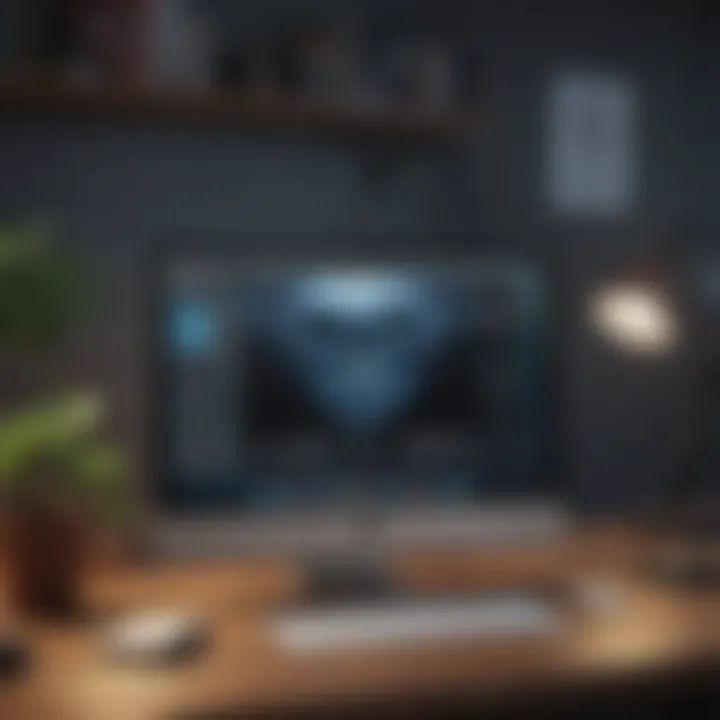
As Apple continues to develop, rumors of new MacBook models often circulate, focusing on enhanced hardware specifications and groundbreaking designs.
Events and Announcements from Apple
Apple events provide significant insight into the future direction of MacBooks and other products. Staying updated on these announcements can prime you for informed purchasing decisions.
Keeping your MacBook secure requires proactive measures and understanding your device's capabilities.
Understanding Malware in the Context of macOS
In today’s digital world, the significance of comprehending malware within the realm of macOS cannot be understated. With an increasing number of MacBook users, understanding the various forms of malware that can affect these devices is essential. Malware can disrupt productivity, compromise personal data, and undermine the security features designed by Apple. Thus, recognizing malware helps users establish preventive measures and act swiftly when infections occur. This section aims to lay the groundwork for the following discussions on identifying and removing malware from MacBook systems.
Defining Malware
Malware is a broad term that refers to any software intentionally designed to cause damage to a computer, server, or network. This includes various forms of harmful software such as viruses, worms, and spyware. Knowing the definition of malware is vital. It aids in understanding the overall threat landscape that MacBook users may encounter.
Common Types of Malware Affecting MacBooks
Viruses
Viruses are one of the oldest forms of malware and infect other programs or files on a machine. A key characteristic of viruses is their ability to replicate themselves and spread from one system to another, usually requiring human action to activate. While modern versions of macOS are generally resistant to viruses, they are still a risk, especially when users download unverified software or files. Their unique feature of self-replication poses a significant threat and underscores the need for vigilant software management.
Worms
Worms are similar to viruses but have distinct differences. They can spread without requiring human action, allowing them to infect multiple systems quickly. This characteristic makes worms highly dangerous, as they can exploit network vulnerabilities to proliferate. When worm-related attacks occur, they can cause substantial network congestion and performance issues. Understanding worms helps users appreciate the urgency of keeping their systems secure.
Trojan Horses
Trojan horses do not self-replicate like viruses or worms. Instead, they masquerade as legitimate software to deceive users. Once installed, they can create backdoors for attackers to access the system. The misrepresentation of Trojan horses makes them especially harmful, as they can go unnoticed until significant damage is done. Awareness of Trojan horse tactics is crucial in preventing unwanted intrusions and data breaches.
Adware
Adware primarily serves to bombard users with unwanted advertisements. Unlike more malicious forms of malware, adware may not directly damage systems. However, its presence can lead to an unpleasant user experience and may track user behavior for data mining purposes. Understanding adware's impact is important for maintaining the desired functionality and privacy settings on MacBooks.
Ransomware
Ransomware has emerged as a dire threat in recent years. It encrypts files on the infected system, rendering them inaccessible until a ransom is paid. The key characteristic of ransomware is its financial motivation, which makes it a lucrative endeavor for cyber criminals. Its unique feature lies in its ability to cause both immediate and long-term financial damage to affected users and organizations. Grasping the nature of ransomware is essential for implementing effective preventive measures.
Signs of Malware Infection on Your MacBook
Recognizing the signs of malware infection on your MacBook is crucial for maintaining its health and security. Malware can disrupt your normal computer use, compromise personal information, and lead to data loss. Therefore, understanding these signs enables users to take prompt action. If left unchecked, malware can cause significant damage to your system, affecting performance and stability.
Persistent Pop-ups and Ads
One of the most apparent indicators of malware on MacBooks is persistent pop-ups and unwanted ads. If you find advertisements appearing in places where they shouldn't, it is a strong signal of possible malware presence. Such ads may not only interrupt your browsing experience but also lead to potential threats. They could redirect you to malicious websites, exacerbating the issue further. It's vital to take note of unusual behaviors when using your browser, particularly if ads pop up unexpectedly.
Unexpected Shutdowns or Crashes
Experiencing sudden shutdowns or crashes can be alarming. While it may occur due to hardware issues, frequent and spontaneous crashes often relate to malware infections. Malware can overload the system’s processes or disrupt essential macOS functions, leading to instability. If your MacBook starts shutting down without warning or fails to reboot normally, consider investigating potential malicious software causing these problems.
Slow System Performance
A noticeable decline in system performance is another red flag. If applications take longer to open, files transfer slowly, or multi-tasking becomes cumbersome, malware might be the cause. In many cases, malware consumes significant system resources, leaving little available for legitimate tasks. Regularly monitoring the Mac's performance can help identify these issues early. If slow performance coincides with other signs listed here, it's time to take proactive measures.
Unfamiliar Applications Installed
Finding unfamiliar applications installed on your MacBook can create unease. If you come across apps that you don't recall installing, they could be indicative of malware intrusion. Some malware disguises itself as legitimate applications, making their removal challenging. Regularly checking your applications and uninstalling anything you do not recognize is an important step in ensuring your system remains safe and malware-free.
If any of the signs mentioned above resonate with your experience, it’s advisable to take immediate action. Addressing malware infections swiftly not only helps restore your MacBook's performance but also protects your data and privacy.
Identifying Malware on Your MacBook
Identifying malware on your MacBook is a crucial first step in malware removal. The moment you suspect that your device might be compromised, you should act swiftly. Early detection can minimize damage, protect personal data, and save time in the long run. Knowing how to recognize potential malware affects the way you interact with your MacBook. It also enhances your overall security awareness.
Most malware will not announce itself. Instead, it manifests through subtle changes in behavior, often mimicking legitimate applications. This ambiguity makes it necessary to be vigilant.
Using Activity Monitor for Detection
Activity Monitor is a built-in utility in macOS that provides a real-time view of how your system is performing. It lists all the running processes on your MacBook. This allows users to identify any unusual or suspicious activity. To access Activity Monitor, open the Applications folder, then navigate to Utilities.
When using Activity Monitor, look for processes that consume unusually high CPU or memory resources. Malware often runs in the background and may provoke a spike in system demand. If you find an unknown application consuming excessive resources, it may warrant closer examination.
You can also check the list for any names that sound suspicious or unfamiliar. If in doubt, a quick online search can clarify whether a process is legitimate or potentially harmful. Remember, if you terminate a questionable process, you may need to delete its associated application for permanent removal.
Checking Login Items
Login Items refer to applications that are configured to launch automatically every time you start your MacBook. Checking these items is essential because malware can establish persistence by embedding itself in this list.
To review your login items, follow these steps:
- Open System Preferences.
- Click on Users & Groups.
- Select your user account.
- Click on the Login Items tab.
Here you will see all applications that launch upon booting. Pay attention to entries you don’t recognize. If you spot any that look suspicious, you can remove them by selecting the application and clicking the minus sign (-). This immediate action can prevent malware from executing at startup, enhancing your protection against future infections.
Analyzing Network Activity
Analyzing your network activity provides further insight into potential malware presence. Certain types of malware communicate with external servers, often generating unexpected outbound network traffic.
To monitor network traffic:
- Use the Activity Monitor as mentioned earlier, as it includes a Network tab that shows data sent and received by each process.
- Look for anomalies, such as a high amount of data sent by unknown applications.
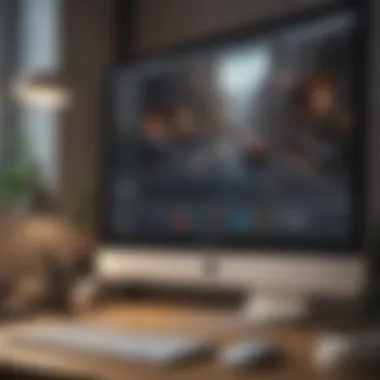

Another way to track network activity is via the Terminal. For example, you can use the command
to display a list of open connections. Check for unusual connections that could indicate a malware infection.
By regularly analyzing network activity, you can spot indications of malware that would otherwise go undetected. Awareness is crucial in the ongoing battle against cyber threats.
Identifying malware is just the first step to ensuring your MacBook remains secure. Following these suggestions can help shine a light on what might be lurking within your system.
Manual Removal of Malware
Manual removal of malware is an essential aspect of keeping your MacBook secure. While automated tools can be helpful, understanding how to manually identify and remove malware can provide you with a better insight into system health. This process not only cleansse your device but also deepens your technological literacy, allowing you to recognize issues before they escalate.
One of the principal benefits of manual removal is control. It gives users the power to make informed decisions regarding applications and system settings. Moreover, it can often be quicker than depending on software tools, especially when dealing with specific types of malware that may evade detection by traditional antivirus programs.
However, caution is paramount. Engaging in manual removal means you risk deleting essential applications or files. Therefore, it’s crucial to ensure that you fully understand what you are removing and why. The steps below detail effective strategies for manual malware removal.
Quitting Suspicious Applications
The first step in manual malware removal is quitting any suspicious applications that may be running on your MacBook. These could be processes that you do not recognize or programs that exhibit unusual behavior.
To do this, you can open the Activity Monitor, which allows you to observe running applications and processes. If you find an application that seems out of place, you can quit it:
- Open Activity Monitor from Applications > Utilities.
- Look through the Process Name column.
- If something seems suspicious, select it and click the X button in the top left to quit.
Make sure to research any processes you are unsure about. Some processes are vital for system function and quitting them can cause system instability.
Deleting Unwanted Applications
Next, you should consider deleting unwanted applications that may have found their way onto your MacBook. Malware often disguises itself as legitimate software. Unwanted applications could include toolbars, adware, or programs that were previously installed unknowingly.
Here’s how to remove unwanted applications safely:
- Open Finder and go to the Applications folder.
- Scroll through the list and identify any applications you do not recognize or use.
- Move the unwanted applications to Trash.
- Remember to empty the Trash afterwards.
Be thorough when searching for these applications, as malware can create multiple instances across your system.
Removing Browser Extensions
Browser extensions can also harbor malware. They may slow down your web browsing or generate unwanted ads and pop-ups. Removing such extensions is crucial in the effort to maintain a clean system.
To remove browser extensions on popular browsers:
- Safari:
- Chrome:
- Firefox:
- Open Safari and go to Preferences.
- Click on the Extensions tab.
- Review the list and uninstall any extensions that seem dubious.
- Open Chrome.
- Go to More > More tools > Extensions.
- Remove unwanted extensions by clicking on the Remove button.
- Open Firefox.
- Go to Add-ons in the menu.
- Click on Extensions and remove any you don’t recognize.
Keeping your browser clean from unwanted extensions not only prevents malware but also improves performance.
Understanding the dangers of malware and the importance of manual removal can significantly safeguard your MacBook against future threats. Automated tools may overlook certain specific types of malware that only a manual search can uncover.
Using Antivirus Software for Malware Removal
Using antivirus software is an integral part of malware removal for MacBook users. While macOS has built-in security features, they may not be sufficient against all malware threats. An antivirus solution enhances security measures by detecting and removing malicious files that can compromise your system. In the realm of cybersecurity, it's essential to choose the right software that suits your specific needs, understands how to properly utilize it, and maintain it regularly through updates.
Choosing the Right Antivirus Solution
Selecting the appropriate antivirus software is crucial for effective malware removal. Several factors must be considered:
- Compatibility: Ensure the software is designed to work specifically with macOS. Some antivirus programs are more efficient in detecting mac-specific threats.
- Features: Look for options that offer real-time protection, scheduled scanning, and a user-friendly interface. These features can greatly enhance the overall protection of your device.
- Reviews and Reputation: Research user reviews and expert opinions. A well-established brand like Norton or Bitdefender often indicates reliability.
- Cost: While free versions are available, they may lack essential features. Weigh the benefits against potential costs before choosing.
Running a Full System Scan
Once you've chosen an antivirus solution, running a full system scan is a fundamental next step. This process allows the software to thoroughly examine all files and applications on your MacBook to identify any threats. Usually, this can be done in a single click within the software interface. Here are some important points to consider:
- Scheduling Regular Scans: Set up regular scans to maintain ongoing protection and catch potential malware early.
- What to Expect: The scan will check for anything suspicious. It may take some time, depending on the number of files.
- Review Results Carefully: After the scan, carefully review the results for any identified malware. The software will typically categorize findings into threats, vulnerabilities, and potentially unwanted programs.
Updating Software Definitions
Antivirus software relies on up-to-date definitions to effectively detect and remove malware. Software definitions are specific datasets that help the antivirus recognize different malware strains. Keeping these definitions current is crucial:
- Automatic Updates: Most antivirus programs have an option to automatically update their definitions. This is recommended to ensure your system is always protected.
- Manual Checks: Occasionally, it’s wise to check for any pending updates manually, especially after new major threats are reported in the tech news.
- Rejection of Older Versions: If you continue to use outdated definitions, your defense mechanism becomes weaker, making your system an easier target for attacks.
*"An up-to-date antivirus program can be your first line of defense against new and emerging malware threats."
Post-Removal Actions
After effectively removing malware from your MacBook, it is crucial to perform several post-removal actions. These steps not only help in ensuring that the malware does not return but also in re-establishing your system's integrity and functionality. Failing to pay attention to these actions can leave your device vulnerable to further infections and compromise your important data. Here, we discuss three critical post-removal action steps: resetting browser settings, updating macOS and applications, and backing up important data.
Resetting Browser Settings
Resetting your browser settings is an essential step post-malware removal. Malware can alter your browser configurations, leading to issues like unwanted homepages, persistent pop-ups, or altered default search engines. By resetting your browser:
- You restore original settings, eliminating any changes made by the malware.
- You can prevent further issues, such as hijacked search functionalities or persistent redirects.
- You will improve browser performance, as residual effects from malware can slow down your browsing experience.
To reset browser settings:


- Open your browser.
- Access the settings or preferences menu.
- Look for an option labeled "Reset" or "Restore Defaults" and follow the prompts.
- Restart the browser to ensure all settings have been applied.
Updating macOS and Applications
Updating macOS and applications can not be overstated in the context of maintaining security. Many software updates contain patches for vulnerabilities that malware might exploit. If your MacBook was infected, it might indicate that you were using outdated software. Therefore, updating:
- Addresses security vulnerabilities, making it more difficult for malware to infiltrate your system again.
- Enhances software performance, allowing applications to run smoothly and efficiently.
- Introduces new features and improvements that can enhance user experience.
To update your macOS and applications:
- Open the Apple menu and select "System Preferences."
- Click on "Software Update" to check for macOS updates.
- Select any available updates and install them.
- Update applications from the App Store or the respective application settings menus.
Backing Up Important Data
Backing up your important data is a vital post-removal step often overlooked. Malware infections can compromise files, leading to data loss or corruption. Regular backups serve multiple purposes:
- They secure your data against loss due to infections, accidents, or hardware failure.
- They provide peace of mind, knowing you have a recent copy of essential documents and files.
- They allow for quick recovery in case of a future malfunction or security breach.
To back up data effectively:
- Use Time Machine for an easy, built-in backup solution on macOS.
- Consider using external storage devices or cloud storage solutions such as Google Drive or Dropbox.
- Ensure backups are performed regularly to keep data current.
Regularly backing up your data ensures that you are protected against unforeseen events while also safeguarding against potential future malware infections.
Preventative Measures Against Future Infections
In the journey to ensure your MacBook's safety, preventative measures play a crucial role. Implementing strategies to guard against future malware infections is essential for maintaining the integrity and performance of your device. The impact of proactive steps can be profound, often preventing infections before they occur. One of the greatest benefits of these measures is the peace of mind they provide; knowing that you are taking steps to protect your valuable data adds a layer of security that is hard to quantify.
Regularly Updating Software
Keeping your software up to date is one of the simplest yet most effective ways to secure your MacBook. Apple frequently releases updates that patch vulnerabilities which malware can exploit. Falling behind on these updates can leave your system open to attacks. Always check for system updates in the Mac App Store. Enable automatic updates to ensure you never miss an important patch. This habit is beneficial; it minimizes risk while maximizing performance.
Using Built-in macOS Security Features
Firewall
The firewall is a critical line of defense in the macOS security arsenal. It monitors incoming and outgoing network traffic, blocking unauthorized access to your device. The key characteristic of the firewall lies in its ability to filter potentially harmful data. This gives users a sense of security knowing malicious entities are blocked before they reach critical systems. Its unique feature, the ability to customize rules per application, provides flexibility in choosing how each program handles network connections. However, even with this tool, users must remain vigilant, as no system is entirely fail-proof.
Gatekeeper
Gatekeeper serves as another layer of protection, specifically designed to keep harmful applications at bay. Preventing the installation of unknown or unsafe applications, it is an effective choice for ensuring only verified sources can install software on your system. The hallmark characteristic of Gatekeeper is its rigorous verification process for downloaded apps. This process acts as a beneficial safeguard, particularly for users frequenting risky download sites. A disadvantage may arise when trusted apps do not pass verification, causing frustration. Yet, the safety it offers far outweighs such inconveniences.
XProtect
XProtect functions as macOS's built-in malware detection and elimination system. It is unique because it operates silently in the background, identifying known malware threats. What makes XProtect a popular choice is its automatic updating feature, ensuring users are protected against the latest threats without needing manual intervention. However, a potential limitation exists; its effectiveness depends on the database of known threats. New or unknown malware can still pose a risk until identified and added to the protection scheme.
Employing Safe Browsing Practices
Integrating safe browsing habits into your daily routine is an essential part of malware prevention. Be wary of suspicious links in emails and avoid websites that seem untrustworthy. This simple change can save you from potential threats. Additionally, consider using privacy-focused browsers or add-ons that block ads and tracking scripts. Such tools empower you to browse the internet safely and securely, reducing the chances of malware infections.
The Importance of Understanding Detection Tools
Understanding detection tools is a critical component of malware management on MacBooks. Users often rely on these tools not only to identify potential threats but also to mitigate risks associated with malware. Knowing which detection tool to use and how to interpret its outputs can significantly reduce the time and effort needed to maintain a secure system.
Detection tools vary widely, with some providing basic functionality while others offer in-depth analysis of potential threats. This is an essential distinction. For example, free tools may suffice for occasional users but won’t offer the comprehensive protection that a paid solution might provide. Therefore, discerning the differences and the value of these tools is imperative.
Moreover, familiarizing oneself with the strengths and limitations of available detection options can lead to more effective troubleshooting. This understanding helps users make informed decisions about when to remove suspected malware, enhancing the overall security posture of their MacBooks. It turns malware detection from a reactive to a proactive measure.
Overview of Free vs. Paid Solutions
When it comes to choosing malware detection tools for MacBooks, understanding the balance between free and paid solutions is paramount. Free solutions are widely accessible and offer basic features sufficient for occasional scanning. Examples include tools like Malwarebytes and Sophos, which can detect common types of malware without a financial commitment. However, these tools often lack advanced features that could be critical for comprehensive protection.
On the other hand, paid solutions, such as Norton or Bitdefender, include features like real-time protection, regular software updates, customer support, and more thorough scanning options. These tools tend to integrate better with the macOS environment, offering features tailored specifically for MacBook security. It's essential to evaluate what suits your needs best—balancing cost with the level of protection that each solution can provide.
How to Interpret Scan Results
Once a malware detection tool finishes scanning your MacBook, interpreting the results accurately is crucial for effective malware management. Scan results will typically categorize threats by severity—this could range from 'low' to 'critical.' Knowing how to act on these categorizations can guide your next steps.
For instance, low severity threats might be harmless but could still slow down system performance. On the other hand, critical threats require immediate attention and possibly malware removal action.
It may also include specific details about each threat such as file paths, types, and suggested actions. Understanding these details can assist users in deciding whether to quarantine the file, delete it, or ignore the warning if deemed a false positive. In this regard, having a clear understanding of the output from these tools helps maintain ongoing security and avoids future malware issues.
Resources for Further Learning
Understanding malware removal and protection doesn’t end with basic instructions. It is essential to access various resources that provide further learning about these topics. The field of cybersecurity is increasingly evolving, and remaining informed is vital.
The benefits of having a range of resources include enhancing knowledge, staying updated on new threats, and identifying effective strategies for your specific situation. It enables users to learn from others’ experiences, gain insights into the latest technologies, and harness the collective wisdom of the community. Such resources enhance the user's capacity to apply practical solutions effectively.
Online Guides and Tutorials
Numerous online guides and tutorials exist to assist users in navigating malware challenges. Websites like Wikipedia provide in-depth articles on malware types and characteristics. In addition, many platforms offer step-by-step tutorials for various antivirus programs such as Malwarebytes and Bitdefender. These resources can deepen understanding and provide real-world applications of theories.
Key online platforms include:
- Wikipedia: Broad articles that cover fundamental principles of malware and its impact.
- Britannica: Detailed overviews of cybersecurity topics and preventive measures.
- YouTube: Video guides showing live demonstrations for detecting and removing malware.
Taking advantage of these resources can significantly aid in grasping how malware operates and how to implement removal techniques effectively.
Community Forums and Support Groups
Community forums play an integral role in learning about malware removal. Platforms like Reddit have dedicated threads for help and advice related to malware issues. Engaging with these communities allows users to share their experiences and ask questions about specific problems they face.
Moreover, forums can connect users with professionals and tech enthusiasts who might offer solutions that are not easily found in traditional resources. Active community members often share updates about new malware trends or tools, providing users with critical information swiftly.
Participating in these groups can also foster a sense of community among users who face similar challenges. Resources such as:
- Reddit: Discussions with real people facing similar issues.
- Facebook Groups: Spaces for asking questions and sharing experiences can be beneficial.
In summary, utilizing online guides, tutorials, and community forums greatly enrich your understanding of malware removal. These resources help keep users informed and equipped to handle potential threats.



