Mastering Copy-Paste Shortcuts on Mac for Enhanced Productivity


Intro
Understanding how to navigate Mac systems efficiently is essential for anyone using this platform, whether for personal or professional tasks. One of the most fundamental yet often overlooked skills is mastering copy-paste shortcuts. This skill can drastically enhance your productivity and streamline your workflow.
In this guide, we will explore various copy-paste functions on a Mac, from the basic commands to advanced techniques. You will learn about the inherent capabilities that the Mac offers, how to optimize your usage, and discover tips to tackle common issues. This knowledge is not just useful for new Mac users; seasoned professionals can also find valuable insights that may have gone unnoticed.
Key Points to Discuss
- Fundamental Commands: We will identify the basic copy, cut, and paste commands.
- Advanced Techniques: This includes clipboard managers and shortcuts you may not know.
- Practical Applications: Real-world scenarios where these shortcuts can save you time.
- Troubleshooting: Common problems users face with copy-paste features and how to fix them.
By the end of this article, you should have a comprehensive understanding of how to utilize copy-paste shortcuts on your Mac to optimize your workflow.
Understanding Copy and Paste on Mac
Understanding the copy and paste functions on Mac is crucial for anyone seeking efficiency in their workflow. It is not merely about transferring text or images; it encompasses the very fabric of everyday computing tasks. This knowledge can save time and add to productivity for users ranging from casual browsers to professionals needing to manage complex data.
With the advent of digital communication and content creation, mastering these shortcuts becomes increasingly important. They simplify interactions with software applications and streamline user experience. By understanding how to efficiently manipulate text and objects, users can enhance their overall effectiveness in handling documents, emails, and more.
Basic Functions Explained
Copying involves duplicating selected content to retain it in the clipboard without affecting the original item. Pasting, on the other hand, invokes the clipboard content to insert it at the desired location. These functions can also apply to images, files, and entire documents.
The keyboard shortcuts for these are straightforward:
- To copy, the shortcut is Command (⌘) + C.
- To paste, use Command (⌘) + V.
Knowing these functions can markedly change how quickly tasks can be completed. For instance, moving multiple sections of a text file can happen in mere seconds with minimal error, a capability that is particularly advantageous for individuals working in data-heavy fields.
Historical Context of Command Usage
The concept of copying and pasting text has its roots in early computing but has evolved with OS advancements. On Macs, the use of the Command key for these operations debuted with the original Mac OS and has since been widely adopted across various Apple applications.
Historically, the development of these shortcuts has reflected changing user needs. As computer interfaces became more sophisticated, the demand for seamless and quick text manipulation grew. Over time, Apple systems have integrated more complex clipboard functionalities. For instance, features like Universal Clipboard allow users to copy content from one Apple device and paste it onto another, emphasizing the importance of interoperability in modern computing.
"Understanding copy and paste commands signifies a movement towards efficiency, availability, and user independence in technology."
This historical context emphasizes how mastering these functions contributes not only to individual productivity but also to the larger shift in tech priorities, where user experience reigns supreme.
Default Copy and Paste Shortcuts
Understanding the default copy and paste shortcuts on a Mac is paramount for users aiming for enhanced productivity. These shortcuts streamline workflow and allow seamless collaboration and interaction with various applications. By familiarizing oneself with these commands, users can navigate through tasks with greater efficiency and confidence. The copy and paste function is not merely an action; it is an integral skill that reflects one's capability to engage effectively in both personal and professional settings.
Command Key Basics
The command key, often referred to as the "cmd" key, is the cornerstone of keyboard shortcuts on a Mac. It serves as a modifier key that alters the function of other keys to execute specific commands. The two most critical shortcuts associated with the command key are:
- Command + C: This combination initiates the copy action. It allows users to duplicate text, images, or files to the clipboard for later use.
- Command + V: This command pastes the most recently copied item from the clipboard into the desired location.
Additionally, there's Command + X, which activates the cut function. This commands not only copies the selected content but removes it from its original location, making space for the new input when pasted. Knowing these key combinations can greatly reduce time wasted on repetitive tasks.
Common Scenarios for Usage
Copy and paste actions are omnipresent across various platforms and applications. Understanding when to employ these shortcuts can elevate efficiency. Here are some common scenarios where these shortcuts prove invaluable:
- Text Editing: Whether you are working in Pages, Microsoft Word, or text editors like TextEdit, copying and pasting allows for quick revisions and assembling of information.
- Graphic Design: Applications like Adobe Photoshop heavily rely on paste functionality to manipulate layers and elements, making art creation smoother without the hassle of redundant clicks.
- Web Browsing: While navigating in Google Chrome or Safari, copying text from articles or websites to create notes or summaries is made easy with the default shortcuts.
"The efficiency of copy and paste shortcuts is catalytic for efficient workflows, especially in fast-paced environments."
In each of these scenarios, the ability to quickly duplicate and place information can save valuable time. Mastering these default shortcuts is essential for anyone working on a Mac to foster a more productive environment.
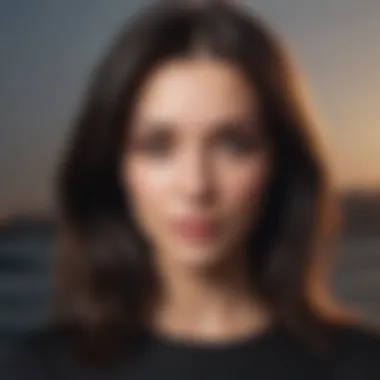
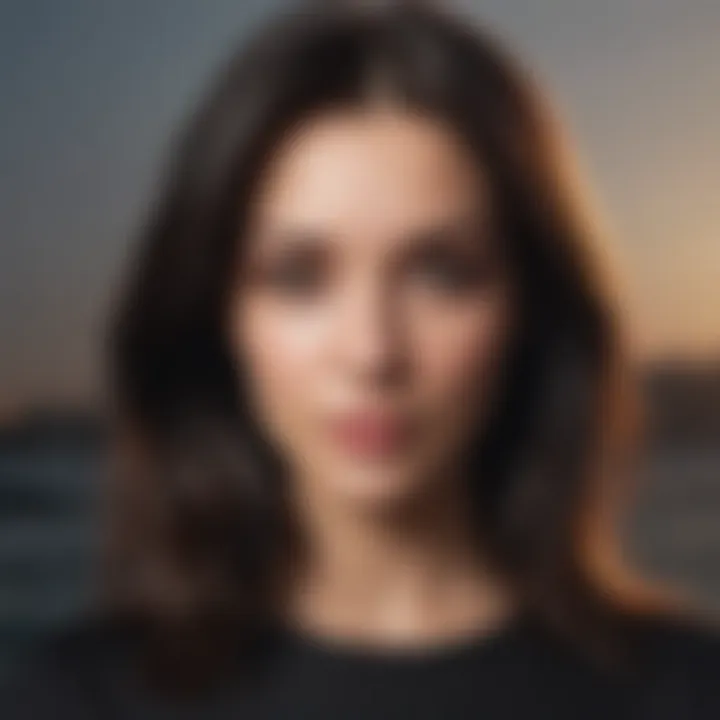
Advanced Copy and Paste Techniques
The significance of advanced copy and paste techniques cannot be overstated in today's fast-paced digital environment. Mastering these techniques not only saves time but also enhances overall productivity. Users often overlook the potential of clipboard managers and universal clipboard features. Understanding these elements allows for a more streamlined workflow, enabling users to manage data effectively across multiple applications and devices.
Utilizing Clipboard Managers
Clipboard managers serve as essential tools for individuals who frequently engage in copy-paste tasks. They offer functionalities that greatly exceed the limitations of the standard clipboard found in Mac systems. Unlike the default clipboard, which retains only the last copied item, these managers can store multiple items simultaneously. This feature is particularly useful for professionals who need to reference various snippets of information.
With clipboard managers, users can easily access their history of copied items, select them, and paste them as needed without repeated copying. This capability reduces repetitive tasks and improves efficiency. A popular option among Mac users is Alfred, which provides not just clipboard management but also a plethora of additional productivity features.
Using a clipboard manager can profoundly change the way users interact with their workflow. Here are some notable benefits:
- History Retrieval: Easily access previously copied texts without losing track of important snips.
- Organization: Some managers allow users to categorize their clipboard items, making retrieval easy and efficient.
- Search Functionality: Quickly find specific items from the clipboard history, reducing time spent scrolling through numerous entries.
Exploring Universal Clipboard
Universal Clipboard is a feature that exemplifies Apple's seamless ecosystem. This function enables users to copy content from one Apple device and paste it onto another. It enhances the efficiency of multitasking across devices like Macs, iPads, and iPhones, reinforcing a cohesive workspace.
The setup is relatively simple. As long as all devices are signed in to the same iCloud account and have Bluetooth and Wi-Fi enabled, users can enjoy this feature. A significant advantage of Universal Clipboard lies in its versatility. Users can copy text, images, and other types of data from an iPhone and paste them into a document on their Mac, bridging the gap between devices seamlessly.
The potential of Universal Clipboard is vast, offering several key benefits:
- Cross-Device Functionality: Effortlessly integrate workflows between various Apple devices.
- Enhanced Collaboration: Share and edit content on-the-fly during meetings or collaborative projects with ease.
- Time-Saving: Reduce the steps necessary to move content by removing the need for intermediary apps or email.
Copy and Paste in Different Applications
Understanding copy and paste functionality in various applications is crucial for maximizing productivity on a Mac. Each type of software may offer distinct features and limitations, influencing how users leverage these shortcuts. Mastering copy and paste in different applications not only enhances task efficiency but also helps maintain consistency across projects.
Text Editing Software
When it comes to text editing software like Microsoft Word or Apple Pages, copy and paste functionalities allow for quick and effective manipulation of text. Users can easily duplicate or move paragraphs, sentences, or phrases without the need to retype everything. This capability is particularly beneficial during the revision process, where comparing different sections of text becomes necessary.
Specific features in these applications might include:
- Rich Text Formatting: When copying text, formatting might also be transmitted. This means bold, italics, and bullet points come along. Here, users must be cautious to ensure formatting remains correct after pasting.
- Paste Special Functions: These features allow users to choose how they want the pasted content to appear, such as keeping source formatting or pasting as plain text.
Graphic Design Tools
In graphic design applications like Adobe Photoshop or Illustrator, the copy-and-paste function takes on new dimensions. Designers often deal with intricate elements and various file types, and effective use of copy and paste can streamline the creative process. This functionality is crucial when transferring elements between layers or different projects.
Key considerations include:
- Layer Management: When copying objects, layers are often preserved, which may affect the final composition. Users should always check layer order after pasting.
- File Formats: Some copied content may need conversion to ensure compatibility with various formats. Understanding how each software handles file types is essential for maintaining design integrity.
Web Browsing Contexts
In web browsers, copy and paste maneuvers can save significant time while navigating through information. Whether copying text from an article, saving links, or extracting images, these shortcuts enhance the web experience. Browsing often requires quick actions, and knowing how to efficiently use copy and paste can reduce friction.
Important points to recognize are:
- Text Selection: On the web, users often have to navigate different selection methods to ensure they are copying the intended information. Misselecting can lead to the capture of unwanted ads or irrelevant text.
- Images and Links: Copying images might require additional steps, such as right-clicking options to paste them appropriately in other applications. Be aware of the copyright and permissions regarding images when sharing content.
"Familiarizing oneself with copy-paste shortcuts across applications fosters a versatile approach to work. Efficiency rises when users can fluidly transition between textual and graphical content."
By recognizing how copy and paste functions uniquely operate within different software environments, users can better tailor their workflows and drive enhanced productivity.
Troubleshooting Common Issues
When utilizing copy and paste shortcuts on Mac, users may encounter several issues that can hinder productivity. Understanding how to troubleshoot these common issues is vital. It ensures that users can resolve problems without unnecessary delays. A seamless copy-paste experience can improve workflow efficiency and minimize frustration.
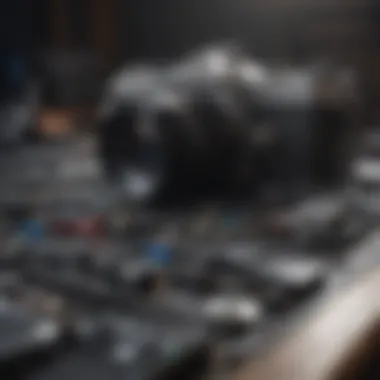

What To Do When Shortcuts Don't Work
Sometimes, the keyboard shortcuts for copy and paste may not work as expected. Users might press Command + C to copy or Command + V to paste, but nothing happens. Here are several steps to diagnose and fix these problems:
- Check Keyboard Settings: Ensure that the keyboard settings are correctly configured. Sometimes, specific settings may change keyboard behavior.
- Restart Your Application: Closing and reopening the application can resolve temporary issues. This step often refreshes the software environment.
- Update macOS: Using an outdated version of macOS can lead to compatibility issues. Check for updates and install if necessary.
- Reset Command Key: Custom shortcuts can override default commands. Check the system preferences to ensure the Command key settings have not been altered.
If these actions do not solve the problem, performing a restart of the Mac itself can clear cached errors. Rebooting can be a simple and effective fix.
Managing Multiple Copy-Paste Instances
Increased productivity often involves managing multiple copy-paste tasks simultaneously. However, this can lead to confusion if not handled appropriately. Here are several tips that can help manage multiple copy-paste instances effectively:
- Use Clipboard Managers: Applications like Paste or CopyClip allow you to store multiple copied items. This can streamline the process and reduce the risk of losing previous copies.
- Be Aware of Clipboard Limitations: The macOS clipboard typically holds only the most recent copy. Being mindful of this can help avoid losing crucial data.
- Educational Shortcuts: Make use of shortcuts for pasting without formatting. Use Command + Option + Shift + V in certain applications to paste text in plain format, which can be useful when managing various instances.
- Organize with Labels or Tags: If you tend to copy a lot of information, consider organizing text into categories. You may note which items you copy frequently, and thus, create a list for quick reference.
Successfully managing multiple copy-paste actions can enhance efficiency dramatically.
Utilizing the aforementioned strategies can lead to a more organized copy-paste process. This results in improved workflow and less time spent dealing with interruptions.
Security Considerations
Copy-paste functionality greatly enhances productivity on Mac systems. However, with ease of use comes the responsibility of handling sensitive information securely. The significance of security considerations in copy-paste operations cannot be understated. Users must be aware of how their copied data is managed, particularly when utilizing clipboard managers or third-party applications.
Data can consist of personal information, passwords, or proprietary company details. As such, knowing how to secure these elements is essential to prevent unauthorized access. By relying on built-in macOS tools and establishing best practices, users can better protect their information from potential threats.
Data Privacy in Clipboard Management
When using the clipboard, everything copied is temporarily stored in a memory area. This makes it convenient, but also risky. For example, if you copy sensitive data, it remains in the clipboard until replaced. It is therefore crucial to manage this space effectively.
- Implementing a clipboard manager can enhance productivity, but it also raises privacy concerns. Many clipboard managers can store data long-term, which can lead to unintended leaks if not properly managed. Be careful in selecting a manager that offers robust encryption or privacy features.
- Basic measures include emptying your clipboard regularly or using shortcuts that automatically clear sensitive items. Awareness of these practices helps in minimizing risks when working with confidential data.
Potential Risks of Third-Party Apps
Not all applications that interact with the clipboard are secure. Third-party apps present several risks that users should be conscious of:
- Data Breaches: Some applications may not have secure protocols in place to protect the data stored in the clipboard.
- Malware: Untrusted applications can introduce malware that can compromise your entire system.
- Phishing Attempts: Certain apps may lure users into copying harmful links or data.
Customization of Shortcuts
Customization of shortcuts plays a crucial role in streamlining your workflow on a Mac. When users tailor their keyboard shortcuts to fit personal preferences or specific tasks, they can significantly enhance efficiency and reduce the learning curve associated with new software or applications. The ability to create and modify shortcuts means that you can shape your user experience. This adaptability is especially important for creative professionals who juggle multiple tools or for anyone looking to save time.
Creating Personalized Commands
Creating personalized commands gives users the power to assign shortcut keys to their most used actions. This can simplify repetitive tasks, eliminate unnecessary clicks, and enhance productivity.
To create these personalized commands on a Mac, follow these steps:
- Open System Preferences and select Keyboard.
- Navigate to the Shortcuts tab.
- Here, you can choose between various categories such as App Shortcuts, Mission Control or Services.
- Click on the + button to add a new shortcut.
- Select the application for which you want the command or select All Applications.
- Enter the exact menu title for the command you want to create a shortcut for.
- Finally, input the new keyboard shortcut combination.
Being able to customize these shortcuts allows for better alignment with individual work styles and often results in a smoother workflow. However, be careful to avoid conflicting shortcuts.
Modifying System Preferences
System Preferences also provides an avenue for further customizing keyboard commands across your Mac applications.
Modifications can include changing existing shortcuts to ones that suit your workflow better. Here’s how you can modify those settings:
- Access System Preferences and go to Keyboard.
- In the Shortcuts section, you will see a list of current shortcuts organized by category.
- For any shortcut, highlight it and press Return. This allows you to type a new key combination that replaces the old one.
This adjustment process ensures that the shortcuts remain relevant to your tasks and preferences. The flexibility to change these settings means your user experience can evolve without substantial disruption.
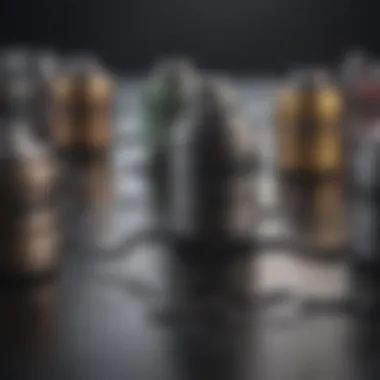
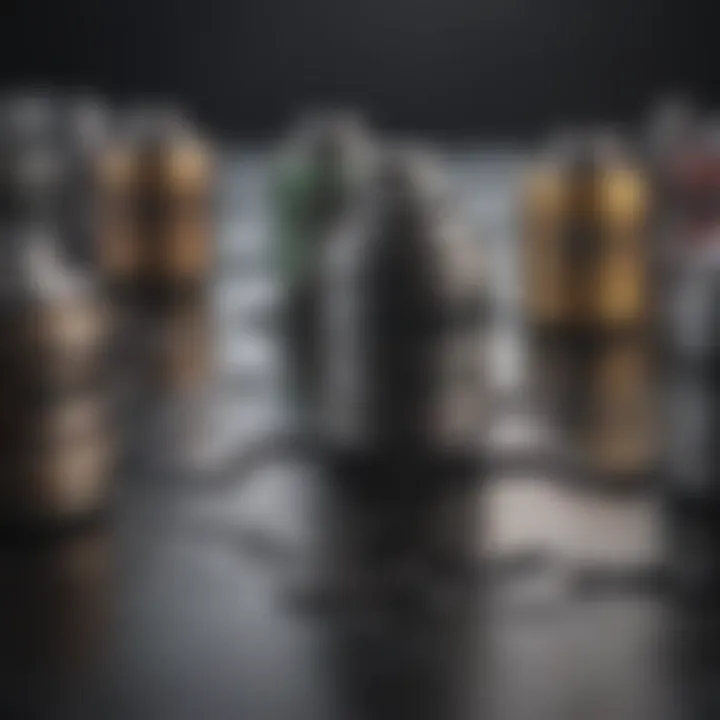
Remember, effective customization is about enhancing your workflow. Take the time to find the shortcuts that work best for you.
Comparative Analysis with Other Operating Systems
A comparative analysis of copy-paste functionalities between different operating systems provides essential insights into user experience and productivity. It serves as a framework to understand unique features and potentials inherent in each system. By evaluating how Mac's approach to copy and paste stands distinct from Windows or other OS solutions, users can make informed decisions regarding their computing environment. Understanding these differences is critical for professionals who require efficient workflows and seamless integration in their daily tasks.
Copy-Paste on Windows vs. Mac
When analyzing the copy-paste functions between Windows and Mac, we notice some differences in command usage and overall efficiency.
On Windows, the basic shortcuts are for copy and for paste. This is a familiar schema for many users, especially those who have transitioned from different systems. Windows also allows for the use of a clipboard history feature, activated via the command. This allows users to store multiple copied items, enhancing productivity by allowing users to select from various clipboard items.
In contrast, on Mac, the corresponding shortcuts are for copy and for paste. The Mac clipboard is traditionally more limited, typically holding only the most recent copied item. However, Apple's integration with other applications allows for features like the Universal Clipboard, which enables users to copy content from one Apple device and paste it onto another. This cross-device functionality offers a level of convenience that Windows struggles to match.
Additionally, users might find that certain applications on Mac, like TextEdit or Pages, can behave differently from their Windows counterparts. For instance, advanced formatting can sometimes be lost during transfers between diverse software environments. This lack of uniformity can be a minor drawback for users frequently engaging with cross-platform tasks.
Innovations in iOS Copy-Paste Functionality
The innovations surrounding iOS copy-paste functionality illustrate Apple's commitment to streamlining user experience across devices. With the rise of mobile computing, the concept of copy-pasting has evolved. iOS incorporates features that facilitate both ease of use and productivity.
On iOS, commands such as , , and are accessible through a long press on the selected text. Notably, iOS offers a Quick Paste feature, allowing users to paste content with minimal disruption to their workflow. For example, if a user copies a photo or link, a visual interface appears to make pasting more intuitive.
Another significant feature is the Universal Clipboard, which enables a seamless transition between iOS and Mac devices. This interoperability allows users to start a task on their iPhone and complete it on a Mac without any complications. In an increasingly mobile-centric world, this advancement ensures that Apple users experience continuity in their work, irrespective of the device they choose to use.
In summary, while both Mac and Windows offer robust copy-paste functionalities, each has its unique advantages and weaknesses. Through understanding these differences and the innovations found in iOS, users can better tailor their methods for efficient copying and pasting, ensuring productivity remains at the forefront.
Future of Copy and Paste Functions
The future of copy and paste functions is an area that deserves attention. As the landscape of technology evolves, so do the methods we use to interact with digital content. Copy and paste is not just a simple action; it has become a fundamental aspect of our daily workflow, affecting how we share, create, and communicate.
Understanding the emerging trends in this domain gives insight into the broader shift in user interfaces and interaction paradigms. With innovative technologies on the horizon, users will likely experience enhanced capabilities that improve both efficiency and convenience.
Emerging Technologies Impacting User Workflow
New technologies are shaping the way we utilize copy and paste functions. For instance, artificial intelligence (AI) is being integrated into various applications to facilitate smarter content manipulation. AI can help in predicting what a user might want to copy next, based on previous habits and usage patterns. This predictive automation will not only save time but also streamline processes.
Moreover, collaboration tools like Google Docs have already implemented features that allow multiple users to copy and paste content seamlessly without the typical concerns regarding version control. These advancements emphasize the need for a more fluid interaction with text and multimedia.
Additionally, cross-platform interoperability is becoming increasingly important. With the growth of cloud services, the ability to copy data from one device and paste it seamlessly onto another is a developing feature. The Universal Clipboard, as utilized in Apple's ecosystem, exemplifies this trend. Users can copy content on an iPhone and paste it directly on a Mac, making workflows significantly more efficient.
Anticipated Updates in macOS Versions
As Apple continues to refine macOS, future updates are expected to enhance the copy and paste functionality further. One area drawing attention is the improvement of clipboard management features. Users can anticipate a more integrated clipboard manager that not only retains the last copied items but also categorizes them for easy retrieval. This will make accessing previously copied material straightforward and less cumbersome.
Additionally, ongoing efforts to enhance security for clipboard data are likely. As users become more aware of privacy concerns, Apple might introduce features that allow users to control what is copied, where it can be pasted, and for how long it is retained in the clipboard. This can help mitigate risks associated with sensitive data.
Integrations with other applications are also expected to increase. For example, tools like Notion or Trello may offer enhanced functionalities for copying and pasting rich content formats, allowing for a cohesive user experience across diverse applications.
In summary, the future of copy and paste functions on Mac systems promises great advancements. Both emerging technologies and anticipated updates signal a shift towards more intuitive, efficient, and secure user interactions, paving the way for enhanced productivity in everyday tasks.
End and Best Practices
In the realm of modern computing, mastering copy-paste shortcuts is a fundamental skill that enhances efficiency and productivity on Mac systems. The significance of this topic cannot be overstated, as the effective use of these commands streamlines workflow, saves time, and reduces the cognitive load associated with manual text manipulation.
This article has examined various aspects of copy and paste shortcuts, from understanding their basic functions to exploring advanced techniques like clipboard managers or universal clipboard. Here, we synthesize these insights into actionable best practices that can elevate one's usage of these functions.
Recap of Key Points
- Basic Command Understanding: Copy, paste, and cut commands form the backbone of text manipulation. Knowing how to use Command + C, Command + V, and Command + X is essential for any Mac user.
- Advanced Techniques: Utilizing features such as clipboard managers can significantly improve efficiency. These tools allow users to access previously copied items, which is particularly useful during complex projects.
- Application-Specific Methods: Different applications may offer unique functionalities for copy and paste operations. Familiarizing oneself with these variations can make a substantial difference in productivity.
- Troubleshooting: Recognizing common issues that may arise with shortcuts can save frustration in the long run. Understanding how to reset or configure settings may resolve many problems.
- Security Concerns: Taking into account privacy issues when using third-party clipboard managers is crucial. Users must weigh the convenience of these tools against potential security risks they might pose.
Recommendations for Optimal Use
To optimize the use of copy-paste shortcuts on a Mac, several recommendations can be made:
- Habit Building: Regular practice can ingrained shortcuts into muscle memory. The more one uses these functions, the more instinctive they will become.
- Explore System Preferences: Users should frequently explore keyboard settings to customize shortcuts that might better suit their personal workflow.
- Stay Updated: With each macOS update, new features may become available. Keeping abreast of these changes ensures one can leverage the latest enhancements in productivity.
- Consider Third-Party Tools: Experimenting with clipboard managers like Paste or ClipMenu could yield substantial gains in managing multiple copy and paste instances.
- Maintain Data Security: Always prioritize data privacy, especially when using third-party clipboard tools. Be aware of what sensitive information is stored in your clipboard.
In summary, mastering copy-paste shortcuts is not merely about memorizing commands; it involves an understanding of context, application, and user-specific needs. Following best practices will lead to more efficient and effective use of these commands on Mac, paving the way for enhanced productivity in daily tasks.



