Mastering Downloads in Safari: A Complete Guide
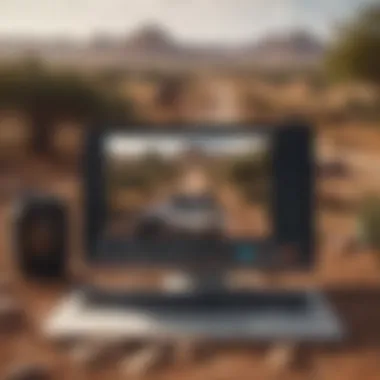
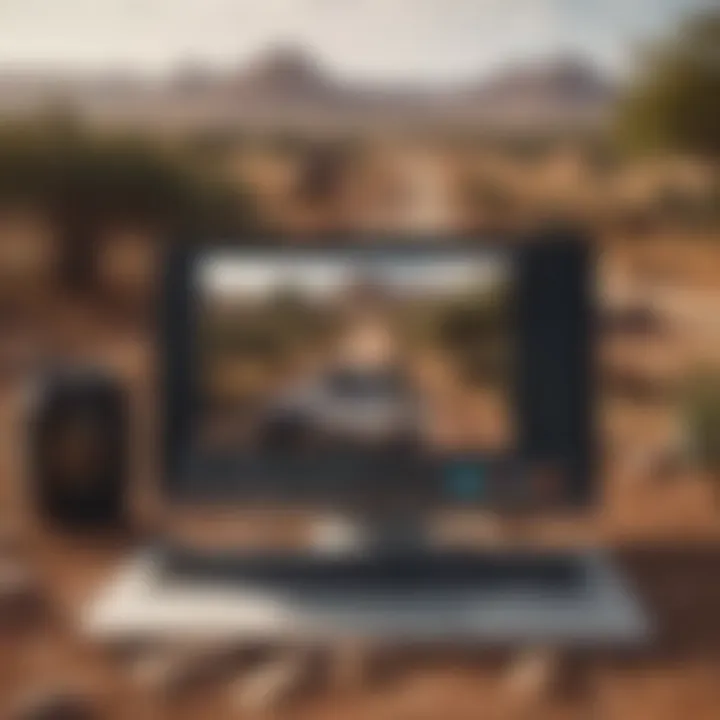
Intro
When it comes to web browsing, Safari stands out as a reliable tool, particularly for those within the Apple ecosystem. Its integration with the latest macOS and iOS updates makes it a go-to choice for many. This guide sheds light on the process of downloading files via Safari, stripping back the complexities while revealing its robust functionalities. For Apple enthusiasts and tech professionals alike, understanding downloads in Safari isn't just about saving files; it’s about enhancing your overall efficiency and experience while surfing the web.
Navigating the digital sea can be tricky, especially with countless downloads happening at the click of a button. Knowing how to effectively manage your downloads can save you not just time, but also potential headaches down the line. In this guide, we’ll take a tour through the download processes, common pitfalls, and ways to ensure that your downloads are smooth and seamless.
With that, let’s dive into the essentials!
Preface to Downloads in Safari
In today's fast-paced digital world, the capability to swiftly and efficiently download files has become a cornerstone of our online experience. As users navigate through countless resources, from scholarly articles to high-definition videos, knowing how to manage downloads in Safari can enhance productivity and ensure smoother browsing. This section delves into the nuances of download functionality within Safari and why it matters, particularly for the Apple community.
Understanding the Download Functionality
Downloads in Safari encapsulate various types of files, whether they be documents, images, or applications. When a user clicks on a download link, Safari springs into action, beginning the process that ideally ends with a file successfully stored on the user’s device. However, it's not just about initiating the download; understanding how these files get processed can significantly alter user experience.
For instance, when downloading a large file, users might notice that Safari offers a progress indicator. This simple feature reflects the time remaining and speeds of the download, which can prevent impatience from bubbling over. It's worth noting too that Safari allows for pausing and resuming downloads, giving users the flexibility to manage their time better. With the rise of remote working, being in control of file downloading has become more pertinent than ever.
The Role of Safari in the Apple Ecosystem
Safari acts as more than just a web browser for Apple users; it integrates seamlessly with other ecosystem components. The browser’s ability to sync downloads across devices—say from a Mac to an iPhone—through iCloud creates a fluid experience that resonates with Apple’s overarching design philosophy of continuity. This means a user can start a download on their iPad and complete it on their Mac without missing a beat.
Moreover, the security framework of Safari provides users an extra layer of confidence when dealing with downloads. Apple employs features like intelligent tracking prevention and system-wide protections, which are designed to safeguard sensitive data. Many users find peace of mind in knowing their downloads are not just blind leaps into the unknown, but handled with caution and care.
Initiating a Download in Safari
Initiating a download in Safari is not just a routine task; it’s a gateway into a world of resources and information. For users of Apple products, being adept at starting downloads effectively enhances the overall browsing experience. Understanding the process offers some distinct advantages, including saving time and ensuring the correct type of files are being pulled onto your device. Moreover, knowing how to initiate a download correctly can help you avoid common pitfalls and maximize your productivity.
When you embark on a download journey, it's critical to recognize the various file types you can snag from the web. Some files are straightforward, like images or PDFs, while others might be more complex, such as archives or executables. This section will cover the different types of files and a step-by-step guide to kickstarting your downloads smoothly.
Types of Files You Can Download
Not all downloads are created equal. When you're browsing the internet using Safari, here's a quick rundown of the common types of files you might come across:
- Documents: These can include PDFs, Word files, and Excel spreadsheets, often essential for work or school tasks.
- Multimedia: Images, audio files, and videos fall under this category. Formats like MP3 for audio and MP4 for video are widely used.
- Software and Apps: Often, you may need to download apps or updates for your Apple devices. For instance, application installers might come in DMG or ZIP formats.
- Compressed Files: Often used for sharing multiple files together, formats such as ZIP or RAR can be common. These can be particularly useful for developers or anyone moving large sets of data.
- Web Pages: Occasionally, users might want to save an entire webpage for offline access, which can be done through Safari.
Understanding these file types not only helps in recognizing what you are downloading but also assists in handling them effectively once they are on your device.
Step-by-Step Guide to Starting a Download
To ensure a seamless downloading experience, follow these steps:
- Find Your Desired File: Use the Safari browser to navigate to the webpage containing the file you wish to download. This could be an eBook, a presentation, or any other document.
- Click the Download Link: Typically, download links are clearly marked. They might say something like "Download Now". Just click on it.
- Confirm the Download: After clicking, Safari usually prompts a confirmation. It may ask if you want to download a file from a third-party site. Here, it's crucial to ensure the site is trustworthy before proceeding.
- Choose the Location: You may often be asked to select a location for storing the file. Alternatively, Safari automatically saves it to the Downloads folder unless configured otherwise.
- Monitor Download Progress: You can track the download by looking at the downloads button located in the toolbar. Once it's done, you can access it directly from there or by navigating to the chosen location.
By familiarizing yourself with these simple steps, starting a download in Safari can become second nature. Fairly straightforward, right? But mistakes happen, and recognizing when they do is half the battle. If you happen to run into any issues, moving on to the subsequent sections will help you navigate any troubles you might encounter.
Download Management in Safari
Managing downloads effectively in Safari is key to ensuring a smooth and productive browsing experience. When you download files, it's not just about clicking a link and waiting for it to finish; there’s a world of organization, troubleshooting, and accessibility that can significantly enhance how you use the browser. Understanding and navigating download management will save users a lot of time and potential headaches down the line. It can transform a chaotic array of files into an organized, easily accessible catalog, matching the efficiency that Apple users often look for.
Good download management means you stop files from becoming random clutter on your hard drive, something most savvy users can't stand. Keeping track of what you downloaded, where it is, and how accessible it is can affect everything, from productivity to storage use. Whether you're downloading a hefty PDF for work or a simple image for personal use, knowing how to manage these files efficiently can make all the difference.
In the sections that follow, we’ll discuss how you can access your downloads and tips for organizing and sorting them effectively.
Accessing Your Downloads
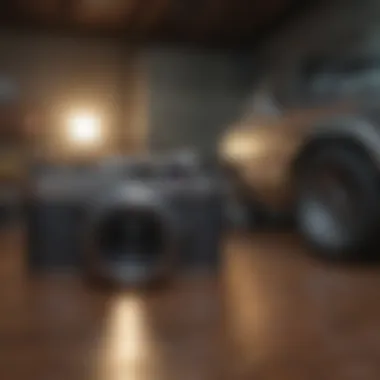

When it comes to accessing your downloads in Safari, there’s more than one way to skin a cat. Safari provides numerous methods to find your downloaded files, which is crucial because as the adage goes, "Time is money." Keep in mind that the default location for downloads is usually the Downloads folder, but it’s wise to understand your options well.
Steps for Accessing Downloads:
- Finder Navigation: Open Finder, select 'Downloads' in the sidebar. This will showcase every file you’ve downloaded, neatly arranged for your perusal.
- Using the Safari Browser: Alternatively, in Safari, click on the 'Show Downloads' icon, usually found in the top right corner of the window. This dropdown will display your most recent downloads, with clickable links leading directly to the file's location.
- Search Functionality: For those more inclined to use search functions, you can simply type the name of the file in the Finder's search bar.
"A penny saved is a penny earned." Organizing your downloads allows not just for efficiency, but it can lead to finding files faster and with less frustration.
Organizing and Sorting Downloads
A well-organized downloads folder can feel like a breath of fresh air amid the digital chaos. When files pile up, locating what you need can become a monumental task. That’s where proper organization plays a pivotal role.
Strategies for Organizing Downloads:
- Create Subfolders: You can create various folders within your Downloads directory categorized by event, project, or file type. If you often download reports for work, personal files, or media, consider labels like "Work Documents", "Personal", and "Media".
- Utilize Date Sorting: Arrange your downloads by date to ensure that your most recent files are always easily accessible without scrummaging through older, irrelevant items.
- Rename for Clarity: If the original download file name leaves much to be desired, don’t hesitate to change it to something more identifiable. A name like "Presentation_Slides_Sept2023" can surpass a generic "doc.pdf" any day.
- Mass Cleanup: Schedule regular intervals for clean-up, maybe once a month. Deleting redundant or obsolete files not only frees up space but also helps your brain stay uncluttered.
Keeping downloads orderly allows for better access and aids in maintaining the overall performance of your device. The tools are there; it’s just a matter of engaging them to make your life easier.
Common Issues with Downloads in Safari
Dealing with downloads in Safari can be a straightforward experience for many, however, like any technology, issues can arise. Understanding common problems related to downloads equips users with the knowledge to troubleshoot and get back on track. The significance of this section lies in fostering confidence in navigating potential roadblocks. By knowing what might go wrong and how to resolve it, one can minimize frustration and ensure a smoother browsing experience. This understanding also reinforces the relationship between the user and their operating system, illustrating the importance of tech literacy in today’s digital world.
Failed Downloads: Causes and Solutions
Failed downloads can be irritating, to say the least. Imagine eagerly waiting to receive a document or a file, only to be greeted with error messages or partial downloads. Generally, there are several reasons for these hiccups. These can range from network issues to Safari’s settings.
- Network Significance: Often, a spotty Internet connection is the culprit. A weak signal can stall or even terminate downloads mid-process. Checking your connection can save you a lot of headaches.
- File Issues: Another common reason could be the file itself. In some cases, if a file is too large or is being served from a problematic server, it might not download correctly.
- Browser Glitches: Safari might be acting up. Sometimes, simply restarting the app or the device can do wonders. Don’t overlook the power of a quick reboot.
To solve these issues, here are some quick fixes:
- Check Your Connection: Use reliable websites or apps to check your Internet speed.
- Clear Cache and Cookies: This often helps in fixing many browser-related issues.
- Update Safari: Make sure that you’re running the latest version as this can fix bugs that lead to failed downloads.
- Try Another Browser: If you're in a real bind, switching to Chrome or Firefox can help you get that file without much hassle.
Understanding these causes can not only help in the moment but also foster habits that lead to a better downloading experience in general.
Troubleshooting Tips for Download Errors
When you face download errors, it’s easy to feel overwhelmed. But don’t throw in the towel just yet! With a few straightforward steps, you can often resolve issues and get back to your tasks.
- Pause and Resume: Sometimes all it takes is a little patience. Try pausing the download and then resuming it. This can reset any temporary issues causing the snag.
- Inspect the Downloads Folder: Navigate to your downloads folder. Sometimes the file may have downloaded partially or incorrectly. Identifying the file's status can give clues on how to proceed.
- Look for Error Messages: Pay attention to any messages Safari provides. These can often tell you what went wrong and how to fix it.
- Disable Extensions: Occasionally, Safari extensions can interfere with downloads. Temporarily disabling them may help isolate the issue.
Users can also utilize community resources like Reddit or the Apple Discussion forums to share similar experiences and solutions. After all, sometimes a little help from fellow users brings invaluable insights.
Most importantly, staying calm and methodical will take you far in fixing these errors.
For ongoing struggles, consider reaching out directly to Apple support for tailored guidance.
Security Considerations for Downloads
When it comes to downloading files, maintaining security should be a top priority. Browsing the web can expose users to potential threats, making it crucial to understand how to safeguard personal data and devices. In the Safari context, being aware of security considerations can help users leverage its functionalities without falling prey to online vulnerabilities.
A secure browsing experience not only refers to protecting sensitive information but also encompasses recognizing suspicious downloads, understanding Safari's in-built safety features, and employing best practices to ensure a trouble-free interaction with downloads. By focusing on this aspect, users can enhance their overall browsing experience and minimize risks.
Understanding Safety Settings in Safari
Safari provides various safety settings that help users navigate the online landscape with some peace of mind. Among these features is intelligent tracking prevention, which is designed to limit unwanted tracking by advertisers, safeguarding user privacy. Users can find these settings within Safari's preferences.
- Fraudulent Website Warning: Safari automatically alerts users about potential phishing sites. This setting is turned on by default, which is a good thing. Always ensure that this option is enabled to avoid mistakenly providing personal information to malevolent sites.
- Automatic Downloads: Turning on the feature to limit automatic downloads can further secure the browsing experience. Users should consider changing preferences to ask for confirmation before proceeding with a download, especially with .exe or .zip files.
- Pop-up Blockers: Keeping pop-up warnings activated can prevent unwanted dialogues or links from being executed without user consent, offering a level of control over what gets downloaded.


With these settings in place, users can foster a safer download environment. One way to make the most of Safari’s protective capabilities is to regularly review these settings, ensuring they are aligned with personal security preferences.
Best Practices for Safe Downloads
Navigating downloads protects both the user and their device. Here are several best practices that are all good to bear in mind:
- Know the Source: Before clicking a download link, it's essential to recognize the website or origin of the file. Stick to reputable sites and avoid sketchy sources that seem dodgy or unfamiliar.
- Scan Before Opening: Make it a habit to scan downloaded files with a reliable antivirus software before accessing them. This small step can avert many headaches and protect your system.
- Disable Auto-Download: A good strategy is to disengage automatic downloads from advanced settings in Safari. This way, you can control what gets saved to your device.
- Use Secure Connections: Look for URLs that begin with "https://"—this indicates a secure connection, often denoting that the website employs encryption.
"Being proactive about online security is half the battle; awareness and caution go a long way in ensuring a smooth browsing experience."
By adopting these best practices, users not only improve their security posture but also cultivate a more systematic approach to handling potential hazards when downloading files. Keeping security considerations top of mind can mean the difference between a safe experience and an encounter with digital threats.
Leveraging iCloud for Downloads
In today's fast-paced digital landscape, the need for seamless access to files across multiple devices cannot be overstated. For Apple users, leveraging iCloud for downloads in Safari offers a compelling solution. iCloud acts as a bridge, connecting your various Apple devices and ensuring that your downloads are not just limited to the device you used to initiate them. This flexibility nurtures a smoother workflow and minimizes the frustration that often accompanies file management tasks.
With iCloud, users can effortlessly store, manage, and share files, making it a go-to resource for anyone looking to streamline their digital life. The cloud storage takes the hassle out of switching devices. Instead of emailing yourself files or using USB drives, iCloud automatically syncs your downloads to all your devices. It's like that dependable friend who always remembers to bring your essentials when you forget.
Setting Up iCloud for Safari Downloads
To utilize iCloud for your downloads in Safari, you’ll first need to ensure that you have an active iCloud account. Setting it up can be as easy as pie if you follow these steps:
- Open Settings on your Apple device.
- Tap on [Your Name] at the top, which should take you to your Apple ID settings.
- Select iCloud.
- Ensure that the option for iCloud Drive is enabled.
- Navigate to settings of Safari by scrolling down to Safari and then to Downloads options.
- Choose iCloud Drive as your download destination.
Once done, every file you download from Safari will be stored directly in iCloud Drive.
You might need to check that your iCloud storage plan is adequate to hold your downloads. Apple offers a few options, but if you're dealing with large files or a high frequency of downloads, consider upgrading.
Benefits of Using iCloud for File Storage
Utilizing iCloud for storing your downloads comes with a bundle of advantages:
- Accessibility: No matter where you are, if you have internet access, you can get to your files. Whether it's your iPhone, iPad, or Mac, they all have the same stash of downloadable goodies.
- Backup and Security: Files stored in iCloud are backed up by Apple’s secure cloud infrastructure. That’s one less worry on your mind regarding accidental deletions or hardware failures.
- Collaboration: Need to share a file with a friend? iCloud makes it simple to share documents, images, and other files, streamlining teamwork without unnecessary complications.
- Space Optimization: Your devices might not have heaps of storage space. By using iCloud, you can save precious local storage for apps and other essential files, freeing up valuable space.
"With iCloud, it’s like having a digital vault that you can access from virtually anywhere. Your downloads become a shared resource across devices."
In summary, integrating iCloud into your download management in Safari not only enhances your productivity but simplifies the entire process into a more manageable and practical solution. Think of it as having an extra set of hands to assist you in organizing your digital workspace.
Comparative Analysis of Safari Downloads vs Other Browsers
When we look at the landscape of web browsers today, it’s clear that the world is not a one-size-fits-all scenario. Each browser has its own strengths, quirks, and downsides, and Safari is no exception. Analyzing how Safari handles downloads in comparison to more dominant players like Google Chrome and Mozilla Firefox reveals essential insights not only about usability but also about performance hurdles and security implications.
Safari, as an integral part of Apple's ecosystem, prides itself on its seamless integration with other Apple services and products. It's important to understand how its download features stack up against alternatives, especially for users who rely heavily on various platforms.
Performance Comparison with Chrome and Firefox
In terms of download speed, Chrome often takes the cake, with its robust server connections and efficient caching mechanisms. Downloads in Chrome generally start fast and maintain speed. By contrast, Safari's performance can feel a little sluggish at times, particularly with larger files. This doesn’t mean Safari is a slouch; it sometimes includes automatic optimizations for images or files, ensuring they sync well with iCloud.
Firefox, on the other hand, presents a balanced performance case. It has a control over resource allocation that can sometimes make it more reliable under heavy usage. However, its interface can seem cluttered, particularly with numerous extensions that can interfere with download performance. This means users might need to fine-tune their settings to get the speed they desire.
- Speed: Chrome > Firefox > Safari
- Resource Management: Firefox > Safari > Chrome
- Integration with Services: Safari > Chrome, Firefox
While Chrome’s download manager is straightforward, some users have expressed concerns over its resource-heavy nature. Safari, by contrast, offers a cleaner interface, albeit with some limitations in its download queue capabilities compared to Chrome's more advanced file handling.
User Experience in Downloading Files
User experience can be subjective, yet some tangible elements remain constant across opinions. Safari emphasizes simplicity and cohesiveness, aligning well with the Apple ethos.
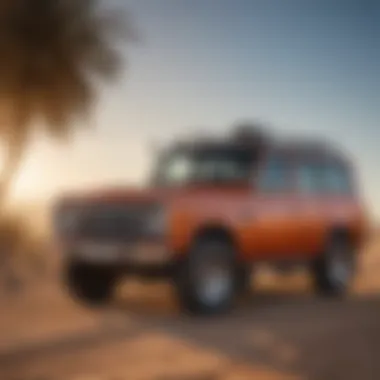
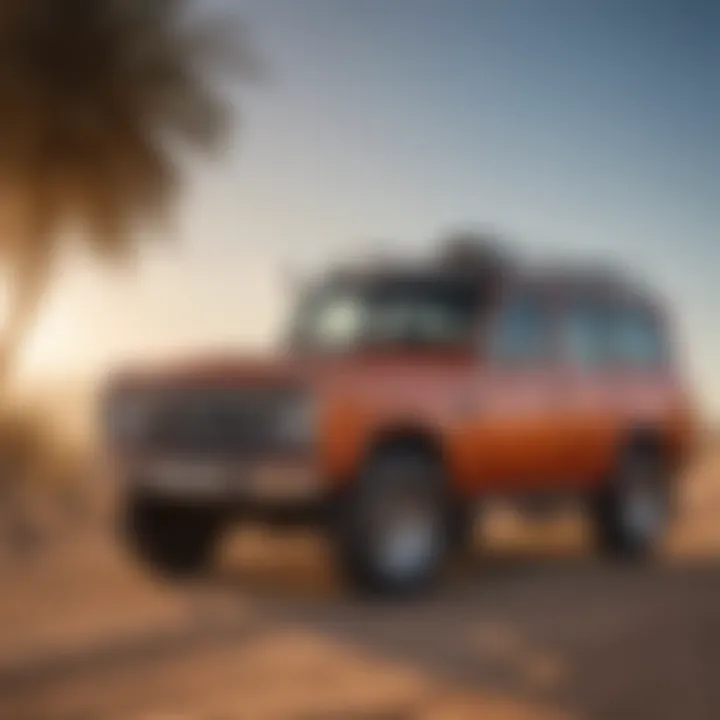
Downloading files in Safari mimics the style of other Apple applications. Users receive a simple pop-up, and files get saved directly to their designated folders without much fuss. Other browsers, like Firefox and Chrome, provide more customization options, allowing for fine-tuning of download locations and notifications. This versatility can appeal to power users who like micromanaging each aspect of their browsing experience.
However, this simplicity can also feel limiting. For instance, if a user wants to download multiple files at once, Safari’s handling may not feel as efficient due to its lack of a visible download progress bar in the toolbar.
Here are some aspects where Safari shines and where it may lag behind:
- Interface Simplicity: Safari excels here. Users enjoy a visually appealing and easy-to-navigate environment.
- Customization Options: Chrome and Firefox have extensive options for adjusting download settings, whereas Safari keeps it minimalist.
- Syncing Across Devices: iCloud integration allows for swift syncing of files across devices in Safari, setting it apart from the others.
Both user experience and performance play an essential role in determining the browser’s value. Safari might not be the quicker horse out of the gate, but its seamless integration and Apple-centric design could make it the favorite for those deep in the Apple ecosystem.
Remember: Choosing a browser for downloads shouldn't be only about speed. It’s equally about how these tools fit into your day-to-day activities and workflows.
Advanced Download Features in Safari
In today’s fast-paced digital world, managing downloads efficiently can significantly enhance the browsing experience. Safari is equipped with advanced download features designed to optimize performance and user satisfaction. Recognizing the importance of these options can elevate how Apple users interact with their web browser. Utilization of these tools often translates into a smoother, more controlled experience when acquiring files from the internet.
Manipulating Download Settings
Manipulating download settings in Safari allows users to have control over how and where files are saved. This option can be a game changer for those who regularly download multiple files. By default, Safari automatically saves downloads to the "Downloads" folder, which can quickly become cluttered. Adjusting this setting enables users to choose a specific location based on their preferences or project needs, thereby allowing them to keep their main directories organized.
It's worth noting that by navigating to Preferences > General, one can set a preferred download location. Additionally, there’s an option to clear downloads after a certain period, which can be beneficial for those who prefer a minimalist approach. Whether you choose to archive files in specialized folders or simply keep things localized, these tweaks cater to individual workflow styles.
Consider the following settings adjustments:
- Change Download Location: Specify any folder on your Mac to streamline organization.
- Remove Downloaded Files Automatically: Set Safari to delete files after a designated time.
- Ask for Download Location: Enable a prompt for each download to select where to save.
These small changes can lead to a more efficient download process, thereby reducing anxiety about misplaced files or overly cluttered directories.
Utilizing Extensions for Enhanced Functionality
Extensions in Safari represent a powerful way to extend the browser's capabilities. They can introduce new features tailored specifically to improve the download experience. Users can find a variety of extensions designed to enhance file downloads, manage links, or automate repetitive tasks.
For instance, extensions such as Download Manager and Save Page WE allow for seamless batch downloading, which is especially useful for bulk file acquisitions or when saving entire web pages. These tools can save time and effort, allowing users to focus on content rather than the download process itself.
Moreover, compatibility with tools for workflow automation adds another layer of efficiency to the mix. Here are a few extensions to consider:
- Video DownloadHelper: Great for downloading videos from popular streaming platforms.
- Evernote Web Clipper: Helpful for collecting online resources alongside their download functionality.
- Flux: Simplifies large downloads by splitting files into manageable chunks for easier handling.
By integrating these extensions into Safari, users can not only personalize their download experience but also enhance functionality to suit their work habits. Taking the time to explore available options can prove rewarding, leading to an effective and pleasant browsing experience.
Closure: Mastering Downloads in Safari
Navigating downloads in Safari is not just a trivial aspect of digital life; it is a critical function that speaks to broader themes of efficiency and productivity in our fast-paced, technology-driven environment. In our exploration of Safari’s download capabilities, we found that mastering these processes greatly enhances the overall user experience. The understanding gained through the sections of this article can help users harness the full potential of Safari while avoiding common pitfalls.
By integrating the tips and tricks we've discussed, users will be better equipped to manage their downloads effectively. From the initiation phase to leveraging advanced features, it's clear that good download management is intertwined with how we interact with digital content. In essence, a knowledgeable approach to downloads can transform what often feels like a mundane task into a streamlined endeavor.
"Being adept in the nuances of download management can save users both time and frustration, allowing them to focus on what truly matters."
Recap of Key Points
In summarizing the key takeaways from our guide, we see it as vital to revisit the core themes:
- The functionality of downloads in Safari is designed for versatility, allowing access to various file types seamlessly.
- Utilizing iCloud in tandem with Safari can position users for efficient file storage and retrieval.
- Successful troubleshooting can mitigate most common issues, such as failed downloads or errors during the saving process.
- Understanding security settings is paramount in today’s world—knowledge in this area empowers users to make safer downloading choices.
This collection of insights provides a roadmap that users can navigate towards a more proficient use of Safari in handling downloads.
Future Outlook on Browser Downloads
As technology evolves, so too will the dynamics of downloading within browsers like Safari. Anticipating future developments can keep users one step ahead.
- Enhanced Integration: The trend towards deeper integration with OS environments is likely. Safari may incorporate more direct links to applications and collaborative tools.
- Artificial Intelligence Innovations: Expect smarter AI-driven recommendations for download management. These could anticipate user needs, offering suggestions for saving files to the right folders or even managing space based on usage patterns.
- Continued Focus on Security: Given the growing importance of cybersecurity, future updates to Safari may increasingly incorporate advanced protective features, further assuring a safe downloading experience.
The landscape of browser downloads is ripe for innovation. By staying informed about such advancements, users can adapt and utilize available tools more effectively. Remember, the goal isn't just to download files; it's about optimizing the entire digital experience.



