Mastering the iPhone Notes App for Productivity
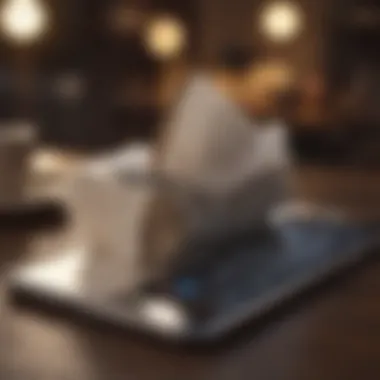
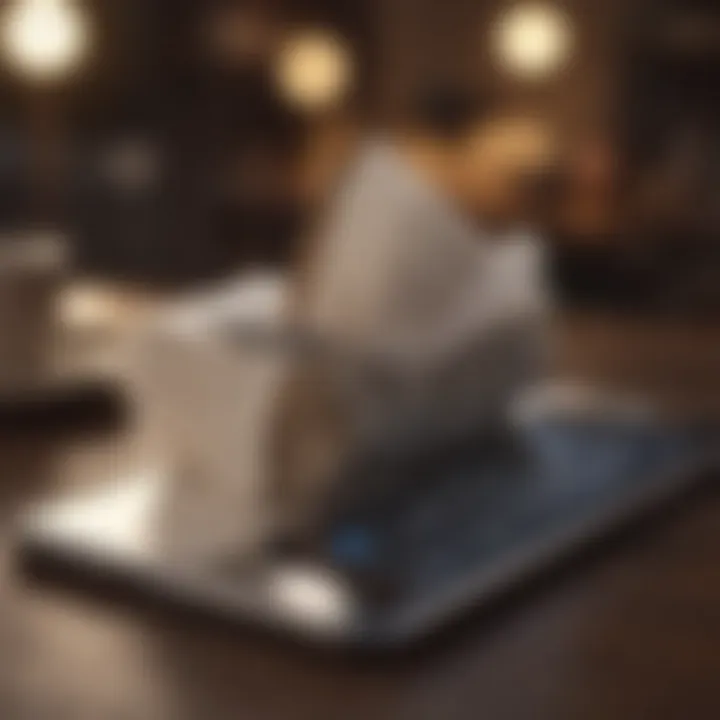
Product Overview
The Notes application on the iPhone represents a fundamental tool for both casual users and professionals aiming to optimize their note-taking practices. This built-in app provides a seamless interface for capturing thoughts, ideas, and important information.
Preamble to the Apple product being discussed
Incorporated within the iOS ecosystem, the Notes app leverages Apple's emphasis on user-friendly design and functionality. Accessible at the touch of a button, Notes allows users to jot down quick reminders or extensive documentation with ease.
Key features and specifications
Among its key features, the Notes app supports rich text formatting, bullet journaling, sketches, image insertion, and document scanning. These capabilities transform simple text notes into comprehensive documents. Notably, it offers collaboration tools, allowing users to share notes in real-time, a significant asset for teams and groups.
Design and aesthetics
The design adheres to Apple’s minimalist aesthetic. The interface is clean, ensuring that users can focus solely on their content. This simplicity in design belies the powerful features embedded within the app, making it a versatile platform for creativity and organization.
Performance and User Experience
Performance benchmarks
The Notes app is optimized for performance on various iPhone models. Users report quick loading times and reliable syncing across devices thanks to iCloud integration. This means notes are consistently updated, whether accessed on an iPhone, iPad, or Mac.
User interface and software capabilities
The user interface is intuitive, with straightforward navigation. Users can easily create folders, categorize notes, and apply tags for better organization. Furthermore, iOS updates frequently enhance its capabilities, including improved formatting options and additional sharing functions.
User experiences and feedback
Feedback from users highlights an appreciation for the app's versatility. Many find it indispensable for their daily tasks, from managing grocery lists to drafting professional documents. However, some users express a desire for more advanced organizational features, such as nested folders or advanced search options.
Tips and Tricks
How-to guides and tutorials for optimizing the Apple product's performance
To maximize the use of Notes, consider the following tips:
- Use folders to categorize your notes effectively.
- Utilize the checklist feature for task management.
- Experiment with different formatting options to improve clarity.
- Explore the drawing feature for visual notes.
Hidden features and functionalities
Many users are unaware of features like document scanning. By pointing your camera at a document, you can quickly create a digital copy within the app. Additionally, the lock feature allows you to secure sensitive notes, adding another layer of privacy.
Troubleshooting common issues
In case of syncing issues, ensure that the iCloud settings are correctly configured. Restarting the app can also help resolve minor glitches. If notes do not appear on all devices, reviewing the iCloud options is a good first step in troubleshooting.
Latest Updates and News
Recent developments in software updates and new features
Apple continuously enhances the Notes app with software updates that introduce new functionalities. Recent updates have included improved handwriting recognition and enhanced collaboration options, making the app even more valuable in shared work environments.
Industry news and rumors surrounding upcoming products
As tech enthusiasts look ahead, there are buzz and speculations about further integration of AI capabilities within the Notes app. Expected enhancements could include better content suggestions based on user input, improving efficiency and creativity.
Events and announcements from Apple
Apple frequently hosts events to showcase new software and hardware products. Observing such events can provide insights into how the Notes app will evolve and improve in future updates.
"The Notes app embodies Apple’s dedication to enhancing productivity through technology."
By understanding these different aspects of the Notes application on iPhone, users can harness the full potential of this powerful tool, leading to improved productivity and enhanced creativity in their daily tasks.
Prologue to the Notes App
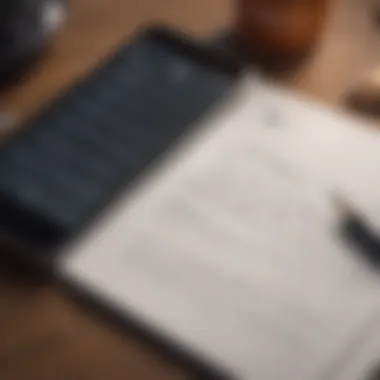

The Notes application on iPhone serves as a pivotal tool in the daily lives of many users. It is not merely a utility but a digital canvas that allows individuals to express ideas, organize thoughts, and streamline daily tasks. Understanding this application is essential, as it embodies a blend of functionality and creativity that is often underestimated.
Overview of the Notes Application
The Notes app on iPhone is designed for simplicity and ease of use. It allows users to create text notes, checklists, sketches, and more within a single interface. The application is integrated with iCloud, enabling seamless synchronization across devices. This means a note created on an iPhone can be accessed from an iPad or a Mac, ensuring consistency and convenience.
The user interface is intuitive. It allows for formats such as bullet points, numbered lists, and even the ability to add images and sketches. The app caters to various needs, whether someone is jotting down a quick thought or drafting a more elaborate document. Its search functionality is robust, enabling users to retrieve information quickly by keywords or tags.
Additionally, the Notes app supports collaboration. Users can share their notes with others, making it an effective tool for group projects or shared lists. The password protection feature also adds a necessary layer of security for sensitive information.
Importance of Note-Taking in Modern Life
In today’s fast-paced environment, effective note-taking has become crucial. With the increasing amount of information we encounter daily, the ability to summarize and organize ideas is invaluable. Note-taking fosters clarity, facilitates learning, and enhances memory retention. It allows individuals to distill complex information into digestible formats, thus promoting better understanding.
Moreover, the shift towards digital solutions makes tools like the Notes app uniquely relevant. Digital notes can be easily edited, shared, and organized in ways that traditional pen-and-paper methods cannot match.
"Note-taking is an essential skill that not only aids in retention but enhances overall productivity."
For professionals, particularly in technology and creative fields, the ability to efficiently capture thoughts and ideas directly influences outcomes. Effective note-taking not only supports individual productivity but also enhances collaboration among teams. Whether brainstorming, tracking project progress, or managing tasks, the Notes application plays a fundamental role in modern productivity strategies.
As we delve deeper into the functionalities of this remarkable app, it becomes clear that mastering the Notes app is not just beneficial, but perhaps essential for navigating today's information-laden landscape.
Getting Started with Notes
The section on getting started with Notes is essential. It sets the stage for effective use of the application. Without a proper understanding of how to access and navigate the app, users may miss out on its valuable features. This application is a powerful tool that can enhance productivity and organization if leveraged correctly.
Accessing Notes on iPhone
Accessing the Notes app is straightforward. For most iPhone users, the app comes pre-installed. To find it, simply swipe down on the home screen and type "Notes" into the search bar. Alternatively, you can look for the yellow notepad icon on your home screen or within your App Library.
Once you locate the app, tap on it to launch. It is important to note that your Apple ID may need to be connected for syncing across devices. If you have enabled iCloud, your notes can be accessed on other devices as well, ensuring you have your information wherever you go.
Navigating the User Interface
The user interface of the Notes app has a clean and intuitive design. When you open the app, you'll see a list of all your notes, displayed in chronological order. At the top of the screen, you will find the search bar, allowing you to quickly find specific notes without scrolling through the entire list.
To create a new note, tap the pencil icon located at the bottom right corner of the screen. This opens up a blank note. You can start typing right away.
In addition to text, the toolbar above the keyboard provides various options for formatting your notes, such as creating bullet points or checklists.
"Getting familiar with the user interface will greatly enhance your note-taking experience and improve productivity."
For more organized note management, the app offers folders. You can create different folders for various subjects or projects. Just tap the back button when you are in the notes list and then tap "New Folder" at the bottom of the screen. This allows for easy access and categorized notes, making retrieval quick and efficient.
Understanding how to navigate this user interface and the various options available is crucial. With these basic steps, users can comfortably transition into more complex features of the Notes application.
Creating and Organizing Notes
Creating and organizing notes effectively is essential for maximizing the usefulness of the Notes app on the iPhone. Proper organization aids both efficiency and productivity. Disorganized notes can result in wasted time, frustration, and missed opportunities for capturing important information. By understanding how to create structured notes and leverage organizational tools, users can significantly improve their note-taking practices and overall workflow.
Steps to Create a New Note
Creating a new note is a straightforward process. Start by opening the Notes app, which likely resides on your home screen. Users can tap on the icon to launch the application. Once inside, look for the icon resembling a pencil on a square. Tapping this icon will initiate a new note.
Here are some steps for creating a new note:
- Open the Notes App: Locate and tap the Notes icon on your iPhone.
- Start a New Note: Tap the pencil icon in the lower right corner.
- Write Your Thoughts: Simply begin typing your content. You can also utilize the keyboard or dictation feature for voice-to-text input.
- Format as Needed: Use formatting options, like bullet points or headings, to structure your note for better understanding.
- Save the Note: The app automatically saves your input, but it’s helpful to double-check that your note appears in the main list.
Utilizing Folders for Organization
As notes accumulate, utilizing folders becomes vital in keeping the content manageable and easily accessible. The folder system on the Notes app allows users to categorize notes by subject or project, thus simplifying retrieval.
To create folders, users can follow these steps:
- Access the Folders View: In the main screen of the Notes app, tap on the back arrow until you see the list of folders.
- Create a New Folder: Tap on the ‘New Folder’ option, then name the folder relevant to the subject or theme.
- Organize Existing Notes: Drag and drop notes into the appropriate folders to maintain a logical structure.
This organization method not only makes it easier to find notes but can also enhance productivity by reducing the time spent searching for information.
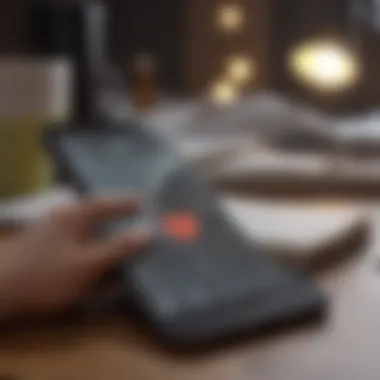

Tagging Notes for Better Retrieval
Tagging notes is a powerful feature that helps users quickly locate specific notes in a more chaotic collection. Instead of relying solely on memory or folder organization, tags enable categorization based on keywords or themes.
To tag notes effectively, consider these strategies:
- Choose Relevant Tags: Use concise and descriptive keywords that relate to the note’s content. For example, use tags like #project, #meeting, or #idea.
- Apply Multiple Tags: If a note fits into several categories, add multiple tags to facilitate diverse retrieval methods.
- Search Functionality: When looking for tagged notes, utilize the search bar within the Notes app. Enter the tag to swiftly filter results.
Formatting Tools and Features
Understanding the formatting tools and features in the Notes app is essential for enhancing your note-taking experience. These tools allow users to structure their thoughts, making notes clearer and more visually appealing. A well-organized note can help retain information better and facilitate effective communication.
Text Formatting Options
Text formatting options in the Notes app give you control over how your information is presented. You can easily modify the text by changing the font style, size, and color. This allows for emphasis on key points. For instance, using bold or italics can highlight important information, while bullet points can streamline the presentation of lists.
To format text, simply select the text you want to modify, and a formatting bar will appear. This bar includes various options like:
- Bold
- Italics
- Underline
- Strikethrough
- Highlight
Using these options helps to organize thoughts effectively, making the notes more accessible. For professionals, clear formatting can enhance presentations and reports. It is an effective way to convey complex ideas simply. Moreover, consistent formatting contributes to a coherent appearance throughout your notes.
Adding Images and Sketches
Visuals can significantly enhance the quality of notes. Adding images and sketches breaks the monotony of text and can simplify complex information. Images can be screenshots, photographs, or graphics you find helpful. To add an image, tap the camera icon within the note and choose whether to take a photo or upload from your library.
Sketches allow for more creative expression. You can utilize the drawing tools to create diagrams or illustrations that reinforce your notes. This is particularly useful for brainstorming sessions or when visual aids are necessary to clarify your ideas. A sketch can sometimes communicate an idea more effectively than words alone.
Incorporating Checklists and Tables
Checklists and tables are practical features for organization and productivity. Creating a checklist helps track tasks or key ideas in a straightforward manner. This can be particularly useful for project management or daily to-do lists. To insert a checklist, simply tap the checklist icon. This functionality encourages accountability and progress tracking.
Tables, on the other hand, offer a structured way to present comparative data. By creating a table, users can succinctly display information side by side. This is useful for comparing notes, arranging data, or summarizing information succinctly.
It’s worth noting that incorporating these features not only enhances the functionality of the Notes app but also makes returning to your notes a more efficient process.
"The value of a good note is not in its creation but in its utility."
Integrating iCloud with Notes
Integrating iCloud with the Notes application is essential for users who wish to maintain seamless access to their notes across multiple devices. With iCloud sync, any note created or modified on one device is automatically updated on all other devices linked to the same Apple ID. This feature is particularly advantageous for those who frequently switch between their iPhone, iPad, and Mac.
Moreover, using iCloud enhances the durability of your notes. The loss of a device or an accidental deletion will not result in permanent loss of information, as all notes are stored in the cloud. Users can easily recover deleted notes from the "Recently Deleted" folder in the Notes app within 30 days. Therefore, employing iCloud not only simplifies note-taking but also provides peace of mind.
Syncing Notes Across Devices
To sync notes across devices, users must ensure that iCloud is correctly configured on all their devices. Start by going to the Settings app on your iPhone and tapping on your name to access your Apple ID. From there, tap on "iCloud," then scroll to find "Notes" and toggle the switch to turn it on. Once activated, notes will sync automatically as long as the device is connected to the internet.
An important consideration is storage. Free iCloud accounts offer 5 GB of storage, which includes data from all other applications. If your note-taking volume is high, it might require upgrading to a paid iCloud storage plan. This step ensures that you have enough space for your notes, along with other iCloud data like photos and backups.
"iCloud makes it simple to access and organize your notes whenever and wherever you need them."
Accessing Notes on Other Platforms
Accessing Notes on platforms other than iOS is also straightforward. With iCloud.com, you can log into your account and access your notes directly from a web browser, making it convenient if you need to retrieve information from a non-Apple device. This cross-platform access is particularly beneficial in professional settings where users may need to share and work on notes with colleagues who use different operating systems.
Additionally, users can enable access to their notes through email accounts such as Gmail, Microsoft Outlook, and Yahoo, provided that they have linked these services to their Notes app. By doing so, you can view, edit, and create notes directly from your email account.
In summary, integrating iCloud with the Notes application greatly enhances usability, providing a cohesive and reliable note-taking experience across various Apple device. Ensuring proper configuration and understanding cross-platform access further increases its effectiveness.
Advanced Note-Taking Techniques
The technique of note-taking has evolved significantly in recent years, especially with the advent of advanced tools available on smartphones. The Notes app on iPhone offers unique functionalities that cater to modern needs. Improving your note-taking experience can lead to better organization, increased productivity, and heightened creativity. Understanding these advanced techniques can be particularly beneficial for students, professionals, and anyone seeking to improve their information management skills.
Using Voice Notes for Quick Captures
Voice notes provide a quick and efficient way to capture thoughts without the need for typing. This feature is critical when immediate action is necessary, or when your hands are busy. Note-taking becomes an effortless task by simply tapping a button and speaking your ideas out loud.
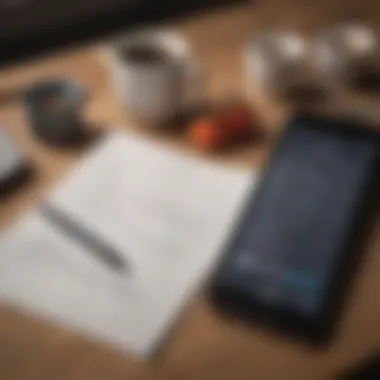
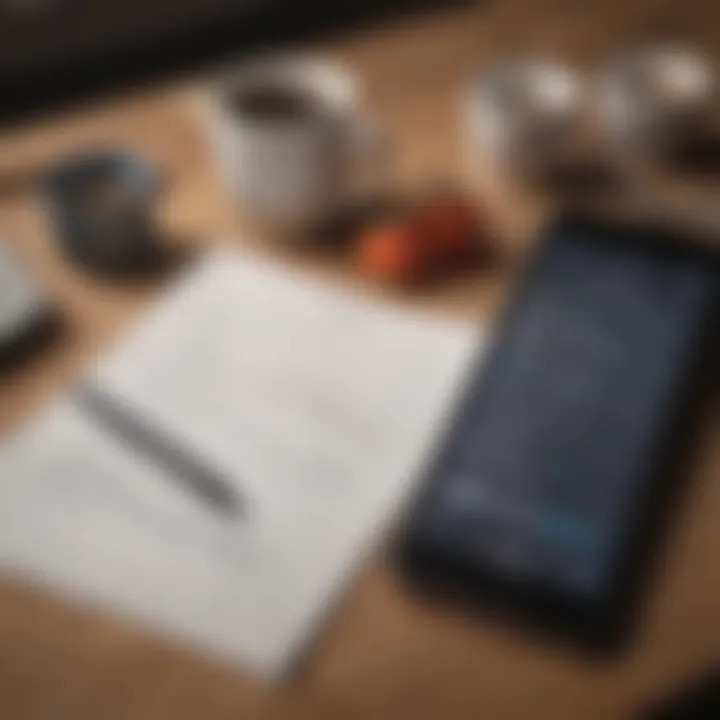
To record a voice note in the Notes app:
- Open a new note or existing one.
- Tap the microphone icon located on the keyboard.
- Speak your message clearly.
- TapDone to stop recording.
"Voice notes bridge the gap between convenience and accessibility."
The integration of voice notes can enhance your productivity significantly. It allows you to save fleeting thoughts during commutes or meetings without losing momentum. Additionally, reviewing these audio notes can provide context missing from written text, aiding comprehension.
Collaborating on Shared Notes
Collaboration is essential in today's interconnected work environment. The Notes app enables users to share notes with others, making it an effective tool for teamwork. This feature is useful during projects, where multiple inputs are needed or when brainstorming ideas collectively.
To share a note, follow these steps:
- Open the desired note.
- Tap the share icon.
- Choose the preferred method of sharing, like Messages or Email.
- Select contacts or enter email addresses, then send.
Once shared, collaborators can add their contributions, and changes are visible in real-time. This not only streamlines communication but also saves time that often gets wasted in back-and-forth emails. Remember, effective collaboration ensures that ideas are refined and built upon, leading to superior outcomes.
Utilizing Password Protection for Privacy
In an age where information security is paramount, using password protection for sensitive notes is essential. The Notes app allows users to secure private information with a password or Face ID. This feature is particularly significant for professionals who deal with confidential information.
To enable password protection:
- Go to Settings within the Notes app.
- Tap on Password.
- Set your password and enable Face ID or Touch ID for convenience.
- Choose the notes you wish to protect.
With password protection, you can maintain confidentiality and avoid unauthorized access. This gives peace of mind when storing sensitive information. Therefore, always consider protecting notes containing personal data, financial details, or proprietary information.
Exploring Alternatives to Notes
The reliance on the Notes application for writing and organizing information is common among iPhone users. However, exploring other alternatives provides fresh perspectives and innovative features that may align better with individual needs. Identifying the right note-taking tool can significantly affect productivity and enhance the overall user experience. In this section, we will contrast the capabilities of third-party applications against the native Notes app, along with a balanced assessment of their strengths and weaknesses. This exploration helps users make informed decisions about their note-taking solutions.
Comparison with Third-Party Applications
A variety of third-party note-taking applications exist in the market today. Each comes with unique features designed to cater to different user requirements. Some popular alternatives include Evernote, Microsoft OneNote, Simplenote, and Notion.
- Evernote: This app focuses on organization with its notebook and tagging system. It allows users to store not just notes but also images, audio, and web clippings.
- Microsoft OneNote: OneNote supports a flexible page layout, enabling users to structure their notes more freely. It integrates well with other Microsoft Office applications.
- Simplenote: As the name suggests, Simplenote offers a clean and straightforward interface, perfect for those seeking minimalism in note-taking.
- Notion: Notion combines note-taking with powerful project management features. Users can create databases, kanban boards, and integrate their notes into wider workflows.
Each of these applications focuses on enhancing creativity, collaboration, or organization, offering alternatives that may suit some users better than the Notes app.
Assessing the Pros and Cons
When choosing between the Notes app and third-party alternatives, understanding the pros and cons of each option is crucial:
Pros of Third-Party Applications:
- Enhanced Features: Many applications provide advanced functionalities like version history, collaboration tools, and powerful search capabilities.
- Cross-Platform Support: Most third-party apps are available on multiple platforms, including Android and Windows. This allows seamless access to notes from various devices.
- Customization Options: Users often have greater control over how they want to organize and access their notes based on individual preferences.
Cons of Third-Party Applications:
- Learning Curve: Some applications come with complex interfaces that may overwhelm new users.
- Dependency on Internet Connectivity: Certain features may limit functionality without internet access, especially in cloud-based systems.
- Security Concerns: There may be risks associated with data storage in third-party systems which can lead to privacy issues.
Ultimately, evaluating these factors helps determine which note-taking solution best fulfills your specific needs. Choosing wisely can lead to significant improvements in how you manage and utilize your notes effectively.
Closure
In concluding this guide, it is essential to reflect on the pivotal role the Notes app plays in enhancing the note-taking experience on iPhone. This article thoroughly examined the features, tools, and techniques available within the Notes application. By efficiently organizing and capturing thoughts, users can utilize the app to boost their productivity and creativity.
Summarizing Key Features of Notes
The Notes app encompasses a myriad of features that cater to various note-taking preferences. Here are some key highlights:
- Simple Interface: The user-friendly design ensures quick navigation and ease of use.
- Diverse Formatting Options: One can format text, create checklists, and incorporate images effortlessly.
- iCloud Integration: Syncing notes across devices guarantees access to information anytime, anywhere.
- Collaboration Tools: Sharing notes promotes teamwork, making it suitable for professionals and students alike.
- Privacy Options: Password protection adds a layer of security for sensitive notes.
These features collectively enhance the overall user experience, appealing to casual users and professionals who prioritize organization and efficiency in their note-taking process.
Future Directions for Note-Taking on iPhone
Looking forward, several advancements could further refine the note-taking experience on the iPhone. Notably, the integration of artificial intelligence may offer smarter ways to organize and retrieve notes. Consider potential features:
- Voice Recognition: Improved accuracy in converting voice notes to text could streamline the way thoughts are captured.
- Contextual Suggestions: AI could suggest relevant tags or folders based on the content being written.
- Enhanced Collaborative Features: Real-time editing and enhanced functionalities for team projects might emerge, improving group workflows.
- Multi-Device Synchronization: Expanding compatibility with a broader range of devices beyond Apple products would also be beneficial.
In sum, the future of note-taking on iPhone seems promising, with technology evolving to meet the growing demands of users seeking efficiency and simplicity.



