Mastering iPhone Scans: A Complete Guide
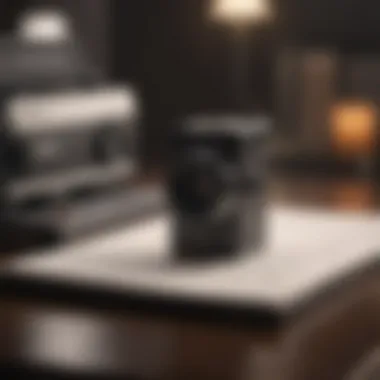

Intro
In the digital age, our smartphones have evolved into powerful tools for many tasks, including scanning. The iPhone, in particular, offers a range of scanning capabilities that enable users to digitize documents, read QR codes, and even conduct health-related scans. Understanding these features can significantly enhance how we interact with our environment and manage our tasks daily.
This guide aims to provide apple aficionados, tech enthusiasts, and professionals with a thorough understanding of the various scanning functions available on iPhones. It will cover key aspects including step-by-step processes for executing scans, recommended applications, and troubleshooting methods. This information is crafted to empower both new and experienced users, enabling them to unlock the full potential of their device.
As we delve into the iPhone's scanning capabilities, it is crucial to appreciate how these features not only enhance productivity but also integrate seamlessly into our daily lives. By the end of this guide, readers will gain a clear perspective on maximizing their scanning experiences.
Foreword to Scanning on iPhone
Scanning on the iPhone represents a significant advancement in mobile technology, enabling users to digitize documents, decode QR codes, and leverage health applications with ease. This capability allows for enhanced productivity and efficiency, transforming the iPhone into a robust tool for both personal and professional use.
Understanding the diverse scanning options available on your iPhone can open new avenues for everyday tasks. For instance, document scanning simplifies record-keeping for students, professionals, and anyone needing to manage paper efficiently. With just a few taps, users can create clean, sharable digital copies of physical documents.
The increasing reliance on digital solutions emphasizes the need to master these scanning features. Real-time interaction with QR codes, which provide instant access to websites and information, enhances the overall user experience.
Furthermore, the health scanning capabilities allow individuals to keep track of their medical information, promoting better health management. This trend towards integration reflects a broader shift towards digitization in our daily lives.
Obtaining a thorough grasp of these features does not simply provide knowledge. It equips users with essential tools to thrive in a technology-driven world. In this guide, readers will gain insights into the methods and advantages of scanning on their iPhones, ensuring they can leverage these features to their full potential.
"The ability to scan and digitize documents and information is not just a convenience; it's a necessity in modern life."
As the article unfolds, we will delve into specific methods for scanning documents, utilizing the camera for image capture, and more. This structured approach ensures comprehensive coverage of the topic, appealing to a wide audience that includes Apple enthusiasts and professionals seeking to improve their efficiency through technology.
Understanding the Scanning Capabilities of iPhone
The iPhone serves as not just a communication device but also a powerful scanning tool. Understanding its scanning capabilities is essential for users to maximize functionality in various contexts. This section will dissect these features, showcasing the delicate balance between technology and practicality.
Firstly, it is crucial to recognize that the iPhone incorporates several scanning functionalities that cater to a broad range of needs. Users can scan documents, QR codes, and even health-related data. Each feature has its own specific advantages, emphasizing the iPhone's versatility.
Benefits of Scanning on iPhone
- Convenience: Scanning from a mobile device simplifies the process of digitizing documents or other information. Users can perform scans wherever they are, eliminating the need for bulky equipment.
- Accessibility: The iPhone's scanning features are user-friendly. Both novice and experienced users can navigate the various options with ease, ensuring continuity in workflows, especially in professional settings.
- Integration: Scanned documents can be immediately saved within various apps like Notes or Files, and shared through Email or cloud services like iCloud. This allows for seamless collaboration and accessibility.
Considerations in Scanning
While the iPhone offers impressive scanning tools, there are considerations users should be aware of:
- Image Quality: Scanning capabilities may vary based on lighting, distance, and camera quality. Proper technique can enhance results. Users should ensure that they capture images in suitable conditions to avoid poor scans.
- Data Privacy: As with any digital tool, there are privacy implications. Users should be cautious when scanning sensitive documents, ensuring they are stored securely and shared only with trusted parties. Understanding the implications of sharing scanned information can prevent potential data breaches.
- App Variability: Not all scanning applications are created equal. Users should explore third-party options to find a solution that meets specific needs. Some apps might offer advanced features such as optical character recognition (OCR), which can convert scanned text into editable formats.
"The iPhone's scanning capabilities transform how we document and share information, making daily tasks more efficient."
Closure
In sum, understanding the scanning capabilities of the iPhone allows users to leverage this technology effectively in their routines. By grasping the advantages and considerations, users can make the most of their iPhones for scanning tasks. This foundational knowledge prepares them for the detailed techniques and tools that will follow in the subsequent sections.
Document Scanning on iPhone
Document scanning on an iPhone offers a practical solution for both personal and professional tasks. Understanding how to utilize this feature effectively can save significant time and increase productivity. With businesses increasingly shifting to a paperless model, a reliable scanning option is crucial. The advantages include ease of access to important documents, efficiency in organizing information, and the ability to share scans quickly and seamlessly. Additionally, familiarity with the scanning capabilities on the iPhone provides users the ability to manage their documents without relying on traditional methods.
Using the Notes App for Document Scanning
The Notes app is a native tool on iPhones that many users may overlook when it comes to scanning. Utilizing this app for document scanning can be beneficial because it eliminates the need for third-party software, which may not always meet security standards. To scan a document using the Notes app, simply open the app, create a new note, and select the camera icon. Once the scan is taken, users can adjust the edges, crop the image, and even apply filters to enhance readability.
This method is easy to learn and provides immediate access to scanned documents, conveniently saved within the app. If users want to share or export the scanned document, they can do so with just a few taps. The integration of the Notes app with iCloud means users can access their scanned documents across devices effortlessly, enhancing convenience.
Third-Party Apps for Enhanced Scanning
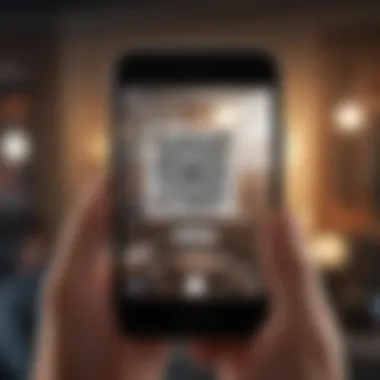
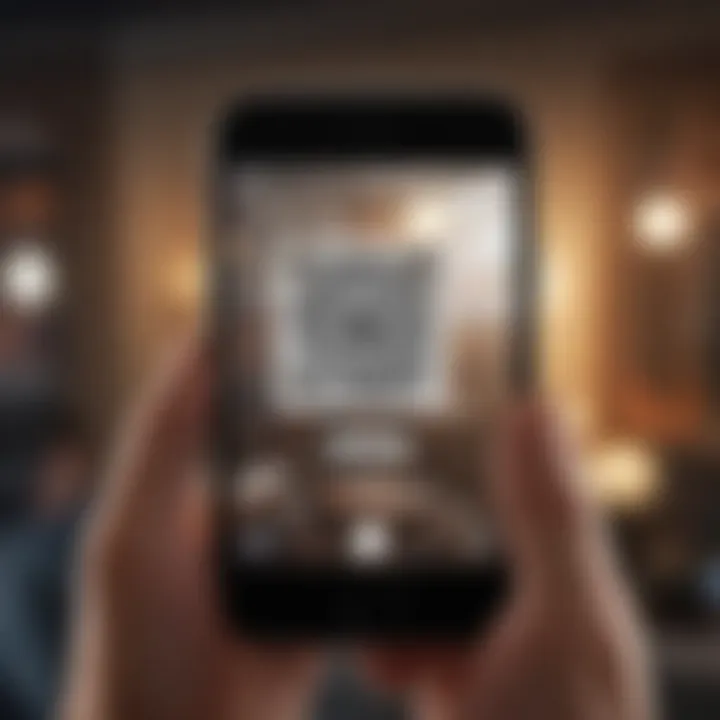
While the Notes app is sufficient for many, third-party apps can offer enhanced functionality for more demanding scanning tasks. These applications often provide advanced features that cater to specific needs, such as optical character recognition (OCR), batch scanning, and integration with cloud services.
Overview of Popular Scanning Apps
Using third-party scanning apps like Adobe Scan or CamScanner can significantly enhance the scanning experience. Adobe Scan offers powerful OCR capabilities, allowing users to convert scanned documents into editable text. This unique feature stands out as a critical advantage for users who need to extract data from physical documents regularly. Additionally, CamScanner allows sharing documents with various formats, improving versatility. Users often choose these apps due to their comprehensive features that support different workflows and needs.
Comparative Analysis of Features
When examining different scanning apps, some key features warrant further discussion. For instance, Adobe Scan's OCR functionality not only recognizes text but also retains the format of the original document, making it a preferred option for professionals dealing with contracts or reports. In contrast, CamScanner's strengths lie in its cloud integration options, enabling users to save documents directly to various platforms like Dropbox and Google Drive.
Nevertheless, while these third-party apps offer numerous advantages, they may also present some drawbacks. Privacy concerns have been noted since these apps often require user data to enhance functionality. Therefore, users must consider their requirements carefully before deciding on the scanning method.
Using the Camera App for Scanning
The camera app on your iPhone is a powerful tool for capturing not only images but also documents and other valuable data. This versatility allows users to perform scans quickly and conveniently, making it an essential feature for both personal and professional use. Utilizing the camera for scanning can streamline processes and enhance productivity. Its integrated features can help ensure high-quality scans, and it's easily accessible, which is beneficial for individuals who need to scan documents on the go.
Basic Scanning Techniques
To start scanning with your iPhone camera, follow these straightforward steps:
- Open the Camera App: Launch the camera by tapping the camera icon from your home screen.
- Position the Document: Place the document on a contrasting surface to ensure clarity. Adequate lighting is crucial. Natural light is often best, but avoid harsh shadows or glare.
- Frame the Document: Hold your iPhone steadily above the document. Make sure the entire document is inside the frame. At this point, the camera will automatically detect the edges of the document.
- Capture the Scan: When the document edges are recognized, tap the capture button to take the scan. You may need to adjust your position if the camera does not automatically focus.
- Review the Scan: After capturing, review the image. If it meets your needs, save it; if not, consider retaking it for better quality.
These basic techniques highlight the importance of positioning and lighting, as they significantly affect the quality of the scanned output.
Tips for Optimal Scanning
To achieve the best results when using your iPhone camera for scanning, consider the following tips:
- Steady Your Hand: Use both hands or place the iPhone on a flat surface to avoid shaking. This helps maintain focus and clarity in the scan.
- Use Grid Lines: Enable grid lines in your camera settings to help align the document properly. This can improve symmetry in the scan.
- White Balance: Depending on the colors of the document, adjusting the white balance settings on your camera can enhance clarity and minimize distortion.
- Scan in Portrait Mode: For most documents, holding the phone in portrait mode captures a more suitable angle and minimizes distortion.
- Editing Features: After scanning, take advantage of editing features in the Photos app. Adjust brightness, contrast, and crop the image to remove any unnecessary areas.
Utilizing these tips can significantly improve the quality of your scanned images, providing you with clear and professional-looking documents.
In summary, the camera app on the iPhone serves a pivotal role in scanning documents effectively. By mastering basic techniques and applying best practices, users can take full advantage of this feature.
Scanning QR Codes
QR codes have become an integral part of modern digital interaction. They provide quick access to information, websites, and services without the need for manual input. Learning how to scan QR codes using your iPhone can enhance your experience in various settings, from shopping to attending events. This section explores the significance of QR code scanning, its benefits, and some considerations.
Benefits of Scanning QR Codes
- Convenience: Scanning a QR code is often faster than typing a URL or searching for information. This efficiency can save time, especially when accessing mobile sites or apps.
- Versatility: QR codes can store various types of information, including URLs, contact details, and even payment data. This versatility makes them useful in multiple scenarios.
- Safety: In some cases, QR codes can provide access to secure information or payment options. They serve as a safer alternative to entering sensitive data manually.
- Digital Interactions: Many businesses use QR codes for marketing purposes, allowing customers to access promotions or product information easily. This creates a seamless link between physical and digital experiences.
Considerations for QR Code Scanning
While scanning QR codes can be advantageous, users should remain aware of potential risks. Some QR codes may lead to malicious websites or harmful downloads. Being cautious and ensuring the source of the QR code is trustworthy is important.
"QR codes are not just a trend; they represent an evolving method of communication in the digital age."
How to Scan QR Codes with iPhone
Apple's iPhone offers built-in features to effortlessly scan QR codes. Using the Camera app is one of the simplest methods. To scan a QR code using your iPhone, follow these steps:
- Open the Camera App: Simply access the camera from the home screen or control center.
- Point at the QR Code: Ensure the camera is focused on the QR code. You do not need to take a picture—just hold the phone steady.
- Tap the Notification: A notification will appear at the top of the screen once the QR code is recognized. Tap on it to be redirected to the associated site or information.
- Follow Prompts: If the QR code contains specific information, the phone will guide you through it, whether that means entering details or making a purchase.
This method is intuitive and does not require any additional applications, making it accessible to all iPhone users.
Understanding QR Code Security
As interest in QR codes grows, so does the need to address security concerns. While the technology itself is generally secure, the information it can link to may pose risks. Here are important points to note:


- Source Verification: Only scan QR codes from trusted sources. Avoid scanning codes in public places unless you know the provider.
- Web Address Preview: Some devices provide a preview of the web address before directing you to it. Always check this URL to ensure it is legitimate.
- Malware Risks: Bad actors can create QR codes that lead to sites designed to harvest your personal information or install malware. Ensure you have a robust security app that can provide alerts for suspicious activity.
- Be Wary of Shortened Links: If a QR code leads to a shortened URL, exercise additional caution. These can often mask the true destination of the link, which may not be safe.
Understanding the implications related to QR code security will enhance your experience and protect your digital identity.
Health-Related Scanning Features
In recent years, health-related scanning features on smartphones, particularly the iPhone, have taken on increasing significance. These features allow users to manage and monitor diverse aspects of their health directly from their devices. The need for accessible health management tools is pertinent in today's fast-paced life, where individuals seek convenience and efficiency. Scanning technologies provide a direct way to gather health data, track progress, and share results with healthcare professionals, creating a bridge between users and their health.
By utilizing health-related scans, iPhone users can achieve several benefits:
- Accessibility of Information: With scanning features embedded in health apps, users can easily gather data that can reflect critical health metrics.
- Efficient Record Keeping: Scanned documents, such as prescriptions or medical reports, can be stored for future reference, allowing for organized health records on the iPhone.
- Enhanced Communication with Practitioners: When users scan health-related documents, they can easily share them with healthcare professionals. This capability is vital during consultations, promoting better-informed discussions regarding treatment options.
Overall, the incorporation of health-related scanners helps users live healthier lives by placing critical health data at their fingertips. This positions the iPhone not just as a communication device but as a significant tool in personal healthcare management.
Using Health Apps for Scanning
Health apps designed for the iPhone are equipped with scanning functionalities that enhance user convenience. One popular app is the Apple Health app, which can sync data from various sources to provide a consolidated view of health metrics. Users can scan documents, such as vaccination records or test results. The scanning interface is user-friendly, guiding individuals through the process to ensure clear, accurate images.
Key Features:
- Document Capture: Users can take photos of health-related documents, and the app will usually recognize the edges, enhancing the image quality.
- OCR Technology: Optical Character Recognition technology can read printed text from scanned images, allowing important details to be extracted and stored electronically.
- Custom Storage: Scanned documents can be categorized into sections like prescriptions, allergies, or medical history, making retrieval straightforward.
Integrating Scanned Data with Health Records
The integration of scanned health data into existing health records is essential for personalized healthcare management. Using the iPhone, users can upload scanned documents straight into applications that store detailed medical histories. Notably, the Apple Health app allows users to manage their health records, which can include scanned documents such as laboratory test results or imaging reports.
When integrating scanned data, several considerations arise:
- Secure Storage: Users should ensure that scanned documents are stored securely. This can be done through password protection or using secure apps that focus on confidentiality.
- Updating Records: Regular updates are necessary. Users need to add new scan results promptly to maintain an accurate health record.
- Compliance with Regulations: When sharing scanned documents with healthcare providers, awareness of health information privacy laws, such as HIPAA in the United States, is critical.
The ability to merge scanned documents with existing health records empowers users, streamlining healthcare management.
In summary, managing health-related scans through iPhone apps not only organizes essential documents but also plays a crucial role in enhancing personal health oversight.
How to Save and Share Scanned Documents
Saving and sharing scanned documents is crucial for both personal and professional uses. With the right methods, you ensure that your files are accessible, safe, and easy to distribute. This section will explore important aspects you should consider when managing your scanned documents, focusing on file formats, storage options, and sharing techniques.
File Formats and Storage Options
When it comes to saving scanned documents, the choice of file format significantly impacts usability. Common formats include PDF, JPEG, and PNG. Each format has unique advantages:
- PDF: This format is widely used for documents as it preserves the layout and is easily shareable. It also supports multiple pages, making it ideal for multipage documents.
- JPEG: Ideal for images, JPEG can offer high compression, making it suitable for sharing pictures.
- PNG: This is preferred for images that require transparency. The quality is generally high compared to JPEG, leading to a larger file size.
Consider your needs before deciding on a format. For example, if you plan to share documents with others, PDF might be the best option. If your goal is to save images, then JPEG or PNG may be more appropriate.
Storage options are equally important. You can save scanned documents on your device or utilize cloud services like iCloud, Google Drive, or Dropbox. Cloud storage provides a secure backup that is accessible from various devices, ensuring you do not lose vital documents.
Sharing Scanned Documents via Email and Cloud Services
Sharing scanned documents can be done in multiple ways. Email is one of the simplest methods. Most email services allow attachments of scanned files, enabling easy distribution. When sharing via email, keep in mind:
- File Size: Ensure the file size is manageable. Large files may get rejected by email providers. If your document is too large for attachment, consider compressing it or using a cloud storage link instead.
- Format Compatibility: Make sure the recipient has the necessary software to open the file format you are sending.
Cloud services also present a robust way to share scanned documents. You can upload your files and generate shareable links. This is beneficial for files that exceed typical email size limits.
Using cloud services such as Google Drive or Dropbox offers additional features like file editing and permission settings, allowing you to maintain control over who can view or edit the documents.
To summarize, choosing the appropriate file format and utilizing efficient storage and sharing methods enhances the handling of scanned documents. Prioritize compatibility, accessibility, and security to ensure that your scanned documents fit your requirements.


Troubleshooting Common Scanning Issues
Troubleshooting is an essential part of effectively using scanning features on your iPhone. This section focuses on common problems users may encounter and provides insights on how to resolve them. Understanding troubleshooting helps in ensuring that scanning tasks are completed smoothly. It enhances the overall user experience and minimizes frustration.
When Scans Fail to Recognize Documents
Sometimes, when attempting to scan documents, the iPhone may fail to recognize the document entirely. This can be frustrating, especially when trying to save or share important information.
There are several factors that might contribute to this issue:
- Poor Lighting: Inadequate lighting can cause the camera to struggle in detecting edges or details. Always try to scan in a well-lit area.
- Background Contrast: If the document's color is too similar to the background, it may not be recognized. Use a solid, contrasting background to improve scanning chances.
- Camera Focus: Ensure that the camera is properly focused on the document. Tapping the screen where the document is can help in focusing.
- Document Alignment: Improper alignment can lead to issues. Try keeping the document parallel to the camera.
To troubleshoot this issue effectively, consider the following steps:
- Adjust Lighting: Move to a brighter location or use additional light sources to ensure adequate illumination.
- Change Background: If possible, switch to a different background that provides better contrast with the document to improve recognition.
- Camera Settings: Check if your camera is functioning properly by taking regular pictures. If issues persist, consider resetting the camera settings.
Taking these steps typically resolves document recognition issues. However, if the problem continues, considering use of third-party apps that specialize in scanning may be beneficial.
Resolving Image Quality Problems
Poor image quality can often hinder the effectiveness of scans on an iPhone. Sharpness and clarity are crucial for properly capturing documents and images. Poorly scanned documents may render them unreadable or unusable.
Several common factors contribute to image quality problems:
- Camera Resolution: Ensure that your camera settings are set to the appropriate resolution for scanning. Low resolution can lead to pixelated images.
- Stability during Scanning: Movement during the scanning process can blur the captured image. Hold your device steady to avoid blurriness.
- Obstruction on Lens: Always check for dust or smudges on your camera lens. A clean lens is vital for clear images.
To fix image quality problems, consider the following recommendations:
- Use High Resolution: Ensure the camera is set for maximum resolution. This can typically be adjusted in camera settings under Image Quality.
- Stabilize Your Device: Use a tripod or grip your phone firmly with both hands to maintain stability while scanning.
- Clean Your Lens: Regularly wipe the camera lens with a soft cloth to remove any dirt that may affect image capture.
By following these guidelines, you can significantly enhance the quality of your scans. Maintaining consistent image quality helps in achieving better document and image recognition, leading to a more efficient scanning experience.
Future of Scanning Technologies on iPhone
As technology progresses, the importance of scanning capabilities on the iPhone cannot be overstated. Users rely on these features for both personal and professional tasks. The future innovations in this area promise to enhance user experience and add significant functionality. These advancements will likely simplify processes, increase accuracy, and broaden the scope of what users can accomplish with their devices. The relevance of scanning technologies cannot be ignored, especially in a world that demands efficiency and convenience.
Innovations to Expect in Upcoming iOS Versions
As iPhone users look to the future, they can anticipate various innovations in upcoming iOS versions that will enhance scanning functionalities. Notable developments may include:
- Improved Image Recognition: Future updates may feature better algorithms for recognizing documents and QR codes, resulting in faster and more accurate scans.
- Augmented Reality Integration: There could be enhancements where scanning integrates with augmented reality, providing a richer interaction with the scanned content.
- Multi-Scan Functions: Users might enjoy the ability to scan multiple documents or codes in one go, streamlining the scanning process significantly.
- Direct Cloud Connectivity: Expect seamless integration with cloud services for instant uploads and storage, making document management easier.
These innovations will not only keep pace with technological advancements but will also ensure that iPhone remains competitive in the market.
Role of Machine Learning in Scanning
Machine learning is poised to revolutionize the scanning capabilities on iPhones, creating smarter applications that adapt to user behavior. This technology can enhance scanning accuracy through:
- Adaptive Learning: Apps can learn from user interactions, improving their performance over time.
- Contextual Awareness: By using data analysis, the device may understand different scanning contexts, adjusting settings automatically for optimal results.
- Error Correction: Machine learning algorithms can identify errors during scans and provide suggestions for improvement.
Machine learning will enable a more intuitive and user-friendly experience, aligning with the increasing expectations of users for smart technology.
Finale
In summary, understanding the scanning capabilities of your iPhone is vital for maximizing productivity and enhancing everyday tasks. The ability to scan documents, QR codes, and health-related information using just your device can significantly streamline your workflow. As discussed throughout the article, iPhones possess advanced scanning technology integrated with both native and third-party applications, making it easy to adapt to various needs.
Benefits of Mastering Scanning on iPhone
- Convenience: Scanning documents directly from your iPhone eliminates the need for additional equipment such as scanners or photocopiers. This can be especially helpful when working remotely or on the go.
- Enhanced Organization: By scanning important documents and saving them digitally, you can maintain a more organized workspace. This not only helps in quick retrieval but also minimizes physical clutter.
- Increased Efficiency: Knowing how to effectively use scanning features saves time. It allows users to quickly capture, store, and share information seamlessly.
- Digital Integration: The capacity to scan health-related data and integrate it with apps enhances tracking of your health metrics, enabling better health management.
Considerations Regarding Scanning
While the scanning features on the iPhone are robust, it is crucial to consider factors such as the quality of the original documents and proper lighting conditions for optimal results. Users should also remain aware of the privacy implications when using scanning apps, especially for sensitive information. Ensuring that data security practices are in place will safeguard your information against potential breaches.
"Effective use of scanning technology not only improves efficiency but also enhances your overall digital experience."



