Mastering Web Page Capture Techniques


Intro
In a digital age swarming with visual content, the ability to capture a web page has become more crucial than ever. Not only does it allow individuals to preserve snapshots of valuable information, but it also serves as a foundational element for content creation, collaboration, and archiving. Whether you are a student trying to save research material or a professional seeking to document online resources, understanding effective screen-grabbing techniques is key. This guide will illuminate the varied methods available to you, whether you're on a desktop computer, laptop, or mobile device, and it will cater to both casual users and seasoned pros.
Screen capturing isn't merely about clicking a button; it's about understanding context and application. In the coming sections, we'll delve into different tools and methods, with a focus on how they can be utilized in various scenarios, ensuring you can find a perfect fit for your needs. From browser extensions to built-in utilities, the options are as diverse as the users themselves.
Understanding these techniques not only enhances efficiency but also expands professional capabilities. With the right skills, you’re not just saving web pages; you’re curating content, facilitating communication, and building knowledge bases. Let's explore the tools that make capturing a web page a breeze.
Understanding Screen Grabbing
Screen grabbing is a vital technique in today’s digital landscape where information is abundant yet fleeting. Understanding this concept is important, as it allows users to preserve snippets of online content that might easily vanish or change over time. Whether you’re chatting about your favorite articles or compiling resources for research, capturing a screen serves various purposes.
Defining Screen Grabbing
At its core, screen grabbing refers to the process of capturing an image of what is displayed on a computer screen or portable device. This can be a screenshot, where the entire screen is recorded, or a more localized capture of a specific section.
Think of it like taking a photograph, but instead of a picturesque landscape, you’re focusing on a webpage, message, or any digital content. It’s a handy way to document information for personal use or share with others without needing to manually transcribe text or data. In essence, screen grabbing combines convenience and efficiency, streamlining the process of information retrieval.
The Importance of Capturing Web Content
Capturing web content doesn’t just come down to convenience—it's about preserving knowledge in a format that's accessible and shareable. The web is inherently transient; websites can shut down, links can break, and content can be updated or deleted without notice. Having the capability to capture this information means safeguarding valuable insights.
Some important benefits include:
- Documentation: Keep records of research findings, important communications, or creative ideas that you encounter online.
- Sharing: Share visual representations of information quickly with colleagues or friends without needing to send multiple links.
- Creativity: Create portfolios featuring your work or capture inspiring designs that could spark your own creativity.
"Information is power, and having control over how you capture and share it is paramount."
In summary, understanding screen grabbing is not just a technical skill; it is a critical component for effective digital literacy. With this knowledge, users can enhance their ability to engage with content thoughtfully, whether for casual enjoyment or professional undertakings.
Common Use Cases for Screen Grabs
Understanding the common applications of screen grabs is crucial for anyone seeking to navigate the digital landscape with dexterity. This section sheds light on various purposes behind capturing a webpage, revealing the nuanced ways these images serve personal and professional needs alike.
Benefits of Screen Grabbing
Screen grabs not only serve as a visual record of what’s seen on a screen but also provide a method for preserving dynamic content that might otherwise be fleeting. From saving essential information to facilitating communication, the uses of screen grabs are as diverse as the individuals who employ them.
Personal Use
In the realm of personal applications, screen grabs often function as digital keepsakes. Imagine scrolling through social media or will stumble upon a quote that resonates with a moment in your life. A simple screenshot can capture that sentiment effectively, allowing you to revisit the experience down the line.
Moreover, saving articles or recipes that entice your culinary curiosity is another way users apply screen grabbing. By snapping a shot, websites become less transient. This is particularly beneficial for those who prefer to curate a personal library of inspirations.
"A picture speaks a thousand words, but a screen grab preserves context."
In this digital age, where listicles dominate our browsing habits, gathering recommendations, such as travel itineraries, movie lists, or product reviews, can be simplified through effective screen grabbing. By organizing these captures, individuals can form an intuitive understanding of what to pursue next.
Professional Applications
When it comes to professional engagements, the stakes rise considerably. Screen grabs play a pivotal role in business communications, project management, and presentations. Imagine a scenario where a team is collaborating on a website design; rather than attempting to describe a particular layout over a call, a well-timed screen grab allows one to convey visual ideas immediately.
Use cases stretch across various fields:
- Marketing Teams often utilize screen grabs to document competitors’ website layouts or promotional offers, enabling a focused analysis for strategic planning.
- Developers benefit from capturing error messages or interface feedback to troubleshoot issues more clearly and efficiently.
- Educators can capture instructional content to share supplemental resources with students, enriching the learning experience.
Thus, the professional arena values screen grabs as tools that foster precision and clarity, often turning a convoluted explanation into a straightforward visual. The ability to quickly gather information and present it neatly can make a significant difference in maintaining productivity and communication efficiency.
Tools and Software for Screen Grabbing
In today’s digital age, screen grabbing has become an essential skill. Knowing how to effectively capture web pages can save time, provide visual documentation, and enhance communication. Different tools and software cater to various user needs, from casual users needing simple features to professionals seeking sophisticated capabilities.
Built-in Solutions on Mac
Mac users benefit from some nifty built-in solutions when it comes to screen grabbing. These options are not only straightforward but also allow users to capture images without needing any third-party applications.
Using Keyboard Shortcuts
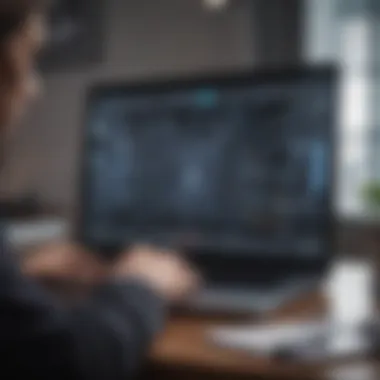

Keyboard shortcuts are among the quickest and most efficient ways to capture a screen on a Mac. Common commands like Command + Shift + 3 allow for instant full-screen captures, while Command + Shift + 4 lets users select specific areas.
The appealing aspect of this method is the speed—it can be done in seconds and is ideal when you need to snag something quickly. Users appreciate how simple it is to memorize and implement these shortcuts. The downside? Sometimes, the shortcuts can be a bit finicky if you’re not precise with your keystrokes.
Accessing the Screenshot Utility
Another effective method on Mac is through the Screenshot Utility, accessed via Command + Shift + 5. This utility provides a user-friendly interface that allows for various capture forms—full-screen, window, or selected portion.
The ability to manage capture settings, including where to save the file and whether to include a timer, gives this tool a unique flair. However, some users might find it slightly overwhelming if they prefer minimalistic options.
Windows Built-in Options
For Windows users, Microsoft has included several built-in options to facilitate screen grabbing, making it relatively easy to capture exactly what you need.
Snipping Tool Overview
The Snipping Tool has been a household name in screen capturing for Windows and offers a variety of snip types: free-form, rectangular, window, and full-screen. Its key characteristic is the capacity for users to capture precisely what they want, avoiding unnecessary clutter.
This tool is favored for its flexibility and ease of use, but users should note that the Snipping Tool may not always be the fastest option, especially if you have to navigate through the app to access it.
Using Print Screen Key
A classic method is the Print Screen Key, found on most keyboards. Pressing this key generally captures the full screen and copies it to the clipboard for immediate pasting into any compatible application, such as Word or Paint.
The appeal lies in its familiarity, requiring no additional software or utilities for users who prefer quick actions. However, one downside is the lack of customization; unless you invest more time in editing after capturing, you get a one-size-fits-all image.
Third-party Screen Grabbing Tools
Sometimes, built-in tools do not meet certain needs, leading users to explore third-party applications. These applications frequently offer more robust functionalities, tailoring their capabilities to whoever uses them.
Popular Applications
There are several popular applications in the realm of screen grabbing, such as Snagit and Greenshot. These tools often come equipped with advanced features, like image editing, annotations, and even video capture options built right in, which can expedite productivity significantly.
The biggest plus is versatility—all-in-one solutions that cater to various needs. On the flip side, these applications might come with a price tag that some users may find steep, especially if they need only basic functionalities.
Browser Extensions
Browser extensions like Nimbus Screenshot and Lightshot serve as convenient screen grabbing options directly within web browsers. These extensions allow users to capture content without switching applications, leading to a more seamless workflow.
The ease of access right from the browser is a significant advantage for frequent web users. However, an aspect some might not like is that these extensions generally rely on internet connectivity, which could pose a problem if connectivity falters.
Collectively, understanding the array of tools and software for screen grabbing allows users to tailor their screen capture experience to their needs, enhancing productivity and communication in various settings.
Step-by-Step Methods for Different Platforms
In a world where information is at our fingertips, knowing how to efficiently capture that information is invaluable. The section on step-by-step methods for different platforms is a pivotal part of this guide, as it addresses the specific nuances of screen grabbing that vary across systems. Whether you are using macOS, Windows, or mobile devices, each environment brings its own set of tools and techniques. This variety is essential, as your choice of platform might depend on your workflow preferences or specific needs.
Capturing on macOS
Full-page Capture
Capturing an entire web page on macOS is like having a snapshot straight out of a time capsule. This method allows users to save not just the visible part of a webpage, but the full scrollable content, making it especially useful for capturing lengthy articles or entire documentation.
One standout feature of full-page capture is its ability to keep all elements of the page intact, including images and links, which is crucial for comprehensive documentation or sharing insights from researched content. This functionality is often built directly into browsers such as Safari and Chrome, which makes it an accessible choice for both casual users and professionals looking to avoid third-party software.
However, a downside here could be file size – full-page captures can take up more space and may require additional organization on the user's part.
Selected Area Capture
On the other hand, selected area capture is a precise tool for hyper-focused needs. This method lets users define exactly which part of the screen or webpage they want to capture, making it ideal for taking notes or discussing specific points in a project.
The benefit of this option lies in its flexibility. Users can highlight just what they need, trimming away distractions and providing clear, concise information. It’s perfect for designers sharing concepts or educators compiling material for their classes.
That said, while this method grants control, it also asks for decision-making ahead of time. Users need to know what they want to focus on, which can be a hurdle if they are uncertain and may lead to missing important details in a broader context.
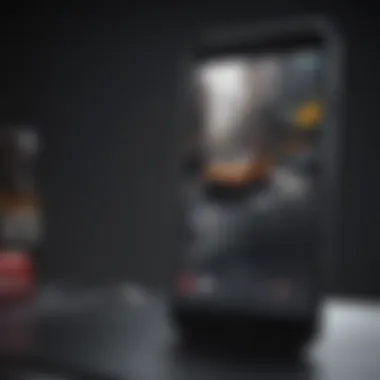
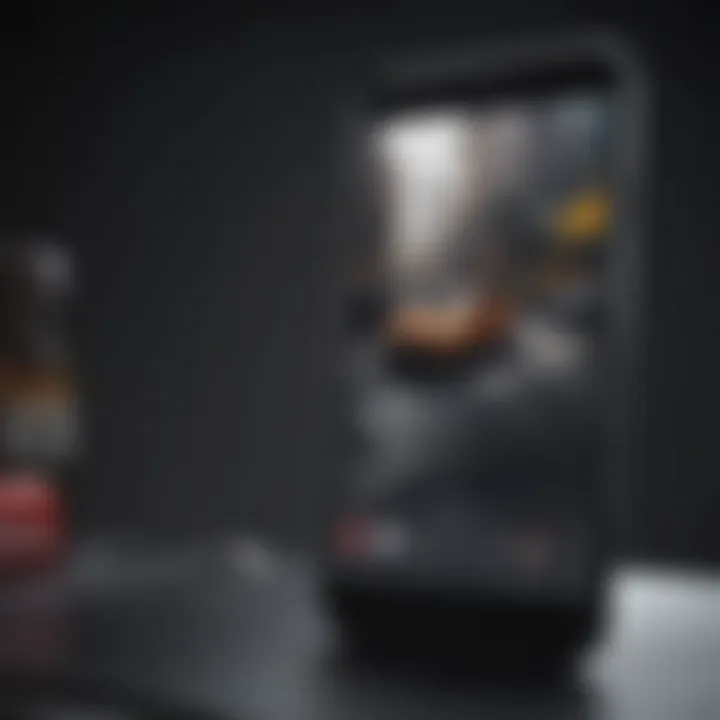
Grabbing Screens on Windows
Full-Screen Capture
For Windows users, the full-screen capture method is an old hat yet reliable technique. This straightforward option allows users to capture everything displayed on their screen with a simple key combination. The ease of use makes it a favored choice, especially among those who need immediate results without the fuss of complicated tools.
A key characteristic that makes full-screen capture appealing is its immediacy—it’s fast and requires no intermediate steps, perfect for capturing quick ideas or spontaneous thoughts. Users can also directly paste the captured image into applications like Paint or Word, making it extraordinarily convenient.
Nonetheless, users should be mindful that this method captures everything on their screen, which may not always be desirable. Workspaces cluttered with unrelated content can lead to miscommunication if shared with others.
Snipping Different Sections
Switching things up, the snipping tool on Windows offers another layer of precision. This method allows users to snip portions of the screen, enabling them to annotate or highlight parts relevant to their needs. It’s a versatile option frequently used for presentations or collaborative work.
The beauty of this approach lies in its customizability. Users can capture squares, rectangles, or even free-form selections, which is quite handy for detailed work. It's more than just a capture tool; it's a way to create engaging, tailor-made visual content.
But, on the flip side, it may require some extra time to select and adjust, especially if one is trying to get the snip just right. Several attempts might be necessary before achieving the desired result.
Screen Capturing on Mobile Devices
iPhone and iPad Methods
When it comes to mobile devices, capturing screens on iPhones and iPads is a breeze. Apple has integrated screenshot capabilities right into the device’s operating system, creating a straightforward user experience. Whether a simple press of buttons or utilizing the assistive touch feature, it’s designed to be user-friendly and efficient.
The convenience of this method is one of its strongest points. Users can snap a screenshot of whatever is displayed without fumbling through menus, making it a highly regarded option for capturing urgent information on the go. However, the downside is that captures are often limited to visible content, meaning longer webpages might not come across fully unless the user takes multiple screenshots.
Android Device Methods
Android devices offer a variety of methods for screen capturing, often depending on the manufacturer and the version of the operating system. Common methods include button combinations or swiping gestures.
What makes this option particularly beneficial is the diversity it presents. No matter what Android device a user has, there’s likely a tried-and-true method for capturing screens available. This flexibility promotes an efficient user experience.
However, the inconsistency among devices can pose challenges. Users might have to look up specific instructions for their device model, which could lead to frustration in urgent situations.
In summary, understanding the step-by-step methods for different platforms equips users with the tools they need to effectively capture web pages. Whether opting for full-page or selected area captures on macOS, capitalizing on Windows snipping tools, or using mobile device shortcuts, the right choice can simplify workflows and enhance productivity.
Editing and Annotating Captured Screens
Editing and annotating captured screens is not merely about altering a static image; it transforms a simple screenshot into an effective tool for communication and understanding. In today’s fast-paced digital world, where information is consumed at lightning speed, presenting data clearly is essential. Whether you are preparing a presentation, drafting a report, or simply sharing information with a colleague, enhancing your screenshots can make your message clearer and more impactful.
The benefits of editing and annotating captured screens are numerous, ranging from improving clarity to adding context. By using straightforward notes or arrows to direct attention to specific areas of the screen, you can guide the viewer’s focus and eliminate ambiguity. It’s often said that a picture is worth a thousand words, and when enhanced with thoughtful editing, your screenshots can convey even more.
Considerations also come into play when you decide to edit your images. Is the original context preserved? Will the additions aid the viewer’s comprehension, or are they merely cluttering the image? Finding the balance between informative enhancements and overwhelming detail is key.
"Editing is not about changing what’s there; it’s about revealing what’s important."
Using Built-in Editing Tools
Most operating systems come equipped with built-in tools to modify and mark up screenshots quickly. On macOS, for instance, after taking a screenshot, users can easily access the editing menu that appears in the corner. The features include cropping, resizing, drawing, and text insertion. These options enable swift changes without requiring additional software, making it a handy resource for those on the go.
In Windows, tools like Snip & Sketch offer similar functionalities. Users can snip a portion of the screen and instantly start editing. Adding highlights or annotations before sharing can significantly improve how the information is interpreted.
Third-Party Editing Applications
For those seeking more advanced capabilities, numerous third-party editing applications cater to various needs. Applications such as Snagit provide comprehensive features including advanced annotation tools, custom templates, and even video recording options. In contrast, lighter options like Lightshot are perfect for quick edits without overwhelming the user with complex functionalities.
When choosing a tool, consider your requirements. Do you need detailed markup options, or is a simple app sufficient? Applications like Greenshot also integrate well with various systems, automating the process of saving and sharing edited captures.
Opting for the right editing software comes down to understanding the scope of your projects. Will you be sharing formal documents, or are your needs more casual? Each application offers a unique take on editing and can drastically enhance your workflow. Adjusting captured screens is not just about aesthetics; it’s about delivering messages effectively.
Common Challenges in Screen Grabbing
In the big world of capturing content from the web, users frequently find themselves facing a set of challenges that can complicate what appears to be a straightforward task. This section dives into some of these hurdles, giving insights into how to navigate them effectively. Addressing these issues is crucial, not only for capturing information accurately but also for ensuring the legality and ethicality of the content we choose to save.


Capturing Dynamic Content
Dynamic content refers to web elements that change based on user interaction or real-time data. This can include anything from videos and animations to live feeds and interactive charts. When trying to perform a screen grab of such content, the process can become tricky because these elements do not always display as expected.
For instance, if you capture a live feed showing stock prices, you may end up with a screenshot that does not reflect the current state of the data at the time of capturing. This can lead to misunderstandings or inaccuracies, especially in professional settings where precision is paramount.
Strategies to overcome this challenge include:
- Timing is Key: Make sure to grab the screen at the right moment, ideally when the content is fully loaded and stable.
- Use Specialized Tools: Some screen capturing tools are designed specifically to handle dynamic content. These programs often allow for recording rather than just static screenshots, capturing all motion and changes.
- Playback Options: For videos, consider using tools that allow you to pause and then capture the frame you need.
Understanding these tools and techniques can dramatically improve the quality and accuracy of your captures involving dynamic content.
Legal Considerations and Copyright
The digital landscape is a rich tapestry of creative works, but it’s important to tread carefully when capturing these elements. The fact of the matter is, not all content on the web is free for the taking. When dealing with copyrighted material, there are several important legal considerations to keep in mind.
First off, always check the source. Websites often have Terms of Service agreements that outline what users can and cannot do with their content. This can include stipulations about whether user-generated content is permissible to capture and share. Failure to adhere to these legal guidelines can lead to potential lawsuits or claims of infringement, which is not only stressful but could also be costly.
Some key points to observe:
- Fair Use: In certain circumstances, you may legally capture and share content if it falls under the fair use doctrine. However, this is a gray area and varies greatly with context, purpose, and amount of material used.
- Citing Sources: Giving credit where it's due is essential. If you do use someone's content legally, cite them appropriately to avoid appearing disingenuous.
- Seek Permissions: When in doubt, just ask. Many content creators appreciate being acknowledged or informed about the use of their material, thus providing you with legal backing for your screen grabs.
Navigating these legal aspects is not just about avoiding trouble - it's also about respecting the rights of creators in the digital space. Being informed minimizes risks and fosters a more respectful online community.
Best Practices for Effective Screen Grabbing
Capturing web pages effectively requires a blend of technical proficiency and strategic planning. Best practices in screen grabbing not only enhance the quality of the outputs but also optimize the user experience. This section explores essential elements, the benefits of adhering to these practices, and key considerations that ensure screen grabs are done right.
Choosing the Right Method
When it comes to capturing web pages, the method you choose can make all the difference. Different scenarios require specific techniques to suit your needs. Here are some pointers to consider:
- Context Matters: Are you taking a snapshot for personal use or for professional documentation? For quick sharing, a simple screenshot might suffice. However, for presentations or formal reports, opt for full-page captures.
- Know Your Tools: Various software and extensions offer unique features. Take time to research which tools provide the best quality for your requirements. For instance, tools like Snagit or Lightshot may offer more advanced options compared to basic built-in methods.
- Keyboard Shortcuts: Familiarize yourself with keyboard shortcuts for fast actions. For instance, on Windows, using captures the entire screen efficiently. These shortcuts can save you time and improve your workflow.
"The right method can turn a simple screen grab into a valuable resource."
Maintaining Privacy and Security
While capturing screen content, it’s essential to prioritize privacy and security. Failing to do so can lead to unintended consequences, neither of which anyone wants in today's digital age.
- Beware of Sensitive Information: Take a moment to review what’s visible in your screen capture. Ensure any personal or confidential details are not included. This is especially critical when sharing screens with others, as inadvertent data leaks could lead to security issues.
- Use Secure Tools: Opt for screen grabbing tools that prioritize encryption and data protection. Some cloud-based applications may expose your files to unnecessary risks. Always verify the security ratings before integrating these applications into your workflow.
- Carefully Manage Shared Content: If you are sharing your captured screens, consider using password protection or limiting access to sensitive materials. Platforms like Dropbox and Google Drive offer such features to help keep your data under wraps.
Practicing these best practices lays a strong foundation for effective screen grabbing, ensuring your captures serve their purpose without compromising security. With a bit of care in method selection and a keen eye on privacy, anyone can navigate the complexities of screen capturing with confidence.
Future Trends in Screen Grabbing Technology
In a rapidly evolving digital landscape, the significance of screen grabbing technology cannot be understated. It plays a crucial role in how we interact with web content, be it for personal use, educational purposes, or professional tasks. Understanding where this technology is heading helps users enhance their efficiency and adaptability. As we delve into the future of screen grabbing, several key elements will come into focus, illustrating the evolving tools and practices that are reshaping this field.
With a variety of tools available today, the need for improved efficacy and integration becomes paramount. From more intuitive editing features to enhanced security protocols, technology trends aim to not just capture content but to enrich and streamline the user's experience significantly.
Emerging Tools and Features
Staying ahead means recognizing the latest offerings. Emerging tools in screen grabbing are designed to provide more than just basic captures. One notable trend is the integration of AI-driven enhancements that adapt to user behavior. For example, smart capture tools can recognize repeated actions or preferred formats, streamlining the process for users.
- One-click captures: New browser extensions enable users to save entire web pages with just a single click, eliminating the stress of fiddling with options.
- Advanced annotation features: Tools are introducing intuitive annotation capabilities, allowing users to highlight, draw, or comment directly on captures without needing a separate editing application.
- Cross-device functionality: The importance of being able to use screen-grabbing tools seamlessly across various devices cannot be ignored. Emerging tools emphasize ensuring users can start a task on one device and finish it on another without a hitch, thanks to cloud-based integrations.
Many apps are beginning to offer real-time collaboration features. This allows multiple users to annotate or edit a screen grab simultaneously, making it a powerful asset for teams working remotely.
Integration with Other Technologies
As we look forward, the integration of screen grabbing tools with other technologies is a trend that promises profound implications.
For instance, future developments may lead to closer ties between screen grabbers and project management software. Imagine capturing a web page and automatically attaching it to a task or project in platforms like Trello or Asana. This could reduce redundancy and keep teams more organized, ensuring everyone is on the same page—literally.
Furthermore, the increasing prevalence of cloud storage solutions allows users to store their screen captures directly in services like Google Drive or Dropbox. This integration facilitates easy access and sharing among teams, reinforcing collaborative efforts more effectively.
- Voice command functionality: With smart assistants becoming a staple in our daily lives, envisioning a future where you can initiate a screen grab via a simple voice command isn’t far-fetched. This could significantly enhance accessibility for users who may find the current methods cumbersome.
- AR/VR capabilities: The keeping pace with augmented and virtual reality trends may introduce an exciting way to capture screen content. Imagine a technology that allows you to "record" your view in a virtual environment, capturing 3D elements and interactions as you navigate through virtual spaces.
To sum up, the future of screen grabbing is full of potential. These emerging tools and features combined with seamless integrations will no doubt reshape how users capture and interact with digital content, streamlining workflows and enhancing collaboration. As we adopt these advances, harnessing their power will be key in staying relevant and efficient in an ever-changing digital world.
"The future belongs to those who prepare for it today."
(Source: en.wikipedia.org)



