Mastering Webpage Screenshots: Techniques and Tools
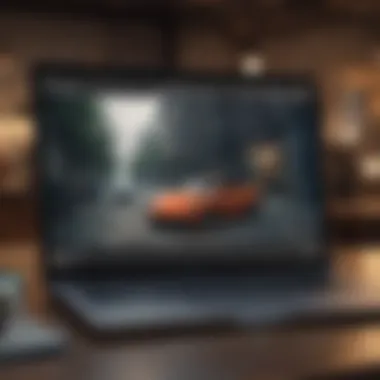

Intro
Capturing webpages effectively has become a vital skill in our increasingly digital world. The demand for high-quality screenshots for various purposes—be it documentation, tutorials, or sharing insights—calls for both the right techniques and tools. This guide seeks to illuminate the path for beginners and seasoned pros alike, offering a treasure trove of information that will enhance your digital documentation prowess.
In the upcoming sections, we'll explore the intricacies of capturing screenshots, addressing everything from essential features to recommended tools. Knowing the right approach can significantly improve the quality and utility of the images you produce.
The Importance of Webpage Screenshots
Screenshots serve a dual purpose: they are both functional and communicative. Whether you are compiling reports, crafting a tutorial, or engaging in social media discussions, a well-done screenshot can convey a point much more vividly than mere words. A picture is worth a thousand words—well, in this case, an effective screenshot is worth many more.
That being said, the effectiveness of a screenshot largely hinges on the strategies employed for capturing them. Mistakenly, many users overlook the nuances and intricacies involved in this process.
Product Overview
When discussing tools for capturing screenshots, various software and applications come to mind. Each of them offers unique aspects that cater to different needs and preferences.
- Snagit: This tool is well-regarded for its versatility. It allows users to capture entire pages, sections, or specific portions—essential for anyone looking to document significant amounts of information quickly. Its user interface is straightforward, making it suitable for those who might not be tech-savvy. Snagit includes editing features that let you annotate or highlight parts of the screenshot.
- Greenshot: An open-source alternative that provides flexibility with its editing functions. It's lightweight and integrates seamlessly with platforms like Microsoft Office, allowing for quick use directly within documents or presentations. The ability to capture scrolling windows is a standout feature, particularly for web pages that extend beyond the visible area.
- Lightshot: A minimalist approach to screenshot capturing, this application allows users to select any area on their screen and capture it in seconds. Users can edit the image immediately and even share it online directly.
Understanding these tools will clarify which one aligns best with your requirements and expectations. However, using the right tool is just half the battle; knowing techniques that enhance the usage of these tools is equally important.
"A good tool only works if you know how to use it effectively."
Next Steps
Arming yourself with knowledge about the available tools is just the first stride towards mastering webpage screenshots. In the following sections, we will delve into performance and user experience of these tools, compare them, and even share tips and tricks that can turn any novice into an aficionado. Prepare to elevate your screenshot game—you won't regret it.
Prelims to Webpage Screenshots
Webpage screenshots are more than just a snapshot of what's on your screen; they're a vital tool in today’s digital landscape. Most people interact with webpages for various reasons, from gathering information to sharing insights. Capturing these views offers a myriad of benefits that can optimize your workflow, be it for personal, educational, or professional purposes.
The importance of mastering the art of taking webpage screenshots can’t be overstated. In a world where visual communication reigns supreme, knowing how to present information effectively helps you stand out. Quality screenshots can make your documentation precise and clear, allowing others to grasp complex data quickly. This article delves into the techniques and tools necessary to capture high-quality screenshots that can elevate your digital communication.
Understanding the Importance
Capturing screenshots correctly is not just about hitting the print screen button. It’s a skill that can significantly enhance how you document and share information. High-resolution images that are well-captured enable clarity; they become essential assets in reports, presentations, and various forms of digital content. Excellent screenshots serve as visual evidence or reference points in communications, be it in a corporate setting or in a casual online forum.
Furthermore, understanding the nuances behind image capturing techniques allows for better manipulation later on. Instead of just preserving a webpage's layout, you can edit, annotate, or highlight crucial sections, making the screenshot not just a frozen moment, but a functional piece of documentation that adds value.
Common Use Cases
Screenshots can be used for a spectrum of purposes. Here are some common scenarios:
- Documentation: When creating guides or manuals, screenshots help describe steps clearly, reducing ambiguity.
- Feedback and Suggestions: In team environments, referencing visual content helps in conveying critiques or suggestions more effectively.
- Social Media: Engaging posts often include screenshots to capture audience attention or illustrate points.
- Bug Reporting: In tech environments, visually indicating bugs or errors with screenshots aids developers in diagnosing issues faster.
- Research: Academic professionals frequently utilize screenshots as references for online materials, ensuring that the audience understands the context of cited work.
By leveraging the right techniques and tools, the possibilities are virtually limitless. As we venture further into this article, you’ll find in-depth discussions on various types of screenshots, reviews of valuable tools, and advanced techniques to make capturing them feel like second nature.
Types of Screenshots
Understanding the various types of screenshots is key to mastering the art of digital documentation. Not all screenshots are created equal, and each type serves a specific purpose and comes with its own set of benefits. Knowing when and how to use each type can greatly enhance the clarity and effectiveness of the screenshots you capture, making them more useful for your audience.
Full Page Screenshots
A full page screenshot captures everything on a web page, allowing users to see the entire content from top to bottom without any scrolling. This type is particularly useful for cases where the complete context is essential, such as documenting a webpage layout, analyzing design elements, or preserving the entirety of an online article for future reference.
The takeaway here is: this type provides a holistic view. Think of it like taking a panoramic picture of a landscape versus zooming in on one flower; you'd miss the broader scene if you merely captured a section. For designers, full page screenshots can be essential when presenting layouts to clients. On the other hand, content creators favor them for archiving purposes. In essence, by using full page screenshots, you catch it all.
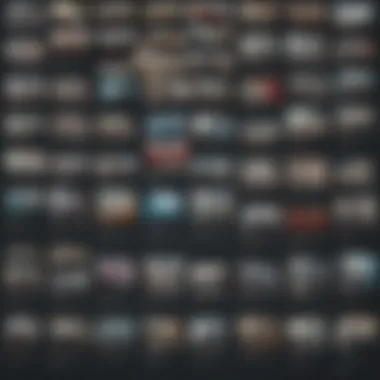
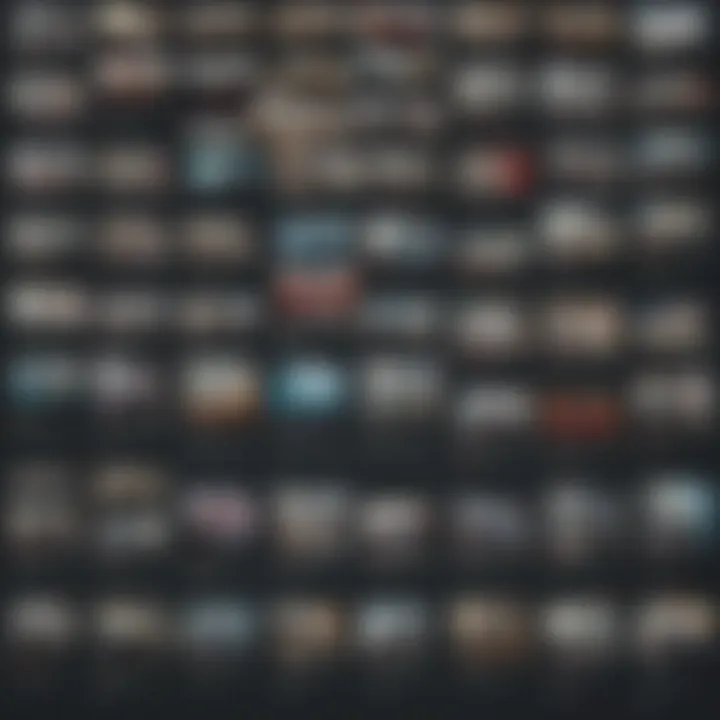
Selected Area Screenshots
Selected area screenshots allow users to capture specific parts of a web page. It’s a bit like cherry-picking the best parts of a cake while leaving the rest behind. This type is particularly ideal when you want to highlight key elements, such as a compelling call-to-action button or an important graph, without the distraction of everything else on the page.
One of the main benefits of this approach is customization. You can precisely frame the information you want to present, ensuring that your audience focuses on the most relevant aspects. However, it’s crucial to consider the context. If it's a snippet of a larger conversation, provide additional information so it doesn’t look like a stand-alone statement which might confuse viewers.
Scrolling Screenshots
Scrolling screenshots capture the entire content of a page that extends beyond a single screen. For lengthy webpages such as forums or extensive articles, this technique ensures that the user can scroll down seamlessly to a capture. The result? A single image that provides a continuous flow of information, keeping readers engaged and informed without requiring them to manually scroll or click through multiple screenshots.
Imagine this as a comic strip: each frame builds on the previous ones, telling a story that you can follow. It’s especially useful in demonstrating how content unfolds or in giving a walkthrough of processes that require following a step-by-step narrative.
"Capturing the full experience often involves more than just a slice of it. A scrolling screenshot offers a narrative that broken images cannot convey."
In summary, each type of screenshot serves a distinct purpose and provides unique benefits, enhancing the overall quality of your documentation. Understanding how and when to utilize these different methods can elevate your digital skills significantly, making the content not just seen but also understood.
Tools for Capturing Screenshots
In the vast ocean of digital information, capturing the essence of what's on your screen has become a vital skill. Tools for capturing screenshots serve as the nets that help us gather and document essential visual data. Whether you’re a software developer, a content creator, or even a casual web user, understanding these tools can save you heaps of time and effort. They not only facilitate task completion but also enhance communication by visually conveying the message. The key here is to find the right tool that caters to your specific needs while ensuring quality and efficiency.
Built-in Tools in Browsers
most modern web browsers come equipped with their own screenshot utilities. These built-in tools are generally user-friendly and can be quite handy for quick capture. For instance, in Google Chrome, you can simply right-click on the page, select 'Inspect,' and use the developer tools to capture a full-page screenshot. Safari on Apple devices offers similar functionality through the 'File' menu, making it easy for users to get that snapshot without much fuss.
Some interesting features to consider:
- Browser Extensions: Both Chrome and Firefox allow for extended functionalities through add-ons like Nimbus or Awesome Screenshot, broadening the scope of what you can do with a simple screenshot.
- Privacy Benefits: Using the built-in tools often avoids security concerns related to third-party applications that might store or mishandle data. They maintain a certain level of privacy since they operate within the browser itself.
Third-Party Applications
When the built-in tools just won't cut it, third-party applications come into play, bringing a host of advanced features. Tools like Snagit or Greenshot allow users to capture not only still images but also videos of their screen activities. They also come with editing capabilities that let you annotate or highlight sections of the screenshot easily. Here are some highlights:
- Versatility: These applications often provide advanced features not available in standard browser tools—like scrolling capture or delayed capture, which can be beneficial in meticulous workflows.
- Customization: You can tailor shortcuts, settings, and formats. Choose your preferred file type—PNG, JPG, or even PDF—based on your workflow requirements.
- Cross-Platform Functionality: Many of these tools are available across various operating systems, making them perfect for teams working on different platforms.
Web-based Solutions
Finally, let’s talk about web-based screenshot solutions, which can be quite useful when you’re on a device that doesn’t accommodate the typical tools or third-party applications. Websites like Lightshot or Screenshot.net allow users to take screenshots directly from their browsers without needing to install software.
What makes these options attractive includes:
- Accessibility: You can access them from any device with internet connectivity, meaning that you can easily capture screenshots on a friend's laptop or even a public computer without any hassle.
- Sharing Options: These web-based tools often offer immediate sharing links after capturing—ideal for collaborative work or urgent tasks.
- Integration: Some solutions can be integrated with cloud storage services, making your screenshots accessible from anywhere.
"The right tool makes all the difference, reducing mundane tasks and allowing you to focus on what truly matters."
Navigating the different tools available for capturing screenshots is essential. Whether leveraging the simplicity of built-in browser solutions, the robustness of dedicated applications, or the flexibility of web-based options, there are resources tailored to meet almost any need. Investing time to select the right combination for your workflow will undoubtedly pay dividends in productivity and quality over time.
Browser-Specific Screenshot Methods
When we talk about capturing screenshots, the method can significantly vary across different web browsers. Each browser comes with its own set of tools and features that cater to diverse user needs. This section explores detailed techniques for Chrome, Safari, and Firefox, to capture screenshots efficiently. Understanding these methods is vital as it empowers users to fully leverage the capabilities of their preferred browser, optimizing their workflow and enhancing digital documentation.
Capturing Screenshots in Chrome
Google Chrome, one of the most widely used web browsers, offers various efficient ways to take screenshots. Here are some straightforward methods:
- Using Built-in Tools: Chrome's built-in functionality allows users to capture a visible part of the webpage or perform a full-page screenshot. To use this feature, open the Developer Tools (Ctrl + Shift + I on Windows or Cmd + Option + I on Mac), navigate to the “Device Toolbar” (Ctrl + Shift + M or Cmd + Shift + M) and then click the three-dot menu in the Developer panel, selecting 'Capture screenshot'. This option is beneficial for developers looking to analyze how a webpage appears on different devices.
- Extensions: Another efficient method in Chrome is the use of extensions. Extensions like "Fireshot" or "Awesome Screenshot" provide enhanced functionalities. They can capture the entire page, add annotations, and even record screen videos.
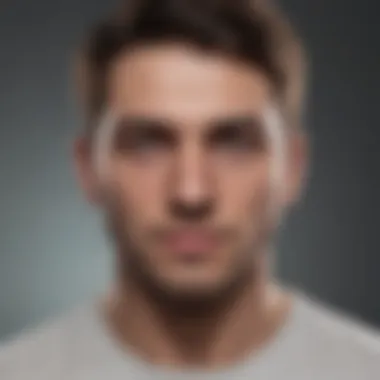
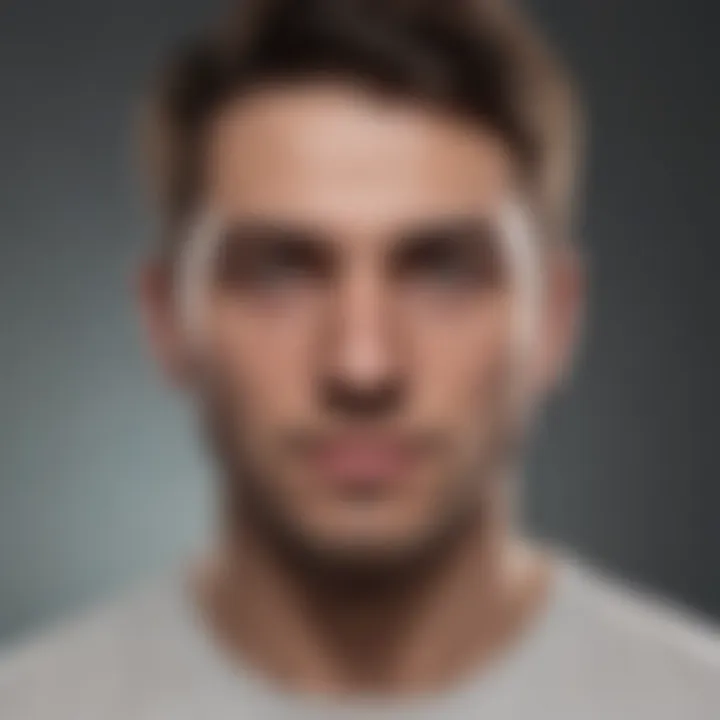
Remember, choosing the right tool can turn a mundane screenshot into something truly compelling.
- Keyboard Shortcuts: Don’t forget about quick keyboard shortcuts! On Windows, pressing Ctrl + PrtScn captures the screen, while on Mac, Command + Shift + 4 lets you select an area to capture. These methods speed up the process, making it seamless to grab content on the go.
Using Safari for Screen Capture
Safari holds its own unique charm when it comes to taking screenshots, especially for those deep into Apple’s ecosystem. Here’s how you can make the most of it:
- Built-in Screenshot Functionality: Users can capture screenshots in Safari by pressing Command + Shift + 4. This lets you select a specific area. Alternatively, Command + Shift + 5 opens a handy toolbar with options to take the full screen or a specific window.
- Anatomy of a Screenshot in macOS: Once the screenshot is taken, it appears briefly in the lower-right corner of your screen. Click on it for options to annotate or share immediately, which is a major time-saver.
- Utilizing Markup Tools: With built-in markup tools, Safari allows users to quickly annotate screenshots before saving them. This feature enhances clarity and can be particularly useful when sharing screenshots for tutorials or feedback.
Firefox Screenshot Features
Mozilla Firefox comes packed with useful features for screenshot capturing, tailored nicely for its user base:
- Firefox’s Built-in Screenshot Tool: Firefox has an integrated screenshot tool that can be accessed by right-clicking on the webpage and selecting ‘Take Screenshot’. Users can capture visible parts, entire pages, or manually select areas.
- Library of Saved Screenshots: All screenshots can be saved directly to the clipboard or downloaded. Firefox even creates a history of screenshots in the library section, allowing easy access and management, which is a great feature for users working on collaborative projects.
- Add-ons for Enhanced Functionality: Similar to Chrome, Firefox supports a plethora of add-ons. Tools like "Nimbus Screenshot" allow for video capturing in addition to static images, extending functionality beyond traditional screenshots.
Ultimately, regardless of the browser, knowing specific methods tailored to each platform enhances your ability to capture and utilize webpage screenshots effectively.
Advanced Techniques for Effective Screen Capture
When it comes to webpage screenshots, basic techniques often won't cut it. The digital landscape is constantly evolving, and capturing information with precision has become more crucial than ever. Advanced techniques not only enhance the clarity and utility of your screenshots but also play a pivotal role in how your audience engages with them. It’s about making sure that what you’re presenting is not just aesthetically pleasing but also rich in content and context.
Designing for Clarity
Designing for clarity in screenshots requires a methodical approach. You need to ensure that the images you capture don’t just represent a visual but also convey the right information clearly. Here are some key elements to consider:
- Use High-Resolution Screens: Opting for a high-resolution display when capturing screenshots will ensure that the text remains legible when enlarged. Nobody wants a blurry image with text that's as hard to read as hieroglyphics.
- Consider the Layout: If you’re working with a webpage that has a lot of elements, prioritize which ones need to be in the frame. Sometimes, less is more. A cluttered screenshot can confuse more than it enlightens.
- Think About Composition: Just like in photography, the composition of your screenshot can greatly influence its effectiveness. Aim for a balanced layout. Keep important details centralized while avoiding unnecessary distractions.
By focusing on these aspects, you create a screenshot that doesn’t necessitate further clarification. It speaks volumes just by being clear and straightforward.
Incorporating Annotations
Annotations can turn a decent screenshot into a powerful visual tool. Whether you're highlighting a feature, making a point, or drawing attention to a specific area, annotations serve as your guideposts. Here’s why annotations matter:
- Targeted Focus: Use arrows or circles to specifically direct viewers' eyes where you want them to focus. Plain images can easily lead viewers to miss key points without your guidance.
- Contextual Notes: Adding descriptive text provides clarity. Instead of leaving interpretations up to the viewer, tell them what they need to know. A little info can make a world of difference.
- Branding: Don’t miss out on an opportunity to brand your screenshots. Adding your logo or website link can subtly remind the viewer of your identity. This is especially useful for screenshots being shared across platforms.
Incorporating these elements effectively ensures that your message is conveyed accurately, leaving little room for misunderstandings.
Adjusting Image Format and Quality
The format and quality of your screenshots are essential to their usability and appearance. Different situations call for different settings, and understanding how to adjust these can make all the difference. Consider the following:
- Choose the Right Format: PNG is often the go-to option for its lossless quality, making it suitable for images with text. On the other hand, JPEG might come in handy for photographs. Picking the right format can impact the clarity and compressibility of your screenshots.
- Quality Settings: When saving your images, be aware of the quality settings available. Some applications allow for compression which can lead to a loss of detail. Stick to higher quality settings if you want your screenshots to shine.
- Use Proper Sizing: Make sure to set a resolution that fits your intended use. If the screenshot is for a presentation, it should be sized appropriately so that all details remain visible.
Taking time to adjust these settings won't just enhance the visual appeal; it also optimizes the functionality of the images as you plan to use them.
In summary: Mastering these advanced techniques for effective screen capture not only enhances the presentation but also enriches the information conveyed. Investing in thoughtful design, careful annotation, and precise adjustments can empower your digital documentation efforts significantly.
Best Practices for Screenshot Management
When it comes to taking screenshots, the initial capture is just the tip of the iceberg. The management of these visuals is pivotal, especially considering the various contexts in which users might find themselves needing to reference or review these snapshots. Adopting best practices in screenshot management is essential. It not only helps keep your digital workspace organized but also ensures that screenshots serve their intended purpose effectively.
Organizing and Storing Screenshots
Proper organization and storage of screenshots is key to maintaining a clutter-free digital environment. It’s all well and good to snap away, but if you can't find what you're looking for later, it’s like hunting for a needle in a haystack. Here are some strategies:
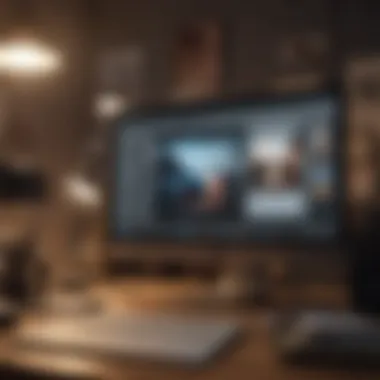

- Folder Structure: Create a logical folder hierarchy to categorize screenshots. For instance, you might create main folders for different projects, then subfolders for each stage or aspect of that project.
- Consistent Naming Conventions: Adopt a clear naming system. Include descriptive titles and dates. For example, gives context and makes a simple search easier.
- Utilizing Tags or Metadata: If possible, leverage metadata features or tagging tools available in your file management system. This allows you to quickly filter and locate images based on specific themes or subjects.
- Backup Solutions: Always back up your screenshots. High-resolution captures can take up space, but it’s wise to use cloud storage options like Google Drive or Dropbox. This way, your important visuals are safe from unexpected hardware failures.
By employing these practices, you can minimize the chaos and streamline your workflow, ensuring that images are easily accessible whenever needed.
Ensuring Privacy and Security
In our increasingly digital age, ensuring the privacy and security of your screenshots cannot be overlooked. Sometimes these images may contain sensitive information – such as personal data, proprietary designs, or client information. Here's how to safeguard this data:
- Secure Storage: Make sure that where you store screenshots is secure. Encrypted storage options can be beneficial in safeguarding your files against unauthorized access.
- Regular Review: Periodically review your screenshot library. Delete any images that are no longer needed, especially if they contain sensitive information. This reduces the risk of accidental exposure.
- Use of Watermarks: When sharing screenshots that may contain proprietary information, consider using watermarks to discourage unauthorized usage and highlight ownership.
- Basic Sharing Precautions: Before sharing screenshots, be mindful of the contents. Take time to redact or blur out sensitive portions, ensuring that the recipient only sees what you intend to share.
This vigilant approach not only protects your data but also builds trust with your colleagues and clients, as it demonstrates your commitment to privacy and professionalism.
"Managing screenshots effectively is not just about tidiness, it’s a crucial aspect of preserving the integrity of your data."
By putting these practices into motion, you set yourself up for success in the long run, allowing your screenshot endeavors to be not just about capturing images, but mastering their lasting impact.
Integrating Screenshots into Workflows
Capturing webpage screenshots may seem like a straightforward task, but integrating them into your workflows is where the real benefits come into play. Screenshots can serve multiple purposes, whether it’s for documenting processes, enhancing presentations, or simplifying communication with team members. The right integration can streamline your operations, boost productivity, and even improve comprehension among your peers. In a world where visual content often trumps verbal explanation, leveraging screenshots effectively is not just nice to have; it's essential.
Screenshots in Documentation
When it comes to technical documentation, having clear visuals can be a game changer. Text-heavy documents might confuse the reader, while screenshots can clarify complex instructions or provide context.
- Clarity: By using screenshots, you can eliminate most guesswork. For instance, when you're writing a guide on how to set up a particular software, including images of each step can provide crystal-clear guidance. Readers can follow along easily, reducing the chance for errors.
- Consistency: Incorporating a standardized screenshot format can help maintain uniformity throughout documentation. Using the same style—such as borders or arrows—creates a cohesive experience for readers.
- Quick Reference: In a sea of information, screenshots can function as quick visual cues. Team members can glance at images to remind themselves how to execute specific tasks without scrolling through lengthy text.
For those keen on balancing visuals and text, tools like Snagit or OneNote can help manage the flow. These programs also support annotation and organization, allowing for better integration into your overall documentation strategy.
Using Screenshots in Presentations
In business environments, presentations can make or break your message. Screenshots, when used effectively, can elevate your slides from mundane to memorable. They're not just decorative elements; they serve crucial functions that enhance audience engagement.
- Visual Impact: Screenshots can offer immediate visual context, turning abstract ideas into concrete images. For example, if you’re highlighting a new feature of an app, showcasing a screenshot of that feature in action can capture the audience’s attention much more effectively than relying solely on text.
- Emphasizing Key Points: Integrating relevant screenshots alongside bullet points ensures that your audience can visualize what you’re discussing. It’s a simple but impactful way to reinforce your message. Keeping your audience captivated often hinges on avoiding information overload, and a balanced mix of text and imagery can help keep them on track.
- Facilitating Discussion: Projecting a screenshot of a collaborative tool during a meeting can lead to a more focused discussion. Everyone can comment on exactly what they see in real-time, improving clarity of dialogue and minimizing misunderstandings.
Utilizing tools like Microsoft PowerPoint or Google Slides can simplify the process of adding screenshots to your presentations. Remember, less is more. A cluttered slide can distract rather than inform, so choose images wisely and ensure they complement your message rather than overshadow it.
"A picture is worth a thousand words, but when integrated correctly into workflows, a screenshot can be worth a thousand ideas."
Integrating screenshots seamlessly into your daily workflows not only enhances clarity but allows for a more cohesive experience for both creators and consumers of information.
Finale
The conclusion of an article is not just the wrapping up of content; it's the cherry on top that allows readers to take away what they’ve absorbed. In the case of mastering webpage screenshots, it provides the reader with a viusal guide that reflects on all the vital techniques, tools, and practices available in this digital-age skill. It's about summarizing the essence that has been explored, reinforcing the relevance of capturing quality screenshots in today’s tech-centric world.
The importance of this conclusion lies in its ability to consolidate learning. After navigating through diverse specifics—be it full-page captures or the nuances of browser-specific methods—the reader requires a final reminder of key points that distill the information for easy retention and application. By revisiting these elements, professionals in the tech industry can seamlessly integrate screenshot practices into their workflows, improving documentation, analysis, and communication.
Recap of Key Points
- Understand Varied Screenshot Types: Recognizing when to use full-page, selected area, or scrolling screenshots can enhance clarity and functionality in your work.
- Explore Different Tools: From built-in browser options to third-party apps and web-based solutions, there’s a plethora of choices that cater to different needs and preferences.
- Browser Techniques Varied: Each browser has unique methods for capturing screenshots, making it essential for users to familiarize themselves with functions specific to Chrome, Safari, and Firefox.
- Apply Advanced Techniques: Effective screen capture goes beyond merely clicking a button; incorporating design clarity and annotations elevates the utility of screenshots.
- Manage Your Screenshots Wisely: A well-organized library of screenshots can significantly aid in accessibility while maintaining privacy and security.
- Integrate Screenshots Efficiently: Using screenshots in both documentation and presentations serves to streamline the flow of information in professional settings.
This recap serves as a blueprint for practical application in various contexts, ensuring that the information is not just theoretical but easily transformable into actionable steps.
Future of Webpage Screenshots
Looking ahead, the realm of webpage screenshots is poised for exciting advancements. As technology continues to evolve, so will the tools and techniques available to capture and manipulate images on screens. Users can expect features that may leverage artificial intelligence to automate the screenshot processes, perhaps optimizing not just for function but also for aesthetic appeal.
Moreover, with an increasing focus on collaboration and remote work, the integration of screenshots into digital communication tools will likely become more sophisticated. Imagine a future where you can capture, annotate, and share screenshots in real-time during virtual meetings with effortless integration into applications like Slack or Zoom.
In this context, educators and professionals need to stay updated on trends and adapt their techniques accordingly. Engaging communities on platforms like Reddit, or exploring resources on Wikipedia might be instrumental in remaining abreast of innovations and best practices in screenshot capture and utilization. This forward-thinking approach aligns well with our digital zeitgeist, facilitating more effective communication across diverse fields and disciplines.
As we look to the future, it is clear that mastering the art and science of webpage screenshots will not only enhance one’s skill set but also fuel further innovation in digital documentation across the board. This evolving landscape presents both challenges and opportunities, making it a fascinating area for tech aficionados and professionals alike.



