Maximizing the Apple Watch 7: A Complete User Guide


Intro
The Apple Watch 7 represents a significant step forward in the realm of smartwatches. With its dynamic blend of functionality and cutting-edge technology, it caters to a variety of users ranging from fitness enthusiasts to tech-savvy individuals. This guide walks you through the essential aspects of this impressive device, helping you to unlock its full potential and truly enhance your experience.
Product Overview
Prelims to the Apple product being discussed
Diving into what the Apple Watch 7 has to offer starts with its sleek design and intuitive interface. Launched to revolutionize wearable technology, it showcases a larger display, better durability, and refined health features. It's more than just a watch; it's a lifestyle companion, keeping you connected and informed.
Key features and specifications
The Watch 7 comes packed with features that stand out:
- Always-On Retina Display: The clarity is phenomenal, making it easier to check notifications without lifting your wrist.
- Health and Fitness Tracking: From heart rate monitoring to blood oxygen levels, it covers all bases.
- Durability: More robust than its predecessors, it’s crack-resistant and water-resistant.
- Cycling Metrics: Enhanced tracking specifically for cycling enthusiasts has been added.
- Fast Charging: A feature that many have found quite useful, as it reduces downtime.
Design and aesthetics
A blend of elegance and function characterizes the Apple Watch 7. Users appreciate its rounded edges and an array of customizable watch bands. Whether you prefer sporty or classy, there’s a look for everyone. The colors range from the classic silver to the bold new shades, ensuring there's something to suit anyone's taste.
Performance and User Experience
Performance benchmarks
In real-world scenarios, the Apple Watch 7 shines, proving itself to handle multiple apps seamlessly. Activities like fitness tracking, message notifications, and music play all occur without missing a beat. The integration with the Apple ecosystem ensures that users experience a smooth flow while switching between devices.
User interface and software capabilities
The interface is familiar to anyone who's used Apple's products. It’s intuitive, allowing users to navigate effortlessly. The deployment of features like the Control Center also simplifies tasks—adjusting settings is just a swipe away.
User experiences and feedback
Feedback from users frequently highlights the watch's comfort and usability. Many express satisfaction with the responsive touch screen, while some mention the learning curve associated with the more advanced features. However, most agree: once you get the hang of it, the Watch 7 becomes an indispensable part of everyday life.
Comparison with Previous Models or Competitors
Advancements and improvements from previous models
Comparing the Apple Watch 7 to its predecessor, the Series 6, reveals notable upgrades. One major advancement is the crack-resistant front crystal and faster charging capabilities. Additionally, the improved display significantly enhances the overall user experience, particularly in outdoor conditions.
Competitive analysis with other similar products
When stacked against other contenders in the smartwatch market, the Apple Watch 7 holds up with features that keep steadfast. Brands such as Samsung and Fitbit offer similar fitness-focused features, but they often lack the seamless connectivity that comes with the Apple ecosystem—this is a key differentiator for many users.
Value proposition
The price point may be on the higher end compared to other brands, but the value lies in the experience. Apple users generally find feature-rich integration and unparalleled support worth the investment.
Tips and Tricks
How-to guides and tutorials for optimizing the Apple product's performance
New users might find themselves overwhelmed at first, but here are quick tips:
- Customize your watch face: Tailor it to show what matters most to you.
- Explore the App Store: From productivity to fitness apps, dive into the apps that cater to your lifestyle.
- Use Siri effectively: Voice commands can streamline tasks and improve interaction.
Hidden features and functionalities
The Apple Watch 7 has some neat surprises:
- Handwashing Timer: Automatically detects when you’re washing your hands (and times it for 20 seconds).
- Sleep Tracking: Monitor your sleep patterns for better insights into your health.
Troubleshooting common issues
Users sometimes run into hurdles: battery life concerns or syncing issues. Restarting the watch or troubleshooting through the Watch app on their iPhone can often fix these problems. The Apple support community also provides useful insights to tackle any challenging situations.
Latest Updates and News
Recent developments in software updates and new features
Apple frequently updates the watchOS, and the recent updates promise exciting features like improved workout tracking and new health metrics. Staying current with these updates ensures that users benefit from enhancements as they roll out.
Industry news and rumors surrounding upcoming products
With constant chatter surrounding Apple launches, speculation about new models is never far behind. Keeping an eye on announcements can prepare users for potential upgrades.
Events and announcements from Apple
Lastly, Apple events are events worth attending—both virtually and in-person—if you want to stay ahead of the game. Significant product announcements often hint at how the Apple Watch 7 could evolve in the future.
"The Apple Watch 7 is not just a gadget; it's a revolution on your wrist."
Prelims to the Apple Watch
The introduction of the Apple Watch 7 marks a significant evolution in wearable technology. It's not just another smartwatch; it symbolizes a leap forward in how we integrate technology into our daily lives. With its sleek design and array of health and fitness features, the Apple Watch 7 caters especially to those who prioritize their well-being without sacrificing style.
Being well-informed about this device is essential. The Apple Watch 7 encompasses various functionalities that appeal to diverse user needs, from fitness tracking to daily management of digital tasks. Whether you are an avid workout fanatic or someone just getting into health monitoring, understanding the Apple Watch 7 can be the difference between merely wearing a watch and utilizing an enhanced lifestyle tool.
Overview of Features
The Apple Watch 7 boasts an impressive list of features that elevate the user experience significantly. Notable among them are:
- Always-On Display: This new feature allows for quicker access to information, as you don't have to lift your wrist to wake the display. It saves time and promotes ease of use.
- Wider Screen: The larger screen space provides better visibility, making it easier to interact with apps and notifications. This is ideal for multitaskers.
- Enhanced Durability: Built with crack-resistant front crystal, the watch can withstand more than previous models. This means less worry about scratching or damaging the display during everyday activities.
- Health Monitoring: Features such as blood oxygen monitoring and ECG capabilities enable users to keep track of their vital health statistics right from their wrist. This empowers individuals to take proactive measures regarding their health.


These functionalities, along with a plethora of customizable watch faces and apps, offer a flexible experience that meets modern demands.
Comparison with Previous Models
When lined up against its predecessors, the Apple Watch 7 presents considerable upgrades. Compared to the Series 6, the size and visibility of the display take a front seat. Users who find small text challenging will appreciate the larger screen that offers a clearer view, especially while navigating through apps.
Another marked distinction is in terms of charging capabilities. The Apple Watch 7 charges faster than older models, which is a welcome addition for those leading a busy lifestyle. A significant increase in battery efficiency allows users to enjoy their watch without the constant worry of charging it multiple times throughout the day.
In summary, the Apple Watch 7 not only stands out from former models due to its refined aesthetics but also offers tangible enhancements that will likely resonate with both new buyers and loyal users alike. This comparative advantage solidifies the Apple Watch's position at the forefront of wearable technology.
Setting Up Your Apple Watch
Setting up your Apple Watch 7 is more than just an initial step; it's the gateway to unlocking its full potential. The setup process combines unboxing with a thorough configuration that ensures users can seamlessly integrate their new device into their daily lives. This section illuminates the importance of proper setup, as it not only enhances the user experience but also ensures that each feature works harmoniously. Think of it as laying the groundwork in a house: without a strong foundation, everything that follows might just crumble.
Unboxing Experience
Unboxing the Apple Watch 7 is an event in itself. The packaging is sleek, reflecting the elegance of the product inside. As you slide off the cover, you’re met with the glossy face of the watch, which embodies innovation. You’ll typically find the watch nestled snugly in a tray, with the charger and band neatly organized beside it. There’s something special about that first time you hold it. It’s light yet robust, striking a balance that hints at its durability and style.
Key Aspects of the Unboxing Experience:
- Packaging Quality: Reflects the premium feel of Apple products.
- First Impressions: The visual and tactile stimulation that occurs at first glance makes you excited.
- Included Accessories: The swift glance at what’s included prepares you for the immediate next steps.
Each detail is thoughtfully executed - from even the instruction manual tucked under the tray. This initial encounter sets the tone for the user's journey with the Apple Watch 7.
Initial Configuration
Pairing with iPhone
Pairing your Apple Watch 7 with an iPhone is a crucial step that breathes life into the device. This synchronization not only allows the watch to access notifications, messages, and calls, but it also serves as a conduit for the vast array of apps available on the iPhone. Just like a reliable partner, they work best when they're close together.
Why Pairing is Important:
- Unified Experience: All notifications and messages from your iPhone integrate seamlessly into your watch.
- Quick Setup for Apps: Downloading and using applications from the App Store becomes far more efficient.
To pair the two devices, simply open the Watch app on your iPhone, then select “Start Pairing.” Here’s the kicker: you can either hold your phone's camera to the watch's display for a quick sync, or manually choose the name of your device from a list. Once this connection is established, the watch's capabilities expand, and you quickly find it becoming a vital part of your daily routine.
Setting Up Apple
Your Apple ID is the key to unlocking the broader ecosystem of Apple services, so ensuring it’s correctly configured is paramount. This ID allows you to access Apple Music, iCloud, and App Store, making your Apple Watch 7 not just a device but an entry point into a universe tailored for you.
Why a Good Apple Setup Matters:
- Access to Services: It opens doors to music, photos, and documents you have stored in the cloud.
- Family Sharing: If you need to share apps, music, or subscriptions, this key feature relies on a proper setup.
Setting up your Apple ID on the watch is relatively straightforward. Inputting your credentials via the Watch app on the iPhone or right on the watch itself will link all your services to your watch. However, ensure you remember your credentials as forgetting them can lead to complications down the line, particularly with security settings.
Customizing Watch Faces
As you delve deeper into personalization, customizing watch faces allows you to mirror your personality and needs directly on your wrist. The Apple Watch 7 supports a plethora of customizable watch faces that can change based on your mood or the occasion.
Benefits of Customizing Watch Faces:
- Unique Aesthetic: Showcase your style or align with the activity by changing styles.
- Functionality: Choose faces that highlight relevant information, whether it's your next meeting, health information, or fitness stats.
To customize, long-press the face and tap 'Edit'. Explore various designs, colors, and complications that suit your likes and needs. This personalization serves more than just aesthetics; it enhances functionality by allowing easy access to vital information in a glance, positioning your watch as both a tool and a fashion statement.
In summary, setting up your Apple Watch 7 effectively sets the stage for an enriching user experience. Each phase, from unboxing to configuration, lays the groundwork for mastery over the many functionalities that come with this advanced device. Take the time to familiarize yourself with the offerings – it's worth every minute.
_
Understanding the Interface
Navigating the Apple Watch 7 is like unlocking a new world right on your wrist. The interface not only presents vital information but also enhances your overall user experience. Getting a grip on how to efficiently use the interface makes a lot of sense, especially when time is often of the essence.
First and foremost, the interface is designed to streamline interaction. With its responsive touch display and simplicity in layout, users can instantly access apps and features without the fuss. It’s important to note that whether you're quickly glancing at notifications or diving into more complex applications, knowing your way around the interface is crucial.
Navigation Basics
To navigate the Apple Watch 7, you begin with a simple swipe and tap. It’s not overly complicated. The home screen exhibits your apps in a grid or list format, allowing for quick access to your favorites. The Digital Crown plays a significant role, not just as a button but as a central navigation tool, helping to scroll through long lists and zoom in on apps or notifications.
Using gestures such as swiping from the bottom to check notifications or swiping left to go back in an app may seem rudimentary, but these small actions created a responsive and intuitive flow that pushes the user experience to higher levels. Additionally, users benefit from haptic feedback that assures you the watch is responding correctly to your touches.
Using Apps Effectively
Utilizing apps effectively on the Apple Watch 7 can transform it from a simple accessory into a powerful tool. A main consideration is managing the apps you actually use.
Accessing the App Store
To access the App Store on the Apple Watch, it’s as simple as tapping the app icon. This feature allows users to find and download apps specifically optimized for the watch's screen and functionalities. One key characteristic of the App Store is its user-friendly interface designed explicitly for quick browsing.
- Unique Feature: The App Store for the Apple Watch not only presents lots of options, but also gives you tailored recommendations based on your current usage and preferences.
Thus, finding fitness apps or productivity tools becomes a breeze.
Advantages? You’re not just getting a myriad of apps; you’re getting suggestions that can boost your experience significantly. On the downside, the selection may be more limited compared to the iPhone, which can be slightly frustrating for users looking for specific functionality.
Installing Third-Party Apps
Installing third-party apps expands your Apple Watch’s capabilities immensely. The process is user-friendly, though it does require some navigation through your iPhone’s app store at times.
A critical aspect is how these apps can sync with the Apple Health ecosystem, thus allowing for a more integrated experience. An undeniable detail here is that many of these apps make the Apple Watch practically indispensable for users prioritizing health tracking or fitness.
- Key Characteristic: Many third-party apps come with features that are not natively available on the Apple Watch.
The advantages? Customization is on your side. You can personalize the watch based on individual needs and interests. However, a disadvantage is that not every third-party app is optimized properly, leading to less-than-smooth performance.


Organizing Your App Layout
The ability to organize your app layout can significantly enhance the usability of the Apple Watch 7. It is wise to sort apps based on frequency of use or functionality. A neat layout means your most-used apps are just a tap away.
- Unique Feature: You can choose between the honeycomb layout or the list view, giving you control over how to interact with your apps.
A well-organized layout serves a dual purpose: it simplifies access and reduces time spent searching for an app. Additionally, it can lead to quicker responses during activities like runs or quick task checks. The downside is that it can become confusing if not kept up, especially as you add more apps down the road.
Health and Fitness Tracking
When it comes to wearable tech, health and fitness tracking stands out as one of the most significant features of the Apple Watch 7. It’s not just about wearing a stylish gadget on your wrist; it’s about how that device can enhance your wellbeing and keep you on the right track health-wise. Individuals are constantly on the lookout for ways to monitor their physical activities and health metrics, and this watch provides an impressive suite of tools to do just that.
Heart Rate Monitoring
Understanding Heart Rate Zones
Understanding heart rate zones is fundamental for anyone wanting to optimize their workouts or track their overall fitness levels. The Apple Watch 7 categorizes your heart rate into different zones based on your age and fitness level, providing a clearer picture of your intensity during physical activities. Whether you’re looking to boost endurance, improve your speed, or burn fat, knowing which zone you’re in can make all the difference.
The key characteristic of these heart rate zones is that they help tailor your workouts to meet specific goals. If you aim to lose weight, working in the fat-burning zone could be particularly effective. This feature isn’t just beneficial; it’s nearly essential for maximizing the effectiveness of your training. Without understanding where your heart rate should be during various exercises, you could easily be spinning your wheels.
A unique aspect of the heart rate monitoring on the Apple Watch 7 is its ability to notify you if your heart rate exceeds a certain threshold during rest or physical activity. This can serve as a precautionary measure against overexertion. However, while it provides useful insights, there are instances where the readings can be inaccurate, depending on factors like the watch's fit on your wrist or excessive body movement.
Setting Up Notifications
Notifications play a crucial role in ensuring you stay informed about your heart rate metrics. Setting up these notifications helps you remain aware of any significant changes that might require immediate attention. When your heart rate hits troubling levels, the Apple Watch 7 sends alerts to prompt you to slow down or take a break.
What makes setting up notifications a popular choice for users is the ease of customization. You can tailor the app’s settings so that you get alerts based on your unique health goals. It's a straightforward process—just a few taps and you’re good to go. This level of customization ensures that you receive alerts that truly matter to you without being bombarded with unnecessary notifications.
One disadvantage to consider is that constant notifications may cause a level of disruption, particularly if you’re in the zone during your workout. While some folks may appreciate the constant updates, others might find it overwhelming. It’s important to strike a balance between staying informed and maintaining focus on your activities without interruption.
Workout Tracking
Choosing Workouts
The Apple Watch 7 allows you to choose from a wide array of workouts, making it suitable for enthusiasts of all levels. Whether you're a yogi seeking calm or a heavyweight lifter aiming for that extra rep, the watch caters to your needs. One of the most appealing aspects of this feature is how it provides specific metrics tailored to each workout type, allowing for more accurate tracking of progress.
The ability to select workouts plays a pivotal role in setting and achieving fitness goals. You won't have to guess how hard you’re pushing yourself; just choose your workout type, and the watch has your back. This means you can reach specific fitness milestones—like running a specific distance in a particular time—more efficiently. However, one minor drawback is that the sheer number of options can sometimes be overwhelming, especially for new users.
Analyzing Workout Data
After completing your workout, the Apple Watch 7 provides detailed insights into your performance, helping you understand what works and what doesn’t. Analyzing workout data is crucial for anyone looking to improve their fitness levels as it allows for reflection on your training habits. You can view metrics such as distance covered, calories burned, and heart rate averages, giving you a complete picture of your efforts.
The standout feature here is the ability to break down your performance over time. Users can see trends that will help refine future workouts, supporting a more data-driven approach to fitness. However, it’s worth noting that if you don’t regularly check this data, the potential for improvement might be lost in the shuffle of daily life.
In essence, health and fitness tracking on the Apple Watch 7 isn’t just a fun gadget feature; it’s a comprehensive system designed to enhance your fitness journey and promote a healthier lifestyle.
In summary, from heart rate monitoring to analyzing workout data, the Apple Watch 7 covers every base for health and fitness tracking. The right balance of features can catapult your health journey, making it not only more manageable but also enjoyable.
Customization Options
When it comes to the Apple Watch 7, customization options play a crucial role in shaping not just how the device looks, but also how it functions according to individual user preferences. In a world where everyone is unique, having the ability to tailor your watch experience is invaluable. Customization allows users to create an interface that resonates with their personal style while optimizing usability. Beyond mere aesthetics, these options can enhance productivity and ensure a seamless integration of functionality and personal expression.
Changing Watch Faces
Using Pre-Installed Faces
Pre-installed watch faces are the quickest way for users to get a taste of the customization options that the Apple Watch 7 offers. These faces come with a variety of styles and functionalities. One key characteristic of using pre-installed faces is their user-friendly setup. They are designed with the average user in mind, allowing even those who might not be tech-savvy to easily switch faces and find one that suits their needs.
Using these faces can also save time, given they're readily available, making them a popular choice for many users. A unique feature here is the complication support, which allows users to add widgets from apps they use frequently, displaying vital information at a glance. However, one downside is the lack of diversity; users may find themselves wanting more personalization options after some time.
Creating Custom Faces
On the other hand, the option to create custom faces enables users to craft a truly personalized experience. This aspect stands out for those who have specific preferences or requirements. A hallmark of creating custom faces is the ability to integrate photos from your library, turning memories into your watch face. This feature helps users connect on a deeper level with their device, elevating the overall experience.
While the benefits of custom faces are clear, there are some trade-offs. The process might be seen as slightly more complicated than simply picking a pre-installed face. Users must navigate through settings to tweak colors, complications, and designs, which might be daunting for some. Nevertheless, those who invest the time often find it rewarding as they end up with a watch face that reflects their taste and lifestyle.
Adjusting Notifications
Setting Do Not Disturb
Setting "Do Not Disturb" is a powerful tool for individuals seeking some peace and quiet amidst a busy life. This feature allows users to mute notifications for a while, helping them focus on tasks without interruption. The beauty of this option lies in its flexibility—it can be activated for a few minutes, hours, or even set to a schedule. It’s a beneficial choice, especially for those who find themselves overwhelmed or tied up in crucial meetings.
A unique aspect is the ability to still allow calls from specific contacts if the need arises, ensuring that vital messages don’t slip through the cracks. However, some might miss crucial alerts if they forget to deactivate it afterward.
Configuring App Alerts
Configuring app alerts effectively ensures that you receive notifications that matter most. Users have the option to customize alerts based on priority, keeping unnecessary pings to a minimum. The key characteristic here is personal relevancy; tailoring alerts to your needs enhances user experience significantly. For example, a fitness enthusiast can prioritize alerts from workout apps over social media notifications.
In contrast, a downside may arise if users end up muting so many notifications that they miss out on important updates. Striking the right balance is essential to maximize the benefits of this feature.
"The world is getting noisier every day; managing your alerts could be the key to productivity."
In summary, the customization options on the Apple Watch 7 provide users with the tools they need to personalize their experience, whether through changing watch faces or adjusting notifications. While it’s easy to stick with the defaults, taking the time to explore these features can lead to a more tailored and enjoyable user experience and ultimately unleash the full potential of this advanced device.
Integration with Other Apple Devices
When it comes to maximizing the user experience of the Apple Watch 7, integration with other Apple devices is paramount. The beauty of Apple's ecosystem lies in how these devices communicate seamlessly with each other. This integration allows users to take full advantage of the features the watch offers, while enhancing convenience and accessibility. For instance, syncing with the iPhone empowers users to access notifications, messages, and health data directly from their wrist. This aspect leads to a more streamlined experience, eliminating the hassle of switching devices for simple tasks.
Moreover, while some watches offer limited functionality, the Apple Watch 7 is explicitly designed to complement its siblings—especially the iPhone and Mac. Whether it's quickly responding to messages during a busy meeting or tracking workouts with data syncing on your iPhone, these integrated features cultivate a rich, engaging experience that celebrates productivity and health.
Syncing with iPhone
Transferring Data
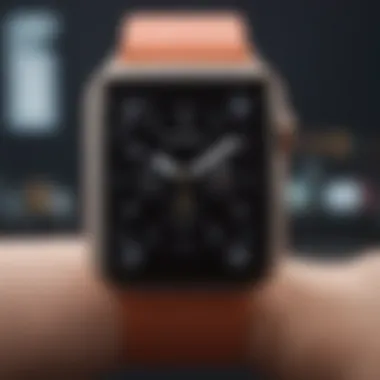

Transferring data between the Apple Watch 7 and your iPhone is a foundational element for effective use of the device. The process is relatively straightforward. As soon as you pair your devices, important content, such as health and fitness data, contacts, and app information, begins syncing automatically.
One key characteristic of the data transfer process is its reliance on Bluetooth technology, which allows for a quick exchange without significant battery drain. This feature makes it easy for users to have their essential data at their fingertips, enhancing day-to-day functionality.
However, there are considerations. Transferring extensive data can sometimes lead to issues, such as delays or lost connections. The ability to troubleshoot connectivity remains crucial. Nevertheless, the advantages of having instant access to your most vital information make it a popular choice among Apple users. Users enjoy simple access to notifications, calendar events, and workouts right from their wrist, making it an obvious favorite.
Using Continuity Features
The Continuity feature is a significant asset when syncing your Apple Watch 7 with your iPhone. This functionality allows users to start tasks on one device and continue them on another, ensuring a fluid experience across all devices. For instance, if you get a phone call while on your Mac, you can answer it directly on your Apple Watch.
The seamless workflow offered by Continuity features allows users to navigate their day more effectively. It exemplifies the powerful integration Apple aims for across its devices. With Continuity, one can transition from one device to another without skipping a beat. However, it's important to ensure that all devices are running the latest software, as outdated versions can lead to failures in connecting seamlessly.
Connecting to Mac
Using Handoff
Handoff is one of the standout features that demonstrate the exceptional integration possibilities within Apple's ecosystem. It allows users to begin a task on one device—say, writing an email on their Mac—and then transition to the Apple Watch or iPhone. The quick-switch capability fosters a more productive lifestyle, letting you pick up right where you left off without losing momentum.
The key aspect of Handoff is how easily it connects to your existing work processes. As long as Bluetooth and Wi-Fi are activated, users can expect a smooth handoff between devices. Yet, while powerful, there are moments when handoff fails, often tied to connectivity issues. Still, its convenience makes it an appealing tool for those who habitually toggle between devices.
Using iCloud
Integrating iCloud with the Apple Watch 7 not only eases the process of syncing data but also ensures that all your information is backed up securely. Whether it’s photos, music, or app data, iCloud allows your Apple Watch to access this information without overloading the device’s storage.
What's particularly valuable about using iCloud is the capacity for users to cross-access their files. If you’ve made changes to a document on your Mac, for instance, these changes are reflected on your Apple Watch. This mainly benefits professionals who rely on tight synchronization across multiple devices. Nonetheless, be mindful of the fact that if you frequently change settings or switch accounts, you might encounter some hiccups in your data syncing process. Regardless, iCloud remains a vital tool for enhancing the overall user experience.
Advanced Features
The Apple Watch 7, while already packed with capabilities, takes it a notch higher with its advanced features. These aspects significantly enhance the experience and provide users with tools that cater directly to modern lifestyle demands and conveniences. The advanced features are not just bells and whistles; they reflect today’s integration of technology with health, finance, and daily routines. In this section, we will unpack two critical advanced features: using Siri on the Apple Watch 7 and managing finances with Wallet and Apple Pay.
Using Siri on Apple Watch
Siri on the Apple Watch 7 takes voice assistance to a new level, offering convenience that streamlines tasks. It’s like having a personal assistant right on your wrist! With a simple raise of your wrist or a press of the Digital Crown, you can activate Siri to help with various activities without needing to fumble with your hands.
Some of the things you can do with Siri include:
- Setting Reminders and Alarms: Just say what you need, and Siri can jot it down for you.
- Sending Messages: Use your voice to dictate texts or messages, making communication quicker.
- Controlling Smart Devices: If you have a smart home setup, Siri can manage your devices seamlessly.
- Getting Directions: Instantly find out how to get somewhere by asking for directions.
"Using voice commands may seem like a small thing, but it’s a game changer when you’re on the go or your hands are tied!"
It’s essential, however, to speak clearly so that Siri can interpret commands accurately. Users familiar with voice assistants will appreciate the ease of use, while new users may find a learning curve.
Wallet and Apple Pay
The Wallet feature combined with Apple Pay turns your Apple Watch 7 into a versatile digital wallet. Gone are the days when you would need to pull out your phone or wallet at the checkout. With a quick double-click of the side button, you can access your payment options and make contactless payments easily.
Advantages of Using Wallet and Apple Pay:
- Speed and Convenience: Payments are swift, and better still, they are secure.
- Safety Features: Your card details are never stored on your device or shared at the point of sale. Instead, a unique device account number is created for transactions.
- Integration with Loyalty and Gift Cards: Seamlessly store and use loyalty cards or gift cards, reducing clutter and adding convenience.
To add cards or manage your payment information, simply open the Wallet app on your Apple Watch or iPhone and follow the prompts. Setting up Apple Pay is often as simple as taking a picture of your card, making the onboarding process smooth.
Maintaining Your Apple Watch
Maintaining your Apple Watch 7 is essential to ensure its longevity and optimal performance. Just like any other piece of technology, regular upkeep can prevent issues and enhance your experience. Focusing on two critical areas—battery life management and software updates—can significantly improve how seamlessly the watch integrates into your daily routine. Let’s break these down further.
Battery Life Management
Managing your battery life is more important than you might think. The Apple Watch 7 offers all kinds of features, but heavy usage can drain the battery faster than a rabbit in a sprint. Here are some methods to keep that battery humming:
- Adjust Screen Brightness: The watch's display can be a power-hungry feature. Lowering brightness, at least a tad, can save juice and stretch that battery life.
- Limit Background App Refresh: This feature allows apps to update in the background, but it can also nibble away at your battery. Opt for refreshing only when you’re using them, so it's not working overtime.
- Use Power Saving Mode: Toggling on this mode during workouts disables the always-on display and reduces other functions. It won’t win any awards for style, but your battery life will thank you.
More efficient battery management not only allows for longer usage between charges but also contributes to the watch's overall health. Keep an eye on your usage habits, as some apps can be true battery bandits.
Regular Software Updates
Regular updates are often seen as a chore, but they are crucial for your Apple Watch 7's performance. Here is why keeping software up-to-date should be on your priority list:
- Improved Security: Each update typically includes patches for any vulnerabilities, making your data safer. An updated device is generally a safer bet.
- New Features and Bug Fixes: Updates often roll out nifty new functions or address glitches within existing ones. The latest watchOS can unlock capabilities you might not even be aware of.
- Optimized Performance: Updates can enhance how your Apple Watch operates. Under-the-hood improvements can lead to smoother performance, which means you get to maximize its potential.
Staying on top of updates doesn’t have to be a tedious task. You can enable automatic updates, so you don’t have to lift a finger.
"An ounce of prevention is worth a pound of cure." Seeing updates as a necessary part of maintenance means your watch will keep running smoothly for longer. This proactive approach allows you to enjoy all of its futuristic functions without unexpected hiccups.
Troubleshooting Common Issues
Using an advanced device like the Apple Watch 7 can sometimes lead to hiccups, but not to worry! Troubleshooting common issues can save you time and help you enjoy the full potential of your watch. This section is designed to guide you through the most frequent problems that users encounter, providing clear solutions that can restore your device’s functionality. Understanding these issues is essential not just for day-to-day comfort but also for maintaining the device's performance over time.
When things go awry, knowing where to start can be half the battle. Let's dive into the two most common headaches that users face: connectivity problems and app performance issues.
Connectivity Problems
Connectivity issues can make your Apple Watch 7 frustrating to use, particularly when it comes to syncing with your iPhone or maintaining a stable connection to Wi-Fi. You might find your watch disconnected during a crucial moment, leading to missed notifications or a diminished experience.
Here are a few factors and steps to consider if you are facing connectivity troubles:
- Check Bluetooth Settings: Ensure Bluetooth is enabled both on your iPhone and on your Apple Watch. A simple toggle can sometimes resolve ongoing connectivity issues.
- Reboot Both Devices: Restarting your Apple Watch and iPhone can clear minor glitches that may be interfering with the connection.
- Reset Network Settings: If things still don’t work, try resetting the network settings on your iPhone. Just remember, this will erase saved Wi-Fi networks and passwords, so make sure you have those noted down.
- Update Your Software: Always keep watchOS and iOS up to date. Sometimes the fixes are included in the latest software updates.
It’s important to note that environmental factors can also cause connectivity issues. Walls, furniture, or even your own body can act as barriers to Bluetooth signals. Maintaining proximity during usage can improve the experience greatly.
App Performance Issues
When apps on your Apple Watch 7 seem to lag or crash frequently, it can take the shine off using the device. Unlike traditional apps, those designed for Apple Watch can sometimes behave differently due to their streamlined nature. To minimize these performance issues, consider the following:
- Close Unused Apps: Make sure you’re regularly closing apps that you are not using. This helps free up memory and can improve responsiveness.
- Reinstall Problematic Apps: If a specific app continues to create problems, deleting it and then reinstalling can often resolve various underlying issues.
- Watch Storage: Check if your watch is running low on storage. Keeping your apps and data manageable ensures better performance.
"Keeping your Apple Watch tidy is key; a cluttered device tends to underperform."
- Resetting the Watch: If all else fails, a factory reset could clear the air. Just ensure you back up your data first, as this step removes all content from the watch.
By understanding common issues related to connectivity and app performance, you stand a better chance of enjoying the Apple Watch 7 to its fullest. When problems arise, having a troubleshooting game plan can make all the difference.

