Mirror Your iPhone to a Smart TV: Comprehensive Guide
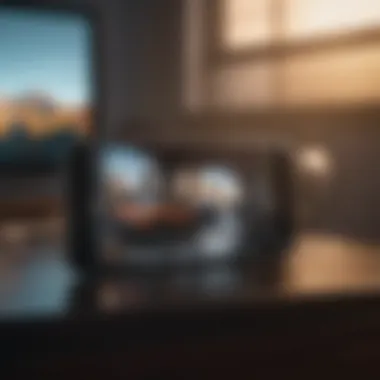

Product Overview
When discussing modern technology, the iPhone remains a significant player. With the growing popularity of smart TVs, users often seek ways to connect their iPhones to these larger screens. The ability to mirror an iPhone to a smart TV provides an opportunity to enhance the viewing experience, whether for movies, games, or presentations.
The iPhone is equipped with a variety of features that make this process easy and efficient. Models such as the iPhone 12 and later come with advanced display technology, which includes high-resolution graphics and vibrant colors. This makes them particularly suitable for streaming and sharing content on larger displays.
Key features include:
- Support for AirPlay, enabling wireless mirroring
- High-definition video output
- Intuitive interface allowing seamless navigation
In terms of design, the iPhone maintains Apple's signature aesthetic. Its sleek, minimalist design complements modern technology's visual appeal. Users can appreciate a blend of form and function when connecting their device to a smart TV.
Performance and User Experience
When mirroring an iPhone to a smart TV, performance can vary based on individual setups. However, benchmarks typically show proficient streaming capabilities, with minimal lag during playback. Users often report that utilizing AirPlay yields a smooth and responsive experience, making it ideal for streaming video content.
The user interface is straightforward, designed for ease of use. Those familiar with Apple’s ecosystem find it intuitive to navigate through options for mirroring. The feedback regarding user experiences is predominantly positive; many users appreciate the simplicity and effectiveness of the mirroring function.
Tips and Tricks
Maximizing the experience of mirroring can be achieved through several practical steps.
How-to guides:
- Ensure your iPhone and smart TV are on the same Wi-Fi network.
- Open the Control Center on your iPhone by swiping down from the upper right corner.
- Tap on "Screen Mirroring" and select your smart TV from the list.
- Enter the code displayed on your TV if prompted.
Hidden features:
- Users can utilize the "Picture in Picture" mode on some applications, allowing them to multitask while mirroring.
- Modifying display settings on the smart TV can enhance picture quality.
Troubleshooting common issues:
- If connection fails, restart both the iPhone and the TV.
- Ensure that the smart TV firmware is up-to-date for compatibility.
"Seamlessly projecting your iPhone screen to a smart TV can transform your media experience, making it richer and more engaging."
Latest Updates and News
Recent updates to iOS have enhanced the mirroring capabilities. New features include improved AirPlay functions and support for more third-party apps. These updates ensure that users have access to the latest functionalities without the need for additional hardware.
Industry news suggests that future iterations of the iOS may continue to improve integration with smart home technologies. Rumors indicate that Apple may introduce even more refined features in upcoming announcements, making the mirroring experience even smoother.
Understanding Screen Mirroring
Screen mirroring is the technology that allows users to display their device screen onto a larger display, such as a smart TV. This becomes especially useful in a world where mobile devices are increasingly integrated into daily life. The ability to seamlessly project an iPhone's content onto a TV can enhance viewing experiences for various activities, from watching movies to giving presentations. Understanding how this process works can optimize your experience.
What is Screen Mirroring?
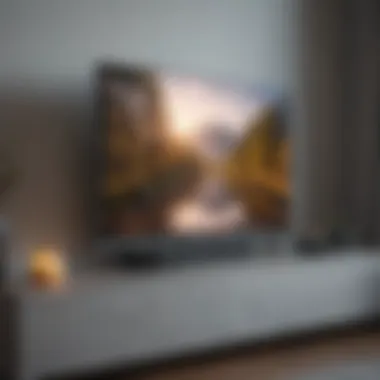

Screen mirroring refers to the capability to transmit the content of one device's display onto another screen. In the context of an iPhone, it enables users to share their device's screen wirelessly with a smart TV. This process can be conducted through a variety of protocols, with Apple's own AirPlay being one of the most popular methods. Unlike basic casting that might only transmit specific content, screen mirroring often allows the entire display, including apps and home screens, to be shown on the larger display.
Importance and Benefits of Screen Mirroring
The advantages of screen mirroring are varied and significant. Some key benefits include:
- Enhanced Viewing Experience: Watching movies or playing games on a larger screen provides a visually rich encounter that small screens do not offer.
- Convenience in Presentations: It simplifies the process of sharing presentations in professional settings, allowing for clearer visuals and easier engagement with content.
- Social Interaction: Screen mirroring enables sharing memories, such as photos or videos, with friends and family in a more captivating way, promoting a collective viewing experience.
- Cross-Platform Compatibility: Modern smart TVs support multiple mirroring technologies, thus allowing integration with a range of device types beyond iPhones.
With these considerations in mind, understanding screen mirroring is crucial in deciding which technology to use and how to maximize it in various situations. Whether you're a casual user looking to share videos with friends or a professional needing to showcase a project, knowing the ins and outs can greatly benefit your needs.
Pre-Requisites for Mirroring
Before embarking on the process of mirroring your iPhone to a smart TV, it is critical to consider certain pre-requisites. These guidelines will facilitate a smoother experience, ensuring that your devices communicate effectively. Comprehending the basic requirements can save time and help avoid common frustrations that may arise when setting up screen sharing.
Compatible Devices
To initiate mirroring, you must ensure that both your iPhone and TV are compatible. Most recent smart TVs, like the Samsung QLED series, LG OLED models, and Sony Bravia televisions, support mirroring technologies such as AirPlay. This built-in feature allows seamless integration with Apple devices. Make sure your TV is updated to the latest firmware to support these features. You can usually find this information in the settings menu of your smart TV.
Beyond the smart TV itself, the iPhone model is also imperative. The iPhone 5 and later models generally support AirPlay, which is the recommended method for wireless mirroring. If your devices do not support these functions, you may need to consider alternative methods, such as third-party applications or using a compatible streaming device like Apple TV. Ensure compatibility first to prevent any potential connectivity issues during the mirroring process.
Required Software Updates
Software updates are essential in maintaining device performance and ensuring compatibility with newer technologies. Both the iPhone and the smart TV must have the latest software updates installed. On the iPhone, you can check for updates by navigating to Settings > General > Software Update. For your smart TV, refer to the manufacturer's instructions, typically found within the settings menu.
Keeping your operating systems updated improves security and supports new features. Failing to update may lead to bugs and performance issues, hindering your mirroring experience. Furthermore, new features and enhancements can directly improve functionality. Neglecting this step could result in an inability to connect your devices properly.
Wi-Fi Network Connection
A reliable Wi-Fi connection is crucial for effective mirroring. For a seamless experience, ensure that both your iPhone and smart TV are connected to the same Wi-Fi network. This connection enables them to communicate effectively, matching the required protocols for wireless mirroring.
A strong network signal can also enhance streaming quality. Poor connections can lead to lagging or buffering, making the experience frustrating. If you encounter connectivity issues, consider repositioning your router or reducing the number of devices connected to the network. This adjustment can help ensure that both your devices have adequate bandwidth to perform the mirroring process smoothly.
Important Consideration: Always verify that your network settings permit device connections. Enable AP isolation on your router only if you require it. Otherwise, this may prohibit your devices from communicating directly with one another.
Mirroring Your iPhone to a Smart TV
In today's digital landscape, the ability to mirror your iPhone to a smart TV is immensely valuable. It helps users share content on a larger display effortlessly. With a plethora of streaming services and apps available, having the capability to project one’s iPhone screen enhances viewing experiences for movies, games, presentations, and family videos.
The increasing trend towards online content consumption solidifies the relevance of this feature. Mirroring your iPhone allows you not only to enjoy high-definition visuals but also to maximize engagement with friends and family through shared experiences. It is a convenient option for gatherings and discussions, ensuring that everyone can view the shared screen simultaneously.
Using AirPlay
Using AirPlay for mirroring is perhaps the most seamless method available for iPhone users when connecting to a smart TV. AirPlay leverages Wi-Fi connectivity, allowing you to stream content without the need for cables. To use this option, ensure that both devices are connected to the same Wi-Fi network.
To begin, simply swipe down from the top-right corner of the iPhone screen to access Control Center. From there, select "Screen Mirroring" and choose your smart TV from the list of available devices. This method supports various media types, whether it is images, music, or videos, and maintains the quality of the media being shared. The ability to control playback directly from the iPhone adds to the user experience, as it eliminates the need to navigate via the TV remote.
Wired Connection via HDMI
For those who prefer a more stable connection, using an HDMI cable is an excellent choice. This wired method is particularly useful in situations where Wi-Fi connectivity might be unstable or nonexistent. An HDMI adapter compatible with the iPhone model is required; for example, the Lightning Digital AV Adapter allows direct connection from the device to the TV.
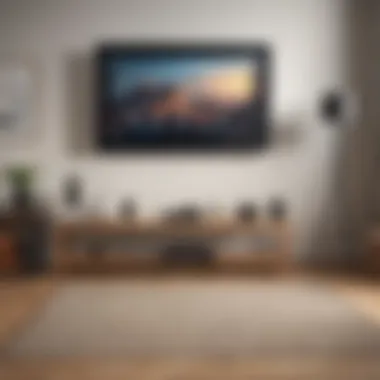
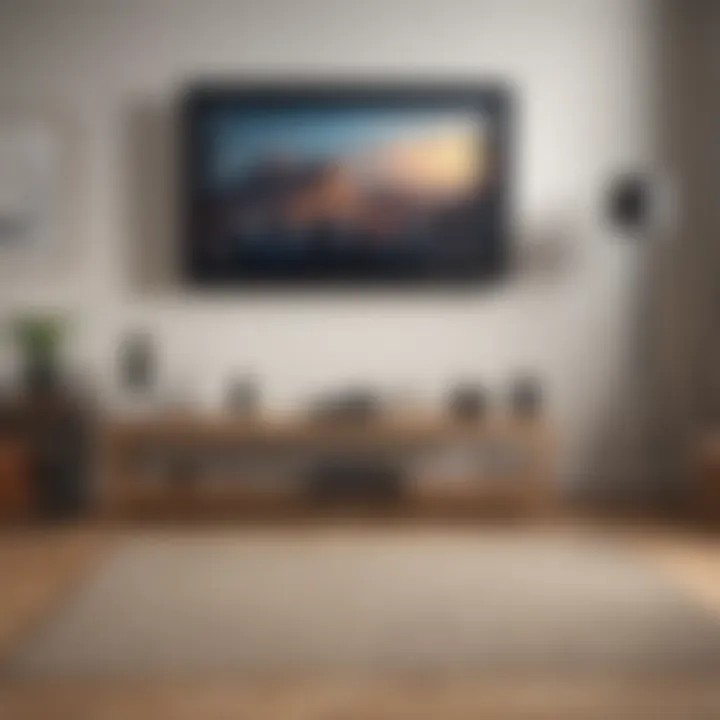
After establishing the connection, the television should automatically switch to the correct input. Using HDMI ensures that the resolution and audio quality remain at their highest. This method can be particularly beneficial for gamers or for viewing high-definition content, reducing latency and improving the overall user experience.
Third-Party Apps for Mirroring
In addition to native methods like AirPlay or HDMI, there are several third-party apps designed for screen mirroring that can enhance functionality and ease of use. Applications such as LetsView, ApowerMirror, or Reflector provide additional options for users to mirror their iPhone screens.
These apps may offer features like remote control functions, recording capabilities, or compatibility with various operating systems. However, it's vital to choose reputable apps to ensure data privacy and security. Typically, users install the corresponding app on both their iPhone and smart TV, follow setup instructions, and initiate mirroring as per the app guidelines.
Specific Techniques for Different Smart TV Brands
Understanding how to mirror your iPhone to specific smart TV brands is essential, as each brand may have unique settings and methods that can impact your experience. Different manufacturers implement varying technologies, so knowledge of specific techniques can help ensure a smooth mirroring process.
Additionally, knowing the distinctive compatibility features of brands like Samsung, LG, and Sony can enhance how users interact with their devices. This section will delineate the procedures tailored for each brand in order to maximize the benefits of screen mirroring while minimizing potential hassles.
Samsung Smart TV
For Samsung Smart TVs, the process is relatively straightforward. Most recent models support Apple's AirPlay 2, allowing seamless connection without extra devices.
- Connect Your iPhone and TV to the Same Wi-Fi Network: This is vital to enable AirPlay functionality.
- Enable AirPlay on Your Samsung TV: Go to Settings > General > Apple AirPlay Settings and make sure that AirPlay is turned on.
- Initiate Mirroring from Your iPhone: Open Control Center by swiping down from the top right of your screen. Tap on ‘Screen Mirroring’ and select your Samsung TV from the device list.
- Enter the Code: If prompted, type the code displayed on the TV screen into your iPhone to establish a connection.
Important: Ensure that your TV firmware is updated to avoid compatibility issues. You can check for updates in the Settings menu under Support, then Software Update.
LG Smart TV
LG Smart TVs also use AirPlay, making the mirroring process similar to that of Samsung. Here are the steps:
- Connect Both Devices to Wi-Fi: Confirm that both your LG TV and iPhone are on the same wireless network.
- Activate AirPlay on LG TV: Navigate to Settings > Connection > Apple AirPlay and enable the feature.
- Start the Mirroring from Your iPhone: Access Control Center, select ‘Screen Mirroring’, and look for your LG TV on the list.
- Input Any Required Code: Enter the code displayed on your TV which ensures a secure connection.
To enrich your experience, consider using LG's ThinQ app. This app allows you to further control and manage your LG Smart TV via your iPhone, offering enhanced functionality beyond simple mirroring.
Sony Smart TV
Sony smart TVs, particularly those using the Google TV interface, support mirroring mainly through Chromecast, which can be accessed easily from your iPhone. Here’s how:
- Ensure Wi-Fi Connectivity: Both the iPhone and Sony TV must be connected to the same Wi-Fi network.
- Use the Google Home App: Download the Google Home app from the App Store, if it's not already installed.
- Set Up the Chromecast: Open the Google Home app, set up your TV for Chromecast. Follow the prompts in the app to connect your iPhone to the TV.
- Cast Your Screen: You can now tap on ‘Cast Screen’ from the app to display your iPhone’s screen on the TV.
Each method does provide a varied user experience. Understanding these specific steps for different brands will improve your effectiveness in mirroring content from your iPhone to your smart TV.
Common Problems and Troubleshooting
In the realm of technology, various factors can impede a seamless experience when mirroring an iPhone to a smart TV. Understanding common problems and troubleshooting these issues is crucial. Users may encounter frustration if their devices do not connect properly or if they experience lags during streaming. This section will help clarify common hurdles and offer practical solutions, ensuring a more enjoyable and efficient mirroring experience.
Connection Issues
Connection issues are among the most common problems faced when trying to mirror an iPhone to a smart TV. These issues can stem from several factors, such as network instability or device compatibility. To troubleshoot connection problems effectively, consider the following steps:
- Check Wi-Fi Connection: Ensure both devices are connected to the same Wi-Fi network. Mismatched networks are a frequent cause of failure in mirroring.
- Restart Devices: Sometimes, a simple restart of both the iPhone and the TV can resolve connectivity challenges by refreshing network settings.
- Update Software: Make sure that both the iPhone and the smart TV have the latest software updates installed. Compatibility can often hinge on using up-to-date versions of their operating systems.
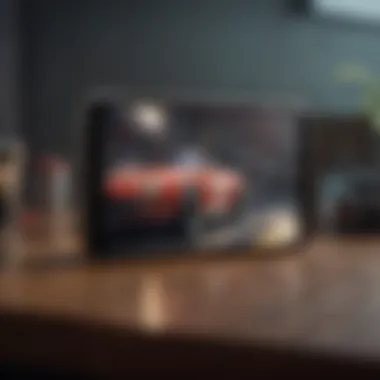

By addressing these factors, users can reduce the likelihood of connection issues during their mirroring sessions.
Audio-Visual Sync Problems
Another prevalent issue encountered is audio-visual sync problems, where the video and audio do not align properly. This can detract from the overall viewing experience. The following methods can help mitigate these issues:
- Reduce Latency: Ensure the mirroring mode is optimized for the specific content being viewed. Streaming high-definition videos may require a more stable connection.
- Check Audio Settings: Adjust the audio output settings on the iPhone and the smart TV. Sometimes, setting both devices to a common audio format can resolve discrepancies.
- Network Bandwidth: Examine if other devices are consuming excessive bandwidth on the same network. Reducing the load can help maintain a more sync-friendly connection.
Audio-visual sync problems can often be solved with the right adjustments to settings to ensure smooth playback.
Quality and Speed Adjustments
Quality and speed adjustments play a vital role in enhancing the experience of mirroring an iPhone to a smart TV. Users often desire optimal quality but may encounter lag or buffering issues. Consider these adjustments to improve performance:
- Resolution Settings: Adjust the resolution of the content being mirrored according to the capability of your smart TV. Sometimes, lowering the resolution can improve speed without greatly sacrificing quality.
- Wi-Fi Extenders: If experiencing slow speeds, using a Wi-Fi extender can enhance signal strength, especially if the devices are far apart.
- Close Unused Applications: Reducing the number of applications running in the background on the iPhone can help free up resources and improve performance during mirroring.
By implementing these strategies, users can maximize their mirroring experience, ensuring both quality and speed are maintained at acceptable levels.
Troubleshooting is a valuable skill that not only enhances your immediate experience but also empowers you to resolve future issues effectively.
Enhancing Your Experience
To maximize the benefits of mirroring your iPhone to a Smart TV, it is essential to enhance your experience with the right techniques and tools. The simple act of displaying content on a larger screen can significantly transform how you enjoy media, play games, or conduct presentations. A well-optimized setup can lead to improved visual quality, smoother performance, and a greater degree of interaction with what's displayed.
The Importance of Optimization
When you mirror your iPhone, various factors can affect the quality of the mirrored content. Selecting appropriate settings can mitigate these concerns. Proper display settings and compatible applications are key components to elevating your overall experience. Focus on both visual and performance enhancement can lead to a more fulfilling usage.
Selecting the Right Display Settings
Choosing the right display settings plays a crucial role in achieving an optimal mirroring experience. While many Smart TVs automatically adjust to the iPhone’s output, custom settings may improve clarity, color accuracy, and brightness.
- Resolution: Ensure that your Smart TV is set to the highest resolution supported by both the TV and the iPhone. Higher resolutions result in sharper images and a more enjoyable viewing experience.
- Aspect Ratio: Adjust the aspect ratio for a proper fit on your screen. The common settings include 16:9 for widescreen movies and 4:3 for standard video. Incorrect settings may crop or distort images.
- Audio Settings: Make sure that the audio output is configured correctly. If you experience delays, adjust audio sync settings if available.
- Game Mode: If you plan to game while mirroring, activate Game Mode on your Smart TV. This feature reduces input lag, enhancing responsiveness during gaming sessions.
Tips for Adjustments
- Regularly check for software updates for both your iPhone and Smart TV. Updates often include improvements in mirroring functionality.
- Experiment with different settings. Sometimes, the best results come from testing and adjusting as necessary.
Apps Favorable for Mirroring
While AirPlay offers a native solution for mirroring, several third-party apps can also enhance your experience. Each app comes with a unique set of features that might suit specific needs and preferences.
- LetsView: This free app supports various formats and allows for easy mirroring from iPhone to a range of Smart TVs. Users appreciate its intuitive interface.
- ApowerMirror: A versatile application that offers screen mirroring along with additional features, such as screen recording and file sharing between devices.
- AllCast: This app provides support for multiple file types and cloud services, making it useful for sharing photos and videos seamlessly.
- 5KPlayer: Known for its high-definition output, this app is excellent for users focused on visual quality. It supports a variety of streaming services as well.
Always conduct research before downloading apps. User reviews and the app’s compatibility with your devices can influence your choice.
Finale
In closing, the process of mirroring your iPhone to a smart TV is an essential skill in today’s digital age. Understanding the various methods available, whether wired connections via HDMI or wireless solutions like AirPlay, allows users to maximize the potential of their devices. The benefits of screen mirroring stretch beyond simple display functionalities; they encompass improved collaboration during presentations, enhanced multimedia experiences for families, and the convenience of enjoying mobile content on larger screens.
Summary of Key Points
- Screen Mirroring Options: Users can utilize AirPlay for wireless mirroring or HDMI cables for a direct connection.
- Device Compatibility: It is crucial to check that your iPhone and smart TV are compatible for seamless mirroring.
- Troubleshooting: Common issues are often resolvable with straightforward checks of connections, network settings, and app configurations.
Future Perspectives in Screen Mirroring
The future of screen mirroring is poised for significant advancements, particularly with evolving technology. Innovations in wireless standards, such as Wi-Fi 6 and upcoming protocols, promise improved connection speeds and reduced latency. More smart TVs will likely integrate advanced features that enhance mirroring, making the process even more effortless. Furthermore, as augmented reality and virtual reality technologies mature, the way users interact with their devices may transform, potentially leading to new formats of screen sharing. Staying informed and adaptable will be essential for users looking to make the most of these developments.



