Effortless Ways to Open Document Text on iPhone
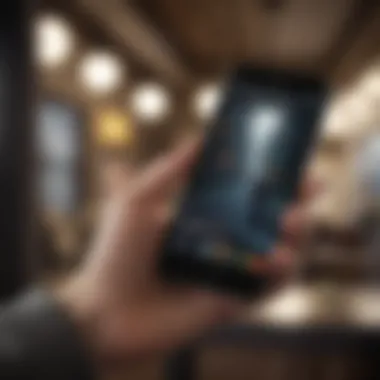

Intro
Using an iPhone to handle document text files is something many users do, whether for work, school, or personal projects. Given its powerful hardware and software, the iPhone can easily manage various file formats, allowing for seamless document access and editing. Whether you're drafting a report, reviewing essays, or sharing notes, knowing how to open text documents efficiently on your device is essential.
Each method has its unique advantages, suited for different needs. From rampant reliance on native apps like Notes and Pages to the flourishing third-party applications available on the App Store, there's something for everyone. This guide aims to illuminate the paths available to open these files, making the process simpler and more intuitive. We'll delve into how to navigate these features while troubleshooting common hiccups along the way.
Understanding Document Formats
Knowing various document formats isn't just a trivial pursuit—it’s fundamental for anyone using an iPhone to manage their documents efficiently. With the myriad of file types floating around, understanding what each format brings to the table can save users time and avoid headaches down the road. This section is all about shedding light on common document formats, their characteristics, and the impacts they have on how you open and manage files on your iPhone.
Common Document Formats
Text Files
Text files, such as those with the .txt extension, are cherished for their simplicity and accessibility. They often serve as the backbone of many documents, ranging from notes to configuration files. One of the key characteristics of text files is their lightweight nature; they typically contain no formatting except for line breaks and spaces. Because of this, opening text files on an iPhone is a no-brainer, allowing users to view or edit without burdening their device's resources.
However, while they are useful for basic content, the lack of advanced formatting options can be a drawback for users who want to convey more complex information. Having a file format that can’t handle italics or bold text may not suit everyone’s needs, especially for those composing professional documents.
PDF Documents
PDF, or Portable Document Format, stands tall as one of the most widely used document formats today. Its primary advantage lies in its consistency; no matter what device or software is used to view it, a PDF retains its original layout. This characteristic is invaluable when sharing documents across different platforms. When users need to ensure that their formatting remains intact—think presentation slides or brochures—PDF is the go-to option.
However, something to keep in mind is that editing PDF files can be cumbersome. While text can sometimes be highlighted or annotated, modifying the actual content may require specialized apps, which is a consideration users should keep in mind.
Word Files
Microsoft Word files, typically ending in .doc or .docx, are ubiquitous in professional and academic settings. The format’s flexibility is its crowning jewel; they support rich text formatting, images, tables, and a variety of other features that allow users to create detailed documents. Plus, the robust editing functions available in Word make it an indispensable tool for many people.
That said, not every iPhone app fully supports the intricate features of Word files. Some users might encounter issues with formatting or styling when opening these documents in non-Microsoft apps. This creates a bit of a quandary for those who don't have access to Microsoft Word on their devices.
Spreadsheet Formats
When it comes to number crunching, spreadsheet formats like .xls or .xlsx emerge as the champions. They are commonly used for managing data, calculations, and modeling—essentially anything that requires rigorous organizational skills. The ability to analyze data using formulas or functions is a fundamental aspect here, making spreadsheets a prime choice for business professionals and analysts alike.
However, working with spreadsheets on an iPhone can reflect its own challenges. The smaller screen size often complicates the experience of managing vast amounts of data, and not all mobile applications handle complex formulas as seamless as their desktop counterparts, making it a mixed bag for users.
Importance of File Compatibility
When diving into the world of documents on iPhone, file compatibility is perhaps the unsung hero that deserves a spotlight. The capability of various apps to open and edit these formats can greatly alter user experience. Without a solid understanding and recognition of compatible formats, users may find themselves at a roadblock, unable to access vital documents or facing frustrating limitations.
Maintaining an awareness of file formats allows users to choose the optimal application suited for their document needs, creating a seamless workflow and increasing productivity. Proper compatibility ensures that, whether you're opening an email attachment or pulling a file from cloud storage, the transition is smooth and trouble-free.
Built-in Applications for Document Access
Utilizing the built-in applications on an iPhone for document access is paramount for anyone looking to manage their documents efficiently. iPhones are equipped with several native apps that serve not only as basic viewers but also as comprehensive tools for editing and organization. This is particularly relevant as it allows users to harness the capabilities of their device without needing to rely on third-party tools. Having familiarity with these applications can save time and ensure seamless access to important documents anywhere and anytime.
Using the Files App
Accessing Documents in Files App
The Files app is the crown jewel when it comes to accessing documents on your iPhone. With this application, users have a one-stop-shop for all their files. You can access documents stored locally on your device or those saved in cloud services like iCloud or Dropbox. The key characteristic of this app is its ability to gather all the files in one place, making it exceptionally convenient.
A unique feature of the Files app is the ability to create tags for better organization. This aids in quickly locating specific documents without having to recall the exact location. The main advantage of using the Files app is its user-friendly interface that simplifies file access, but a downside could be that some users might initially find the integration with third-party services a bit confusing.
Searching for Files
Searching for files can sometimes feel like finding a needle in a haystack, but the Files app makes this so much easier. The built-in search function allows users to type keywords related to the documents they're looking for. This is a massive time-saver, especially for individuals with extensive document libraries.
The key characteristic of this searching capability is its speed and efficiency. You’ll find that results are populated almost instantaneously, making it not just beneficial, but essential for busy professionals or anyone managing a lot of files. One downside might be that if documents are poorly named or organized, even the search function can't guarantee a simple finding.
Creating Folders for Organization
Creating folders within the Files app is another indispensable feature that assists users in managing their documents effectively. By organizing files into folders, users can structure related documents together, ensuring that everything is kept neat and tidy. This organizational aspect is crucial because it prevents clutter and helps users maintain focus on what they need.
The unique advantage of folder creation is that it allows for personalized arrangement tailored to individual preferences. It serves as a beneficial strategy for everyone from students to professionals, but one possible downside is that it takes a bit of time to set up an ideal organizational structure initially.
Notes App as a Document Viewer
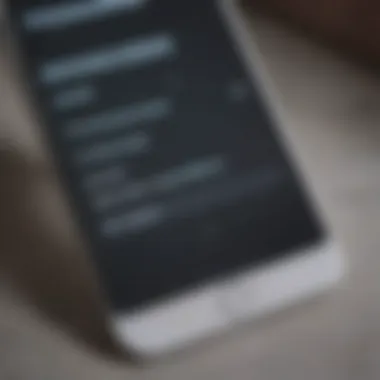
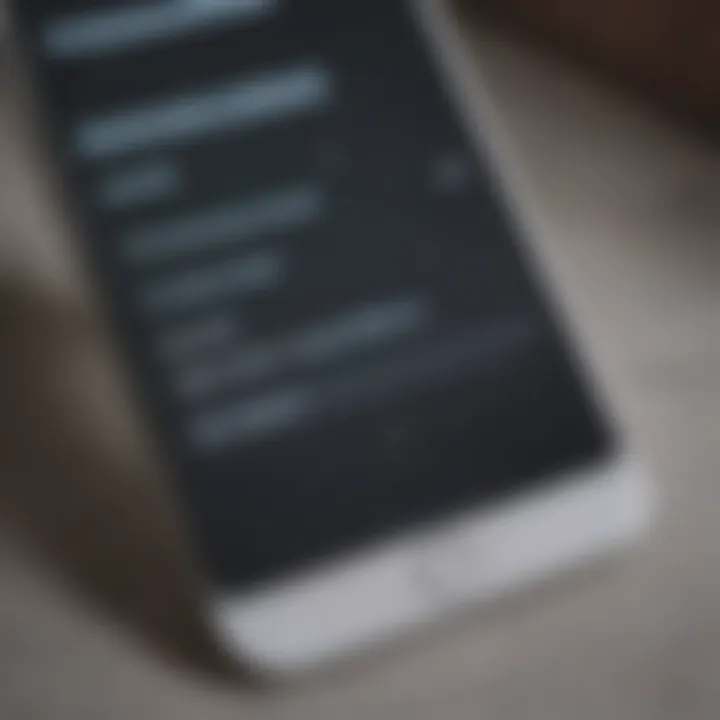
Importing Documents
The Notes app, often overlooked, serves as a surprisingly effective document viewer. Importing documents into the app allows users to access important text files on the go without needing to switch apps constantly. This versatility is a vital aspect, particularly when you need to jot down ideas or annotations related to those documents.
One key characteristic of importing in the Notes app is its simplicity; it allows quick integration of documents without complicated steps. It's a beneficial choice for users seeking to keep things straightforward, though the main drawback may lie in the limited formatting options compared to more specialized apps.
Basic Editing Functions
The basic editing functions available in the Notes app add to its value as a document viewer. Users can highlight text, add bullet points, and make other changes, all while accessing the original document. This is an appealing feature for quick edits or notes during meetings or while studying.
This characteristic of ease-of-use gives it the edge as a practical tool for on-the-go document editing. However, while its editing capabilities are adequate for basic needs, it won’t replace more sophisticated software for heavy editing tasks.
Sharing Notes
The ability to share notes directly from the Notes app is another standout feature. After importing a document and making necessary edits, users can quickly share their notes via email or other platforms. The key advantage of this is the ease with which collaboration becomes possible, particularly for teams needing to share insights or comments on documents.
However, if users are sharing documents extensively but want enhanced features like tracking changes or version control, they might find the Notes app somewhat lacking.
Previewing PDF Files with Books App
Importing PDF Files
The Books app provides a seamless way to import PDF files, making it a practical option for users frequently interacting with this format. This functionality allows users to view, bookmark, and manage their PDF collections in a straightforward manner. The key characteristic here is accessibility, as it links directly to files across different storage platforms.
One beneficial feature is that users can adjust viewing options for PDFs, such as changing the brightness or layout, which enhances readability. However, diving too deep into PDFs without a clear understanding may confuse some users due to the myriad of features available.
Annotating PDFs
Annotating PDFs with the Books app is a significant advantage for students and professionals alike. You can highlight sections, add notes, and even draw directly on the document. This increases both engagement and comprehension levels, as it helps in retaining crucial information.
A unique feature of this app is the tools it provides for annotation, allowing users to customize their notes in various ways. Still, while the annotation features are robust, some users might find them less comprehensive compared to dedicated PDF editors.
Syncing Across Devices
The ability to sync PDFs across devices is a remarkable characteristic of the Books app. This means that any annotation or change made on one device will appear on another, ensuring that critical information is always at your fingertips. For individuals who juggle multiple devices, this feature is nothing short of essential.
The primary benefit here is the consistency and convenience of access, providing a unified experience across devices. On the downside, it requires a reliable internet connection to maintain syncing, and occasional glitches can arise in loading documents if your connection is unstable.
In summary, using built-in applications for document access on an iPhone not only streamlines the way you handle files but also optimizes the experience, making it more efficient overall.
Third-Party Applications to Consider
When it comes to accessing documents on an iPhone, third-party applications play a significant role. These tools expand the functionality of the built-in apps and often cater to specific user needs. While Apple’s native apps serve their purpose well, sometimes they lack certain features or flexibility that other options provide. This is where third-party applications come into play, bolstering your document management capabilities.
Choosing the right app can streamline your workflow and enhance your productivity, making it crucial to explore the options available.
Popular Document Apps
Microsoft Word
Microsoft Word remains a heavyweight in the word processing arena, offering a broad spectrum of features tailored for both casual users and professionals. One of its key characteristics is its powerful editing capabilities, which allow for sophisticated document creation and formatting. This familiarity and robust set of tools make it a go-to choice for individuals in various fields.
The unique feature that sets Microsoft Word apart is its integration with OneDrive. This ensures that your documents are seamlessly synced across devices, making it easy to access and edit documents anywhere. However, one potential downside is that the app can feel a bit cluttered with its many features, which might overwhelm a new user.
Google Docs
Google Docs shines with its collaborative features, making it easy for multiple users to work on the same document simultaneously. This real-time editing ability has made it a staple for teams and remote workers. The accessibility of Google Docs through any web browser adds to its appeal, and integration with Google Drive allows for effortless storage and sharing of files.
One standout aspect of Google Docs is its compatibility; you can access it from virtually any device as long as there’s internet. However, a downside may be its reliance on internet access for full functionality, which can limit use in low-connectivity areas.
Adobe Acrobat Reader
Adobe Acrobat Reader is the kingpin of PDF management, making it an essential tool for anyone dealing with PDF documents regularly. Its ability to annotate, sign, and fill forms makes it a comprehensive solution for managing these kinds of files. It allows you to not only read PDFs but also interact with them in a meaningful way.
One unique feature of Adobe Reader is its Document Cloud integration, which allows users to save, store, and access their PDF files anywhere. The downside, though, is that some advanced features require a subscription, which may not justify the cost for casual users.
Choosing the Right App
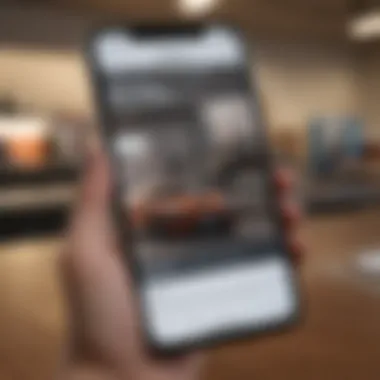
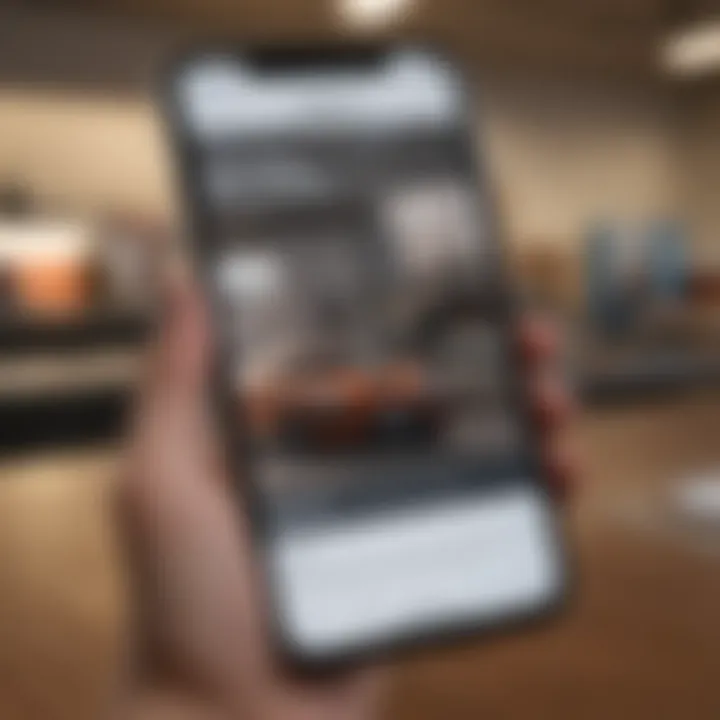
Selecting the most suitable document app can feel like a daunting task given the variety of options available. However, breaking it down into specific aspects can simplify the decision-making process.
Comparing Features
When you're in the hunt for a document app, comparing features is imperative. Different apps come with various functionalities, and knowing what each offers can lead you to the ideal choice for your needs. This is particularly beneficial for those who require specialized tools for specific tasks, like advanced formatting or collaboration.
A unique element in comparing features is recognizing the needs you prioritize. If collaboration is a must, Google Docs may take the lead, while Adobe Reader is unmatched for PDF handling. The drawback here is that some features might come at a premium, so users need to weigh the cost against their requirements.
Evaluating User Experience
Evaluating user experience is often overlooked but plays a critical role in app selection. An intuitive interface can greatly enhance productivity. The less time you spend figuring out the app, the more time you can devote to your work.
One key aspect is the ease of navigation within the app. If you find yourself getting lost in menus and options, it can lead to frustration. A downside here is that what feels intuitive to one user may not feel the same to another, so personal experience varies widely.
Cost Considerations
Lastly, cost considerations cannot be ignored. While some apps are free or offer free tiers, the most feature-rich options often come with a fee. It’s wise to assess what you are willing to spend versus the utility you expect from the app.
The unique angle here is the notion of free trials or freemium models, which allow users to test the waters before committing financially. However, some may find that once they start using a premium version, the ongoing costs add up, which may be a deterrent for long-term budgeters.
Access through Email and Cloud Services
Opening documents on an iPhone isn't limited to apps alone; emails and cloud services play a significant role too. These services offer a convenient way to manage and access your documents, making them essential in today's mobile-centric world. Users can send themselves files via email or utilize cloud storage for access anytime, anywhere. The good part about using email and cloud storage is the flexibility they provide, enhancing the overall user's experience when it comes to document management on the iPhone.
Opening Documents via Email
When it comes to accessing documents, emails can be a straightforward option. They integrate well with the iPhone's built-in Mail app, making it easy to view and manage attachments.
Downloading Attachments
Downloading attachments is a basic yet crucial part of opening documents via email. This method enables users to save a file directly to their device. A big advantage of downloading attachments is that once saved, the document can be accessed offline without the need to search for the email again. However, it’s essential to remember that larger files might consume storage, which could be an issue for users with limited space on their device.
Viewing Directly in Mail
Another handy feature is viewing documents directly in the Mail app. This allows one to quickly open and skim through documents without the extra step of downloading. It’s a time-saver and a straightforward way to review files on the go. Nevertheless, direct viewing may limit editing capabilities, as users often can't make changes without downloading the file first. This is something to keep in mind if you need to modify your documents frequently.
Forwarding Documents
Forwarding documents is another beneficial option when using email on an iPhone. This feature allows users to send files they receive to others without lengthy steps. It fosters sharing efficienty, especially in team environments. However, be aware that forwarding sensitive files carries risks, as they may reach unintended recipients if not handled carefully.
Utilizing Cloud Storage
Using cloud storage provides another layer of accessibility. With cloud services, documents are stored online, allowing users to access them from multiple devices at any time. This enhances overall productivity, especially for those who shuffle between devices frequently.
iCloud Drive
iCloud Drive is Apple's native solution for cloud storage. Its seamless integration with all Apple devices makes it a popular choice. You can access files stored on iCloud from your iPhone, iPad, or Mac. Plus, the ability to sync across devices means that any edits made on one device are available on all others almost instantly. One potential drawback is the limited storage space for free account holders, so purchasing additional storage might be necessary for heavier users.
Dropbox
Dropbox is another widely-used cloud storage service that works smoothly on iPhones. It’s known for its easy file-sharing capabilities, which is a strong point for collaboration across teams. Moreover, the simple interface makes it user-friendly. However, it might require a bit of a learning curve for users unfamiliar with cloud services.
Google Drive
Google Drive combines storage with various productivity tools like Docs and Sheets. This integration allows for real-time collaboration and editing as you and your team can work on files simultaneously. The key feature of Google Drive is that it provides ample free storage, which can be a deciding factor for many users. As with other services, access issues can arise due to variable internet connectivity, which could hinder one's workflow during critical moments.
Email and cloud services complement built-in applications, making document management on an iPhone remarkably efficient.
Troubleshooting Common Issues
Troubleshooting common issues is like being a mechanic for your gadget. Even the most well-built machines run into hiccups. This section sheds light on various problems that iPhone users might face when attempting to open document text files. By addressing these issues, readers gain not only insight into potential pitfalls but also the solutions that can make their experience smoother. Resolving these conflicts quickly is key to maintaining efficiency and preventing frustration when managing important documents.
File Not Opening
Format Compatibility Problems
File compatibility is a crucial piece of the puzzle when it comes to opening documents on an iPhone. Every document format has its own language; if the iPhone doesn’t speak it, there's bound to be trouble. For example, certain niche formats may not be supported, leading to unsuccessful attempts to access files. This characteristic highlights a primary reason users often find themselves in a bind. Familiarizing oneself with supported formats can significantly streamline the document access process. Although iPhones handle many popular formats well, having a backup plan—like converting files to more commonly recognized types, such as PDF or DOCX—can be a lifesaver.
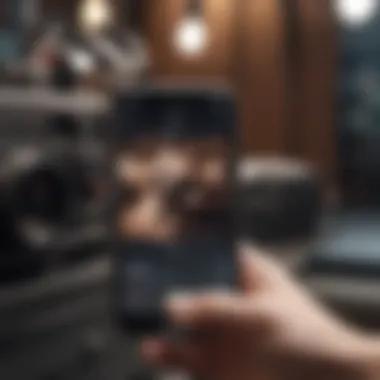
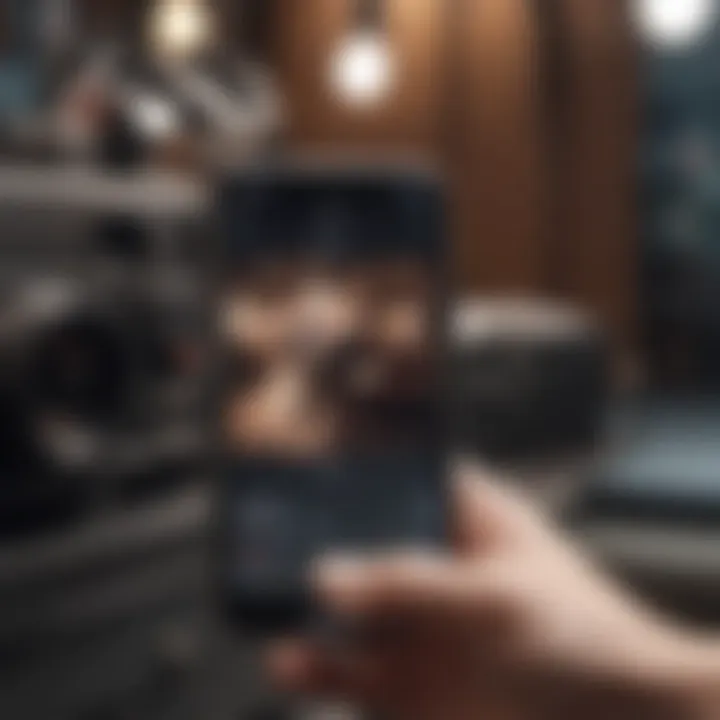
File Corruption Issues
Corruption in files is much like a bad apple in a barrel—one flawed document can throw everything off. Opening a corrupted file often results in error messages or outright failure to access the document. This characteristic is incredibly common, especially when dealing with email attachments or files retrieved from unreliable sources. Recognizing signs of corruption early can save users time and effort. Users may need to revert to backups or use file recovery tools to salvage content. This aspect also emphasizes the importance of ensuring that files are sent or saved properly to avoid these situations.
Insufficient Storage Space
Nothing can bring a workflow to a grinding halt faster than insufficient storage space. Imagine trying to squeeze a watermelon into a shoebox; it just won't fit. Users often overlook their storage limits while trying to save or open documents. The key characteristic here is awareness; regularly checking available storage can prevent interruptions. Once space runs low, it becomes essential to prioritize what to keep. Maybe it’s time to delete old files or transfer them to cloud storage, enhancing the iPhone's performance while keeping essential documents accessible.
Application Crashes
Application crashes can be the bane of any user’s experience. They don’t just happen out of thin air; usually linked back to a few common culprits, knowing how to address these issues can make all the difference in document management on an iPhone.
Updating Applications
Keeping applications updated is as vital as regular oil changes in a car. Developers release updates that fix bugs, include new features, and enhance compatibility, significantly contributing to the software's overall performance. By staying current with updates, users decrease the likelihood of experiencing crashes and failures. Although some enthusiasts dread the dreaded "update" notification, it can be the difference between seamless functionality and a frustrating experience.
Restarting the Device
Often underestimated, restarting the device can be remarkably effective. It’s like giving your brain a moment of silence after a long day of multitasking. A simple restart can clear temporary frustrations and release memory that might be causing conflicts. This straightforward step can resolve many issues quickly, making it a go-to solution for many users dealing with stubborn applications. Plus, it doesn’t hurt to hit the reset button every once in a while.
Clearing Cache and Data
Over time, applications gather a fair share of digital clutter, much like a cluttered desk. Clearing cache and data can help regain some performance and ease transparency within the app itself. This process involves removing stored temporary files, which might be causing slowdowns or errors. However, users need to exercise caution here; clearing data can also lead to the loss of saved preferences. Understanding when and why to clear cache can ensure smoother navigation through document text files.
"Troubleshooting is not just about fixing issues; it's about understanding the system as a whole and knowing how to maintain it efficiently."
By mastering these troubleshooting techniques, readers will likely improve their document management efficiency, preventing minor setbacks from evolving into larger roadblocks.
Best Practices for Document Management
Managing documents on an iPhone effectively is no small feat. With an array of file types, apps, and storage alternatives, keeping everything in line can be overwhelming. Best practices for document management help streamline this process. They not only improve accessibility but also enhance productivity and security. When you take the time to organize your documents properly, you set yourself for success. Here’s a closer look at some indispensable components to get the ball rolling.
Organizing Your Documents
Organizing documents requires a thoughtful approach. When things are tidy, you don't have to sift through a mountain of files to find that one important doc. This clarity supports focus and efficiency, especially when you're under the clock. A well-structured organization system can ultimately save time and reduce stress.
Structuring Folders Effectively
Structuring folders effectively is all about creating a system that works for you. Think of it as making a digital filing cabinet. Group similar documents together based on categories like project names, dates, or document types. This method reduces the chaos caused by overflowing folders and files.
One key characteristic of a solid folder structure is the use of clear hierarchies. Imagine a main folder for work files, under which you have subfolders for each project. This arrangement is popular because it allows quick navigation. However, it can have its drawbacks; if your structure becomes too complex, it might lead to confusion rather than clarity. Thus, keep it manageable.
Naming Conventions
Naming conventions might seem trivial, but they can make a world of difference in how easily you locate files. Focus on consistency. A good filename should hint at the content without needing to open the file. By using clear descriptors and including dates or versions, you reduce ambiguity.
What's appealing about using naming conventions is that it adds another layer of organization. A document titled "ProjectX_Report_V1_2023" is far more informative than just "Report1". The unique feature of this system is its self-explanatory nature. However, maintaining consistent naming can be a hassle if not integrated into work habits, especially in collaborative settings.
Regular Maintenance
Regular maintenance of your document library keeps things running smoothly. Like a car, if you don’t check the oil regularly, you'll face bigger problems down the road. Periodically reviewing your documents helps identify those files you no longer need.
This preventive approach ensures that only relevant documents are left in your system. You may even discover duplicate files that can be deleted. Adopting a routine for maintenance—whether it be weekly or monthly—ensures you don’t let clutter accumulate. This unique feature creates a cleaner, more streamlined workspace, enabling better focus on current tasks.
Ensuring Document Security
Document security cannot be overlooked. Protecting sensitive information is crucial in today’s digital age. By employing diligent practices, you ensure your files are kept safe from prying eyes while still facilitating easy access when necessary.
Utilizing Password Protection
Utilizing password protection is a fundamental step in securing documents. By requiring a password to access sensitive files, you create a barrier against unauthorized access. It’s like locking your front door when you leave the house.
What makes password protection beneficial is its simplicity and effectiveness. Many apps, including Microsoft Word, allow you to set passwords directly on documents. However, it’s important to remember your passwords; forgetting them can lock you out of your own files, which can lead to frustration.
Recognizing Phishing Attempts
Recognizing phishing attempts is essential to protecting document security. Phishing typically involves fraudulent emails or messages designed to trick you into revealing sensitive information. The unfortunate truth is that threats like these can sneak up on anyone.
The best way to guard against phishing scams is awareness. Look for red flags, such as unexpected attachments or requests for personal info. Training yourself to spot such attempts can drastically reduce risk. While this technique might seem tedious, it pays off by keeping your data secure.
Backup Strategies
Backup strategies reduce the risk of losing important documents. Accidental deletions or device failures can happen even to careful users. By regularly backing up your files—whether to iCloud, Dropbox, or another service—you ensure that a copy of your important documents is safe and sound.
The standout feature of having a solid backup strategy is peace of mind. If anything were to happen, you won’t be left scrambling to retrieve lost data. On the downside, backup routines may require regular updating and monitoring to ensure they stay current. But the benefits far outweigh the trouble in the long run.



