Outlook for Mac Support: Essential Guide & Resources
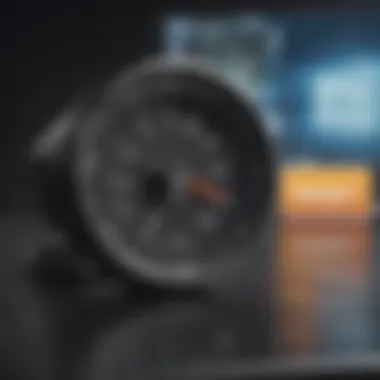
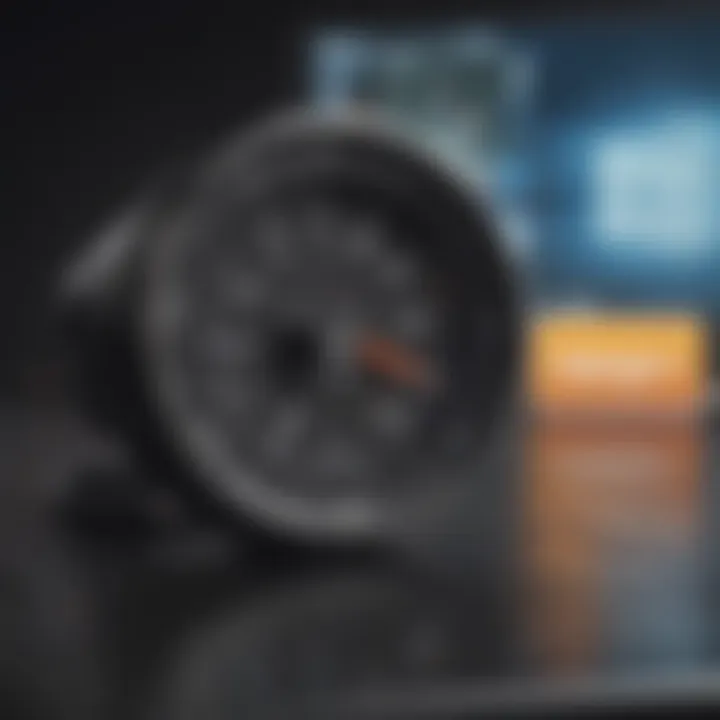
Intro
In the evolving landscape of technology, effective communication is a cornerstone for personal and professional success. When talking about email management, Outlook stands tall amongst the myriad options available, particularly for Mac users. This application offers a blend of functionality and ease of use, but many users may find themselves navigating choppy waters when it comes to support.
Understanding how to make the most of Outlook for Mac isn’t just about downloading software; it’s about harnessing the tools and resources available to troubleshoot and enhance the experience. Knowing where to turn in times of technical need—be it for solving common glitches or optimizing performance—can turn a frustrating encounter into a seamless workflow. This guide seeks to equip you with the knowledge to navigate these challenges and enhance your overall experience with Outlook on Mac.
Product Overview
Preamble to Outlook for Mac
Microsoft’s Outlook for Mac serves as a reliable email client, integrating a slew of features that cater specifically to Apple users. Unlike the Windows version, which is often weighted down with legacy elements, the Mac edition embraces the aesthetic of the macOS environment while offering robust performance. Its design is sleek, straightforward, and purpose-driven—an embodiment of functionality mixed with elegance.
Key Features and Specifications
Outlook for Mac includes:
- Unified Inbox: Access multiple email accounts in one view, making it easier to manage communications without jumping through hoops.
- Calendar Integration: Syncs effortlessly with your calendar, enabling quick scheduling and reminders.
- Focus Mode: Limits distractions by hiding unnecessary items from the screen for a more concentrated work environment.
- Intelligent Search: A smart search function that helps you find emails, files, or calendar events quickly.
Design and Aesthetics
The layout is notably clean, favoring white space that keeps the interface feeling open and accessible. Icons are simple yet descriptive, providing a user-friendly experience that feels right at home on a Mac. This attention to design resonates with Apple aficionados, as it reflects their appreciation for aesthetics in tech.
Performance and User Experience
Performance Benchmarks
While performance can vary from one setup to another, users generally report that Outlook for Mac operates smoothly on recent Mac models. The application addresses the need for quick email retrieval and speedy navigation between different sections, giving a sense of instantaneousness that one would expect from high-quality software.
User Interface and Software Capabilities
Navigating Outlook’s user interface is largely intuitive. Users can easily sort emails, search through contacts, and manage their calendars with just a few clicks. The integration of features like conversation threads keeps discussions organized, enhancing the overall utility of the software.
User Experiences and Feedback
Feedback from users often centers around stability and ease of use. Many feel that the Mac version improves upon some clunky experiences found in previous iterations. However, it isn’t without its critics. Some have voiced concerns regarding certain features not syncing properly across devices, which can frustrate those relying heavily on cloud functionalities.
Tips and Tricks
How-to Guides and Tutorials
Enhancing your experience with Outlook for Mac doesn’t mean endlessly searching for answers online. Here are a few ways to optimize the application:
- Keyboard Shortcuts: Familiarize yourself with keyboard shortcuts to navigate faster. For instance, opens a new email window instantly.
- Organize with Folders: Utilize folders to keep your inbox uncluttered. This allows for easy access to categorized conversations.
- Set Up Rules: Implement rules to automate email sorting, so incoming messages go directly into designated folders.
Hidden Features and Functionalities
Did you know that you can convert emails into tasks? It’s as simple as dragging an email to your task list. Moreover, integrating your Notes app with Outlook can let you manage reminders right alongside your emails—a helpful trick for busy professionals!
Troubleshooting Common Issues
Here's a quick list of steps to resolve typical hitches:
- Restart the application if it runs sluggishly.
- Rebuild the mailbox for syncing issues by accessing the menu and selecting .
- Ensure your Mac’s OS is updated to keep software compatibility.
Latest Updates and News
Recent Developments in Software Updates
Microsoft continually rolls out updates for Outlook for Mac to fix bugs and add features. Regular updates often include enhancements for user experience, addressing common pain points as they arise. Always check for updates in the menu to keep your application running smoothly.
Industry News and Rumors
As of late, there has been buzz about potential enhancements in Outlook’s capabilities, such as improved AI functionalities for organizing emails or new integrations with productivity tools like Trello or Slack. Such developments can substantially change how professionals manage their time and tasks.
Events and Announcements from Microsoft
Stay tuned for Microsoft's events, like their annual Ignite conference, where they unveil upcoming feature rollouts. Engaging with these announcements can offer users foresight into what’s on the horizon for Outlook and related applications.
Prelims to Outlook for Mac Support
In the realm of productivity software, Outlook for Mac stands as a frontline champion, especially for users within the Apple ecosystem. Understanding its support framework is not merely a matter of convenience; it’s essential for a seamless user experience. Problems may arise at any time, whether it be during setup, syncing, or the mundane task of sending an email. Thus, a reliable support system serves as a safety net, catching users when they stumble.
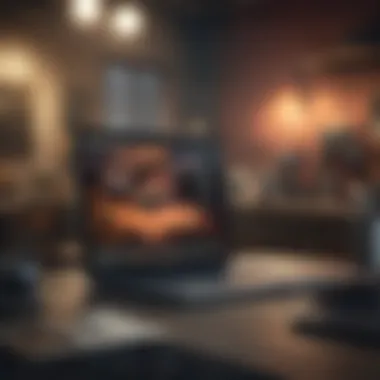
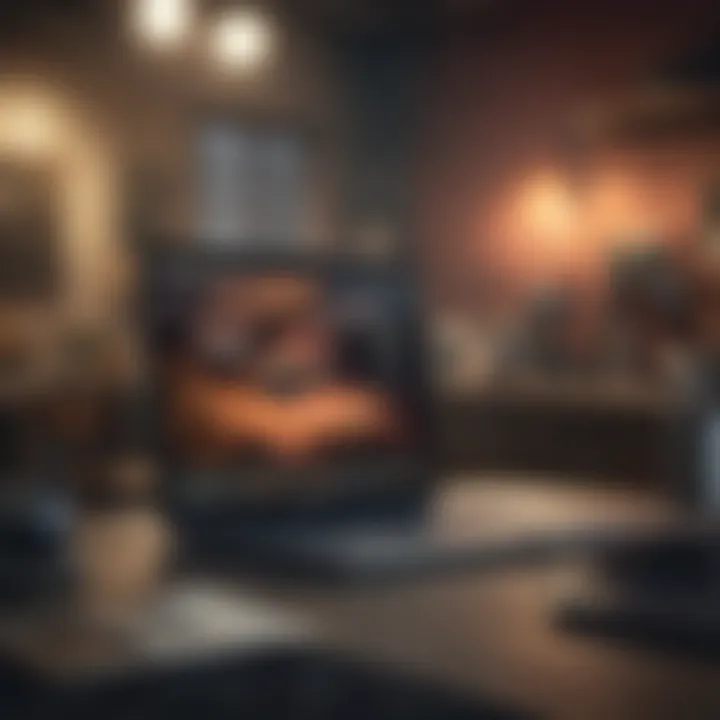
Overview of Outlook for Mac
Outlook for Mac is tailored specifically for the macOS environment, boasting integration with other Microsoft applications like Word and Excel. It’s not just an email client; it’s a comprehensive tool for calendar management, task tracking, and contact organization. While it may appear straightforward, under the hood it harbors complex features that can occasionally go awry. From organizing your schedule to managing multiple accounts, Outlook for Mac can simplify tasks but may also lead to confusion if issues arise or features misbehave.
For example, you may find that your calendar does not properly sync with your mobile device. This can quickly turn a smooth workflow into a frustrating experience. _Or think about connectivity — sometimes it feels like the app just doesn’t want to cooperate, and that’s when support becomes a lifeline.
Importance of Reliable Support
The value of dependable support can’t be overstated. Users expect a return on their investment, and when something goes south, they want solutions, not headaches. Reliable support enhances user satisfaction and trust in the product, fostering loyalty that transcends mere functionality. Consider the scenario where a corporate team relies on Outlook for managing communication and projects. If support falters, productivity grinds to a halt.
In the fast-paced business environment, every lost minute counts. Having quick and effective channels for troubleshooting can mean the difference between a minor inconvenience and a major setback. This is why knowing how to access and utilize support features for Outlook on Mac is of paramount importance for maximizing productivity and minimizing frustration.
"Good support is like a good safety net; it’s always there, even if you don’t realize it until you need it."
In this guide, we will explore various avenues to access support, from phone assistance to self-help resources, ensuring that users are well-equipped to tackle any challenge that comes their way. With a clear understanding of the available support channels, users can navigate issues confidently and maintain their workflow.
Understanding Support Channels
When you’re using Outlook for Mac, navigating potential issues or uncertainties can be daunting. This is where understanding the various support channels becomes essential. Whether it's a glitch that hinders your workflow or the need for specific guidance about features, knowing how to effectively access support can make all the difference. These support avenues not only help in addressing immediate concerns but also enhance your overall experience with the program. From direct assistance over the phone to tapping into the wisdom of the community online, an informed user can significantly streamline their troubleshooting process.
Phone Support for Outlook
Direct phone support is often the first line of defense for many users facing issues with Outlook. This channel provides immediate interaction with a representative, allowing for real-time problem resolution. Here's a look at some factors to consider:
- Immediate Response: Phone support can often yield a quicker response, especially for pressing issues.
- Step-by-Step Guidance: Users can receive personalized troubleshooting steps directly based on their individual situations.
- Complex Queries: For more complicated matters or nuanced issues, having a live person to discuss can provide clarity which emails or forms often lack.
For users who are not familiar with how to access this feature, Microsoft has streamlined the contact process to make finding the appropriate phone number an easy feat. The official guidelines are available on the Microsoft Support website, ensuring that users get the right assistance without falling for any third-party scams.
Online Forums and Communities
Online forums and communities are the unsung heroes of troubleshooting. Platforms like Reddit or forums on Microsoft’s official site are treasure troves of shared experiences and insights. Engaging with these communities can help users in multifaceted ways:
- Diverse Perspectives: Users can learn from others who might have faced similar dilemmas, often providing solutions that aren’t documented elsewhere.
- Networking Opportunities: Connecting with fellow users can lead to enhanced knowledge share about best practices for using Outlook.
- 24/7 Availability: Unlike phone support which might have set hours, online communities are accessible any time, making it easy to seek help whenever you need it.
While online forums have their setbacks, like the variability in information quality, the collective knowledge can be incredibly valuable. Be sure to verify any solutions through multiple sources.
Email Support Options
If you prefer a less immediate approach, email support can be a suitable substitute. This method may not provide rapid responses but can be helpful when you have detailed inquiries or documentation to include. Here are some benefits:
- Detailed Explanations: Users can articulate their problems thoroughly, providing references such as error codes or screenshots to illustrate their issues.
- Record Keeping: Emails create a paper trail, which can be useful for following up on long-standing issues or tracking conversations about certain problems.
- Flexibility: You can write at your convenience without needing to be on hold or waiting for live assistance.
Just remember to express your questions clearly. A well-structured email can considerably enhance a support representative's ability to assist you more effectively.
"When seeking help, clarity can be your best friend."
By familiarizing yourself with these support channels, you empower yourself to tackle Outlook for Mac’s challenges more effectively. Whether it’s making a simple call, diving into online interactions, or drafting a detailed email, each method has its place in your troubleshooting arsenal.
Finding the Right Phone Support Number
Finding the accurate phone support number for Outlook for Mac is quite essential. Whether you’re dealing with a frustrating installation issue, a syncing problem, or need some guidance to navigate the software's features, having the correct contact information can save time and add clarity. The importance of reaching out to the right person at the right time cannot be overstated, especially when you're in dire need of help. Getting connected with the official support can make the difference between smooth sailing and being lost at sea.
Official Microsoft Resources
When it comes to contacting support for Outlook for Mac, the first stop should always be the Official Microsoft Resources. Microsoft provides a dedicated page on their website, which contains up-to-date information about how to get in touch with their support team. Here's how to find it:
- Visit the Microsoft Support website.
- Navigate to the relevant product section for Microsoft Outlook.
- Look for options related to customer service or technical support.
By using official channels, you ensure that the contact number is legitimately generated by Microsoft, which minimizes the risk of encountering misleading or fraudulent sources. Additionally, Microsoft often updates these resources, helping users access the latest information quickly.
Identifying Valid Contact Numbers
Identifying valid contact numbers can be a bit like finding a needle in a haystack. With various numbers floating around on forums and social media, it’s crucial to be discerning. Here are some tips to ensure that you're dialing the correct support line for Outlook:
- Cross-check with the official site: Always verify any number you find online by comparing it to Microsoft’s own listings. This way, you’re less likely to fall prey to imposters.
- Read user reviews: Engaging with communities on platforms like Reddit can offer real user experiences with certain contact numbers. This can be beneficial in identifying reliable options.
- Beware of third-party services: If you find a support number outside Microsoft's site, exercise caution. Many of these are unauthorized and can lead to unnecessary confusion or even scams.
The stakes are high; if you happen to call the wrong number, it could delay your troubleshooting process further, leading to frustration instead of resolution. Stay alert, gather information, and always err on the side of caution.
Common Issues Addressed by Support
In the realm of technology, even the most intricate systems can run into bumps in the road. When it comes to Outlook for Mac, users frequently encounter a variety of hiccups that can twist the best intentions of productivity into a tangled mess. Understanding these common issues is crucial because they not only illuminate potential weaknesses but also pave the way for effective resolutions. The aim here is to dissect a few typical troubles that users grapple with, shedding light on how support resources can roll up their sleeves to assist in smoothing things out.
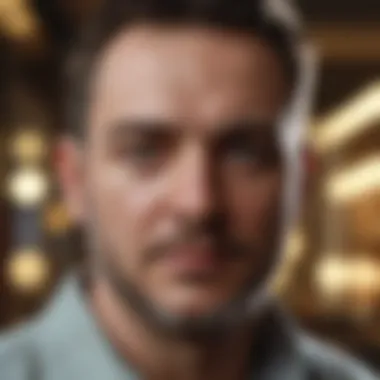
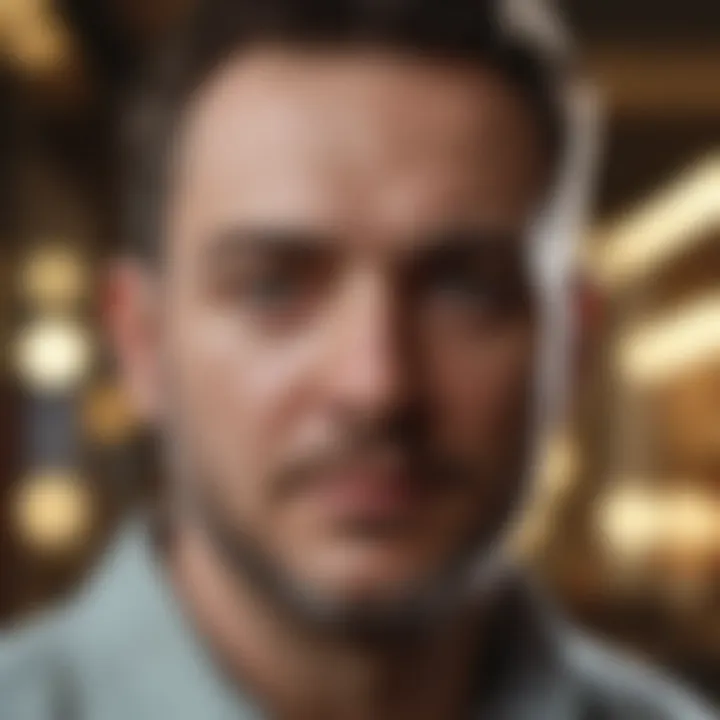
Setup and Installation Errors
Kicking things off, installation errors often serve as the first hurdle. A seemingly simple process can transform into a labyrinth of confusion if the necessary prerequisites are not met or if there's a hiccup during the setup phase. Users may face various messages indicating incomplete installations or compatibility issues with macOS versions.
A hallmark of such issues is when users attempt to transfer their files from another email client and run smack into roadblocks. These installation errors can leave folks frustrated, pulling their hair in annoyance. In these scenarios, having access to reliable support becomes fiercely vital. Support teams can guide users step-by-step through the setup process, ensuring that their system meets all requirements. Without a doubt, resolving these initial issues alleviates the strain and gets users right back on track.
Synchronization Issues
Next up are synchronization issues, which can be a real thorn in the side for many users. Picture this: you’re trying to tie your calendar events or send emails, and they just don’t seem to sync up. This disconnect can happen due to various factors, including problematic internet connections, outdated software, or disruptions in server communications. For many, it feels like watching a movie with the sound out of sync; it's disorienting and downright confusing.
Moreover, the stakes are often high—missed meetings, emails left unsent, and disconnected connections can all result from these synchronization problems. Support channels are crucial here. They not only help diagnose whether it’s an external network issue or a local configuration problem but also provide users with the methods or tech tools necessary to rectify this chaos. By addressing synchronization issues promptly, users can regain their sense of rhythm and keep their digital lives on track.
Performance and Loading Problems
Lastly, let’s turn our attention to performance and loading problems. Ever sat there tapping your fingers impatiently while Outlook ground to a halt? Such slow responses or application crashes can be extremely irritating. Often, these problems stem from bloated cache files, excessive plugins, or even insufficient system resources.
Addressing performance problems requires a multi-pronged approach. Users may need to clear their cache, check their system for unused plugins, or even contemplate upgrading their hardware if they’re consistently running on the edge. Reliable support is instrumental here as well; they can assist in performing diagnostics to pinpoint the root of the problem, making it easier to return to a smooth user experience.
Ultimately, we’ve only scratched the surface of the issues users face with Outlook for Mac, but each of these points illustrates the importance of reliable support in navigating technology's unforgiving terrain.
Tips for Effective Communication with Support
Effective communication with support can make or break your experience in resolving issues with Outlook for Mac. When users face challenges, the right approach can lead to quicker resolutions and less frustration. Understanding the nuances of how to convey your concerns, along with the correctness of information shared, isn’t just important; it’s paramount.
Here are specific methods and strategies that can guide your conversations with support personnel. These tips are aimed at maximizing the efficiency and clarity of your communication, ensuring that you get the most out of the support experience.
Preparing Information Prior to Call
Having the necessary information at your fingertips is essential. Before reaching out to support, take time to gather relevant details about the problem you are facing. The sharper your details, the faster help can arrive. Here are a few suggestions:
- Document the Issue: Write down what’s not working. Include error messages, unexpected behaviors, and any recent changes made prior to the issue appearing.
- Gather System Information: Be ready to provide information about your system, such as the version of Outlook, MacOS, and any related software you are using. This can entail normal specs that can help diagnosis.
- Steps Taken: Prepare a record of troubleshooting steps you've already tried. This helps support avoid the obvious checks and lets them dive deeper into the issue.
"The more organized you are, the more professional you seem—this can foster greater trust."
Professional Communication Techniques
Being professional during your communication with support can significantly influence the clarity and efficiency of the discussion. Here are some ways to enhance your communication skills:
- Stay Calm and Collected: Approach the conversation with a cool head. Frustration can come through in your voice and may limit the respondent’s willingness to help.
- Listen Actively: Be attentive to what the support representative is saying. Sometimes, the solution is hidden in a recommendation or question.
- Use Clear and Precise Language: Avoid jargon and complicated terms. State your issue plainly. For example: “My Outlook for Mac crashes when I try to sync” is clearer than saying “I’ve noticed an abnormality while using my mail client.”
- Avoid Overloading with Information: While it’s crucial to provide adequate detail, don’t overwhelm the other party. Stick to the essential points and avoid lengthy tangents.
- Follow-up in Writing: After a call, summarizing the points discussed can solidify understanding and may assist in future conversations.
By implementing these techniques and being well-prepared, you'll find that communicating with support can turn into a more productive encounter. What’s paramount is to see these communications as partnerships aimed at resolving your issues quickly and efficiently.
Feedback Mechanisms
In today’s fast-paced digital landscape, feedback mechanisms are not just a nice-to-have; they’re a must. When it comes to Outlook for Mac, understanding how to provide and utilize feedback can lead you to a much smoother experience with the application. Users need to recognize that their opinions and experiences can help shape future updates and improve overall service quality. These mechanisms bridge the gap between users and developers, allowing for continuous improvement.
Users engaging with feedback processes offer themselves a chance to voice grievances or suggestions. This proactive approach helps developers pinpoint where users find difficulties, leading to enhancements that cater more closely to their needs. For instance, if multiple users report lagging performance before the app's updates roll out, developers can prioritize fixes in upcoming versions. Here are a few benefits:
- User-Centric Enhancements: Feedback helps adapt services and features directly informed by user needs.
- Faster Resolution of Issues: Users can report bugs or challenges, leading developers to respond more rapidly.
- Community Engagement: Being part of the feedback process fosters a sense of belonging within the user community.
Simply put, feedback mechanisms are vital for nurturing a dialogue between users and the development team, improving the performance and satisfaction surrounding Outlook for Mac.
User Experience Feedback
When users take the time to share their experiences, they contribute to a larger picture that reflects the health of the Outlook for Mac ecosystem. User experience feedback goes beyond just complaints; it can include praises about what works well and suggestions for features that may enhance usability. It gives a voice to the everyday user who may not have the technical know-how but experiences the software firsthand.
Encouraging users to share constructive criticism can lead to significant insights. For example, a simple suggestion about reorganizing the menu layout may bring about a more intuitive navigation experience. Moreover, platforms like Reddit or Facebook groups dedicated to tech discussions are prime spots to gather opinions. Users should note common themes in feedback provided by others, as this collective wisdom can often guide one’s own suggestions and conclusions.
Reporting Issues and Suggestions
Reporting issues should be a straightforward process for users, but it can sometimes feel daunting. The key is clarity—both in what you’re experiencing and how you articulate it. When users report an issue, they should provide precise details, including version numbers, operating system specs, and steps to replicate the problem. This information is crucial for developers to understand the problem, making it easier for them to find a solution.
Furthermore, where to send these reports matters. Most users are familiar with the Microsoft Support website, but it’s important to scour community forums and user manuals for additional avenues. Engaging directly with official channels, such as through email or dedicated report forms, enhances the likelihood of issues being addressed. Additionally, here are some practical tips for effective reporting:
- Be concise: Stick to the main issue, avoiding lengthy backstories unless absolutely necessary.
- Include relevant snippets: Screenshots or error codes can help clarify the problem.
- Follow up: If no response is forthcoming, don’t hesitate to reach out again.
By participating in this feedback loop actively, users can greatly influence their Outlook for Mac experience by not just voicing complaints but also suggesting possible improvements.
Self-Help Resources
Self-help resources play a vital role in empowering users to tackle issues related to Outlook for Mac. They offer an accessible means to troubleshoot problems without solely relying on external support channels. These resources provide clarity, comprehensive answers, and guidance, enabling users to resolve hiccups efficiently and effectively.
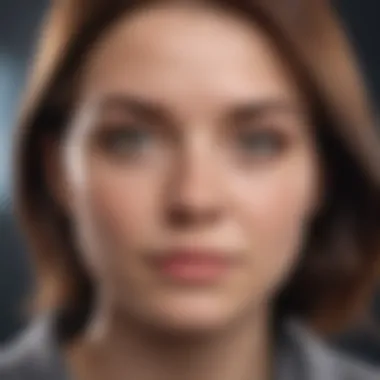
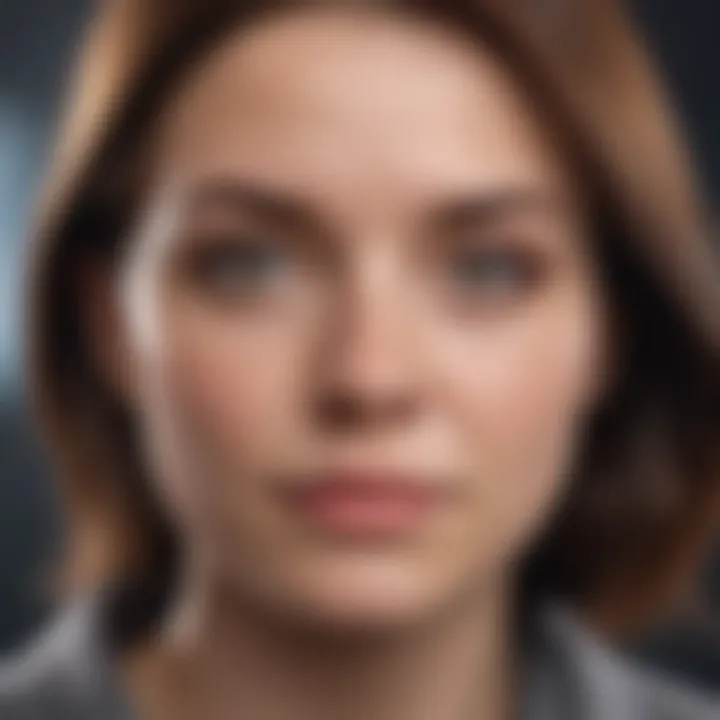
Microsoft Support Website
The Microsoft Support Website stands as a cornerstone of self-help for Outlook users. Users can access an array of articles, FAQs, and troubleshooting tips that have been meticulously curated by Microsoft. The page is easy to navigate, ensuring you can quickly find the information you need based on your specific issue.
Some of the advantages of utilizing the Microsoft Support Website include:
- Up-to-Date Information: Regular updates ensure that users get the latest fixes and practices.
- Search Functionality: A robust search tool lets you find solutions for almost any problem without much hassle.
- Community Input: Forum sections allow users to share their experiences and solutions, offering a wealth of collective knowledge.
For many, a simple visit to the website can lead to quick resolutions. Nevertheless, some may feel overwhelmed by the multitude of options available. Taking the time to familiarize oneself with the layout and top features can make a world of difference.
User Manuals and Guides
User manuals and guides are another invaluable resource. They provide a detailed overview of the functionalities within Outlook for Mac. Whether you need step-by-step instructions for setting up an email account or want to alter specific settings, these documents serve as a handy reference.
While finding manuals online is straightforward, keeping a copy of the relevant guide nearby can be a lifesaver during urgent situations. Consider checking the following resources:
- Online PDFs: Manufacturers often offer downloadable manuals.
- In-App Help Sections: Many applications have in-built guides or help functions that explain various features.
Having this information on hand means users can resolve issues without getting lost in an endless loop of online searches.
Video Tutorials and Webinars
Visual learners often thrive when engaging with content through video alternatives. Numerous video tutorials and webinars focus on resolving Outlook for Mac-related challenges. Platforms like YouTube serve as treasure troves of knowledge, presenting walkthroughs on everything from initial setup to advanced troubleshooting techniques.
Engaging with visual content can also make learning less daunting. A few benefits include:
- Step-by-Step Demonstrations: Users can follow along in real-time, enhancing understanding.
- Variety of Perspectives: Different content creators may explain problems uniquely, allowing users to find a method that clicks for them.
- Accessible Anytime: Watching recordings allows users to learn at their own pace without the pressure of scheduled timings.
"Watching a video on resolving timely issues can save hours of frustration."
Utilizing these diverse self-help resources equips users with the tools necessary for addressing problems proactively instead of waiting for help from external sources.
Advanced Troubleshooting Techniques
In the realm of tech support, having the ability to troubleshoot effectively distinguishes the leaders from the followers. This segment, focusing on Advanced Troubleshooting Techniques, serves as a roadmap for users facing various challenges with Outlook for Mac. Understanding how to tackle problems head-on not only saves time but also minimizes frustration. The techniques we explore here enhance user autonomy, helping individuals become less reliant on support channels.
Network and Connectivity Tests
When it comes to issues with Outlook, the first thing to check is your network connection. Connectivity-related problems serve as a gateway for most malfunctions that can occur within the application. If the internet is on the fritz, it is no surprise that Outlook may misbehave.
- Ping Tests: You can perform a simple ping test using Finder. Open Utilities, launch Terminal, and type . This checks if your connection to the internet is stable.
- Network Preferences: Navigate to System Preferences > Network. Here, confirm you are connected either via Wi-Fi or an Ethernet cable. If you see a yellow light, there's a problem with connectivity.
- Reboot Your Modem/Router: Sometimes, all it takes is a restart. Unplug your modem or router for about 10 seconds, then plug it back in. You’d be surprised how often this simple trick works wonders.
"A chain is only as strong as its weakest link; the same goes for your connection!"
Reinstalling Outlook for Mac
Reinstalling applications can feel like a last resort, but it often works wonders. Sometimes, the files become corrupted, and a fresh start is necessary.
- Backup Your Data: Always ensure your emails, contacts, and calendar events are backed up. Use the Export feature in Outlook to save your data securely.
- Remove Outlook: Drag the application from the Applications folder to the Trash. Empty the trash to ensure full removal. Some spurious files may linger, creating hiccups in future installs.
- Download Fresh Copy: Visit the official Microsoft website to download a new copy of Outlook for Mac. This guarantees you are working with the latest version, which is critical for security and performance.
- Follow Installation Prompts: After downloading, follow the installation steps. Make sure you’re connected to a good Wi-Fi connection to avoid interruptions during this process.
System Check and Updates
Keeping your operating system updated is vital for smooth functionality. An outdated macOS often leads to compatibility issues with applications like Outlook. Here's what to do:
- Check for macOS Updates: Go to System Preferences > Software Update. If there’s a pending update, it’s likely hiding some fixes that can resolve Outlook issues.
- System Integrity Check: Use the Disk Utility to verify and repair the hard drive's permissions. It may help clear out inconsistencies between system operations and application performances.
- Application Updates: Periodically check within Outlook itself for updates by going to Help > Check for Updates. Keeping your software in sync is essential to avoid unexpected crashes or slow functionality.
Incorporating these advanced troubleshooting techniques into your routine allows for a systematic approach to problem-solving. Instead of merely reaching out for help when things go awry, users can take a proactive stance—a move that not only streamlines their experience with Outlook but also enhances their overall tech-savviness.
Closure
In a world where communication is pivotal, understanding the support system for Outlook on Mac is not just useful, it's essential. Every user navigating this powerful email client should recognize the significance of having reliable support. It’s not merely about fixing issues when they arise, but about establishing a sustained relationship with the resources available. This engagement can dramatically enhance the overall experience, whether you’re a casual user or a tech professional.
Summarizing the Importance of Reliable Support
Reliable support is like the backbone of using Outlook for Mac effectively. Without it, users are often left floundering in a sea of technical difficulties, from installation hiccups to synchronization nightmares. Having dependable access to solutions means that when problems crop up, there’s a clear path to resolution. Not only does this foster a confident user environment, it also promotes productivity by minimizing downtime.
Some essential elements include:
- Quick Access to Information: Immediate support reduces delays, keeping your workflow intact.
- Expert Guidance: Professionals tailor solutions to specific needs, which is invaluable, especially when tackling complex tasks.
- Long-term Engagement: Understanding support channels fosters ongoing trust and capability in using the software effectively.
Encouraging Proactive User Engagement
Proactivity in seeking help and understanding resources can be a game changer for Outlook users. By engaging with the support system before issues escalate, you can avoid pitfalls that others might face. This can mean regularly checking for updates, exploring knowledge bases, or even participating in community forums. Remember, technology is ever-changing; being in the loop can save a world of headaches.
Engaging proactively offers multiple benefits, such as:
- Improved Problem-Solving: Familiarity with resources allows for swifter troubleshooting and resolution.
- Connection with Other Users: By participating in online forums and communities, you gain insights that enrich your own understanding and capability.
- Sharing Experiences: Providing feedback helps refine support processes, creating a better environment for everyone involved.
Ultimately, leveraging support not only improves individual experiences with Outlook for Mac but also cultivates a more informed user base. A little effort to engage can lead to significant long-term rewards in productivity and satisfaction.



