Overlaying Photos on iPhone: A Comprehensive Guide
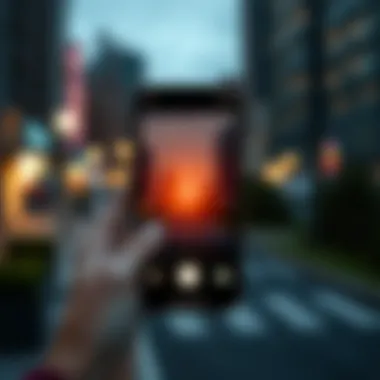

Intro
In the world of photography, especially in the digital age, one creative technique that has gained traction is overlaying images. It allows users to create visually striking compositions and tell stories that go beyond the single frame. For iPhone users, the ability to overlay one photo on another is not only possible but also quite accessible. Whether you’re aiming to add flair to your social media posts, create a unique image for a presentation, or simply explore your artistic side, knowing how to overlay photos can transform your editing skills.
This guide will delve into various methods of achieving this effect, focusing on both built-in features of the iPhone and top-rated third-party applications. By the end, you’ll be equipped with a variety of techniques to suit any skill level, ensuring that you’ll be able to produce professional-quality work right from your pocket.
Product Overview
To maximize the effectiveness of overlaying images, it's essential to understand the iPhone's capabilities and features. Apple has put significant effort into enhancing the photo editing tools in its devices, especially in the recent models. Here, we’ll glance over the key attributes that facilitate image manipulation and editing, making the process intuitive and user-friendly.
Extensive Editing Tools
With the introduction of iOS updates, built-in editing tools have become more sophisticated. Users can manipulate images without needing to download additional software. Features such as adjustment sliders for exposure, contrast, and saturation allow for comprehensive image adjustment. The Photos app enables basic overlays through its marking tools by adjusting opacity, giving users a chance to experiment before moving onto more complex apps.
User-Centric Design
Apple’s design philosophy is evident in how the iPhone’s user interface promotes ease of use. Actions are straightforward, providing quick access to editing options. The aesthetic of each function is uniformly sleek, encouraging users to explore different features without feeling overwhelmed.
Compatibility with Third-Party Apps
Moreover, the App Store is packed with applications tailored for photo editing. Apps like Snapseed, PicsArt, and Over not only provide layering functionalities but also allow for applying filters and effects. This compatibility creates an ecosystem where users can stretch their creativity without limitation.
As we explore the next sections, you will gain insights into performance, user experience, and practical tips that will elevate your photo editing game on the iPhone.
"The skills gained through learning to overlay photos on your iPhone can vastly expand your creativity, whether for personal projects or professional endeavors."
By understanding these foundational elements and capabilities, we can better appreciate the tools at our disposal for achieving stunning overlays. In the following sections, we will explore performance, user experiences, and practical tips to refine your skills in combining images seamlessly.
Understanding Image Overlays
When it comes to photo editing, understanding image overlays is essential. Overlaying one photo on another can transform your visual storytelling, allowing you to create depth, emphasize certain features, or even to express a artistic vision. Instead of using a single image to convey a message or a mood, overlays enable intent. It gives the opportunity to blend the realities of different images into one coherent piece.
This article delves into the technical aspects of overlays. Many folks might think image overlays are only for professional designers or photographers. However, with the intuitive tools available on the iPhone, even someone just getting their feet wet in the world of photo editing can produce striking results. The importance lies not just in knowing how to do this, but also in grasping the underlying principles of contrast, layering, and blending.
Defining Image Overlay
At its core, an image overlay involves placing one image on top of another image. This can be executed in various ways, such as adjusting the transparency of the top image or applying filters that interact with the bottom one. Essentially, the purpose of overlays is to augment the second image with added content, whether it be a visual effect, text, or another photo altogether.
Consider this: if you were to take a photo of a landscape and overlay it with a semi-transparent image of a textured pattern, you instantly provide a different feel to the photograph. The charm lies in subtlety or surprise. Some use overlays to create fantastical scenes, mixing realities. Others might desire a more subtle shift that draws the viewer in.
Common Use Cases for Photo Overlays
There are several common scenarios where photo overlays come into play. Here’s a brief look at some:
- Collage Creation: Combining various images into one cohesive piece can produce collages that tell stories about events or journeys.
- Enhancing Backgrounds: By overlaying textures or colors, photographers can give depth to backgrounds, making subjects pop.
- Commercial Uses: Businesses may overlay logos or promotional text on images for marketing purposes. This can help brand visibility.
- Social Media Sharing: Engaging overlays paired with striking visuals can capture attention more than a basic photo.
- Artistic Expressions: Artists use overlays to experiment, often blending different styles or themes that speak to their vision.
Each of these use cases demonstrates the versatility of overlays. As the techniques are explored further in the following sections, remember that these creative processes not just enhance the images, but also bring your ideas closer to life.
Preparing for the Overlay Process
Before diving into the nitty-gritty of overlaying photos on your iPhone, it's paramount to get the groundwork laid out. Preparing effectively for this process not only enhances your workflow but also ensures you achieve the results you envision. Starting off with a well-thought-out selection of images lays the foundation for a striking final product. Not only are the right photos essential, but they also dictate the mood and message of your combined image.
While it might seem simple, choosing the right photographs can be a game changer. The images need to complement each other; otherwise, they may clash visually. Factors to consider include color harmony, themes, and overall composition. Keep in mind the context of your overlay. Are you aiming for a professional touch for a project, or perhaps a personal keepsake? Understanding this can guide your choices in a more potent way.
Once your images are selected, another piece of the puzzle is ensuring your iPhone is primed for the editing task ahead. This includes making sure that your iPhone has the necessary apps installed and is running smoothly. Checking that sufficient storage is available is crucial because photo editing can eat up memory quicker than one might expect.
Ultimately, taking the time to prepare allows you to work more efficiently and creatively, freeing your mind to focus on the artistic aspects instead of dealing with technical troubles. It's like sharpening your axe before chopping wood; it just makes sense.
Choosing the Right Photos
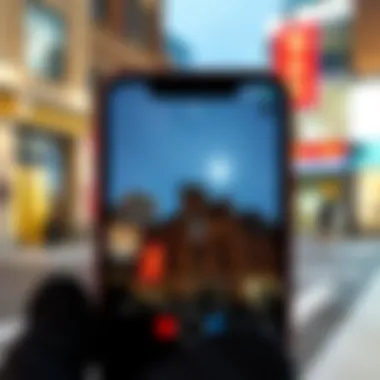

Choosing your photos wisely is akin to laying the groundwork for a grand painting. Each image is a building block of your creative vision. Consider what you want to portray. If it’s a sunset overlaying a silhouette of a city skyline, choose images that share a similar lighting angle to create depth and cohesion.
- Look for high-resolution images when possible—low-quality photos can lead to a muddled final product.
- Check the focus of each image; they should align on a thematic level, whether it’s color, subject, or mood.
- Make sure that one of your images can act as a solid background, allowing the top layer to stand out without overwhelming the viewer.
As you sift through your image library, consider these questions: "Does the background enhance the focal point?" or "Can I see these two images working together without tripping over visual clutter?" This selection process is crucial for vibrant overlays that tell a compelling story.
Setting Up Your iPhone for Editing
Now that you’ve gathered your images, it’s time to set your iPhone up like a pro. The groundwork here might be less exciting, but it’s equally essential.
- Storage Check: Ensure your device isn't bursting at the seams. A quick glance at your storage settings can prevent unexpected crashes. It’s not unusual to have to clear some space, so consider deleting unnecessary apps or offloading photos to free up some memory.
- Update Software: Run a software update if you haven't in a while. New updates can provide enhancements to the Photos app that may include advanced editing tools.
- Install Apps: If you plan to use third-party apps instead of the built-in tools, install those ahead of time. Popular ones like Snapseed or Adobe Photoshop Mix can add a whole new dimension to your editing possibilities.
- Familiarize Yourself: Take a moment to explore your chosen apps. A little bit of practice can go a long way, allowing you to maximize your creativity when you start overlaying.
Preparing for the overlay process doesn’t just streamline your workflow; it sets the stage for a creative experience that yields stunning artwork. So, take pause, select your images with intention, and ensure your device is ready, because the magic awaits.
Using Built-in iPhone Features
When it comes to overlaying photos on an iPhone, leveraging built-in features can streamline the process considerably. Apple’s Photos app offers a range of tools that allow anyone—from beginners to seasoned users—to create and manipulate image overlays without the need for additional software. This section will delve into the various options available in the Photos app, highlighting their functionalities and benefits.
Exploring the Photos App Options
Editing Tools Overview
The editing tools within the Photos app are quite robust. They let users perform basic optimizations and execute more complex tasks such as creating photo overlays. One of the standout aspects of these tools is their user-friendly interface. Whether you’ve been editing photos for years or are just dipping your toes into the water, you’ll find that the layout is accessible and intuitive.
Key tools such as cropping, filtering, and adjusting exposure come in handy when preparing images for an overlay. The app allows you to adjust things like brightness and saturation, which can completely change the mood of your photos. It’s particularly noteworthy that these adjustments can be made non-destructively, meaning your original image remains untouched.
However, while the editing capabilities are beneficial, there are limitations too. It might lack advanced features found in specialized photo editing apps, like precise masking or layering techniques. But for a quick and effective way to layer images on the iPhone, it serves its purpose well.
Creating Basic Overlays Using Markup
Creating overlays with the Markup tool is another feature worth exploring. This is where creativity can really take flight. Users can draw, add text, or even insert shapes onto their photos, which can then be layered over the existing images. The key characteristic of the Markup tool is its simplicity. With just a few taps, you can transform a basic photo into a personalized masterpiece.
The unique advantage here is the immediacy of the tool—it’s integrated right into the Photos app, so you don’t have to switch between applications. But admittedly, Markup has its downsides too. The features are rather basic and might not satisfy users looking for professional-grade overlays. Still, for casual use and quick edits, this tool can be effective and fun.
Utilizing Live Photo Effects
Live Photos offer another intriguing method for layering images on the iPhone. This feature not only captures a snapshot but also a moment in time, which can add dimension to the overlaying process. Users can create dynamic images that convey movement, making overlays more engaging. Live Photos can be transformed with different effects, allowing the user to experiment.
Using Live Photos in overlays grants you the ability to introduce unique motion elements, making traditional static overlays more vibrant and lively. It opens the creative floodgates, providing an artistic flair that can elevate your project. However, it’s worth noting that not everyone may find the Live Photo feature suitable for every overlay scenario, as the effect is not always compatible with conventional editing styles.
In summary, utilizing built-in iPhone features like the Photos app’s editing tools and Markup, as well as incorporating Live Photos, offers users a well-rounded approach to photo overlays. Each feature provides distinct advantages, making it accessible for photo enthusiasts to enhance their images effectively.
Third-Party Apps for Photo Overlays
When it comes to overlaying photos on an iPhone, third-party apps can often elevate your editing game beyond what the built-in features provide. Many of these apps are designed with user-friendly interfaces and powerful editing tools that cater to both beginners and seasoned photographers alike. Utilizing these tools can turn an ordinary image into something truly special, as they offer a wide range of customization options. In this section, we will delve into some top apps, their noteworthy features, and the procedures for downloading and installing them for optimal use.
Top Apps to Consider
App A: Features and Benefits
One of the standout options in this category is Layer It, a popular choice for iPhone users looking to create stunning photo overlays. The app's chief appeal lies in its simplicity; it allows users to layer photos without a convoluted process. A key characteristic of Layer It is the intuitive drag-and-drop feature, which facilitates image placement in just a few taps.
Its unique feature, automatic blending, dynamically adjusts the overlay for seamless integration with the background. This can save a great deal of time in adjustment, especially for beginners who may feel overwhelmed by more complex editing tools. However, while Layer It's easy to use, some users find that it lacks advanced features found in more comprehensive alternatives for intricate edits.
App B: Features and Benefits
Another noteworthy app is PicsArt, a heavyweight in the realm of mobile photo editing. It strikes a sensible balance between accessibility and powerful tools. PicsArt’s primary attraction is its community-driven platform that encourages creativity through shared ideas and templates.
One of its unique offerings is the Cutout tool, which allows users to isolate elements in a photo easily and combine them with different backgrounds. This feature amplifies creativity but could also be slightly daunting for those not familiar with photo editing terms. Overall, PicsArt provides numerous options for filters, stickers, and drawing tools, making it a versatile app for various photo-editing needs.
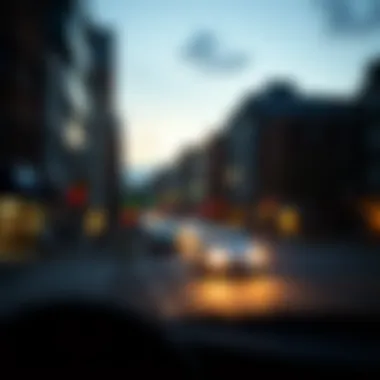

App C: Features and Benefits
Adobe Photoshop Mix rounds out our discussion, bringing the renowned capabilities of Adobe's software to mobile. This app is geared towards users who seek a robust editing suite without compromising ease of use. A core feature is its smart object editing, which allows for non-destructive adjustments, meaning you can modify images without permanently changing the original.
One of Adobe Photoshop Mix's unique strengths is the Sync feature, which enables seamless editing across devices. However, it requires a degree of familiarity with Adobe’s ecosystem, which might not suit the casual user. It’s recommended for professionals or those wanting deeper control over their images.
Download and Installation Procedures
When it comes to getting these apps on your iPhone, the process is typically straightforward. Simply head to the App Store, search for your desired application, and tap the ‘Get’ button. Once downloaded, the installation process is quick and usually doesn't require any further steps. After installation, you may want to sign up or log in if the app supports a user account for personalized features. Staying connected allows you to leverage cloud saves or community resources.
"Third-party apps not only broaden your creative horizons but also provide specialized tools that can elevate your photo-editing game on the iPhone to new heights."
Ultimately, the choice of which app to use can depend on your specific needs and comfort level with photo editing. Whether you opt for Layer It for its simplicity, PicsArt for its community engagement, or Adobe Photoshop Mix for its depth of features, each of these tools has substantial value for anyone looking to create compelling photo overlays.
Step-by-Step Guide for Overlaying Photos
Overlaying photos can elevate your images, allowing for creative and personalized results. This guide is essential, as it breaks down the process into manageable bites, making it easier to follow even for a beginner. With a hands-on approach, users can not only learn how to create compelling visuals but also gain confidence in their editing skills on an iPhone. In this section, we'll explore the steps necessary for overlaying photos, laying the foundation for both basic and advanced techniques.
Initial Setup and Importing Photos
To kick things off, you first need to ensure you have the right photos ready to go. Look through your camera roll or photo library for images that complement each other. Think about the story you want to tell with your overlays. Once you've chosen your images, open your preferred app for editing.
Importing is a breeze on the iPhone; tap on the images you want to use, and transfer them into your editing app. This process can vary slightly depending on whether you are using iOS's built-in options or third-party applications. After you've imported the photos, you may want to double-check that they sync well visually and thematically.
Resizing and Positioning the Top Image
Once your images are imported, it’s time to play around with them. The top image must be resized and positioned just right to create a harmonious overlay. Using pinch gestures lets you scale the photo easily; make sure the focus area of both images aligns well for the best results.
You might need to adjust the positioning manually too. Use arrows or adjustment handles to drag the image until it fits the frame as you envision. Remember, the goal is to create an engaging composition while keeping the visual flow natural.
Adjusting Transparency and Filters
A key aspect of overlaying photos is managing how transparent the top image should be. Adjusting the transparency helps in creating depth, allowing the background to shine through without overwhelming it. Most editing apps provide a sliding scale to modify opacity. Slide it left for transparency; slide it right to make the image more solid.
Additionally, filters can be applied to either image to enhance color harmony, or to create a specific mood. Experimenting with different looks will unveil various possibilities, such as a dreamy atmosphere or a sharp, vibrant look. Just remember, subtlety often works wonders, especially when blending two images.
Finalizing the Overlay
Now we arrive at the crux of the process—the final touches that will transform your work into a polished piece. First, let’s delve into saving your work, which is critical before exporting.
Saving Your Work
Saving your work is not just a procedural step; it’s a preventive measure against losing your hard-earned edits. Many apps allow you to save your projects in layers, which is particularly useful if you want to re-edit later without starting from scratch. This characteristic is beneficial as it lets you explore different styles without the hassle of importing again.
Moreover, by saving your work regularly during the process, you also avoid any risks of crashes that could lead to loss of progress. Be mindful of naming your files appropriately so that they are easy to find later on.
Exporting Options
Once your overlay is finalized, exporting is the next logical step. Exporting options can vary widely between apps, but typically, you'll see choices for quality. Some might give you a full-resolution option, while others might offer smaller sizes suitable for online sharing.
This option to choose resolution is crucial. A high-quality image exports better for print, while a lower quality might be preferable for social media snippets. Additionally, some apps let you save directly to your camera roll or share directly to platforms like Facebook or Instagram. This ease of sharing is not just a feature but a crucial aspect that enhances user experience by saving time and effort.
By utilizing these steps in the overlay process, you put yourself in a strong position to create impressive images that capture attention and convey a narrative.
Troubleshooting Common Issues
When it comes to overlaying photos on an iPhone, things don’t always go as smoothly as we’d like. Whether it’s a pixelated image that looks like it was pulled from the depths of the internet or a third-party app that freezes up, knowing how to troubleshoot common issues is as important as the overlaying process itself. Addressing these hiccups not only saves time but also ensures a higher quality final product. By understanding and managing these obstacles, you’ll elevate your photo editing game and make your creative endeavors a lot more enjoyable.
Image Quality Problems
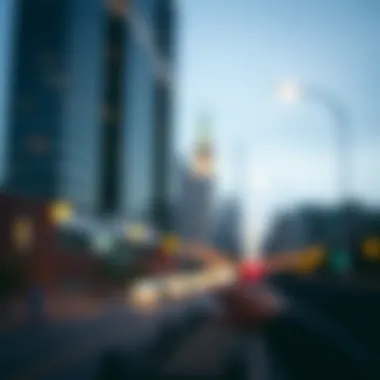

Quality can often go south, especially when you’re combining multiple images. Sometimes, you might notice that the final overlay looks a bit fuzzy or grainy. This could happen for a few reasons. If the original images are not saved at high resolution, the combined result will lack clarity. Let’s break down some causes and how to avoid them:
- Start with High-Resolution Images: Always use the best quality images available. Check your camera settings and ensure they are set to capture at the highest resolution.
- Consider the Aspect Ratios: If the images have different aspect ratios, the resizing process may stretch or compress them, thus affecting the quality. Make sure to crop them to match before overlaying.
- Export Settings Matter: When saving or exporting your combined image, pay attention to the format. PNG is generally better for images with transparent layers compared to JPEG, which may compress the quality.
If you keep these tips in mind, it will be easier to maintain that crisp look in your overlays while avoiding potential quality pitfalls.
App-Specific Glitches
At times, even trusty apps have their bad hair days. You might find an app freezing or crashing unexpectedly when you’re in the middle of creating something fantastic. Such issues could be tied to:
- Software Updates: Many apps require regular updates. If you’re running an outdated version, it could lead to instability. Make it a habit to check for updates periodically.
- Memory Issues: If your iPhone is low on storage space, apps may not function correctly. Clear out old apps, photos, or files to free up memory and provide the necessary space for apps to run smoothly.
- App Settings: Sometimes, the answers are right in the settings. Ensure you’re familiar with the app’s settings and features, as certain options may cause conflicts or glitches.
In cases where problems persist, consider reaching out to the app’s support forums or communities, such as Reddit or the app’s official website for guidance.
Remember, troubleshooting is part of the creative journey. Don’t let glitches get you down; think of them as learning opportunities!
Exploring Advanced Overlay Techniques
In the realm of photo editing on iPhones, advanced overlay techniques take creativity to a whole new level. These methods are not just about stacking images; they allow you to craft visually stunning pieces of art that can convey messages, evoke emotions, and capture the imagination of your audience. Understanding various techniques can be the difference between a simple photo and a striking composition.
Creating Artistic Compositions
A well-executed overlay transforms a standard image into an artistic composition. This technique is particularly beneficial if you’re looking to create something that stands out in a crowded digital landscape. You can combine elements such as textures, colors, and shapes to tell a unique story.
To achieve this:
- Choose Complementary Images: Your overlays should share color schemes or themes. For instance, overlaying a colorful sunset with a silhouette of a cityscape can create a breathtaking image.
- Experiment with Blending Modes: Apps like Snapseed or Adobe Photoshop Mix provide various blending modes. Modes like multiply or screen can help merge images in ways that enhance their aesthetics rather than detract from them.
- Adjust Layer Opacity: Play with the opacity settings of your top image to allow some of the details from the bottom image to shine through. Finding the right balance is key, as too much opacity can obscure your base image.
Working with transparency and layering requires patience, but the results can be nothing short of mesmerizing. Furthermore, once you master these techniques, your portfolio will showcase a style that's distinctly yours, setting you apart from others.
Layering Multiple Images
Layering multiple images is where the potential for creativity really kicks in. This method allows you to merge different visual elements, offering a depth that single-image overlays often lack. Consider this technique if you’re creating promotional material, mood boards, or conceptual art.
To effectively layer multiple images:
- Select a Base Image: Start with a foundational image that resonates with your theme. This will serve as the backdrop.
- Incorporate Various Elements: Add different images as separate layers. Each image can contribute a unique aspect — think of adding textures, patterns, or even graphical elements.
- Utilize Masking Techniques: Masking allows you to selectively show and hide parts of each layer, creating depth and interest. This technique is essential for blending elements seamlessly.
- Adjusting Alignment and Scale: Make sure all your layers are well-aligned. The size and placement of each layer can dramatically influence the overall effect. For instance, a larger foreground image can create a sense of depth, drawing the viewer’s eye.
Creating layered images also requires considerations of scale, perspective, and visual hierarchy. Done well, it can transform ordinary scenes into extraordinary art pieces.
"Using multiple layers can bring images to life in unexpected ways, allowing you to combine elements that would otherwise seem mismatched."
Don’t shy away from experimenting; the more you play around with these techniques, the more adept you’ll become. This exploration is not just about technology but embodies an artistic journey that enriches your creativity.
Epilogue
In wrapping up the exploration of overlaying photos on an iPhone, it’s clear that this ability is more than just a fun trick; it serves as a powerful tool for expression and creativity in the digital age. Photo overlays can transform simple images into complex stories, allowing users to blend emotions, concepts, and visuals into a cohesive narrative. This can be particularly valuable for creators looking to enhance their portfolios, social media influencers aiming to capture attention, or even casual users wishing to add a personal touch to their cherished memories.
Recap of Important Points
As we revisit the key takeaways from this article, several important elements stand out:
- Understanding the concept of image overlays can significantly broaden one’s creativity.
- Preparing the right images and setting up your device correctly are crucial steps to ensure seamless overlays.
- Built-in features within the iPhone, such as the Photos app, provide intuitive tools for basic overlays.
- Third-party apps expand the realm of possibilities with advanced features for those looking to delve deeper into digital art.
- Being aware of potential issues and having strategies ready to troubleshoot can save time and frustration.
- The creative aspect of layering images allows for unique compositions that express individual artistry.
Encouragement for Creative Exploration
Lastly, as you step back to take a look at what can be accomplished with photo overlays, consider this an open invitation to experiment.
The landscape of mobile photography is continually evolving, and your iPhone places a world of creative potential right at your fingertips.
Don't be afraid to play around with different combinations, styles, and effects.
Whether you’re layering vibrant landscapes, creating dreamy atmospheres, or mixing styles, allow your imagination to lead the way. By embracing the process and exploring new ideas, you will discover techniques that reflect your unique vision.
With every photo you overlay, you're not only improving your technical skills but also forging a habit of innovation. So dive in, have fun, and let your creativity shine!
"Creativity takes courage." – Henri Matisse
The journey of photo editing is about discovering your own voice in visuals; let each overlay be a step towards that.



