Mastering PDF Signatures: A Complete DocuSign Guide


Intro
In today's fast-paced world, signing documents electronically has become a lifeline for professionals, businesses, and individuals alike. DocuSign stands out as a pioneering platform that simplifies this process, enabling users to sign PDFs with ease. Whether you’re grappling with the intricacies of remote work or simply seeking a way to streamline document management, understanding how to utilize DocuSign can be a valuable skill. This comprehensive guide aims to explore everything related to signing PDF documents with DocuSign, ensuring that you grasp every facet of this essential tool.
Product Overview
Preface to DocuSign
DocuSign is not just another electronic signature service; it has revolutionized how we think about document signing. Founded in 2003, the platform has matured into a vital resource, trusted by industries from real estate to finance. It offers a user-friendly way to sign, send, and manage digital agreements.
Key Features and Specifications
Here’s a closer look at some of the standout features that make DocuSign a preferred choice for many:
- Intuitive Interface: Users of all skill levels can navigate with ease, making onboarding a breeze.
- Robust Security: DocuSign is built with advanced encryption and complies with various regulations, ensuring that your data remains locked up tighter than Fort Knox.
- Mobile Compatibility: Whether you're on a laptop, tablet, or smartphone, you can sign documents on the go, making it convenient for busy professionals.
- Integration Capabilities: Seamlessly integrates with tools like Salesforce, Google Drive, and more, enhancing your workflow.
Design and Aesthetics
The overall aesthetic of DocuSign maintains a clean and professional look. The understated design helps users stay focused on the task at hand while minimizing distractions. From the dashboard to the signing interface, every element is crafted with user experience in mind.
Performance and User Experience
Performance Benchmarks
DocuSign runs like a well-oiled machine, with speed and reliability that makes it a go-to for urgent signatures. Average document turnaround times can be impressively quick, often under a minute if both parties are available.
User Interface and Software Capabilities
Navigating DocuSign feels like second nature. The dashboard is organized logically, and there are helpful prompts guiding new users through the process of uploading and signing documents. Users can also track the status of their documents, providing real-time updates.
User Experiences and Feedback
Many users rave about the simplicity and effectiveness of DocuSign. As expressed in various forums and reviews, the ability to sign from anywhere has been a game-changer for those accustomed to handling paperwork physically. Additionally, users appreciate the customer support and resources available for troubleshooting and effective usage.
Tips and Tricks
How-To Guides and Tutorials
For newcomers, it’s advisable to go through DocuSign’s introductory tutorials. They cover the basics, from uploading documents to signing them. Taking the time to familiarize yourself can save a lot of head-scratching later on.
Hidden Features and Functionalities
One particularly useful feature is the ability to create reusable templates. This means if you frequently need to send out the same document, setting it up as a template can save you tons of time.
Troubleshooting Common Issues
If you encounter issues, like not being able to upload a file or connectivity problems, ensure you're using a supported file format and check your internet connection first. Most glitches can be easily resolved by refreshing the page or re-logging into your account.
Finale
Understanding how to effectively sign PDFs with DocuSign empowers you to navigate your professional documents with greater confidence. The combination of its features, user-friendly interface, and high-security standards ensures that your document signing will become more efficient and less stressful. As we evolve into more digital workflows, platforms like DocuSign will be essential for everyday task management, making it worthwhile to familiarize yourself thoroughly with its capabilities.
Understanding DocuSign
In today's digital world, the need for secure and efficient document management has reached new heights. This is where DocuSign comes into play. Understanding DocuSign is essential as it stands as a beacon for those looking to streamline their signing processes. It’s crucial to grasp not only what this platform offers, but also why it’s become a staple in both the corporate and personal sectors.
The beauty of DocuSign lies in its ability to bridge traditional paperwork with modern tech. By enabling digital signatures, it eliminates the mundane delays associated with physical documentations. Moreover, it adds a layer of security that waivers on the old ways of signing papers. This section will explore the core elements of DocuSign, the role of digital signatures, and how they revolutionize the landscape of document management.
What is DocuSign?
At its core, DocuSign is an electronic signature platform that allows users to sign documents digitally. It’s like having a pen and paper, but without the paper. Think of it as a virtual notary; it verifies your identity and confirms your consent without the hassle of printing or mailing. Since its launch, DocuSign has become synonymous with ease and reliability in electronic signatures.
DocuSign operates on a straightforward premise: users can upload their documents, add the required signatures, and send them off securely to intended recipients—all in a matter of minutes. The platform supports various file formats, making it accessible for different kinds of documents, from contracts to forms. In addition, it provides robust tracking functionalities, so users can monitor the status of their documents.
One of the standout features is that it offers mobile capabilities. Users can sign documents from their smartphones or tablets, allowing for a seamless experience on the go, an attractive option for the tech-savvy professional or business executive.
The Role of Digital Signatures
Digital signatures play a pivotal role in the functionality of DocuSign. They are more than just electronic representations of a handwritten signature; they provide a level of security that is critical in today’s digital interactions. When you sign a document digitally, you’re not just saying, "I agree." You’re essentially creating a unique code that ties your identity to the document.
This unique code is generated through cryptographic algorithms, meaning it is incredibly difficult to forge. What’s more, digital signatures come with a trail of authentication, making them valid and legally binding in many jurisdictions around the world. This is why they’re gaining traction in sectors that require a high degree of security, such as finance and healthcare.
The adoption of digital signatures is not just about compliance—it’s also about efficiency. Think about the time saved when documents can be signed electronically rather than being printed, signed, and scanned. For companies with multiple signatories, this not only speeds up the process but minimizes the chances of errors in signature placement.
"The ability to sign documents digitally is revolutionizing the way businesses operate, providing both efficiency and security that traditional methods cannot match."
In summary, understanding DocuSign will enhance your capability to manage documents in an increasingly digital landscape. Its core functionalities and the importance of digital signatures make it an invaluable tool for professionals aiming to simplify workflows while bolstering security. The ease with which documents can be signed, sent, and tracked helps in breaking down barriers that often slow down traditional signing processes.
Prerequisites for Signing PDFs
When embarking on the journey of digitally signing PDFs, understanding the prerequisites is essential. These initial steps lay a solid foundation for a smooth signing experience with DocuSign. Not only does it streamline the process, but it also ensures that users can leverage the full suite of features available in the platform.
Creating a DocuSign Account
Before diving into signing documents, creating a DocuSign account is the first major hurdle. This account acts as a digital gateway to all the functionalities available. In essence, it’s like opening the door to a fully equipped office where all your signing needs are met. To create an account, you simply navigate to the DocuSign website and click on "Sign Up".
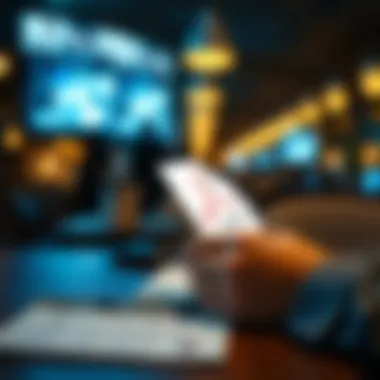

- You’ll be asked to provide some basic information, such as your name, email address, and a password. Keep in mind that your email address will also be your username, so make sure it’s one you check regularly.
- Once you've entered this information, check your inbox for a verification email. This step is crucial, as it confirms your identity and activates your account.
- After verifying, you'll be prompted to set up your profile. This may include adding payment information if you opt for a paid plan, though DocuSign does offer free trials occasionally.
Creating a DocuSign account not only opens the door to document signing but also provides access to a range of tools, such as templates, analytics, and integration capabilities, making your everyday tasks all the more manageable.
Compatible Devices and Browsers
Having the right setup to use DocuSign ensures that your signing experience is as flawless as possible. You wouldn’t want to be running around with an outdated device, trying to sign a document; it’s like trying to fit a square peg in a round hole.
DocuSign is compatible with a variety of devices and operating systems. Here’s a breakdown:
- Desktop: Ensure you use a modern web browser like Google Chrome, Mozilla Firefox, Safari, or Microsoft Edge for optimal performance. Older versions might lack the necessary features and could encounter issues.
- Mobile: If you’re on the go, DocuSign has mobile applications for both iOS and Android. These apps allow for quick signing on your phone, making it incredibly convenient for users who are often away from their desks.
- Tablets: If you prefer a larger screen but still want mobility, using a tablet with an updated browser will give you the best of both worlds.
- Operating Systems: DocuSign is generally designed to work across all common operating systems, including Windows, macOS, iOS, and Android.
To summarize, ensuring your device and browser align with DocuSign’s requirements not only increases efficiency but also enhances security, preventing any potential issues from surfacing during the signing process.
Remember: A seamless experience comes from both the right tools and a prepared mindset. Prepare thoroughly to make the most out of DocuSign.
Navigating the DocuSign Interface
Understanding how to navigate the DocuSign interface is pivotal for users looking to streamline their document signing process. The user interface of DocuSign is designed to be intuitive, but that doesn’t mean it’s without its quirks. Familiarizing yourself with the layout and features can lead to a smooth experience, avoiding pitfalls that could arise from confusion or missteps.
User Dashboard Overview
When you log into DocuSign, you are greeted with the user dashboard. Think of it as the control center for all your signing activities. Here’s what you’ll find:
- Recent Documents: A quick view of the documents you've recently accessed or signed, saving time by not needing to search every time you log in.
- Action Items: Notification of documents that require your signature or attention, ensuring you stay on top of your tasks.
- Templates: If you frequently send similar documents, this section allows you to save those as templates for quicker future use.
"A clean dashboard can make the difference between a smooth workflow and a tangled mess of documents."
Knowing where to find certain functionalities is crucial. For instance, if you need to sign a document right away, it’s effortless to jump to the "Action Items" without getting distracted by other features. The layout promotes efficiency, allowing you to focus on what needs to get done.
Understanding Menus and Options
Navigating through menus might feel overwhelming at first, but it becomes second nature with usage. Let’s unpack the main menus:
- Manage: This is where ongoing transactions are created, viewed, and edited. You can resend documents or check on their status.
- Templates: This menu grants access to your predefined templates that you can modify or create new ones based on your needs.
- Reports: It’s essential to know how your documents perform. This menu helps track metrics like completion rates and user interactions.
Options can change based on your account type, so keep that in mind. For example, a business account might have more features than a personal account.
One point to note is that these menus can vary by device. Working on your smartphone, for instance, may not showcase all options compared to the desktop version. If you're an Apple aficionado, you'll appreciate the seamless integration of DocuSign across devices, but be cautious of the different functionalities available on each platform.
Experience with the DocuSign interface enhances over time. Don’t rush it. Explore each section and familiarize yourself with the configurations available. This knowledge not only helps you sign documents more efficiently but also empowers you to assist colleagues or clients who may be unfamiliar with the platform, making you a valuable resource in your professional network.
For further reading about digital interfaces and user experience design, consider visiting Britannica for in-depth articles or forums on Reddit focused on user experience.
Uploading a PDF for Signing
Uploading a PDF for signing is the first step towards modernizing your document workflow with DocuSign. This action serves as the gateway to transforming physical signatures into efficient, digital interactions. As businesses and individuals alike gravitate towards paperless solutions, understanding how to upload documents seamlessly can significantly enhance your productivity.
When you upload a PDF, you not only save time but also ensure your documents are easily accessible and securely stored. Moreover, digital signatures offer a level of authenticity and legality comparable to traditional methods. This process streamlines the entire signing experience, fostering smoother transactions and collaborations. Here, we’ll cover the file formats you can use, and then we’ll get into the nitty-gritty of how to go about uploading those files.
File Formats Supported
DocuSign accepts a variety of file formats for uploading, making it easy to use documents from different sources. Here’s a breakdown of the formats supported:
- PDF (Portable Document Format): The go-to format for signing, ensuring that layout and formatting remain intact.
- Word Documents (DOC, DOCX): Handy for those still in the drafting process or needing edits before signing.
- Excel Spreadsheets (XLS, XLSX): Useful for signing data-intensive documents without losing the integrity of your figures.
- PowerPoint Presentations (PPT, PPTX): For signing off on project slides or proposals.
- Text Files (TXT): Basic but functional, especially for straightforward agreements or notes.
- Image Files (JPEG, PNG): Acceptable for signing scanned versions of documents or hand-drawn notes.
Keep in mind that while DocuSign is quite versatile, ensuring your file is in a supported format is crucial. Otherwise, you may run into hassles while uploading, potentially delaying your signing process.
Step-by-Step Upload Process
The upload process is designed to be straightforward and user-friendly. Follow these easy steps to ensure that your PDF is uploaded for signing without a hitch:
- Log into your DocuSign Account: Start by logging in to your DocuSign account using your credentials. If you don’t have an account yet, you’ll need to create one first, which also takes just a few minutes.
- Navigate to the Document Section: Once you’re in, find the section designated for uploading documents. This is usually clearly marked on the dashboard.
- Select Upload: You will see an option to upload a new document. Click on that button – it’s often labeled as "Upload" or "Add Document."
- Choose the File: This brings up a file explorer. Navigate to find the PDF you intend to upload, select it, and hit okay or open.
- Review Your Document: After the upload is complete, check the document to ensure that it appears as you expect. You may want to verify any important details and layout for accuracy.
- Prepare for Signing: Once satisfied, proceed to add the necessary signature fields and other details as required.
Following these steps ensures that your document is correctly uploaded, ready for the next crucial phases of adding signatures and sending it out. Identifying and addressing any potential hiccups at this stage can save you time down the road, keeping everything running as smooth as butter.
"The upload is often an overlooked step, but getting it right from the start can make a world of difference in your document signing process."
With these insights and processes in mind, you can move forward confidently into the world of electronic signatures, ensuring a more streamlined workflow overall.
Adding Signatures and Other Fields
Adding signatures and other fields is a fundamental part of using DocuSign to finalize documents. This section emphasizes the importance of extra elements that make a PDF not just a form of contract, but a complete and legally binding document. Users should understand how different fields serve unique purposes that can improve clarity and boost workflow efficiency.
Placing Signature Blocks
Placing signature blocks is straightforward yet crucial. Each document usually requires a clear indication of where signers should sign. The act of placing a signature block can be seen almost as laying down the law—it's about making the terms of agreement unmistakably clear. When you set up a signature block, you should think about where the signer will naturally want to sign. This doesn’t just include the signature itself; it may also involve additional info like titles or dates next to the signatures, which can help in establishing the context of the signing.
Incorporating Additional Fields
Date Fields
Date fields are vital in documenting when a signature was applied. In legal contexts, having the right date can be the difference between a contract being enforceable and it floundering under scrutiny. Users favor this feature largely due to its straightforward implementation and importance for clarity. Without a date, a document can feel unfinished, like a book missing its final chapter. A unique aspect of date fields in DocuSign is that they automatically populate with the signing date, reducing user errors while adding convenience. While the advantage speaks for itself, a slight limitation is that if multiple signers are involved, it’s crucial to track each signing date carefully, which can sometimes become a bit cumbersome.
Text Fields
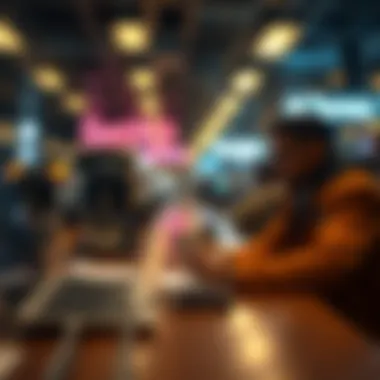

Text fields provide flexibility that can be incredibly valuable for any document requiring personalization or additional information. They serve to gather supplementary data, be it names, addresses, or notes to clarify terms. This helps to turn a generic document into something tailor-made. The key characteristic lies in its adaptability; it allows the user to collect specific information that standard signature blocks would overlook. However, the advantage of customization may lead to drawbacks. Overusing text fields can make a document look cluttered, and too much information may confuse the signer. Therefore, balancing the amount of text is vital.
Checkboxes
Checkboxes are straightforward elements that bring clarity and decisiveness to agreements. They allow users to confirm specific choices, like whether terms have been acknowledged. This is particularly beneficial in multi-part agreements where various conditions might need explicit agreement. The main characteristic of checkboxes is their simplicity—they draw attention and demand a clear decision from signers. However, the caveat is that excessive checkbox options can lead to what might be described as 'checkbox fatigue'; therefore, it becomes essential to strike a balance in how many options one provides.
Incorporating fields properly transforms doc files into effective and interactive agreements, increasing both utility and user satisfaction.
In summary, adding signatures and other fields is not merely a technical requirement but a vital step in crafting well-structured and legally sound documents. Understanding how to best utilize these fields can enhance communication and ensure clarity between parties.
Sending the Document for Signatures
The process of sending documents for signatures is a pivotal part of using DocuSign effectively. Here, you transition from simply preparing your document to actually engaging recipients in the signing process. It’s like the moment a chef presents a beautifully made dish; now it’s time for someone to savor it and add their own touch.
Understanding how to send your document not only shores up its security but also enhances the overall efficiency of your signature process. With the right approach, any bottlenecks are smoothed out, ensuring that agreements can be executed swiftly. You're not just tossing a file in the ether; you're carefully orchestrating a digital ballet that involves precision and clarity.
Choosing Recipients
Selecting the right recipients for signatures can be as crucial as picking the right ingredients for a gourmet meal. First, you need to know who must sign the document. This might be straightforward for many agreements, like a contract with a single other party. However, in more complex cases involving multiple parties or departments, the selection requires a discerning eye.
When choosing recipients, keep these points in mind:
- Clarity on Roles: Clearly define who is required to sign. Is it just one decision-maker or do multiple stakeholders need to be involved?
- Email Addresses: Ensure you have the correct email addresses. An incorrect address could leave your document hanging in limbo, just like a satellite without a trajectory.
- Notification Preferences: Tailor the notifications to the recipients’ needs. Some may prefer a gentle nudge while others might appreciate a more pronounced alert.
Participation from the right people not only expedites the process but also minimizes the chances of mishaps.
Setting Signing Order
Setting a signing order echoes the need for organization, much like lining up players for a relay race. Ideally, this order dictates who signs first and who follows, facilitating a logical progression. Some contracts might necessitate that a manager signs before an employee, while others operate differently.
This feature helps in maintaining clarity and accountability. Here are some considerations:
- Sequential Signing: If one person’s decision affects another’s, be sure to set a sequential order. It ensures the person who needs to see the input of another does so in the right context.
- Flexible Options: DocuSign allows you to adjust the order at any time. So if one recipient is out of the office, you can quickly amend the order to ensure signatures are still collected efficiently.
- Visibility: Recipients get to see who has signed and who still needs to, providing transparency and fostering trust among all parties involved.
With a clear signing order, the signing process becomes more coherent, reducing miscommunication and confusion during this crucial stage.
The successful sending of documents for signatures ultimately streamlines the workflow, enhances accountability, and ensures that everyone is on the same page—a vital component of any professional setting. To further explore DocuSign's capabilities, visit the official guide at DocuSign Help Center for in-depth tutorials and resources.
Ensuring Document Security
In an era where digital transactions are the norm, ensuring document security is not just a luxury; it’s a necessity. When dealing with sensitive information through platforms like DocuSign, the stakes are high. For individuals and businesses alike, securing digital signatures and other document contents ensures the integrity and confidentiality of the agreements made. The functionality offered by DocuSign, particularly in encryption and compliance, addresses the critical need for security in the digital signing process. Here’s what you need to know about ensuring your documents stay safe.
Encryption Features
Encryption is the frontline defense for keeping data safe from prying eyes. With DocuSign, encryption is not an afterthought; it is integrated directly into the operational framework. When a document is uploaded for signing, it undergoes advanced encryption before it's transferred across the internet. This process scrambles your data into a format that is unreadable to anyone without the necessary encryption keys.
DocuSign uses encryption standards that align with industry best practices, often describing its method as compliant with AES-256 encryption. This type of encryption is renowned for its robust security and is sought after for safeguarding sensitive data.
The encryption kicks in with key phases:
- During Upload: As documents move to the cloud, encryption ensures interception during transfer is practically impossible.
- At Rest: Once stored, documents remain encrypted to protect against unauthorized access.
- In Use: Even when pulling up a document, access is tightly controlled through user authentication and secure connections.
To sum it up, with encryption, your documents are shielded from unauthorized access, which is especially crucial when handling private contracts or sensitive business information.
Compliance Standards
Beyond encryption, compliance represents another layer of security that ensures transactions are legitimate and legally binding. DocuSign adheres to several compliance standards recognized globally. The importance of these standards can’t be overstated, as they help build trust in digital transactions. Key compliance frameworks followed by DocuSign include:
- ESIGN Act: This federal law, operational in the U.S., recognizes electronic signatures as legally binding, ensuring that your digital agreements hold up in court.
- eIDAS Regulation: For businesses operating within the European Union, this regulation specifies the standards for electronic signatures to uphold legality, security, and reliability.
- ISO 27001 Certification: This establishes that DocuSign has met stringent international information security management requirements, adding another layer of assurance for users.
Moreover, constantly updated through security audits and assessments, DocuSign's compliance practices evolve to meet new challenges in data security. By using a service that adheres to compliance standards, companies can be confident that their document signing is secure and fully legal.
"In the digital world, where the line between security and vulnerability is thin, ensuring compliance and encryption is the anchor that keeps organizations afloat."
In summary, ensuring document security in signing processes via DocuSign can significantly mitigate the risks associated with digital transactions. Encryption safeguards your data, while compliance assures legality and trustworthiness, both essential for today’s digital economy.
Tracking Document Status
Tracking the status of your documents is a crucial aspect of using DocuSign effectively. In a world where time is often of the essence, knowing where your documents are in the signing process can save you a heap of stress. It allows you to manage your time efficiently while ensuring that no paperwork falls through the cracks. By keeping an eye on the progress, you can proactively communicate with recipients and make necessary adjustments if issues arise.
Real-Time Tracking
One of the standout features of DocuSign is its real-time tracking capability. This functionality provides users with updates as their documents move through the signing stages. You don’t have to wonder if someone has seen the document or if they're just dragging their feet. Instead, as soon as someone opens, views, or signs the document, you’ll be notified.
- Immediate updates: Real-time notifications mean you can act fast when action is needed. If a signer has delayed, you can reach out to discuss any questions they might have.
- User-friendly dashboard: The dashboard gives you a comprehensive view of all documents sent for signing and their respective statuses. You’ll see visually appealing indicators for each document, so you know at a glance what needs your attention.
"Efficient document management can reduce turnaround time. Real-time tracking helps you get one step closer to achieving that efficiency."
Understanding Notifications
To truly leverage the tracking features of DocuSign, it’s vital to understand the notifications sent out during the signing process. Notifications serve as your compass in navigating signed agreements and unsigned documents. The platform is designed to keep you in the loop.
- Types of notifications: You may receive alerts for various actions: when a document is viewed, signed, or if any errors occur during the signing process. Additionally, you can tweak your notification settings to fit your preferences, so you’re not overwhelmed.
- Customizing preferences: DocuSign allows customization of notification settings. If you prefer daily summaries over real-time alerts, you can set that up easily. This lets you streamline how you receive important updates based on your specific needs.
Completing the Signing Process
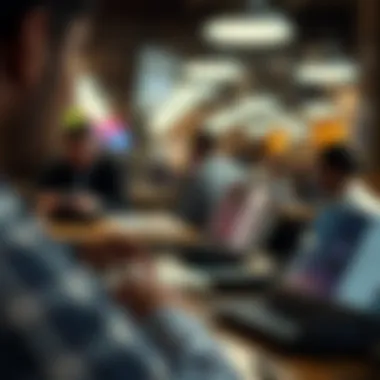

The signing process in DocuSign isn’t just about putting your name on the dotted line; it’s the final step that cements the agreement and ensures that everything is tied up neatly. This section focuses on finalizing signatures and downloading the signed document. Both tasks are critical as they not only conclude the digital signing journey but also ensure that all parties have the necessary documentation for their records. When you finalize signatures, you bring closure to the agreement. Downloading the signed document allows for easy storage and accessibility, making sure vital information is readily available at your fingertips.
Finalizing Signatures
Finalizing signatures in DocuSign is crucial. This step triggers the completion of the signing process, locking in the legally binding agreements. After all signatures have been applied, it’s essential to give the document a thorough review. All parties should confirm that the signatures are legitimate and correctly placed.
Here are a few considerations when finalizing signatures:
- Review Terms and Conditions: Make sure the terms you agreed upon are reflected accurately in the document.
- Verify Signature Placement: Each signature should be in the right spot to avoid any legal ramifications.
- Check for Completion: Ensure that all required signatories have signed. If someone forgot, the process can be easily revisited.
"Finalizing the signing process properly ensures the document holds up under scrutiny, providing a concrete record of consent among all involved parties."
From a technical standpoint, after you press the finalize button, DocuSign generates a timestamp and secures the document with encryption. This provides added layers of security and validity. Such steps are essential in scenarios that require strict compliance, for instance, financial agreements or legal contracts. In many ways, this feels like putting the cherry on top of a well-prepared cake. Once it’s done, you can confidently move on.
Downloading the Signed Document
After you’ve finalized signatures, the next logical step is to download the signed document. This part is not just a formality; it's vital for record-keeping and future reference.
Here’s how it generally goes:
- Locate the Document: Navigate to your DocuSign account where the completed document is stored.
- Select Download Option: Click on the corresponding option to download the signed PDF. You may choose the format, often PDF is the preferred choice.
- Save to your Device: It’s wise to store the file in a secure yet easily accessible location. Aim for folders that are organized for quick retrieval.
By downloading the signed document, you create a tangible record of the transaction. This can come in handy for audits and future compliance checks. Moreover, having a copy saved on your device ensures that you’re prepared for any discussions or disclosures down the line.
In summation, completing the signing process is more than just hitting finish. It's about verifying, securing, and ensuring that all parties have the same page, both figuratively and literally.
Integrating DocuSign with Other Platforms
In the digital age, leveraging tools that streamline your processes is an essential part of maintaining efficiency and productivity. Integrating DocuSign with other platforms can elevate your document management experience by creating a seamless flow of information and enhancing user productivity. It allows for automated workflows that can significantly reduce the time spent on mundane tasks, enabling users to focus on more critical aspects of their projects.
Having DocuSign work with platforms you already use means you can send documents for signing without switching between applications. Whether you rely on cloud storage services, CRM systems, or other software solutions, integrations can save you a heap of time and hassle. Moreover, such interconnectivity ensures that every step of the signing process maintains its integrity and security, making it easier to track and manage documents.
Popular Integrations
DocuSign is compatible with numerous popular applications that enhance its functionality. These integrations provide efficiencies that can make workflows more fluid and responsive. Some notable platforms include:
- Salesforce: Linking DocuSign with Salesforce allows sales teams to send contracts directly from their CRM, streamlining the sales cycle.
- Google Drive: Users can upload PDFs from their Google Drive account directly into DocuSign for signing, making the process more straightforward.
- Microsoft 365: With integration into Word and Outlook, documents can be sent for signatures directly from within these applications without extra steps.
- Box: Box users can send documents securely through DocuSign right from their Box account, which helps maintain document organization.
This blending of platforms means that teams can reduce friction in their workflows, so they aren’t bogged down by unnecessary steps or processes.
Custom API Solutions
For businesses that need unique solutions, DocuSign offers API access to reshape how they interact with their documents. Custom API solutions can provide tailored functionalities that fit specific organizational needs. Integrating DocuSign via its API allows firms to:
- Automate Document Processes: Automatically generate and send documents without manual input, reducing the chance of errors.
- Create Custom Workflows: Tailor the signing process according to business rules, making document handling more aligned with internal processes.
- Data Syncing: Ensure data is consistent across platforms by syncing information in real time, which can prevent issues caused by outdated data.
Utilizing API solutions means businesses can make DocuSign an embedded part of their operations, without having to adapt to the tool's standard offerings.
"Integrating DocuSign with your existing systems can make your workflow feel less like a jumble of tasks and more like a well-orchestrated symphony."
By integrating with DocuSign, companies from various sectors can not only enhance their document signing processes but can also improve overall organizational efficiency through these interconnected systems.
Troubleshooting Common Issues
Troubleshooting common issues in DocuSign is crucial for maintaining a smooth signing process. In any digital environment, hiccups can occur, and knowing how to handle them can save time and prevent frustrations. This section aims to address typical problems users might encounter, equipping them with the right tools and insights for effective solutions.
Problems During Upload
The act of uploading documents to DocuSign seems straightforward, yet it can present its own set of challenges. Frequently, users find themselves stymied by certain upload issues that can derail their workflow. Whether it's a matter of file size, format, or internet connection, understanding these potential pitfalls is key.
- File Size Limitations: DocuSign has specific limits on file sizes. If your PDF exceeds these limits, the upload will fail. To avoid this, it’s smart to double-check your file size before trying to upload. Use compression tools if necessary.
- Unsupported File Formats: Not all files are compatible with DocuSign. While PDFs are typically preferred, formats like DOCX or JPG won’t work in the upload process. Converting your file to a compatible format will alleviate this issue.
- Connection Issues: A shaky internet connection can disrupt uploads, causing frustration. It’s advisable to check your connection and perhaps switch networks if persistent issues arise.
Understanding these points can make the upload process move a lot smoother for all users.
Signature Not Appearing
Encountering a situation where signatures are not appearing can be quite alarming for users. This hiccup can occur for several reasons, from technical glitches to user oversight.
- Misplaced Signature Fields: Sometimes, signature fields might not be set correctly during the setup phase. It's easy to overlook them. Double-check your document setup to ensure all fields are appropriately placed.
- Viewing Settings: It can also be about how the documents are viewed. If something is saved in a weird format or viewed in a different software application, signatures may not show up as expected. Always try to review documents in DocuSign for an accurate display.
- Technical Glitches: Occasionally, software bugs or browser issues can lead to signature not appearing. If this is a recurring problem, clearing your browser cache or trying on a different browser might help.
Tackling these common problems can significantly improve the user experience with DocuSign.
"In the realm of digital documents, a proactive approach to troubleshooting ensures workflows remain uninterrupted and efficient."
For more resources on troubleshooting, see Wikipedia and Reddit discussions on DocuSign.
Finale
Wrapping up our journey into the realm of signing PDFs with DocuSign, it's vital to underscore the significance of grasping not just the 'how' but also the 'why' of this process.
In today's fast-paced digital landscape, where immediacy reigns supreme and paperwork can become a bottleneck, the ability to sign documents electronically stands as a crucial productivity enhancement. By leveraging DocuSign, you're not only streamlining your workflows but also ensuring that all parties are kept in the loop, reducing the likelihood of delays.
Moreover, the security features embedded within DocuSign—like encryption and audit trails—offer a reliable backbone to your electronic signatures. It's not just about signing; it's about trust, legality, and security in your business transactions. This matters deeply, particularly as businesses increasingly pivot toward remote operations.
Recap of Key Points
- User-Friendly Process: Signing with DocuSign is designed to be intuitive, accommodating both tech-savvy individuals and those less familiar with digital tools.
- Versatile Integration: Whether it's integrated within your existing workflows or utilized as a standalone tool, DocuSign can fit seamlessly into various organizational structures.
- Robust Security Features: From encryption to compliance with legal standards, DocuSign prioritizes user privacy and security, which is critical in the digital age.
- Efficiency Boost: Rapid document turnaround times accelerate decision-making processes and enhance productivity, which can ultimately lead to better business outcomes.
Future of Digital Signatures
As we look forward, the landscape of digital signatures is evolving. New technologies are continually emerging, striving to enhance ease of use while strengthening security measures further. Expectations are to integrate more biometric authentication methods, such as facial recognition or fingerprint scans, shifting the paradigm toward safety without sacrificing user experience.
Furthermore, as legislation around digital interaction solidifies, electronic signatures will likely become even more entrenched in various sectors. The convergence of digital processes and traditional paperwork is ongoing, and DocuSign is at the forefront of this evolution. Expect to see further advancements aimed at enhancing user trust and efficiency, making the signing experience even smoother.



