Mastering Reminder Texts on iPhone: A Complete Guide
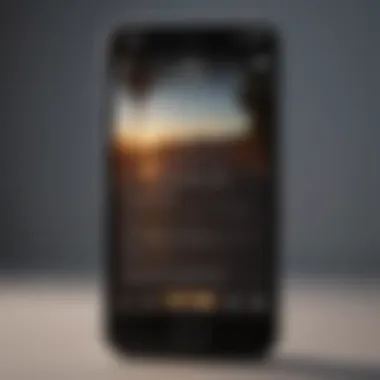

Intro
In today’s fast-paced world, the ability to manage time effectively is more important than ever. For iPhone users, sending reminder texts can enhance productivity and ensure important tasks are not overlooked. This guide explores the various methods for utilizing reminder texts, ranging from built-in features to third-party applications. Each method prioritizes clarity and ease-of-use, catering to users of all technical backgrounds.
What You Will Learn
- How to send reminders using built-in iPhone functionalities.
- Recommendations for popular applications suited for managing reminders.
- Step-by-step instructions to facilitate seamless reminder communication.
- Best practices for effective reminder messages.
Reminder texts are not just about sending a message; they are about creating a structured approach to communication that aids memory and accountability. Understanding how to efficiently utilize these features can transform how users interact with their schedules and tasks.
Understanding Reminder Texts
When discussing productivity tools on the iPhone, reminder texts play a crucial role. They help users stay organized and on track, effectively managing daily tasks and commitments. This section delves into the significance of reminder texts, providing insight into their definition, purpose, and the various benefits they offer.
Definition and Purpose
Reminder texts are notifications or messages designed to prompt individuals about upcoming events, tasks, or necessary actions. They can be programmed to appear at specific times or triggered by particular locations, ensuring that users do not forget important obligations. The primary aim is to enhance organization and timely execution of tasks, which directly influences personal productivity. By leveraging the iPhone's capabilities, users can set various reminder texts that suit their unique lifestyles and commitment. Their timely arrival ensures that tasks are not only remembered but also prioritized accordingly.
Benefits of Reminder Texts
Utilizing reminder texts provides a multitude of advantages for users. These benefits include:
- Enhanced Organization: Users can effectively manage their schedules by setting reminders for tasks and events. This helps in minimizing confusion and enhances overall organization.
- Increased Productivity: By receiving timely prompts about activities, users can focus more on their core tasks rather than worrying about forgetting obligations. This shift allows for improved efficiency.
- Customization Options: iPhone's features allow users to customize their reminders, choosing when and how notifications appear. Whether through texts, alarms, or calendar events, personalization adds value to the reminder process.
- Reduced Stress Levels: Knowing that one has set reminders decreases the mental load associated with keeping track of everything, thus reducing anxiety before important deadlines.
"Reminders serve not just as tools, but as silent partners in enhancing one's productivity and focus."
In summary, understanding reminder texts is foundational for anyone looking to improve their time management and organization skills through their iPhones. The definition and purpose lay the groundwork for recognizing their tangible benefits, emphasizing why this feature is integral to maintaining productivity in today’s fast-paced environment.
Built-in Options on iPhone
Built-in options on the iPhone provide users with efficient tools for managing reminder texts. These features enable users to set reminders quickly without relying on third-party applications, contributing to enhanced productivity. Utilizing built-in options ensures seamless integration with your iPhone's calendar and messaging systems, thus simplifying reminder management.
Using the Reminders App
The Reminders app is a core element of iPhone's capabilities. Users can create, manage, and organize reminders with ease. This app offers various functionalities, from basic text reminders to location-based notifications. Users can add due times, set priority levels, and even categorize reminders into lists. All this aids in maintaining order and clarity in daily tasks.
To create a reminder:
- Open the Reminders app.
- Tap on "New Reminder" or the plus sign.
- Enter your reminder text.
- If desired, set a date and time for the reminder.
- Tap "Add."
Customization options make it easy to tailor reminders to individual needs. Notifications can pop up on a user's screen or even trigger based on location. For instance, a reminder can alert you to pick up groceries when you are near the store. This functionality reflects the importance of the Reminders app in daily life.
Scheduling Text Messages
Scheduling text messages is another powerful feature that the iPhone supports. While not a native capability in all systems, apps such as Scheduled or other messaging tools integrate well with iPhone settings. These apps can be particularly beneficial for professionals who need to plan their communications ahead of time.
To schedule a text message:
- Download an appropriate app from the App Store.
- Open the app and input your desired message.
- Select the recipient.
- Choose the date and time for sending.
- Confirm to schedule.
These mechanisms allow users to maintain control over their message flow and enhance organizational efficiency. The ability to ensure that reminders and texts are sent at precise times keeps communication timely while freeing up the user's immediate attention from constant manual effort.
Using Siri for Reminder Texts
Using Siri for reminder texts enhances the iPhone experience significantly. This function allows users to leverage voice commands as a method to create reminders swiftly without the need for physical input. This capability resonates strongly with those who prefer hands-free interactions or those multitasking. Embracing this feature can greatly streamline how reminders are managed, aligning perfectly with modern fast-paced lifestyles.
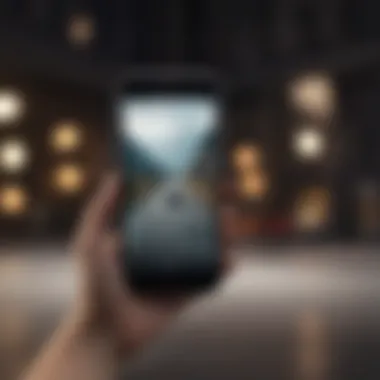
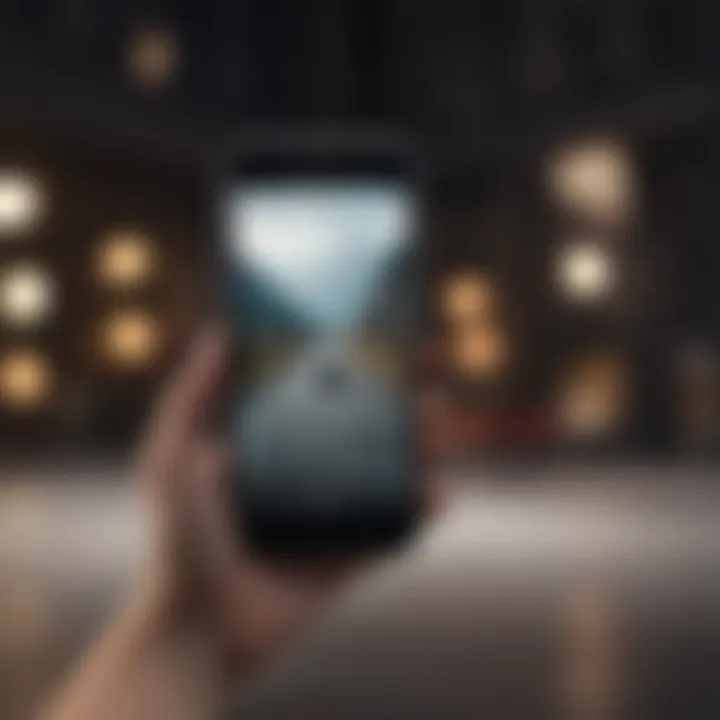
Setting Reminders with Voice Commands
Setting reminders with voice commands is a straightforward process. Users can initiate Siri simply by saying "Hey Siri" or by pressing the home button, depending on the device settings. After activation, one can say something like, "Remind me to call John at 3 PM" or "Set a reminder to water the plants tomorrow at noon."
An important element is the precision of the voice command. Siri takes the spoken information and processes it into a structured reminder. The capability to specify dates, times, and even locations enhances its functionality. Users should be aware, however, to articulate clearly and ensure background noise is minimal to avoid misunderstandings.
Advantages of Hands-Free Reminders
Hands-free reminders provide several advantages, particularly for those with busy schedules.
- Convenience: Users can quickly create reminders while engaged in other tasks, such as cooking or driving.
- Efficiency: Voice commands can save time compared to manually typing on the screen.
- Accessibility: It opens up reminder features for individuals who may have difficulty operating a smartphone due to physical limitations.
These benefits all contribute toward optimizing productivity. As tasks and responsibilities increase, being able to dictate reminders can reduce the cognitive load of remembering every detail. It forms a crucial aspect of how modern technology interacts with daily management of tasks.
Third-Party Applications
Third-party applications play a crucial role in enhancing the functionality of reminder texts on the iPhone. While the built-in Reminders app and Siri offer basic features, third-party options provide greater flexibility, customization, and innovative functions that can significantly improve user experience. These applications open up possibilities for integration with other tools and services, ultimately leading to a more streamlined approach in managing reminders. Evaluating these popular third-party applications is essential for users seeking to elevate their reminder capabilities.
Overview of Popular Apps
Several applications stand out for their compelling features. Todoist is one such app that has gained a wide user base thanks to its intuitive interface and robust task management features. Users can create, organize, and prioritize reminders all in one platform. Another strong contender is Any.do, which excels in offering simple functionality coupled with advanced organization options. It integrates voice command capabilities and task sharing, which is beneficial for collaboration. Other notable apps include Microsoft To Do and Google Keep, which are both integrated within their respective ecosystems. These services allow users to sync tasks across devices, ensuring consistent access to reminders.
When selecting an app, consider aspects such as user interface, ease of use, and additional features that may complement your personal or professional life. Users should also keep in mind their primary use-case scenarios, as this greatly influences which app would ultimately yield the best results.
Integration with iPhone Features
The seamless integration of third-party applications with iPhone features enhances their utility and effectiveness. Many of these applications leverage iOS functionalities such as notifications, calendars, and even automation through Shortcuts. For instance, Todoist can utilize the calendar integration feature, showing your tasks alongside scheduled events, which makes planning more holistic.
With apps like Any.do, users can receive reminders via push notifications directly on their device, ensuring that tasks are not overlooked. The interactivity between apps and built-in features means users can manage their reminders with a tailored approach, giving them autonomy over their workflow. Additionally, the use of widgets allows users to glance at their reminder tasks directly from the home screen, facilitating quicker access and engagement.
When choosing a third-party app for reminders, consider how it interacts with the iPhone ecosystem to maximize productivity.
In summary, leveraging third-party applications can greatly enhance the functionality of reminder texts on the iPhone. Users should carefully research and experiment with different apps to find the ones that best fit their needs and work well with Apple’s ecosystem, thereby improving their overall productivity.
Creating Custom Reminder Texts
Creating custom reminder texts on your iPhone is essential for maximizing the effectiveness of your reminders. This process allows users to tailor their messages to fit specific needs, making them more relevant and actionable. Customization ensures that reminders stand out and resonate with recipients, thereby enhancing the likelihood of follow-through on tasks.
Crafting Effective Messages
An effective reminder message is clear and concise. It should convey the necessary information without overwhelming the recipient. It's crucial to include specific details, such as the task to be accomplished and the time for completion. Use simple and direct language. This reduces misunderstandings and helps ensure that the recipient knows exactly what is expected. A well-crafted message might look like:
- "Don't forget to submit the project report by 5 PM today."
- "Remember to call John at 3 PM about the meeting schedule."
Both examples are straightforward and informative. They specify the action and the corresponding time. Precision is vital here; ambiguity can lead to missed reminders and increased stress.
Utilizing Personalization
Personalizing reminders can significantly increase engagement. A personalized reminder can include the recipient's name or specific references to tasks tailored to their routine. For instance, instead of a general reminder, consider utilizing a format like:
- "Hey Sarah, remember to take your medication at 8 AM every day."
- "Don't forget your dinner reservation at Bella Cucina at 7 PM, Alex!"
This approach taps into the emotional aspect of communication. By addressing the recipient by name and using familiar context, the reminders feel more relatable. Furthermore, personalization can integrate habits or preferences of individuals, which encourages timely responses.
"The key to effective reminders lies not only in their timing but also in the way they resonate personally with the recipient."
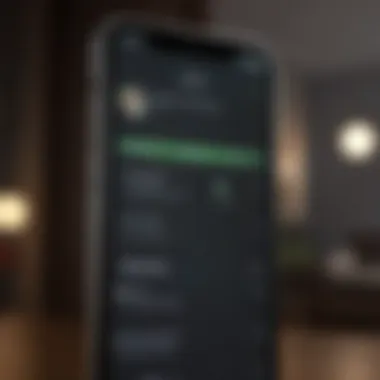
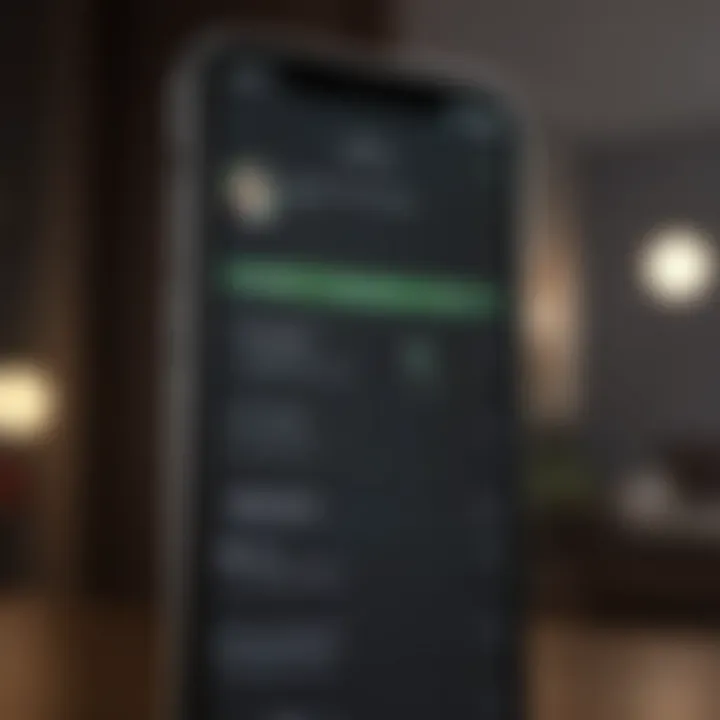
In summary, creating custom reminder texts involves thoughtful consideration of message content and personalization. By focusing on clarity and individual relevance, users can enhance their reminder practices for better productivity.
Timing and Frequency
Timing and frequency play crucial roles in the effectiveness of reminder texts on iPhone. An optimal reminder can significantly enhance productivity and ensure that tasks are completed in a timely manner. Getting the timing right is essential to avoid confusion and ensure that reminders are beneficial rather than burdensome.
Effective timing ensures that users receive notifications when they are most likely to act on them. If reminders come too early or too late, they can be ignored or forgotten. Therefore, understanding the importance of strategic timing can enhance user outcomes dramatically.
Determining Optimal Reminders
When deciding on optimal reminders, it is important to consider the nature of the tasks being reminded. Different activities require different reminder settings. For instance, a dentist appointment may not require a reminder a week in advance, but a day or two before can be more effective. Therefore, here are some considerations:
- Urgency: Assess the urgency of the task. A high-priority task usually needs a closer reminder in time.
- Type of Task: Some tasks are time-sensitive, while others can be fulfilled within a broader timeframe.
- User Behavior: Understanding one’s own habits can influence reminder settings. Either too frequent or too sparse reminders can lead to neglect.
One way to determine the right time is to look at your own track record. Keep track of when you finish tasks without reminders. This feedback loop can help customize future reminder settings.
Managing Reminder Intervals
Managing reminder intervals effectively can prevent overlap and ensure that you stay on task without feeling overwhelmed. Finding the balance in spacing out reminders is key.
- Consistency: Regular intervals help maintain routine. For daily tasks, reminders might be set for the same time each day; for weekly tasks, scheduling reminders on particular days can provide stability.
- Adjustability: It's helpful to adjust intervals based on feedback and performance. If a reminder is often dismissed, it might need to be later or less frequent.
- Flexibility: Sometimes tasks take longer than expected. Being able to snooze or reschedule reminders helps cater to shifting priorities.
Syncing Across Devices
Syncing across devices plays a crucial role in utilizing reminder texts effectively on an iPhone. By ensuring that reminders are uniform across all devices, users can maintain productivity regardless of the device in use. This means a reminder created on an iPhone can seamlessly sync to an iPad or Mac desktop. Such continuity minimizes the risk of missed notifications, promoting a more organized approach to daily tasks.
Moreover, syncing enhances real-time collaboration. For example, if multiple users are part of a shared reminder list, changes made by one user instantly reflect on others’ devices. This feature lends itself well to professional environments where teamwork is paramount.
iCloud Integration
iCloud integration is central to the syncing process when it comes to iPhone reminder texts. iCloud allows users to store their reminders in the cloud, ensuring that they are accessible across all Apple devices. This service requires an active Apple ID and is relatively easy to set up. Once enabled, users can manage their reminders from any device with the same account, providing flexibility and ease of access.
To enable iCloud for reminders, follow these steps:
- Open the Settings app on your iPhone.
- Tap on your name at the top to access your Apple ID settings.
- Select "iCloud" and then find "Reminders" in the list of apps.
- Toggle the switch on to enable syncing.
With iCloud, any adjustments made to reminders will update automatically across all devices. Whether it’s marking a task as complete or adding a new reminder, every change is reflected in real-time. This integration is particularly useful for those who often switch between devices throughout the day.
Maintaining Continuity with Multiple Devices
Maintaining continuity with multiple devices is vital for a smooth user experience. The expectation is that reminders are not merely sent to one device but are rather a unified experience across the ecosystem of Apple products. Users can create or modify reminders on an iPhone during their commute and later check or complete them on an iPad at home.
Some considerations when maintaining this continuity include:
- Consistent Updates: Ensure all devices run the latest version of iOS or macOS so that the latest features and bug fixes are in place.
- Settings Synchronization: Verify that the same iCloud settings are enabled. Always review permission settings to ensure that reminders will sync properly.
- Active Internet Connection: Reminders sync via the internet, so ensure devices are connected to Wi-Fi or cellular data.
By focusing on these elements, users can fully leverage the power of reminders on their devices. The integration and continuity provided by syncing make the iPhone an even more powerful tool for managing tasks effectively.
Privacy and Security Considerations
Proper attention to privacy and security when utilizing reminder texts on an iPhone is crucial. As users engage with technology, they often share sensitive information. Thus, understanding how to protect personal data enhances the user experience and builds trust in the devices and applications they use.
These considerations relate to the collection and management of personal information. When using reminder functionalities, users frequently provide data related to their location, contacts, and daily routines. Ensuring that this information is safeguarded is the first step toward responsible use of technology.
Protecting Personal Information
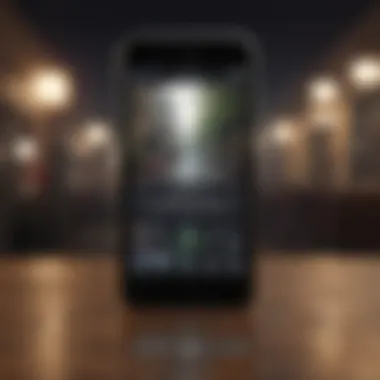
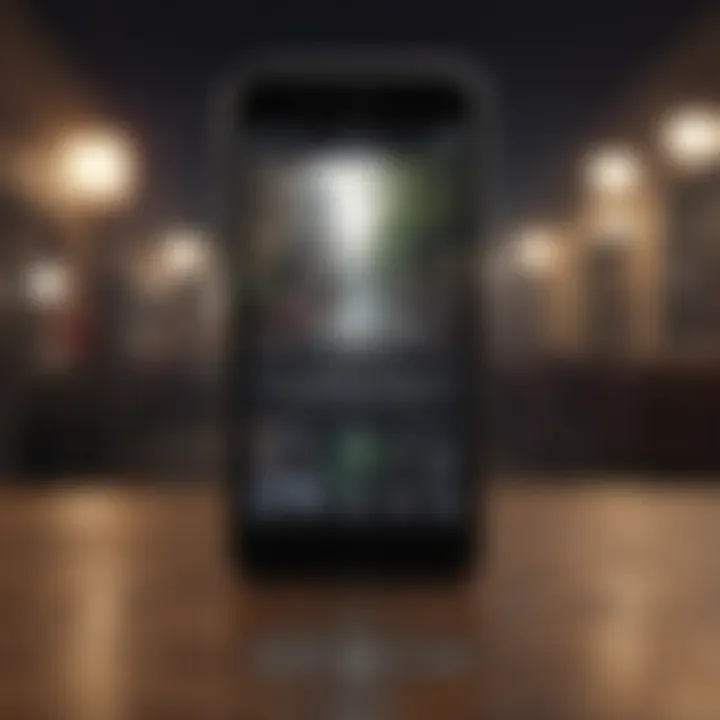
Protecting personal information on the iPhone involves several strategies. Users should be aware that many apps ask for access to contacts and location data. This permission often helps the app to provide tailored notifications and reminders. However, it also raises concerns about what happens to that information.
Maintaining privacy starts with understanding app permissions. Users can manage which apps have access to specific data by going into their Settings. This control is necessary since some apps may not need full access to a user's contacts or location to function properly.
- Regularly review the data each app collects.
- Be cautious of what personal information is shared in reminder texts.
Additionally, using features that encrypt messages can also safeguard information. End-to-end encryption ensures that only the sender and recipient can read the messages. A strong password for the Apple ID can further enhance security. Protecting personal details is not just about technology; it is about understanding the responsibilities that come with sharing information.
Managing Permissions for Apps
Managing permissions is another vital aspect of privacy when it comes to reminder texts on an iPhone. Users should be diligent about the permissions granted to their applications. Some apps will request access to various features in an effort to accumulate user data.
To manage these permissions effectively:
- Navigate to Settings: Open the Settings app and find Privacy. This section provides insight into which data is shared with apps.
- Review Permissions: Go through each category, such as Contacts or Location Services, to see which apps have access.
- Modify Access: Adjust settings as necessary, limiting apps to only the essential information they need to operate.
Regularly updating your app permissions can greatly reduce the risk of personal data being compromised.
All users must be aware of the implications of sharing personal data. By managing app permissions proactively, users can ensure a safer and more secure experience when sending reminder texts. As technology evolves, maintaining both privacy and convenience will remain essential.
Troubleshooting Common Issues
Effective usage of reminder texts on the iPhone often encounters challenges. This section emphasizes the importance of troubleshooting common issues to maintain the functionality and reliability of reminder notifications. Being able to resolve these issues ensures that you can depend on your iPhone to send timely reminders, thus enhancing overall productivity. Addressing problems like notification failures and sync issues helps keep your reminder system efficient and user-friendly.
Resolving Notification Failures
Notification failures can be frustrating and may lead to missed reminders. To begin troubleshooting:
- Check Notification Settings: Ensure that notifications for the Reminders app are enabled. Navigate to Settings > Notifications > Reminders and toggle on Allow Notifications.
- Check Do Not Disturb: If Do Not Disturb is on, notifications may not appear. Go to Settings > Do Not Disturb and ensure it is disabled.
- Restart Your Device: A simple restart can often resolve temporary glitches. Hold the power button, swipe to power off, then turn it back on.
- Software Updates: Keep your iOS updated to minimize bugs. Check for updates by navigating to Settings > General > Software Update.
- Reset Settings: If problems persist, consider resetting all settings. This option can be found in Settings > General > Reset > Reset All Settings. Note that this will not delete your data but will reset personalization of settings.
Taking these steps can restore notifications for reminder texts, ensuring that important tasks are not overlooked.
Dealing with Sync Issues
Sync issues often arise when using multiple devices with iCloud or third-party applications, impacting the delivery of reminder texts. Here are practical ways to troubleshoot:
- iCloud Settings: Verify that iCloud is syncing Reminders. Go to Settings > [your name] > iCloud, and ensure Reminders is toggled on.
- Internet Connection: A stable internet connection is essential for syncing. Check your Wi-Fi or cellular data connectivity.
- Log Out and Back In: Sometimes logging out of iCloud and then logging back in can resolve sync problems. Go to Settings > [your name] > Sign Out, and then sign back in after a few moments.
- Check Device Compatibility: Ensure all devices are using a compatible iOS version. Non-compatible versions can create syncing issues.
- Third-Party App Support: If using a third-party app, ensure it is updated to its latest version to reduce the chance of incompatibility.
By addressing sync issues promptly, users can ensure that their reminders are consistent across all devices and that important notifications are received without fail.
Future Trends in Reminder Technology
The landscape of reminder technology is rapidly evolving. With increasing reliance on smartphones, particularly the iPhone, efficient reminder systems are becoming essential for productivity and organization. This section highlights key trends, innovations, and considerations shaping the future of reminder texts.
Emerging Technologies and Features
Several technologies are emerging that enhance how reminders are created and managed. One notable innovation is the integration of artificial intelligence into reminder applications. AI can analyze user behavior and suggest optimal times for reminders, improving the timeliness and relevance of each notification.
Moreover, developments like smart notifications leverage machine learning to prioritize alerts based on user habits. For instance, if a particular reminder has been deferred multiple times, the system might adjust its frequency or suggest alternatives based on action patterns.
Additionally, cross-platform integration is becoming more robust. Users can now synchronize reminders not only across iPhones but also on iPads, MacBooks, and even Android devices through apps such as Todoist or Things. This interconnectedness allows for a seamless experience, ensuring that important reminders are accessible at all times.
"The future will bring smarter reminders that understand user behavior and adapt accordingly."
Impact on User Productivity
The advancements in reminder technologies directly influence user productivity. As reminders become more personalized and intelligent, users can expect systems that require less manual input while remaining effective.
Task automation is another trend, enabling users to set not just reminders for tasks but also automating consequent actions. For instance, upon completing a reminder to send an email, the system could prompt to send a follow-up automatically, streamlining processes.
Furthermore, specialized reminder features are improving focus and time management. With options like location-based reminders, users can receive alerts triggered by their geographical context, making reminders more relevant to current tasks or locations. This level of precision significantly reduces the chances of overlooking important tasks.



