How to Reset a Disabled iPad: A Step-by-Step Guide

Intro
Resetting a disabled iPad can seem overwhelming, especially for those who rely heavily on their devices for daily tasks. Whether due to a forgotten password or a technical glitch, the frustration of being locked out is common. This section provides an insight into the iPad itself while emphasizing the importance of understanding the resetting process.
Product Overview
Prelims to the Apple product being discussed
The iPad is one of Apple's flagship products, representing a blend of advanced technology and user-centric design. This tablet has evolved since its launch in 2010, with various versions catering to diverse user needs.
Key features and specifications
While there are multiple models, features typically include:
- A powerful A-series chip for performance.
- A Retina display that enhances visual clarity.
- Compatibility with various accessories, such as the Apple Pencil.
- A robust ecosystem of apps specifically optimized for the iPad.
Design and aesthetics
With a sleek aluminum body, the iPad is both lightweight and durable. Its minimalist design is complemented by vibrant screen colors. Apple has consistently focused on ensuring the aesthetic appeal along with practicality, making the iPad a stylish device.
Importance of Resetting a Disabled iPad
Resetting a disabled iPad is essential for regaining access. However, it is important to understand the choices available and potential complications, including data loss. Many users may require assistance, thus making this guide valuable for a clear path to recovery.
Steps to Resetting a Disabled iPad
Here are general steps to resetting:
- Using iTunes or Finder: Connect the disabled iPad to a computer with the associated software installed. Turn the device off, and then put it in recovery mode. After launching iTunes or Finder, select the device and choose the option to restore.
- Using iCloud: Visit iCloud.com on another device. Finding the 'Find My iPhone' feature will help erase the disabled iPad remotely.
- Third-party Software: Several programs can also help restore devices if primary methods are not successful.
Remember, resetting will clear data from the device. Make sure to have a backup if possible.
Future Prevention Strategies
To avoid facing the same problem in future, users can adopt strategies such as:
- Regularly updating their password and Apple ID settings.
- Using password managers to keep track of login information.
- Avoiding multiple unsuccessful attempts at unlocking the device.
By being informed on these steps and how to reset effectively, iPad users can regain control over their devices quickly.
Prolusion to a Disabled iPad
The issue of a disabled iPad poses a significant challenge for many users. Understanding this problem is critical in a world where dependence on technology is growing. When an iPad is disabled, it becomes unresponsive to the user's commands, limiting access to the device's vital features and information. This section provides insight into what a disabled iPad entails, the implications of such a state, and considerations around restoration processes.
Defining a Disabled iPad
A disabled iPad refers to a state in which the device is unable to process user input due to numerous incorrect passcode attempts. Apple's security protocols prevent any kind of unauthorized access to personal information. No matter how valuable the data contained within, the preventative features restrict usage in cases such as forgotten passcodes or unauthorized individuals attempting access. Generally, the device shows a message stating it has been disabled after a series of unsuccessful attempts.
When locked, users cannot use their iPad to access applications, files, or photographs. This situation may lead to frustration, especially given the device's integrations within daily life and productivity. Therefore, recognizing that the iPad serves as more than just a communication tool is essential. It becomes a hub for managing schedules, accessing vital documents, and maintaining connections.
Reasons for iPad Lockout
Several reasons exist for an iPad being locked out, most notably stemming from user interactions.
- Incorrect Passcode Attempts: The most common reason lies with users forgetting their passcodes. After a fixed number of failed attempts, the device disables itself as a protective measure.
- Child Interaction: A child having unsupervised time with the iPad can inadvertently lock it by experimenting with passcodes.
- Software Malfunctions: Occasionally, software errors can affect the device’s responsiveness to inputs, resulting in disablement.
- Theft or Security Measures: In scenarios where the iPad is reported stolen, remote deactivation might occur to secure personal data.
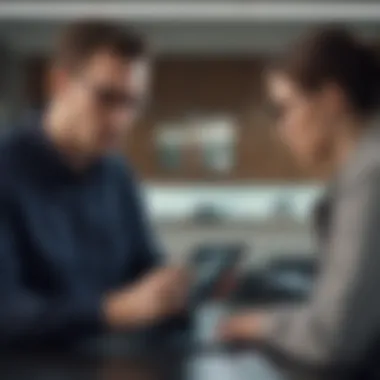
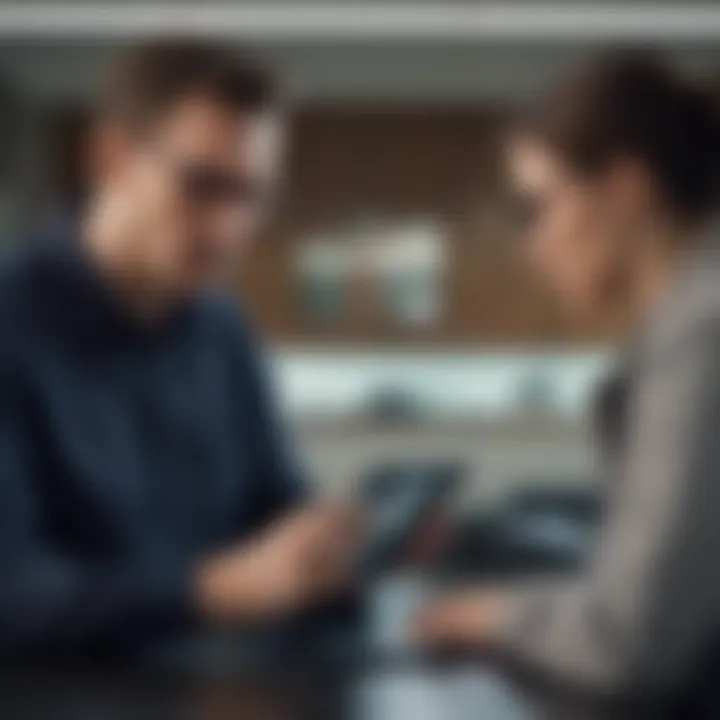
Recognizing the reasons behind a disabled iPad is critical to understanding how to approach recovery.
Navigating the terrain of a locked iPad can be complex, but gaining clarity on these foundational elements sets the stage for exploring effective reset methods and, ultimately, resolutions.
Understanding the Reset Process
Types of Reset
Soft Reset
A soft reset involves restarting the iPad without altering any data or settings. This action is often the first step in addressing minor performance issues. It is sometimes seen as a quick fix, particularly beneficial for troubleshooting basic problems such as unresponsive apps or sluggish performance. By simply holding down the power button until the slider appears, users can quickly restart their device. The soft reset is appealing because it does not impact stored data. Its main advantage is in providing an immediate solution to minor issues without requiring in-depth navigation through settings or extensive troubleshooting.
Hard Reset
The hard reset goes a bit further than a soft reset. This method is a forceful way to reboot the iPad, often used in more severe cases like when the device is stuck or frozen entirely. To perform this, both the power button and the home button are held simultaneously until the Apple logo appears. This action can resolve numerous problems that a soft reset might not address, making it a priority option in the toolkit for problem-solving.
While a hard reset clears temporary settings preventing the iPad from operating, it retains personal data in storage. This unique feature positions it as an essential troubleshooting step, though it may temporarily interrupt ongoing processes or settings.
Factory Reset
A factory reset is the most significant type of reset available for an iPad. This approach clears all user data, applications, and settings, restoring the device to its original state. It's beneficial when preparing the device for resale or after experiencing persistent issues that other methods could not solve. To initiate this process, users generally navigate to Settings > General > Transfer or Reset iPad > Erase All Content and Settings.
Despite its definitive impact on all saved content, a factory reset is sometimes seen as a necessary step for a clean start. However, be aware of the extreme disadvantage here. Users need to take special care to back up their data beforehand as this method results in irreversible data loss.
When to Consider a Reset
Users often find themselves uncertain about the timing and necessity of resetting their device. Here are key considerations to help inform this decision:
- If experiencing repetitive crashes or freezes with the iPad.
- When receiving persistent prompts regarding needing a passcode or if the iPad becomes disabled due to multiple incorrect attempts.
- If required to clean personal data before selling or transferring the device.
- In cases of software updates that seem to interfere with performance rather than improve it.
Overall, understanding the various resets provides users with options to address different issues. This awareness simplifies the management of devices, ultimately ensuring a smooth user experience.
Methods for Resetting a Disabled iPad
Resetting a disabled iPad is an essential process that every owner should be familiar with. Methods for resetting ensure you regain access to your device and highlight the importance of being informed about these options. Understanding each method can help users navigate scenarios they may encounter in a straightforward manner.
Several methods exist to reset a disabled iPad, primarily via iTunes, iCloud, or Recovery Mode. Each approach has its procedures and relevant context, depending on the situation. Knowing these distinctions can save time and frustration, especially when swift access to the device is necessary.
Reset via iTunes
Connecting the iPad to a Computer
Connecting the iPad to a computer is a foundational step in resetting via iTunes. This requires the correct USB cable, often the lightning cable for most iPads, to ensure proper connection. One key characteristic of this step is establishing a reliable physical connection with the device, which allows the computer to communicate effectively with the iPad.
This method is popular due to its straightforward nature and established procedure. It provides users control over the process, offering real-time feedback during the reset. A significant advantage here is that the computer usually saves certain configurations or historical interactions, improving the likelihood of a successful reset experience.
Launching iTunes
The next immediate action is launching iTunes on the connected computer. This software is recognized for managing Apple devices and is crucial for the reset process. Launching iTunes easily allows a user to access device-specific controls simply and directly.
Recognized broadly, iTunes often finds itself on a user’s computer, making this a transparent step. A unique feature of iTunes is its capacity to display the device status with ample information on any potential issues. Its disadvantages might include needing updated software to ensure seamless functionality, which is sometimes overlooked by users.
Initiating Reset Process
Initiating the reset process using iTunes gives the user several options to restore or reset settings on the iPad. The characteristic of this phase is primarily rooted in user navigation through menus and options prompted by iTunes.
This approach shines in its ability to not only reset devices but often back data when executed correctly. However, simplistically navigating through different options can often lead to user confusion, especially for those unfamiliar with iTunes itself.
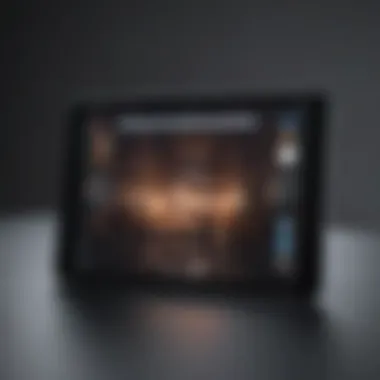
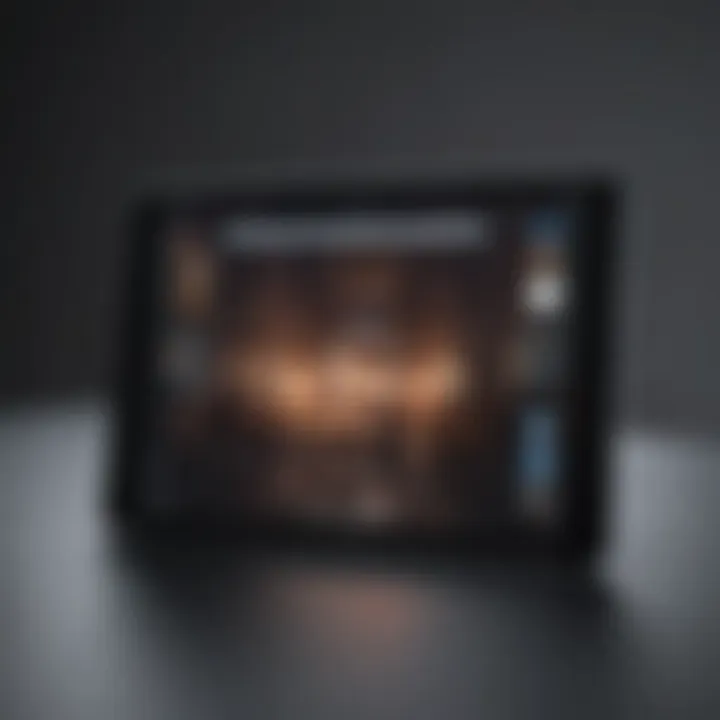
Using iCloud for Resetting
Accessing 'Find My iPad'
Accessing 'Find My iPad' through iCloud creates opportunities for remote management of a treated device. This accessible service features user-driven protocols, particularly for registered devices. A key characteristic of this component is its off-site functionality, operating from anywhere with the internet.
It's entirely functional for restoring devices lost or disabled, making it quite beneficial. A significant unique feature here is remote erasure, enhancing safety in giving owners a method to manage devices away from them. A downside is that it requires previous activation of 'Find My iPad' prior to the lockout.
Erasing the Device Remotely
Erasing the device remotely presents notable conveniences once inside 'Find My iPad'. This function allows users to completely wipe their disabled iPads from any location. Its primary appeal lies in the immediacy of restoring accessibility and all user data management.
A significant upside of using this method is no need for physical presence, making it practical under various conditions. Its drawback is dependent upon existing connections such as Wi-Fi or cellular data, leaving possibilities for interruptions if a weak connection occurs during the process.
Using Recovery Mode
Entering Recovery Mode
Entering Recovery Mode stands as a formidable step in the reset process. The procedure involves manipulating button commands that directly engage the iPad’s firmware settings. This method serves as a reset resource to bypass potential software glitches keeping users from access.
The recovery mode appeals to many because of its simplicity; it is an established fix for many issues. Primarily, a key characteristic of this entry mode is providing users with another layer of troubleshooting rather than only a standard reset. However, the need for precision during this step might confuse or frustrate some individuals, particularly the non-tech savvy.
Restoring the iPad
Restoring the iPad from Recovery Mode commands significant engagement with establishing a fully functional device. Once in recovery, users select the restore option, leading to a chip reset with potential options for restoring from device backups.
This option emerges as beneficial in its ability to clear system issues, giving the device a fresh start. Yet, it could lead one to unintended loss of data if backups were not pre-established. The duality in potential outcomes emphasizes the importance of users being knowledgeable about restoration implications, ensuring they maximize this process effectively.
Implications of Resetting
Resetting a disabled iPad carries significant implications that users must understand. This topic not only deals with restoring control over the device but also with preserving important data. As technology users become more reliant on their mobile devices for communication, work, and entertainment, the relevance of understanding the implications of a reset cannot be overstated. The process demands attention to detail since mistakes can cause extensive data loss or unexpected changes to settings that may complicate further usage.
Data Loss Considerations
Backing up Data Before Reset
Backing up data before resetting a disabled iPad is crucial. This step ensures that no important files, photos, or crucial settings are lost in the process. One of the main characteristics backing up data holds is its preventive nature. It removes some risks involved with the reset. The reliability of cloud services such as iCloud or local backups through a computer is valuable. Regularly implemented backups make branding as swift and more manageable in emergencies and offer peace of mind. However, the downside can be complicating procedures in finding all data if the user has never backed-up before.
Always prioritize back-up for essential data before initiating a reset of your iPad.
Impact on Stored Information
The impact on stored information cannot be underestimated. A reset will traditionally erase all data from the device. This erasure can disturb the normal functionalities that accumulate over time such as contacts, applications, and personal settings. Users should genuinely recognize how this acts like a cleansing of existing memory—both beneficial for performance yet perilous for involved data. The unique downside here is that it can disrupt workflows completely. Users lacking conscious routines regarding data management often find this to be a noteworthy range of hardship after resetting.
Reconfiguring the Device Post-Reset
Setting Up as New
Setting up the iPad as new after a reset allows users to experience fresh functionality. Starting afresh grants the opportunity to configure apps, settings, and personal touches without experiencing clutter or burdened delays in system performance. A key characteristic is its chance to structure the device to current preferences. Many users perceive this as beneficial, as it eliminates lurking complications from earlier modifications. However, one notable downside is that restoring settings and preferences takes time and can lead to frustration, especially without guidance.
Restoring from Backup
Restoring from backup allows users to retrieve settings and data that may have been lost during the reset process. This appealing aspect reassures many regarding notable saved work, including vital documents or cherished memories stored in apps. It, undoubtedly, shows intimacy tied with the existing personalized setup. However, a core drawback is running the risk of migrating existing bugs or complications from the prior configuration that had frustrated users. Therefore, knowing how much of their settings they desire reinstated is key after a reset.
Preventive Measures for Future Incidents


Securing your iPad against future lockout scenarios is essential. Understanding preventive measures helps you manage access effectively to your device. Implementing these strategies reduces the risk of getting locked out again. Users often overlook how small adjustments can significantly increase their overall experience and security. Attach importance to developing habits that will deter future incidents of disabling.
Using Passcodes Wisely
Passcodes provide a basic layer of security for your iPad. Opt for a strong, yet memorable passcode to fortify your device. A good practice involves avoiding easy-to-guess numbers, like repeated digits or significant birthdays. Establish a routine of changing your passcode periodically—every couple of months, for instance. Sharing your passcode should be limited. Each generation of iPad allows different lengths and types of codes. Therefore, consider utilizing alphanumeric combinations for additional security.
Activating Touch or Face
Modern iPads come equipped with biometric security features like Touch ID or Face ID. Enabling these features can expedite unlocking your device securely. The convenience of just a fingertip or glance makes accessing your iPad simpler and safer. Set up those biometric features during the initial configuration to enhance security from the start. Remember that these features aren't just to minimize hassle—they substantially limit unauthorized access.
Regular Backups and Syncs
Backing up your iPad regularly is vital for ensuring your important data remains safe. Use tools such as iCloud or iTunes for backing up your information effortlessly. Make it a routine to back up your device when significant changes occur, like app installs or system updates. This way, if a reset is ever necessary, you retain vital documents, photos, and settings. Syncing documents and files regularly mitigates stress and data loss. Simple habits like setting an automatic backup schedule become crucial in safeguarding your digital space.
Regular maintenance of backups translates into valuable peace of mind. Knowing your data survives unforeseen lockouts allows for swift recovery.
Troubleshooting Common Issues
Troubleshooting common problems associated with a disabled iPad is crucial. It ensures that users can regain access to their device efficiently. Many individuals find themselves locked out without an understanding of the barriers they encounter. Hence, addressing these common issues helps mitigate stress and recover users' valuable time. This section will offer effective solutions for two main problems: iTunes not recognizing the iPad and unsuccessful reset attempts.
iTunes Not Recognizing iPad
Possible Reasons
When attempting to reset a disabled iPad using iTunes, users may encounter issues where iTunes does not recognize the device. Multiple factors may contribute to this problem. These may include:
- Outdated iTunes: If you have not updated to the latest version, your system may miss newer device protocols.
- Faulty USB Cable: A damaged or incompatible charging cable can impede connectivity.
- Inactive Device: Sometimes, the device may simply not be powered up.
- Computer Compatibility Issues: The computer settings may be obstructing the recognition.
Understanding these reasons provides clarity. Being aware of common issues can lead to effective troubleshooting, avoiding delays in the reset process. This highlights the importance of making sure that both the iPad and iTunes are in optimal condition for recognition.
Steps to Resolve
Resolving the a forementioned issue involves clear steps. Identifying which aspect of the device or iTunes is causing the problem can be the first step:
- Update iTunes: Open the application and check for updates to ensure it’s at the correct version.
- Change USB Cable: If the cable is suspect, exchanging it may solve the problem.
- Restart Both Devices: Sometimes, a simple restart boosts connectivity.
- Check Settings: Ensure that your computer settings allow for devices to be recognized.
These actions are practical and widely endorsed choices for solving the recognition issue. They help users regain the ability to proceed with resetting the disable iPad. However, if these steps fail, starting afresh with another computer may yield better results. The focus remains on ease of troubleshooting so users experience minimal difficulty during the reset process.
Failed Reset Attempts
Failed reset attempts can likewise cause frustration. Not being able to reset your iPad can cloud the situation further. Identifying the precise reason behind a failed reset is necessary in addressing the issue. Frequent causes involve system errors or missteps during the process.
Success here is tied to methodical trial and error. Isolating issues is key, which might involve:
- Checking your device status beforehand.
- Verifying which method provides updates.
Whether it’s utilizing iCloud, iTunes, or the recovery mode, consistent and clear documentation exists for each method as covered within the article. Following the instructions closely aids in preventing failure. Ultimately, patience and attentiveness serve as essential tools during the troubleshooting journey for resetting a disabled iPad.
Culmination
Resetting a disabled iPad is a critical procedure that offers users the opportunity to regain access to their device. Understanding the process encapsulates both technical execution and awareness of implications involved, specifically concerning data loss. Upon being locked out, users often feel frustrated and out of control. Therefore, by grasping the reset process and the variety of methods available—like iTunes, iCloud, or Recovery Mode—users can choose the most suitable approach based on their circumstances.
Moreover, understanding a reset is beneficial for data management. Recognizing how to backup essential data beforehand can mitigate feelings of panic post-reset. Even if data is lost, knowing how to restore from a previous backup or set up as new equips users with options moving forward.
Using our examined preventive measures can significantly minimize the likelihood of encountering a disabled state again. Simple practices, like using passcodes wisely and activating biometric features, can contribute to a favorable user experience. It underscores the fact that familiarity with your device can grant you viscosity in resolution addressing issues swiftly when they arise.
Conducting regular backups and proactive precautions emphasizes why awareness and knowledge are paramount in tech. The conclusion circles both reflection on learned processes and forward planning.
Key Takeaways on iPad Resetting
- Understanding Reset Methods: Being informed about different reset methods enables better choices based on user needs. Each method, such as technology-mediated resets through iTunes or iCloud, serves specific situations.
- Backing Up Data: Emphasizing the necessity of frequent data backups can save crucial information. No one appreciates losing cherished photos or memories because of being locked out.
- Future Prevention Strategies: To minimize service disruptions again, strategy and foresight can reinforce device reintegration into a user’s daily routine. Knowing how to use advanced security functions can eliminate future obstacles.
- Problem-Solving Aptitude: In the ever-evolving tech landscape, the ability to troubleshoot resets enhances user confidence and autonomy in device management. Each problem encountered is both an opportunity to learn and an aspect of opportunistic repair.
- Multi-Disciplinary Approaches: Resetting involves accountability and awareness from various angles: technical proficiencies, user psychology, and routine management approaches are essential.
Mastering the reset process not only promises restoration of function to the disabled device but cultivates an enriched familiarity with personal technology, preparing users for potential challenges ahead.



