Mastering iPhone Screen Time: Limit Usage Effectively
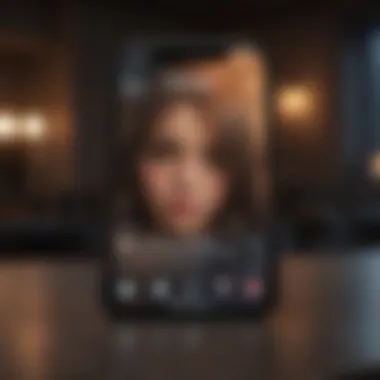
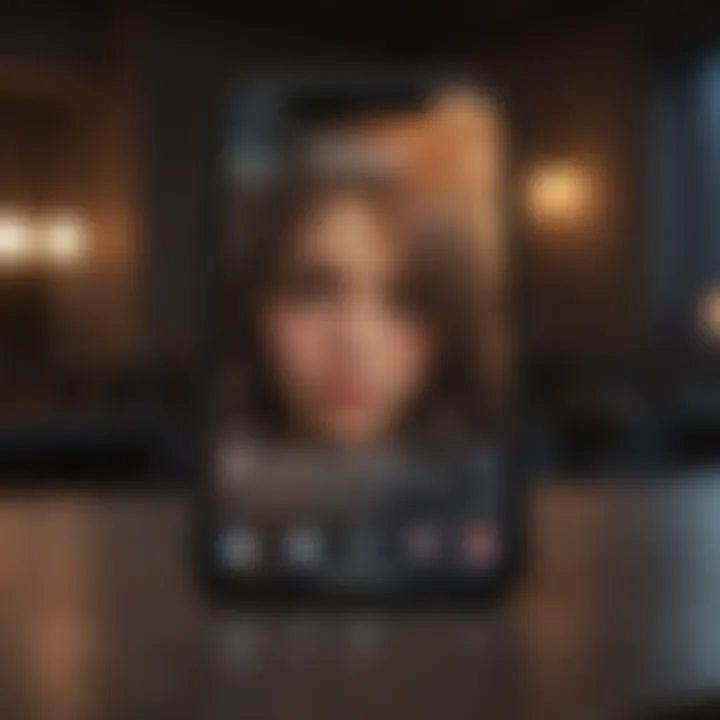
Intro
In an increasingly digital world, managing screen time on devices like the iPhone has become essential. Many users struggle with their daily phone use, leading to negative impacts on mental health, productivity, and interpersonal relationships. Understanding how to limit this screen time can enhance the overall experience with the device. This article will provide a detailed look into the methods available for restricting time on an iPhone, utilizing both built-in features and third-party applications.
The discussion will cover important aspects such as the Screen Time feature, app limits, and parental controls, alongside advanced techniques that can offer more robust control over usage. We will explore each method to equip readers with practical strategies to foster healthier device usage habits.
This guide will serve as a go-to resource for anyone looking to manage their iPhone time effectively, offering insights that can enrich the user experience and potentially rectify imbalanced phone usage.
Understanding Screen Time
Understanding Screen Time is critical for anyone looking to manage usage on an iPhone effectively. This feature allows users to monitor and control how much time they spend on their devices and individual applications. As technology becomes increasingly pervasive, the need for structured usage patterns grows more significant. This section will explore its definition, significance, and the insights it provides.
Definition and Importance
Screen Time is essentially a built-in tool on iOS devices that tracks the amount of time a user spends on various applications. It helps to create awareness about digital consumption habits. The importance of Screen Time lies in its ability to not only highlight excessive usage but also to promote healthier digital habits.
By reviewing these statistics, users can evaluate their engagement levels with apps, allowing for necessary adjustments. The capability to set limits offers more than just time management; it also supports a more mindful approach toward technology interactions.
Screen Time Data Insights
The data insights provided through Screen Time are illuminating. They offer a breakdown of app usage, categorizing time spent on social media, games, productivity apps, and other categories. Insights include:
- Daily Average Usage: This shows how many hours per day are typically spent on the device and specific apps.
- Notifications Received: This metric reveals how many notifications come from each app, helping users understand distractions.
- Most Used Apps: Identifying which applications consume most of the time can inform users on where to make changes.
"Leveraging data insights is key for making informed decisions about device usage and promoting personal well-being."
With this information, users can take actionable steps to balance their screen time. Whether it involves setting stricter limits on gaming or reducing time on social media, such adjustments are made simpler with the insights provided by Screen Time.
Setting Up Screen Time
Establishing Screen Time on an iPhone is a crucial step in the journey toward managing device usage effectively. This feature not only assists in monitoring how much time is spent on various applications, but it also promotes a healthier relationship with technology. By configuring Screen Time, users gain insights into their habits, fostering an environment conducive to more mindful usage.
Accessing Screen Time Settings
To begin utilizing Screen Time, the first step is to access its settings. Open the Settings app on your iPhone, then navigate to Screen Time. It is usually found near the top section of the settings menu. This feature may be recognized by a clock symbol. Once selected, you will be greeted with a straightforward interface that gives an overview of your daily usage, alongside options for customized limits and restrictions.
Accessing Screen Time settings provides necessary information for setting up usage limits and monitoring device engagement.
The interface is user-friendly. Users can tap on Turn On Screen Time to get started. After agreeing to the terms, you will see various tools related to managing app usage.
Configuring Screen Time Passcode
Once you access the Screen Time settings, it is important to establish a Screen Time passcode. This serves as a safeguard, ensuring that only authorized individuals can modify settings related to usage limits. To set up the passcode, scroll down and select Use Screen Time Passcode. Enter a code that is not easily guessed, as this adds an extra layer of protection.
After setting the passcode, it will prompt for verification when trying to change any limits. This is especially useful in a family setting, where parents can restrict access to apps that may not align with their family's values or time management goals. Be mindful to remember this passcode, as losing access can complicate recovery of settings.
With these configurations in place, users can manage their screen time effectively, establishing a framework to encourage more balanced use of their iPhones.
Establishing App Limits
Establishing app limits plays a vital role in managing screen time on an iPhone. This feature helps users take control of their device usage by placing boundaries on how long specific apps can be used each day. Limiting app usage can enhance productivity and wellbeing by discouraging excessive time spent on distracting applications.
By setting thoughtful limitations on specific categories of apps, users can effectively redirect their focus. This is particularly important for individuals who find themselves inadvertently scrolling through social media or getting lost in games when they intend to complete tasks or engage in more beneficial activities. App limits promote a balanced approach to technology usage, ensuring that devices serve their intended purpose without overwhelming users.
Choosing Apps to Limit
Choosing which apps to limit is a critical step in customizing your iPhone's Screen Time settings. To make informed decisions, reflect on which applications drain your time disproportionately. Focus not just on productivity but also on mental health.
- Identify time-wasting apps: Most people have a few apps that consume their time mindlessly. Use the Screen Time feature to view usage stats and identify these.
- Prioritize productivity: Limit access to apps that hinder your focus like social media platforms.
- Consider the impact: The aim is to create healthy habits and ensure that the apps chosen will contribute positively to your daily life.
Setting Daily Limits per App
Once you have identified the apps to restrict, the next step is to set daily limits per app. This process is straightforward and can be done within the Screen Time settings.
- Navigate to Screen Time: First, open the Settings app on your iPhone, scroll to Screen Time, and tap on "App Limits."
- Add Limit: Choose "Add Limit," where you can select categories or individual apps.
- Choose Duration: You will then determine how many hours or minutes are allowed for usage. Aim for realistic limitations that won’t lead to frustration.
- Set a Schedule: There’s an option to customize limits by specific days, which can be helpful for weekdays versus weekends.


Setting daily limits fosters accountability and discipline.
By implementing app limits, users can create better routines and reduce distractions. It reflects a conscious effort to use technology mindfully, ultimately promoting healthier digital habits.
Using Downtime Feature
The Downtime feature plays a crucial role in managing iPhone usage effectively. This option allows users to schedule periods when only certain apps are accessible. By implementing Downtime, individuals can develop healthier device habits. The significance here lies not just in restricting access but also in promoting a more balanced digital lifestyle. Users can consciously decide when to disconnect from their devices, offering time for personal interactions, focus, or relaxation.
Defining Downtime Periods
Defining your Downtime periods is the first step in utilizing this feature effectively. Users can select specific times when the iPhone will limit access to most apps and notifications. This customization empowers users to align their screen time with personal routines or family schedules.
To set these periods:
- Go to Settings.
- Tap on Screen Time.
- Select Downtime.
- Enable the feature and define the start and end times.
For instance, if you want to limit usage during dinner time or overnight, simply adjust the settings accordingly. This not only helps in reducing distractions but also fosters a suitable environment for focusing on daily tasks or quality time with family.
Customizing Allowed Apps During Downtime
Customizing allowed apps during Downtime enhances its effectiveness. Not all applications need to be restricted. Important communications, such as messaging or calls, can remain accessible. This feature allows users to maintain necessary functions while reducing overall screen activity.
To customize allowed apps, follow these steps:
- While still in Downtime under Screen Time, scroll to Always Allowed.
- Here, users can select apps to keep available.
- Tap the green plus sign to add an app or the red minus sign to remove one.
Keeping apps like Phone or Messages can be beneficial during downtime periods. Decisions on which apps to keep or restrict should consider both personal needs and social responsibilities. This flexibility ensures that users can still connect when necessary while benefiting from lower overall device use.
Enabling Always Allowed Apps
Enabling Always Allowed Apps provides a critical mechanism for users to maintain some level of functionality on their iPhone, even when other restrictions are in place. This feature allows individuals to designate specific applications that can be accessed without restriction during Downtime or when app limits are active. The importance of this feature cannot be overstated, especially for parents who want to ensure their children can still access essential communication tools or educational resources while encouraging limited screen time overall.
Identifying Essential Apps
When determining which apps to designate as Always Allowed, it's essential to consider their utility in everyday life. Common choices typically include messaging applications like iMessage, social platforms such as Facebook Messenger, and educational tools like Khan Academy. Here are some key factors to guide the selection:
- Communication: Apps that facilitate communication with family and friends are usually a priority. This ensures that individuals remain connected, especially in emergencies.
- Education: Applications that support learning and research, such as Duolingo or Quizlet, can be indispensable for students.
- Safety: Apps related to safety, such as Find My, also rank high on the list. Keeping location-sharing apps accessible may provide peace of mind for parents.
- Health: Fitness or wellness applications often play a significant role in promoting a balanced lifestyle. Depending on your routine, this may include MyFitnessPal or meditation apps like Headspace.
Establishing a thoughtful list of Always Allowed apps tailors the iPhone experience to meet individual needs while retaining user control over digital habits.
Managing Always Allowed Settings
Managing the Never Allowed setting is straightforward, ensuring seamless user experience while maintaining control. To adjust these settings, follow these steps:
- Open Settings: Start by launching the Settings app on your iPhone.
- Navigate to Screen Time: Scroll down and select Screen Time.
- Always Allowed: Tap on Always Allowed from the options provided.
Inside the Always Allowed menu, you will see the list of available applications. You can now add or remove apps as necessary. To add an app, tap the green plus sign next to the application name. Conversely, to remove an app, select the red minus sign. These adjustments can be made quickly, striking a balance between accessibility and limitation of app use.
Adjusting the Always Allowed settings gives users the freedom to access crucial applications while still encouraging mindful usage.
Utilizing Content & Privacy Restrictions
Screen time management goes beyond just limiting usage hours on apps. It encompasses content and privacy restrictions, crucial for ensuring that users, especially children, engage with appropriate material. This section delves into how to configure these restrictions, offering benefits that foster safer digital habits.
Content restrictions allow users to filter what can be viewed on their devices. By managing content, you can keep inappropriate material away from younger audiences. This is especially relevant in a world overflowing with unfiltered information. These restrictions empower guardians to curate a digital environment conducive to positive online experiences.
Privacy restrictions play an equally vital role. They protect sensitive information that devices might share unknowingly. Users can control which apps have access to their data, ultimately safeguarding personal privacy. The blend of these two features enhances overall control, adapting an iPhone into a safer tool for both work and leisure.
Configuring Content Restrictions
Setting up content restrictions is a relatively straightforward process. To begin, access the Screen Time section within the Settings app. From there, follow these steps:
- Tap on Content & Privacy Restrictions.
- Enable the toggle switch to turn on content restrictions.
- Browse through categories to filter specific content types. Options include Apps, Web Content, Music, and more.
It's essential to assess what types of content may need restriction based on age. For example, you might limit access to mature-rated apps or explicit music tracks. Over time, you can make adjustments based on the user’s maturity or evolving needs. This layered approach ensures a tailored experience, focusing on precise areas of concern.
Adjusting Privacy Settings
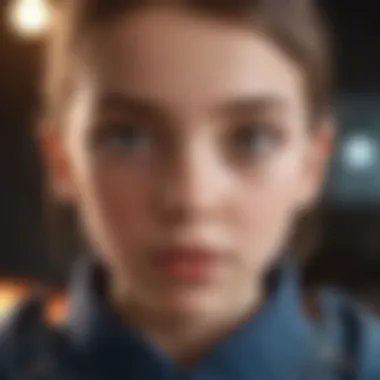
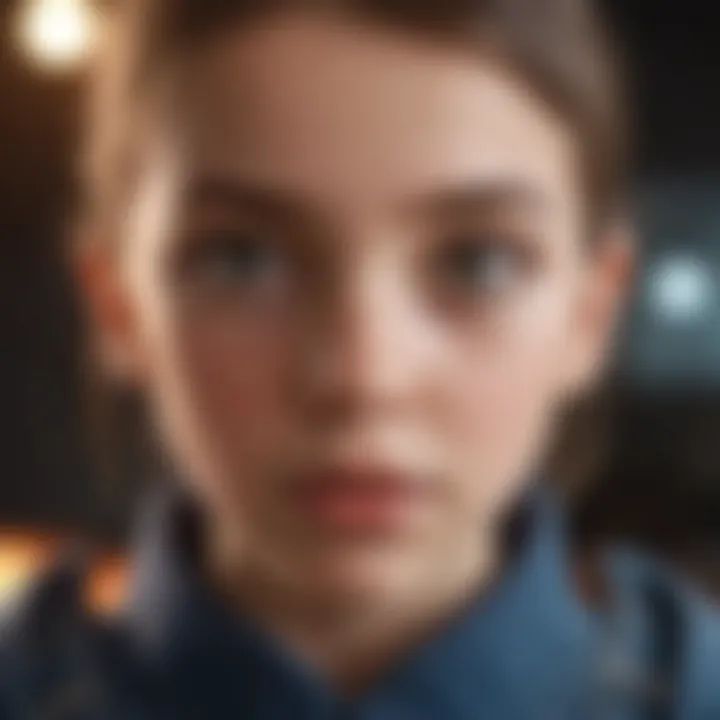
Privacy settings can drastically influence what information is shared and with whom. To adjust these:
- Navigate back to Content & Privacy Restrictions under Screen Time.
- Select Privacy Settings and dive into app permission settings.
- Customize each app according to the level of access you wish to grant.
Consider these key elements:
- Control location access: Decide whether an app can track or share your location data.
- Manage contacts and photos: Limit access to personal contacts and media.
- Determine microphone and camera permissions: Restrict apps from utilizing microphones or cameras without consent.
These settings allow users to take ownership of their device's privacy. Striking a balance between usability and protection can help create a more secure digital presence. As device interactions deepen, being vigilant about privacy settings becomes increasingly essential.
Leveraging Family Sharing for Parental Control
Family Sharing is an essential feature for those looking to manage and control screen time across multiple devices within a household. It promotes a system that not only streamlines app purchases but also ensures that parents can monitor and restrict device usage for their children effectively. By using Family Sharing, guardians can set limits on how long their kids spend on apps and games, providing a structured approach to managing screen time, which is increasingly important in today’s digital age.
The benefits of leveraging Family Sharing are clear. First, it allows for a centralized management system. Parents can oversee the screen time of each family member through their own devices. This not only encourages accountability but also fosters communication regarding healthy tech habits.
Another significant advantage is that Family Sharing has powerful tools designed specifically for parental control. Parents can establish ground rules and communicate them clearly to their children. This, in turn, helps in minimizing conflicts over device usage while promoting a healthier relationship with technology.
However, there are considerations to keep in mind. Effective use of Family Sharing requires active engagement from both parents and children. It’s important for parents to explain the reasons behind restrictions and limits. Otherwise, children may feel resentful or frustrated. A well-structured discussion around the usage patterns and established limits can create a more cooperative environment.
Setting Up Family Sharing
Setting up Family Sharing is relatively straightforward. Start by navigating to the Settings app on your iPhone. Tap on your name at the top of the screen, then select "Set Up Family Sharing." Follow the on-screen instructions to invite family members. Each invited member will need to accept the invitation on their device. Once set up, you can start managing everyone’s screen time.
- Launch Settings
- Tap your name at the top
- Select Set Up Family Sharing
- Invite family members to join
This seamless integration allows families to pool their app purchases, negotiate their screen time habits, and foster an environment of shared accountability.
Managing Children's Screen Time
Once Family Sharing is in place, managing children’s screen time opens up a myriad of possibilities for effective oversight. Parents can determine usage limits tailored to each child’s age and maturity levels. For example, younger children may need stricter limitations compared to teenagers.
To manage this effectively:
- Set individual app limits according to usage. This can be done in the Screen Time settings wherein a list of apps used by all family members appears.
- Establish downtime when devices will be off-limits, which can help in designating family time or study time.
- Regularly review usage reports. This will help in understanding patterns. If a child regularly exceeds their limits, it may be time to adjust the rules or have a conversation about device usage.
By utilizing such features, parents can guide their children towards responsible usage, ultimately leading to constructive habits that benefit their overall well-being.
"The goal is not to eliminate technology but to promote balanced technology use."
In summary, leveraging Family Sharing for parental control creates a structured approach to managing screen time on iPhones. The integration of settings designed specifically for families enables monitoring, communication, and guidance on healthy tech habits.
Advanced Techniques for Managing Screen Time
Navigating screen time limitations on an iPhone requires not only the basic tools that come with the operating system but also a grasp of advanced methodologies. These techniques are essential for enhancing user control and fostering a healthier digital environment. The relevance of this section lies in its potential to empower users, particularly those managing time for children or specific productivity needs. Implementing more sophisticated strategies can often yield better results than standard settings alone.
Using Third-Party Applications
In addition to iPhone’s built-in features, users can explore third-party applications tailored for screen time management. These apps offer functionalities that might not be present in native settings.
Some of these applications are designed with specific user groups in mind, such as families or professionals. They can provide detailed reports on usage patterns, allowing users to identify not just how much time apps are used but also when and for what purpose.
- Benefits of Third-Party Apps:
- Enhanced reporting features.
- Customizable user controls.
- Support for multiple devices, allowing for comprehensive management.
When selecting an application, look for those with a user-friendly interface. Reviews and recommendations from reputable sources can aid in making the right choice. Apps like Moment or Freedom are popular among users seeking advanced control. Integrating these into one's screen time strategy can enhance the effectiveness of restriction efforts.
Integrating Automation Tools
Automation tools represent another layer of managing screen time more efficiently. Users can leverage tools such as IFTTT or Shortcuts on iOS to create customized actions that respond to device use. This can include notifications to remind you to take breaks or even switching off certain functionalities during specified times.
- Potential Automation Ideas:
- Pause specific app categories during work hours.
- Set reminders to disconnect from devices at night.
- Automate reports on usage sent to a family member or colleague for accountability.


The integration of automation is not just about imposing restrictions. It's also about enhancing awareness. Having a system that prompts the user to think about their time on the device can lead to more mindful usage habits. Utilizing these tools can transform a passive approach into an active one, reinforcing positive change.
"Advanced techniques in managing screen time are not merely about restrictions; they encourage intentional use, contributing to overall well-being."
As you navigate the landscape of digital tool usage, remember that the goal is to cultivate a balanced relationship with technology. This may involve trial and error, but with patience and the right methods, one can achieve a level of control conducive to healthier habits.
Evaluating Screen Time Effectiveness
Evaluating the effectiveness of screen time restrictions is a crucial aspect of using the iPhone's built-in tools. This evaluation allows users to understand patterns in phone usage and the impact of these limits on their daily lives. Identifying the benefits of monitoring screen time can lead to healthier habits and improved productivity. Balancing technology usage is essential for mental health, relationships, and overall well-being. Without a proper evaluation process, users may not fully grasp the consequences of their screen time habits.
Analyzing Usage Reports
The usage reports generated by the Screen Time feature provide valuable insights into app usage. This data can include daily and weekly summaries that highlight how much time is spent on specific applications. To analyze these reports effectively, users should take the following into consideration:
- Time Spent on Each App: Understanding which apps consume the most time can help identify areas for improvement. For example, if social media apps dominate usage, it may be time to set stricter limits.
- Frequency of Use: Not just the amount of time, but how often certain apps are opened can reveal dependency levels. High frequency combined with long durations could indicate an addiction.
- Comparison to Goals: Once personal goals for screen time are established, report analysis can show the progress towards those objectives. Users can refine their strategies as needed based on this data.
Evaluating these reports regularly encourages users to engage in self-reflection about their device habits. It fosters a better understanding of what constitutes productive or excessive screen time.
Adjusting Limits Based on Patterns
Once usage reports are analyzed, adjusting screen time limits becomes an important next step. This adjustment process ensures the restrictions remain relevant and beneficial. Here are some considerations for effective limit adjustments:
- Reduction for Problematic Apps: If certain apps consistently exceed desired limits, it may be appropriate to reduce the allowed time further. For example, if gaming apps take over a significant part of the day, setting a stricter limit could help reallocate time.
- Increased Flexibility for Essential Apps: Certain apps may need increased time limits, especially for work or essential communication. For instance, if a messaging app is necessary for a project, adjusting its limits should be prioritized over a social media app.
- Responsive to Lifestyle Changes: Life events or changes in daily routines may require an adjustment of screen time limits. Transitioning to remote work could necessitate increased screen time for work-related apps, while weekends may allow more leisure app usage.
"Continuous evaluation fosters adaptability in managing screen time, ensuring limits reflect one’s current lifestyle and goals."
Maintaining consistent adaptations based on evolving patterns can lead to improved outcomes in managing screen time effectively. Adjusting these limits creates a dynamic approach to device usage, reinforcing positive habits and discouraging detrimental ones.
Common Challenges and Solutions
As we navigate the increasing complexities of screen time management, recognizing common challenges and finding effective solutions becomes essential. With many people relying on their iPhones for both productivity and leisure, the potential for misuse is high. Managing this time effectively is not just about setting limits; it requires acknowledging the psychological and behavioral barriers that can impede adherence to these limits. The importance of understanding these challenges lies in creating an environment where healthier usage habits can thrive.
Overcoming Resistance to Restrictions
People often exhibit resistance to limitations, as they may feel that a restriction encroaches on their freedom. This is particularly true when it comes to technology use, which many consider essential in their daily lives. To counteract this resistance, one must foster a mindset shift toward viewing these restrictions as opportunities for improvement rather than confinement. Here are some methods to consider:
- Awareness: Begin with open discussions about the potential negative impacts of excessive screen time. This helps individuals recognize the need for change.
- Incentivizing Usage: Implement a reward system for adhering to set screen time limits. This can create a positive association with the commitment to healthier usage.
- Gradual Implementation: Instead of enforcing strict limits from the start, consider gradually introducing restrictions. This can make the process more palatable.
- Collaborative Approach: Engage others in these restrictions. By working together—such as family members sharing limits—support becomes a shared endeavor, reducing feelings of isolation in these efforts.
"Successful change often starts with a simple conversation."
Troubleshooting Screen Time Issues
Even with well-structured plans, users may face specific issues related to the Screen Time feature. Addressing these problems promptly can ensure that the intended limitations are effective. Common problems may include inaccurate data reporting, difficulties in accessing settings, or general confusion about features. Below are some troubleshooting steps:
- Regular Updates: Ensure that the iPhone is running the latest version of iOS. Sometimes, bugs in earlier versions may cause problems with the functionality of Screen Time.
- Resetting Settings: If settings seem incorrect or unresponsive, resetting Screen Time settings may refresh the function. This can resolve minor glitches in the system.
- Consulting Help Guides: Utilize Apple’s official support documentation for Screen Time. It offers detailed guidance that can assist in resolving most common issues.
- Dedicated Forums: Community-driven platforms like Reddit provide a space where users can share advice based on personal experiences. Others may have faced similar issues and can provide valuable insights.
Effective management of Screen Time is a continuous process that requires regular evaluation and adjustment of strategies. By addressing resistance and troubleshooting issues, users can enhance their experience and maintain healthier device interaction.
The Future of Screen Time Management
The landscape of screen time management is evolving rapidly due to the increasing reliance on digital devices. The potential future developments in iOS and the impact of artificial intelligence (AI) present opportunities for better, more intuitive applications that cater to user needs. As concerns regarding screen addiction rise, these advancements become crucial. They promise to enhance user experience, improve mental well-being, and promote healthier engagement with technology.
Potential Developments in iOS
Apple frequently updates its iOS to provide enhanced functionalities and user experience. Future iOS updates could introduce more sophisticated analytics in the Screen Time feature. This could involve deeper insights into user behavior, such as detailed reports that show not just time spent on each app but also types of activities within those apps. For example, differentiating between scrolling through social media versus creating content could help users understand their habits better.
Furthermore, there may be a push towards more personalized recommendations based on usage patterns. If users find themselves regularly exceeding set limits, iOS could suggest tailored changes, helping them take control without being overwhelming.
These possible changes can include:
- Adaptive App Limits: Automatic adjustments based on historical data or specific days where usage tends to spike, like weekends.
- Enhanced Notifications: Alerts that not only remind users of their limits but also provide insights into the consequences of too much screen time.
Impact of AI on Device Management
Artificial Intelligence has the potential to revolutionize how users manage screen time. AI can be leveraged to create more customized user experiences through predictive analytics. For instance, these systems might learn a user’s habits and suggest optimal times for app usage, encouraging breaks and healthier tech interactions.
AI can also facilitate a more proactive approach to screen time management. Imagine an application that can automatically adapt its limits based on the user's emotional and cognitive state. For example:
- If a user frequently accesses calming apps during stressful periods, the app could provide similar tools or even recommend mindful breaks from the screen.
- AI could analyze user data to identify patterns and suggest interventions, like limiting usage during late-night hours when users are more prone to excessive screen time.
"The future is not just about limiting screen time; it is about creating a balanced relationship between users and their devices."
This intelligent approach to device management can lead to healthier habits, supporting users in achieving their set goals while maintaining the enjoyment of digital connectivity.



