Retrieve WiFi Passwords on Your iPhone Easily
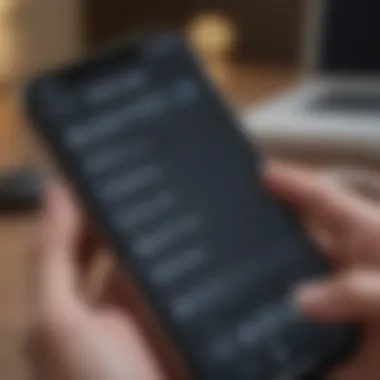

Intro
In today's fast-paced digital world, connecting to the internet has become as routine as breathing, especially for iPhone users. Whether you're on the go or comfortably perched at your favorite café, WiFi connectivity is essential. However, it’s not uncommon for users to forget their WiFi passwords, particularly if they haven't used a network in a while. Thankfully, Apple’s iPhone offers various ways to retrieve these passwords, both through its built-in features and third-party applications.
As we delve deeper into this guide, we’ll shine a spotlight on the multiple methods to access saved WiFi passwords on your iPhone. From built-in utilities to innovative apps, there’s something here for everyone, regardless of their tech savvy. We’ll also touch on the crucial aspects of data security and privacy. Understanding how to manage your WiFi credentials effectively not only enhances your user experience but also safeguards your personal information as you navigate the web.
This article aims to empower you with the knowledge to unravel your WiFi woes efficiently and securely. So, whether you’re a busy professional needing quick access or just someone looking to reconnect, read on as we explore the nuances of retrieving WiFi passwords on your iPhone.
Foreword to WiFi Password Retrieval
Retrieving WiFi passwords may seem like a trivial task to some, yet for many, it’s a necessity. Whether you’ve set up a new device, had a lapse in memory, or just want to share access without retyping a complex password, the ability to access your saved WiFi credentials is invaluable in today’s hyper-connected world. This section dives into the essence of understanding WiFi passwords and why knowing them might make a difference in your daily digital life.
Understanding WiFi Passwords
WiFi passwords, often known as network security keys, are crucial for protecting your home network from unwanted access. Think of them as the gatekeepers to your digital space. Without the right password, intruders can’t hop onto your network, which could lead to bandwidth stealing or, worse, data breaches. Understanding the nuances of these passwords is essential. For instance, did you know different networks employ varied encryption methods? From WEP to WPA3, each offers a different level of security. Ignoring these complexities might leave your network open for vulnerabilities.
It’s also important to grasp the difference between various types of passwords that exist. Not just the network’s credentials, each device you own may store its own set of passwords for different networks. When you dive into retrieving them, understanding this landscape is like being a detective in a digital world, piecing together clues for a comprehensive understanding of your online safety.
Importance of Knowing Your WiFi Password
There’s more to knowing your WiFi password than simply connecting devices. Consider how often you’ve needed to share the access with guests or troubleshoot connectivity issues. Not knowing the password can lead to frustrating encounters, like that awkward moment at a gathering when your friend you invited over can’t get online.
Knowing your WiFi password provides you with better control over who accesses your network. It’s common, too, for smart home devices to rely on stable connections. If you can’t remember the password, even your beloved smart fridge might be eating up more than just groceries, but also your patience.
"In the digital age, every finger tap counts, and knowing your WiFi password can save you from needless headaches."
Additionally, properly managing your WiFi credentials enhances your overall digital security. This means preventing unauthorized access which, in time, could lead to you avoiding larger issues like identity theft or unauthorized transactions. It’s not just about having internet access; it’s about safeguarding your entire online ecosystem.
Understanding the intricacies of WiFi passwords and recognizing their importance can streamline your digital experiences, allowing you to focus on connecting rather than scrambling to remember a mix of letters, numbers, and symbols.
Using the iPhone's Native Features
Relying on built-in functionalities can often save time and hassle when it comes to retrieving saved WiFi passwords on your iPhone. Apple's ecosystem integrates features designed to simplify user experience, making it crucial for any iPhone owner to understand these native tools. Utilizing these options not only eliminates the need to download additional applications, which can often be hit-or-miss regarding effectiveness and security, but also fosters a more seamless interaction with your device. From quick access to settings to using iCloud Keychain, Apple's native features offer robust support for managing your WiFi connections.
Accessing Settings
The first step in accessing saved WiFi passwords involves navigating to your iPhone's settings. Start by tapping on the Settings icon on your home screen. Once inside, scroll down until you find the Wi-Fi section. This area displays all networks your device has connected to, and usually, there are checkmarks next to those you are currently using.
When you tap on a network, you'll see various options, but unfortunately, the WiFi password is not directly displayed here. Instead, you can share the network details or simply connect to it if you're on the same device. For deeper exploration, accessing the router's interface or settings through this section may be needed.
Viewing Saved WiFi Networks
Seeing the saved networks can clarify what connections your phone remembers. With a simple tap on Wi-Fi, you'll find a list of networks you've connected to in the past. Understanding this list is vital because it helps in determining which passwords may be helpful to retrieve.
If you're trying to connect again to an old network but forget the password, factoring in this list can lead you to either reset the router access or look it up on another device where the connection is still active. It’s also a reminder of what’s been accessed—sometimes you may discover a long-lost network that you thought you’d forgotten.
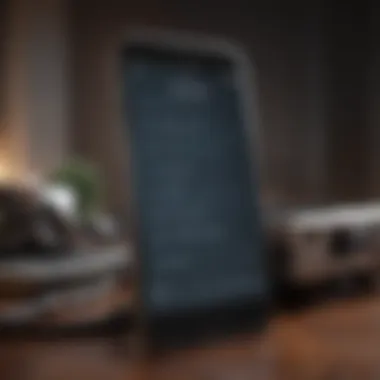

The Role of iCloud Keychain
iCloud Keychain acts as a vault for your passwords and helps facilitate easier access across various Apple devices. When you're logged into iCloud and have Keychain enabled, it automatically saves and syncs your WiFi passwords across all devices. This means if you’ve entered a WiFi password on your iPhone, you can retrieve it later on an iPad or Mac without needing to recollect the details.
To check if Keychain is enabled, head back to Settings > [Your Name] > iCloud and scroll to Keychain. Once it's toggled on, the iOS device will manage and protect your passwords without much user intervention. If you find yourself needing a password on another Apple device, simply access the Settings > Passwords, where you can look for the saved credentials, including your WiFi passwords.
In a nutshell, these built-in features of the iPhone serve not just convenience, but also enhance the safeguarding of your digital access credentials. Understanding how to maximize these native abilities can greatly ease the process of managing your wireless connections.
Using Another Apple Device
In today's interconnected digital world, having access to your WiFi passwords across multiple devices can save you a lot of time and hassle. Apple has designed their ecosystem to work in a cohesive way, allowing seamless sharing of credentials among devices like the iPhone, iPad, and Mac. This section dives into how you can retrieve those WiFi passwords on your iPhone by using another Apple device, which can be of immense help when you need a password but can't recall it.
Syncing Passwords Across Devices
One of Apple's most useful features is iCloud Keychain. This service securely stores your passwords for websites and WiFi networks, making them readily available on all your devices. When you connect your iPhone to a WiFi network, the password gets stored in iCloud Keychain, granting you access on other Apple devices.
To ensure that password syncing is working, you should verify a few settings:
- Enable iCloud Keychain: Head to your iPhone’s settings menu, tap on your name at the top, select "iCloud," and turn on "Keychain." You should do the same on any other Apple devices.
- Check Your Device Compatibility: Make sure that you're using devices that can support iOS 7 or later, as earlier versions may not support the Keychain feature effectively.
- Ensure iCloud is Signed In: Double-check that you’re signed in to the same Apple ID on all devices. Using a different Apple ID will prevent access to shared WiFi credentials.
By taking these steps, you can quickly access your WiFi passwords. If there is still a password that seems to be playing hide-and-seek, try rebooting your devices, as sometimes a simple restart can solve syncing hiccups.
Accessing Keychain on a Mac
If you own a Mac, you're in for a treat. Apple allows users to easily navigate and access saved WiFi passwords through the Keychain Access utility.
- Open the Keychain Access App: You can find this application in the Utilities folder within the Applications folder. Alternatively, just use Spotlight by typing "Keychain Access."
- Search for WiFi Network: Once the app launches, use the search bar at the top right corner to find the network you need the password for. A quick search for the name of your WiFi network makes things easier.
- Reveal Password: After locating the network, double-click on it. A new window will pop up, and you can check the box that says "Show password." You may be prompted to enter your Mac's administrator password to proceed. Once that's done, the WiFi password will be displayed, ready for you to jot down or input into your iPhone.
Utilizing your Mac not only streamlines the process but also ensures your credentials are kept secure. It’s a systematic way to keep your digital life organized while minimizing potential security risks.
Remember, once you retrieve the password, consider storing it safely or employing different passwords for various networks to maximize your security.
In sum, using another Apple device like a Mac can significantly simplify the retrieval of your WiFi passwords. This synchronized accessibility is one of the many advantages of being in the Apple ecosystem.
Third-Party Applications for Password Retrieval
When it comes to uncovering saved WiFi passwords on your iPhone, many users might overlook the benefits of third-party applications. These tools can serve as a lifeline, compensating for some limitations that native device features might have. They often bridge the gap when users encounter difficulty accessing their password information. The significance of exploring third-party options should not be underestimated, especially for those who require quick and reliable solutions to their connectivity problems or simply need a backup.
Utilizing these applications can elevate your experience, empowering you to manage your passwords effectively and securely. They are especially handy when you might have lost track of certain credentials or find yourself in a pinch needing access to networks that have been saved on older devices.
Overview of Recommended Apps
Several notable applications specialize in recovering WiFi passwords. Some of them are tailored for the Apple ecosystem, ensuring compatibility and ease of use. Here are a couple of the highly regarded ones:
- WiFi Passwords: This application helps you quickly look up and manage the passwords saved on your iDevice. With a user-friendly interface, it streamlines the process, making password access a breeze.
- Keychain Access: Although not a third-party app per se, since it's a built-in feature on macOS, it can be a true ally when paired with your iPhone. It allows users to sift through their stored passwords and manage them while ensuring they are synced across Apple devices.
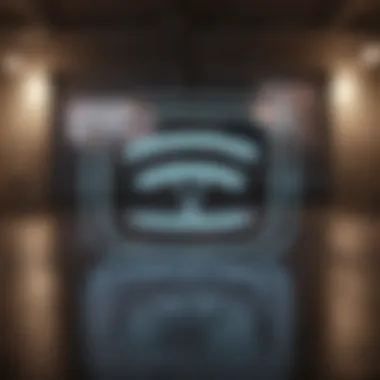

While these applications can be quite efficient, they are just one piece of the puzzle. Users should also consider their needs and preferences—do you prefer a minimalistic design or a robust set of features?
Evaluating App Security and Privacy
Delving into the realm of third-party applications naturally raises concerns about security and privacy. It is crucial to assess the safety features of any app before jumping on board.
When evaluating apps for password retrieval, consider the following:
- User Reviews: Look for feedback from other users on platforms like Reddit or tech forums. Real-world experiences can shed light on the app's performance and trustworthiness.
- Privacy Policy: A transparent privacy policy indicates how user data is handled. Apps claiming to prioritize user security should explicitly state what information they collect and how it's used.
- Developer Reputation: Established developers with a solid track record offer an extra layer of assurance. Research the company behind the app to gauge their commitment to user safety.
- Regular Updates: Frequent updates suggest that the developers are actively maintaining the app, fixing bugs, and improving security measures. This commitment can help mitigate potential vulnerabilities.
Manual Retrieval of WiFi Passwords
Retrieving WiFi passwords manually may seem like a daunting task, but it offers a reliable route to access the credentials you need without relying on external applications or multi-device syncing. Understanding how to navigate this process is pivotal for several reasons. It empowers you to access networks you’ve previously connected to, assists in quickly troubleshooting connectivity issues, and fosters a deeper understanding of your network settings.
Using the Router's Web Interface
Accessing your router’s web interface can feel like stepping behind the curtain of your home network. This interface acts as the control panel where you can view and manage all settings associated with your internet connection. To start, you typically need to open a web browser and enter the router’s IP address, often something like 192.168.1.1 or 192.168.0.1.
Once you land on the interface login screen, you'll need to enter the administrator credentials. If you’ve not changed these, then they might still be the default values, commonly found in the router's manual or on the bottom of the device itself. After logging in, you should see various settings and configurations. Look for sections labeled 'Wireless' or 'WiFi Settings.'
This is where the magic happens. You’ll find your current WiFi credentials, including the password, just waiting to be copied down. Sometimes, the password might be obscured, but many interfaces offer the option to reveal it when you click on it. Just remember to log out after you’ve finished, to ensure that your network remains secure.
Tip: If you’re having trouble accessing your router's interface, refer to your router's manual for specific instructions tailored to your model.
Finding Default Passwords on Routers
If you’re dealing with a new router or have reset it to factory settings, the login credentials might be set to defaults, which are often printed on a sticker somewhere on the device. Depending on the brand, common usernames include "admin" or "user", and default passwords can be something straightforward like "password" or "1234".
But what if the sticker is missing or unreadable? No worries—most manufacturers provide this information on their official websites. You can navigate to the manufacturer's site and look for a support section. Just enter your router's model number, and you'll likely find the default login credentials along with any other necessary information. It's a bit like searching for buried treasure, and once you uncover it, you can manage your network settings with ease.
In summary, manual retrieval doesn’t just shed light on your WiFi password but also cultivates an understanding of your device's inner workings. This knowledge can be invaluable for those looking to ensure their network runs smoothly, effectively turning the often mysterious router interface into a familiar territory.
Troubleshooting Common Issues
Navigating the world of technology can feel like a minefield, especially when it comes to something as fundamental as WiFi connectivity. A seemingly simple task like retrieving a saved password can sometimes lead to headaches. Understanding common issues when attempting to access WiFi passwords on your iPhone is paramount. Not only does this knowledge enable smoother navigation through tech troubles, but it also helps maintain a level of digital security essential for today’s connected world. If you find yourself in a bind, knowing how to troubleshoot can save you time and keep frustration at bay.
Password Not Found Problem
One of the most frequent dilemmas users face is not being able to find a specific WiFi password. This issue can arise for several reasons, such as outdated software, device settings, or simply an incorrect network name.
Here’s a step-by-step approach to tackle the password not found problem:
- Check Your iOS Version: Ensure your iPhone is running the latest version of iOS. Sometimes, bugs exist in older versions that can hinder functionality.
- Retry the Process: It might sound overly simplistic, but double-checking every step when retrieving the password can often shed light on missed elements. Open the Settings app, navigate to Wi-Fi, and look for the network in question.
- Reset Network Settings: If none of the above makes a dent, consider resetting your network settings. Go to Settings > General > Reset > Reset Network Settings. This can resolve underlying issues, but bear in mind, it will also erase saved networks, so you'll need to reconnect to them.
If the WiFi password is stored on iCloud Keychain, ensure that iCloud is properly synced across your devices.


"A stitch in time saves nine" — Proper troubleshooting can prevent bigger headaches down the line.
Device Sync Issues
With multiple Apple devices in the ecosystem, syncing issues often crop up as a common hurdle. When your iPhone is connected to other devices like a MacBook or iPad, any inconsistency in settings can present itself as syncing issues, impacting how you retrieve your WiFi passwords.
Here are some tactics to help remedy device sync issues:
- iCloud Keychain Verification: First off, confirm that iCloud Keychain is enabled on all devices. On your iPhone, navigate to Settings > [Your Name] > iCloud > Keychain, and ensure it's turned on. Do the same on other devices.
- Re-login to iCloud: Sometimes, a simple logout and login can work wonders. It re-establishes the connection and can refresh the syncing process.
- Check Internet Connection: This may seem elementary, but a hiccup in the internet connection can disrupt the syncing ability across devices. Check that all devices are properly connected to the internet.
- Update Devices: Ensure all devices are updated to the latest software version. Apple frequently releases updates not just for new features, but also to address bugs and improve stability.
These measures, when executed diligently, can help alleviate some of the most common issues that arise when trying to find WiFi passwords on your iPhone. Digital resilience is key, and understanding how to troubleshoot effectively positions you to better manage your devices.
Security Considerations
Understanding security considerations surrounding WiFi password retrieval is crucial for maintaining your digital safety. With the increasing reliance on wireless networks, safeguarding your sensitive information has never been more significant. Opening up your WiFi connection to others might seem harmless, but it exposes you to a variety of risks, including unauthorized access to your network and potential data breaches. This section will discuss the dangers of sharing WiFi credentials and outline best practices for password management, ensuring you are equipped to protect your network.
Risks of Sharing WiFi Credentials
When you share your WiFi password with guests or friends, the trust you extend can come with unintended consequences. Here are some risks to consider:
- Unauthorized Usage: If the person you give access to decides to share your password with others, you lose control over who’s connected to your network.
- Bandwidth Overload: A few extra devices connected to your WiFi can drain your bandwidth, slowing down your internet speed and impacting your online experience.
- Security Vulnerabilities: More devices on your network can increase the risk of malware or hacking attempts. If someone connects maliciously, they may try to access shared files or compromise your devices.
- Legal Implications: In some cases, illegal activities may occur using your internet, placing you in a difficult position, especially if you are held accountable by authorities.
It's not only about who has your password but also about their habits online. Trust is delicate, and it’s wise to think carefully before you share your credentials.
Best Practices for Password Management
To protect yourself from the potential risks associated with WiFi usage, implementing sound password management practices is essential. Here’s how to bolster your security:
- Use Strong Passwords: Avoid simple passwords like '123456' or 'password'. Mix uppercase and lowercase letters with numbers and special characters. For example, consider something like .
- Regularly Update Passwords: Change your WiFi password periodically to limit any unauthorized use. A good practice is to change it every six months, or sooner if you suspect any breach.
- Limit Guest Access: Consider creating a separate guest network. This limits access to your main devices while still allowing guests to connect.
- Educate Users: If you must share your WiFi password, educate recipients about the importance of keeping it private.
- Password Managers: Consider using a password manager to generate and store complex passwords securely.
By considering these approaches, you can significantly enhance the security of your WiFi connection and effectively manage access. It's a small effort that can have far-reaching benefits in protecting your digital space.
Closure
Ultimately, the quest for retrieving WiFi passwords on your iPhone boils down to understanding the various methods available and their respective advantages. This article guides you through the native features offered by iOS, leveraging your other Apple devices, utilizing third-party applications, and even manually accessing router settings. Each approach serves a distinct purpose and can cater to different needs or circumstances.
Recap of Methods Discussed
To wrap things up, let's review the methods we've explored:
- Using Native Features: Accessing settings directly on your iPhone to find saved WiFi networks, coupled with the iCloud Keychain for synchronization across Apple devices.
- Utilizing Other Apple Devices: Syncing passwords via iCloud and accessing your saved passwords on a Mac, if available.
- Third-Party Applications: Exploring applications specifically designed for password retrieval, while keeping an eye on security implications.
- Manual Methodology: Accessing the router's web interface to directly find the WiFi password or looking for default passwords if you have access.
By understanding these comprehensive pathways, you can easily navigate any hiccups in accessing your saved WiFi credentials, ensuring that you stay connected without a hitch.
Encouragement to Maintain Digital Security
As handy as it is to retrieve WiFi passwords, a crucial aspect is the importance of digital security. In our interconnected world, safeguarding your credentials balances convenience with potential risks. Sharing WiFi passwords can lead to unauthorized access, which can jeopardize your private data and device security.
- Best Practices:
- Always change default passwords if you haven’t already.
- Limit sharing your WiFi credentials only to trusted individuals.
- Regularly monitor your network for unknown devices.



